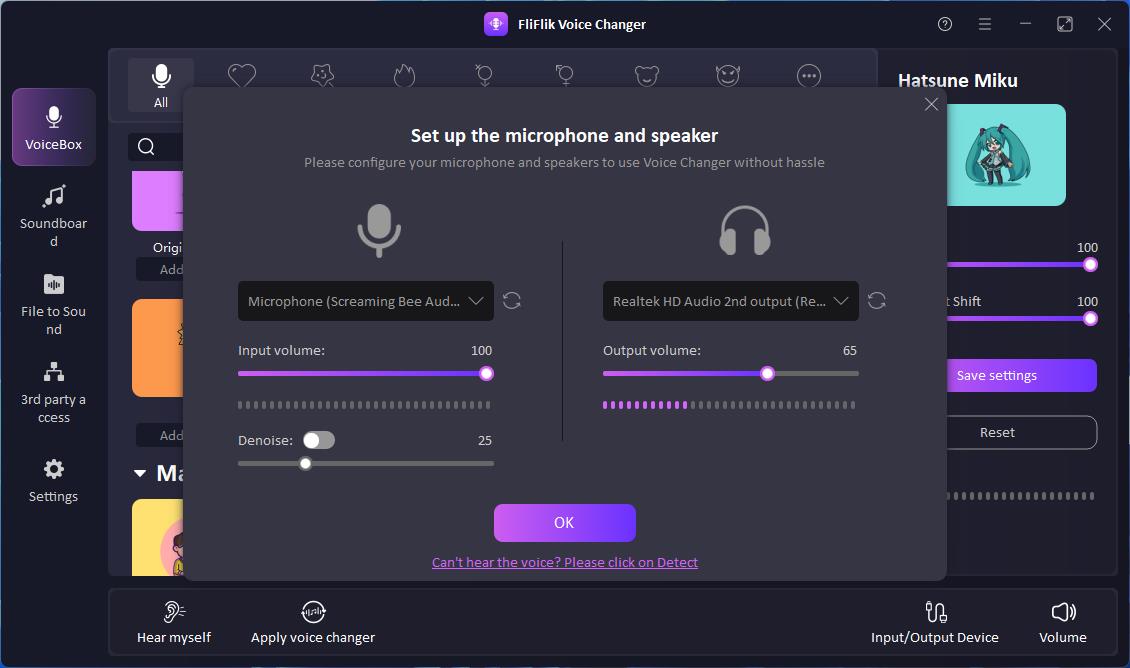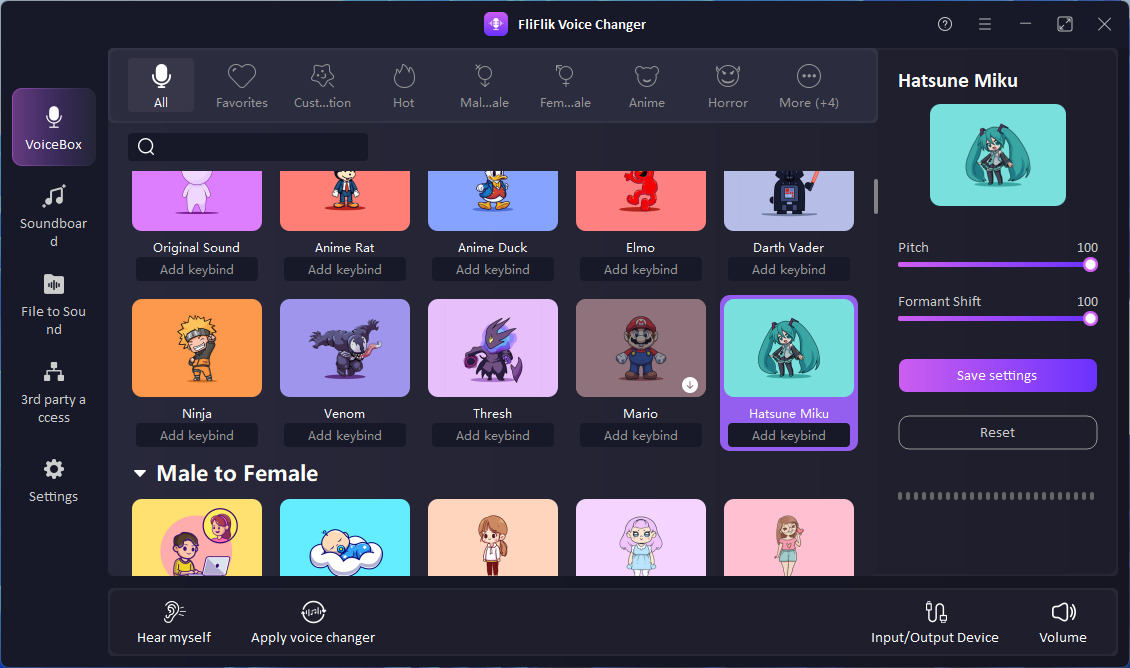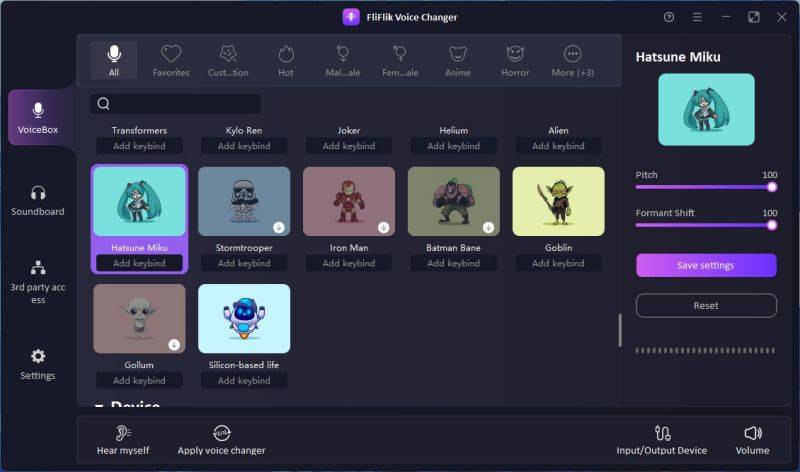Begin your journey with FliFlik Voice Changer. Explore the step-by-step guide on personalizing your voice. Should you have any inquiries, please don’t hesitate to reach out to us.
Once you have successfully downloaded FliFlick Voice Changer, simply open it and choose “VoiceBox” from the left panel. On the right panel, you will find a wide range of voice effects to explore.
Make sure your computer is ready to use by plugging in your microphone and headphone devices. Then click the right button on the corner “Input/Output Audio”.
Choose the microphone you’re using from drop-down menu as the audio input device. And then your own headphone as the output device, with which you can listen to your own voice.
After you’ve set your audio input and output device, you can get started to change your voice now. Select any voice effect from the VoiceBox. For example, if you want to change your voice to Hatsune Miku, you can enter keywords in the search bar or select from the sound categories at the top.