Sora is creating some amazing video clips, and just like everyone else, I wanted to save a couple of them. However, every time I downloaded one, it came with a huge watermark splashed across the screen. That watermark makes the video useless if you want to share it cleanly or edit it later. I wasn’t going to settle for a poor-quality and branded video. So I started searching for a legitimate solution to download Sora videos without watermarks. I finally found the easiest, most reliable way to do this. In this article, I’d like to show you exactly how I do it so you can get clean, high-quality video files of those fantastic clips.

Part 1. How to Download Sora 2 Videos
Downloading the video file is actually the easy part because the official app supports download feature. But the problem is all the videos comes with Sora watermarks.
Downloading Sora Videos on iOS:
I found the iOS app to be extremely simple and fast to use. The download process is really smooth.
▼ Steps to download Sora 2 videos:
- Step 1: Open the Sora app on your iPhone or iPad device.
- Step 2: Now, find the video you wish to download in your timeline or gallery.
- Step 3: Tap on the video to launch the full-screen video player.
-
Step 4:
Locate a Share icon or Download icon (typically a small arrow pointing down). Tap that.
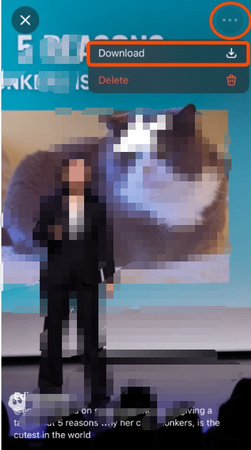
- Step 5: The app will process the file, and it will save directly to your device’s Camera Roll.
It’s fast, but remember, the video saved to your Camera Roll still has the watermark stamped on it.
Downloading Sora Videos on the Web:
If you’re on your Mac or PC, downloading from the website works pretty much the same way.
▼ Steps to download Sora videos on the web:
- Step 1: Go to the Sora website and log in to your account.
- Step 2: Go to your gallery where your generated videos are kept.
- Step 3: Click on the specific video you want to download.
-
Step 4:
Look for the download button below or next to the video player. It often looks like a downward arrow icon. Click it.
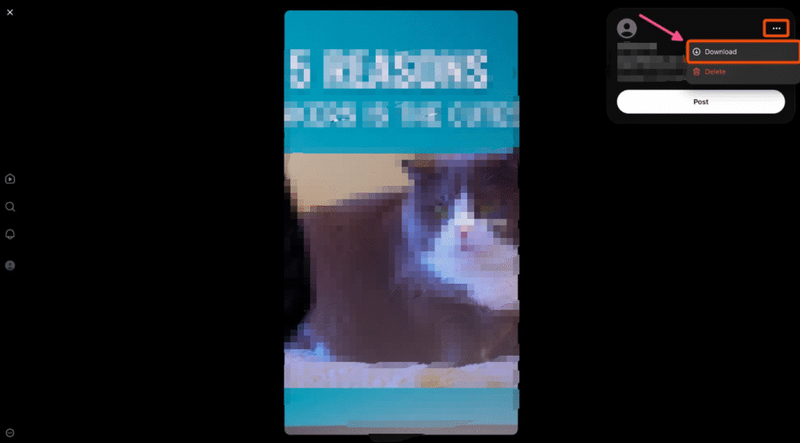
- Step 5: Your web browser will start downloading the video file (usually MP4) to your computer’s Downloads folder.
This method gives you the file on your Mac, but again, that watermark will be right there in the corner or across the screen. That’s why we need a better solution, and that’s what the next part is all about.
Part 2. How to Download Sora Videos with Cameos
I noticed that trying to download a Sora video gets tricky when the clip includes a person’s face, or what they call a “Cameo.” I’ve been testing this, and the download rules change based on whose face is in the video. Here’s how it works in my experience:
1. Your Own Cameo
If the video features my own face, I can download it just like any other clip. Once the video is finished generating, the Download button shows up normally in the little three-dot menu. I’ve found that people on the Sora Pro plans can sometimes export these clips without the watermark. This is especially true if the video was created only from a text prompt and features only me.
2. Someone Else’s Cameo
This is where the download stops. If the video includes someone else’s face, downloading is blocked. This is a safety measure to protect people’s identity and their rights. I can still preview the clip, or even try to edit it inside the app, but saving it as a file on my Mac or phone just won’t be possible. This restriction is smart, as it stops people from misusing AI to create fakes of other people.
3. No Cameo or Text-Only Clips
For videos I made that don’t have any faces, like if I just typed in a scene description, I can download them freely. These clips are usually saved as an MP4 file. They might still have the watermark, depending on which Sora subscription I’m using. But I’ve found these clips are the easiest to work with if I want to reupload the video to places like TikTok, YouTube, or Instagram.
▼ In short, this is what I figured out:
- My own cameo → Download works fine (No watermark for Pro users).
- Someone else’s cameo → Download is completely disabled for legal reasons.
- No cameo (text-only) → Always downloadable, but watch out for the watermark.
Part 3. Two Ways to Download Sora Video Without a Watermark
Okay, so downloading the file is easy, but the real trick is getting rid of that watermark. Since I want a clean file, I look at two main methods. The first one is for videos I already have, and the second is for downloading directly from a link.
1. FliFlik Free Sora Watermark Remover
This method is super useful if you already have the Sora video with watermark saved to your Mac or phone. FliFlik Free Sora Watermark Remover is a free online tool, so I don’t have to install any software or even log in to use it. It’s fast, and I feel better about keeping my device clean.

This tool uses smart AI to basically rebuild the pixels that the watermark is covering up. It tracks how the light and motion work around the watermark, making the area look natural again. I’ve found it keeps the quality of the video, which is the most important part. You upload your video, it cleans the mark in one click, and you download the clean file.
2. Save Sora – Online Sora Downloader
The second way I found is to use a direct online downloader like Save Sora. This is great if I don’t want to go through the Sora app and would rather just paste a link. This service is designed to pull the video file before the watermark is permanently added, or it strips it during the process.
▼ How to Use the Online Sora Downloader:
- Step 1: Get the shareable link for the Sora video you want to download.
- Step 2: Go to the Save Sora website.
-
Step 3:
Paste the video link into the provided input box.

- Step 4: Click the download button. The site will grab the video and give you the final download link for the clean file.
Part 4. How to Upload Sora 2 Video to Social Media?
Once I get the clean and watermark-free file, the next important step is making sure it actually looks good on TikTok or Instagram. If you upload the wrong kind of file, the platform will crush the quality. The most important thing is the aspect ratio. For sites like TikTok, Reels, and Shorts, you absolutely have to use the vertical 9:16 size. I only use the widescreen 16:9 ratio if I’m uploading to a regular YouTube video.
Also, always upload the highest resolution file you have, like 4K, because this gives the social platform a better starting file. I often find that the quality is better if I upload the clean MP4 file from my Mac desktop instead of directly from my phone. If you follow these simple steps, your final Sora video will look clean, crisp, and ready to get noticed online.
Extra Tips: How to Download Videos from Streaming Websites
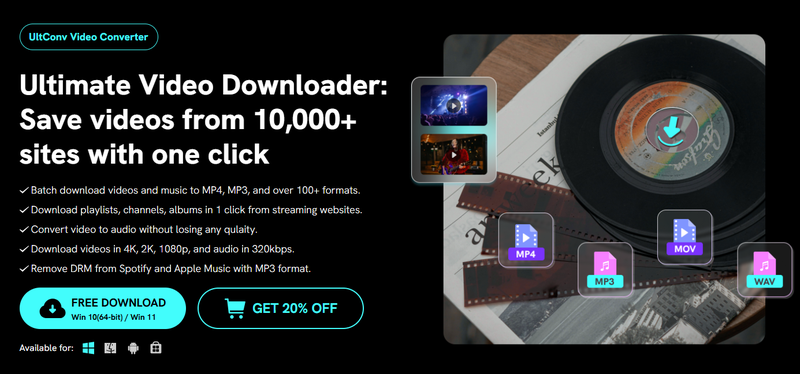
I also have a perfect recommendation for you to download high-quality videos from almost any website easily. I found that FliFlik UltConv Video Downloader does exactly that. This tool is designed to save videos from over 10,000 different websites from YouTube, TikTok, Facebook, SoundCloud, Spotify, Apple Music, etc. It can download full playlists, save videos up to 8K quality, and even grab music, like removing the DRM from Spotify or Apple Music tracks. It even downloads videos super fast, like 10x faster than usual. The great thing I like is I can password-protect private downloads.

- Download videos from over 10,000 websites Netflix, Prime Video, YouTube, TikTok, etc.
- Batch download videos and music in MP4, MP3, and 100+ formats
- Save playlists, channels, or albums in a single click
- Convert video to audio without losing quality
- Download videos in 4K, 2K, 1080p, and audio in 320 Kbps
- Remove DRM from Spotify and Apple Music for offline use
- Built-in browser to explore and download content directly
- 10x faster download and conversion speed
Final Words:
I learned that getting a clean Sora video is actually a two-step process. First, you download the file from the app, which is easy, but you still have that watermark. That watermark is going to ruin the quality and the look of your video, especially if you want to share it professionally. To finally solve that problem and get a truly high-quality clip, you need to use a dedicated tool. Whether you use an online remover or a downloader that handles the link directly, the goal is the same. Now you know the best ways to download Sora videos without any of those ugly watermarks getting in the way.
FAQs
Q1 What Sora Video Specs are?
Sora videos generally come out at 1080p resolution (1920×1080) for paid users, though some free tiers might be 720p. The maximum length is usually between 10 to 20 seconds, depending on your subscription plan. They also support common sizes like vertical (9:16) for Reels and widescreen (16:9) for YouTube.
Q2. Are there upload restrictions after downloading Sora videos?
You can upload your downloaded Sora videos to almost any platform. However, be aware of the restrictions on what you create. Sora blocks the creation of copyrighted characters, certain public figures, and harmful content. Once the video is downloaded, you are free to upload it, but you should still follow the content rules of platforms like TikTok and YouTube.
Q3. Can I download the Sora video without a watermark in the app?
Generally, no. Most Sora videos include a visible watermark and special data that says they were created by AI. This is a safety feature. The only real exceptions are for some Pro users who may get a watermark-free export, but only if the video features your own face or was generated from text without any other person’s Cameo.
Q4. What format will I have when I download the Sora videos?
When you download the video file from the official app or website, it will be saved as an MP4 file. MP4 is the standard video format, so it will play instantly on your Mac, iPhone, or any social media site.
