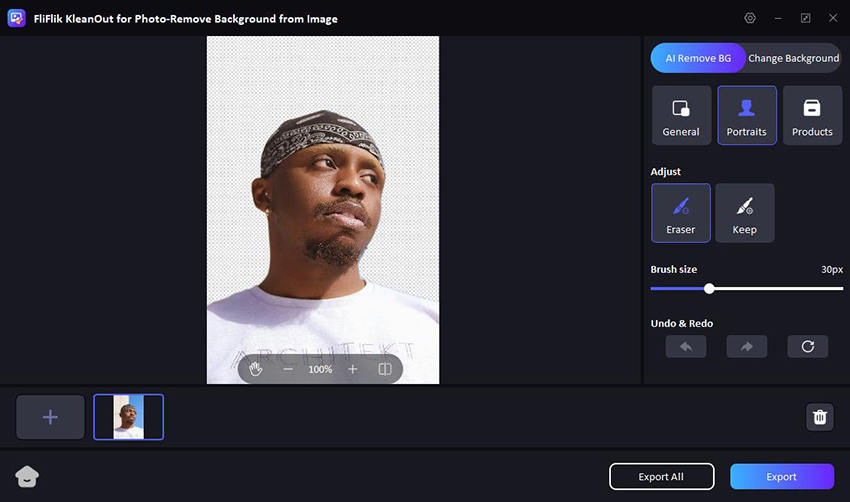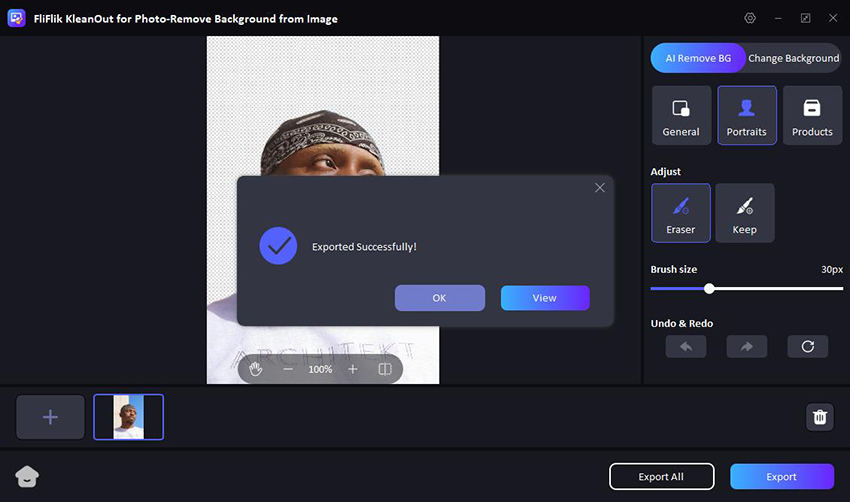Whether you’re creating logos, product images, or graphics for social media, having a transparent background can make your visuals more versatile and professional. This process allows you to seamlessly integrate images into different backgrounds without distracting the white edges.
So, in this guide, we’ll explore easy ways to help you convert white background to transparent. These methods are straightforward and don’t require advanced graphic design skills.
A White Background vs A Transparent Background: Which One to Choose?
Choosing the background behind your image can be surprisingly impactful. A white background offers simplicity and makes the image pop, perfect for printing photos or documents. However, it limits versatility. Placing the image on a colored background can create an unwanted white box.
For more flexibility, consider a transparent background. This allows the image to blend with any background, making it ideal for logos, icons, and overlays. It might require specific editing software to remove the background, but the ability to convert a white to transparent background using editing tools is easier than ever.
How to Convert White Background to Transparent on PC
To achieve a transparent background from a white one on your PC, you’ll need to use photo editing software that supports background removal. These tools offer features to select and delete the white areas of an image, leaving them transparent. This technique is commonly used for creating images with clear backgrounds, useful for various applications such as graphic design and web development.
1: Convert White to Transparent Background in 1-Click using KleanOut
KleanOut for Photo is a user-friendly app designed to make photo editing simple and efficient. One of its standout features is the ability to convert a white background to transparent in just one click.

This tool is perfect for anyone who needs to quickly and easily create images with transparent backgrounds, whether for logos, social media graphics, or product photos. You don’t need to be a graphic designer in order to achieve professional results, as the AI features in KleanOut for Photo got your back.
With the following features, you can convert the white background to transparent within a matter of seconds on KleanOut for Photos:
Features
- KleanOut for Photo utilizes cutting-edge artificial intelligence to precisely identify and remove the background, leaving your main subject perfectly isolated.
- The 3 different modes, General, Portrait, and Products, can be chosen for various kinds of photos.
- This software prioritizes maintaining the detail and sharpness of your subject, ensuring professional-looking transparent backgrounds.
- The “AI Remove Background” feature automatically makes a copy of the uploaded image with a transparent background to save time.
To change the white background to transparent using KleanOut For Photo:
Launch KleanOut for Photo on your PC and click or drag the images from which you want to remove the background.
FREE DOWNLOADSecure Download
FREE DOWNLOADSecure Download
The background will be automatically removed. You can edit the images with the 3 different modes or the “keep” and “erase” tools to keep or remove the background manually.
![make transparent background]()
Now click on the “Export” button to save the image. Since the background is transparent, the file will be automatically saved in PNG format.
![export image with transparent background]()
2: Change White Background to Transparent using Photoshop
Photoshop is a powerful image editing software widely used by professionals and amateurs alike. It offers a vast array of tools and features that allow you to create stunning visuals and edit photos with precision. One of its many capabilities is the ability to convert white to transparent Photoshop. This feature is particularly useful for creating logos and web graphics.
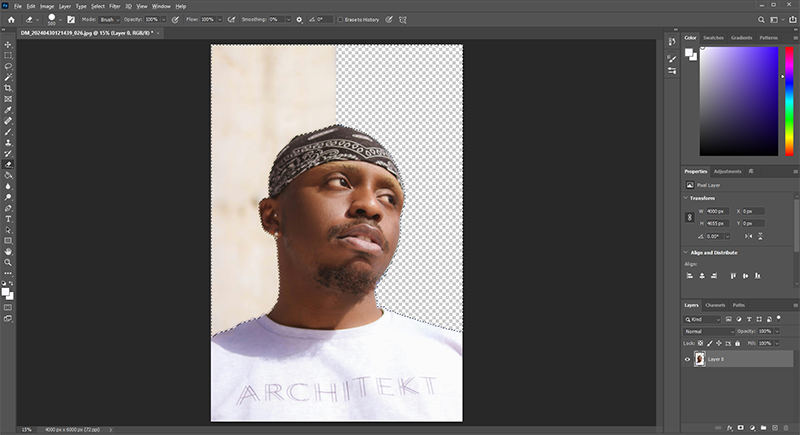
To change white background to transparent using Photoshop:
Launch Photoshop and open the image with the white background you want to remove.
Use the “Magic Wand” tool to click on the white area, selecting it completely.
Press the “Delete” key to remove the white background, making it transparent.
Save your image in PNG format to preserve transparency.
5 Popular Tools to Convert White Background to Transparent Online
If you’re looking to quickly and easily convert white background to transparent online, there are many great tools available that can help you achieve this with just a few clicks. Following are 5 of the best background removers online that you can use to make your images more captivating:
1: Remove.bg
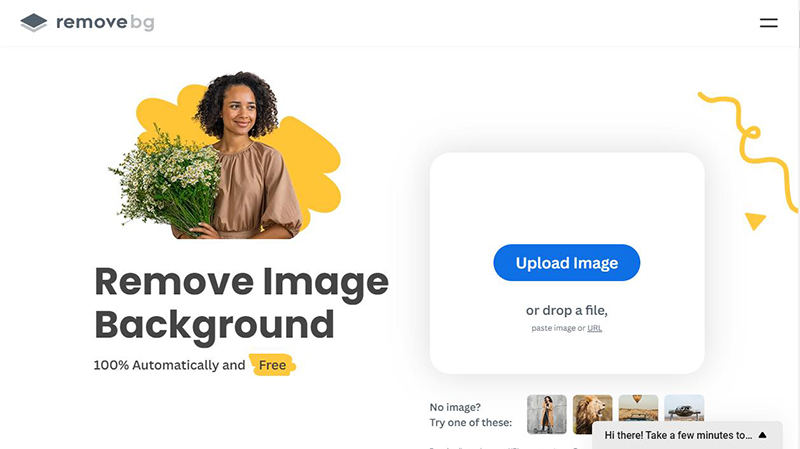
Remove.bg is a popular online tool designed specifically to remove backgrounds from images efficiently. It’s particularly useful for anyone needing to change white to transparent background online without hassle. It also uses advanced AI to detect and remove backgrounds, delivering precise and clean results in seconds.
Features
- Automatic background removal with AI increases the overall accuracy.
- High-quality results make sure that you get a sharp image at output.
- Supports batch processing for multiple photos.
2: Erase.bg
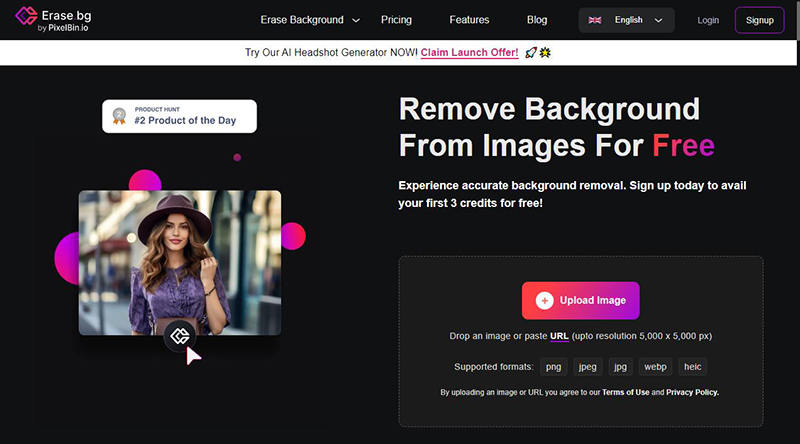
Erase.bg is a reliable online tool tailored to simplify the process of background removal, making it ideal for users without technical expertise. It excels in providing quick and precise results, particularly useful for creating transparent backgrounds for personal photos, marketing materials, and website graphics.
Features
- Fast and accurate background removal.
- Easy-to-use interface with drag-and-drop functionality.
- Preserves the high resolution of the original image.
3: Fotor
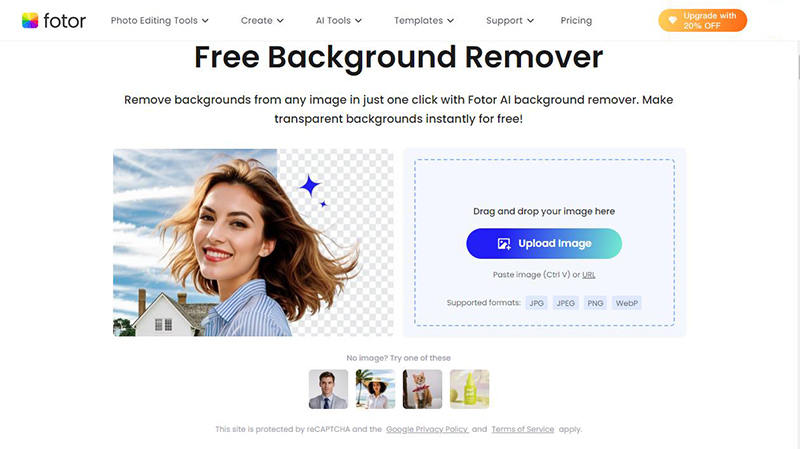
Fotor is a versatile online photo editing tool that not only allows you to turn white to transparent backgrounds but also offers a wide array of other editing features. This makes it a comprehensive solution for users looking to enhance their images for professional or personal use, such as creating polished social media graphics or marketing visuals.
Features
- Its one-click background remover feature makes it convenient.
- The various editing tools help in additional photo enhancements.
- Supports multiple file formats for export.
4: Retoucher
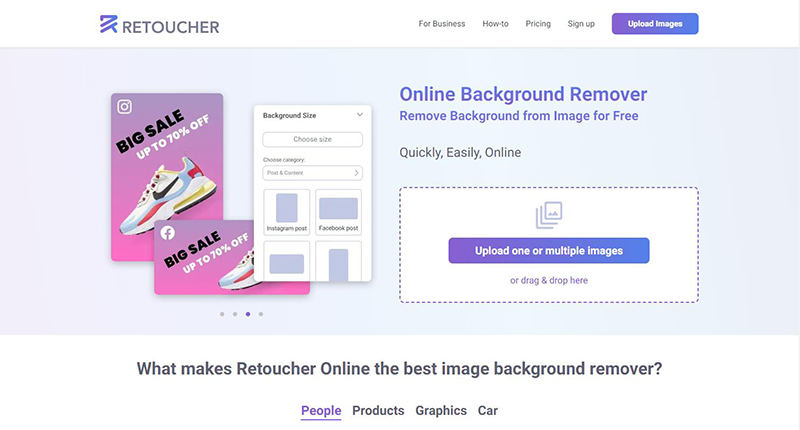
Retoucher is designed for users who need precise and easy background removal. Its advanced AI technology ensures accuracy, making it ideal for professional photographers, graphic designers, and anyone needing high-quality transparent backgrounds for their projects.
Features
- Advanced AI for precise background detection.
- User-friendly interface for quick editing.
- Option to manually refine edges for better accuracy.
5: Removal.ai
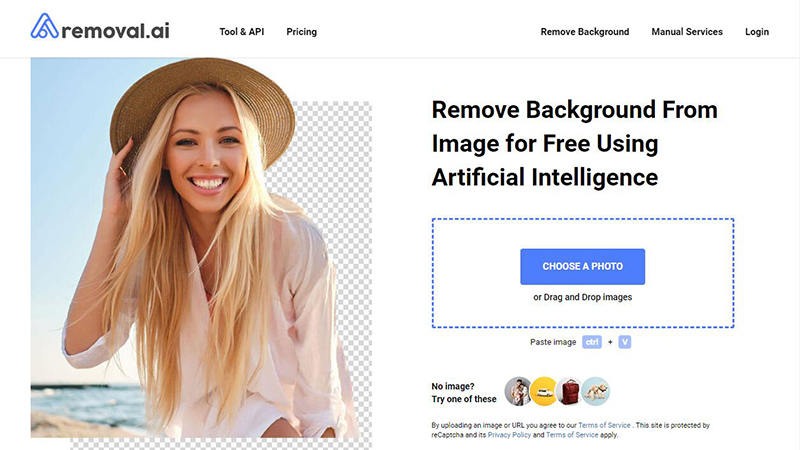
Removal.ai offers a powerful and efficient solution for removing backgrounds from images. This tool leverages cutting-edge AI to ensure high-quality results, making it perfect for businesses needing to convert white background to transparent online for product photos, advertisements, and other commercial uses.
Features
- AI-powered background removal for superior accuracy.
- Quick processing times, even for high-resolution images.
- Batch processing capabilities for multiple images at once.
Final Words
When it comes to removing backgrounds and creating transparent images online, the tools we’ve explored offer a range of features to suit various needs. Whether you’re editing personal photos, enhancing e-commerce product images, or designing social media graphics, these tools provide efficient solutions.
For a user-friendly experience with professional-grade results, consider KleanOut for Photo. Its intuitive interface and powerful capabilities make it the ideal choice for effortlessly converting white backgrounds to transparent, ensuring your images stand out with clarity and professionalism.