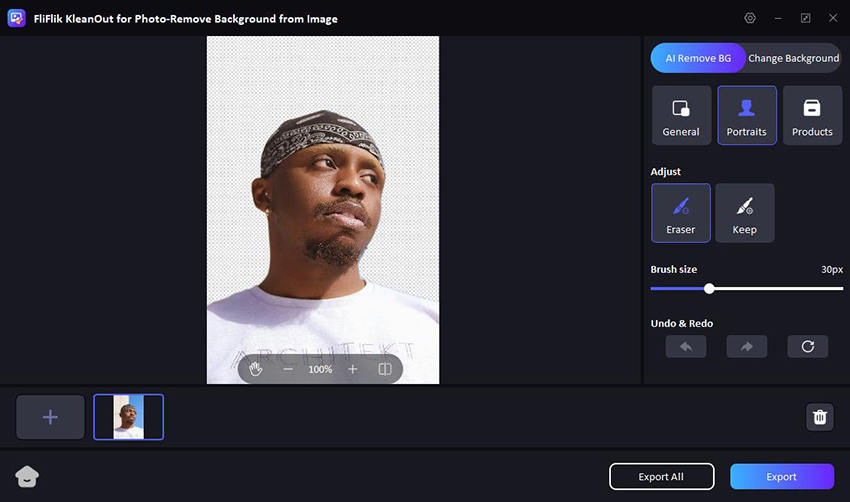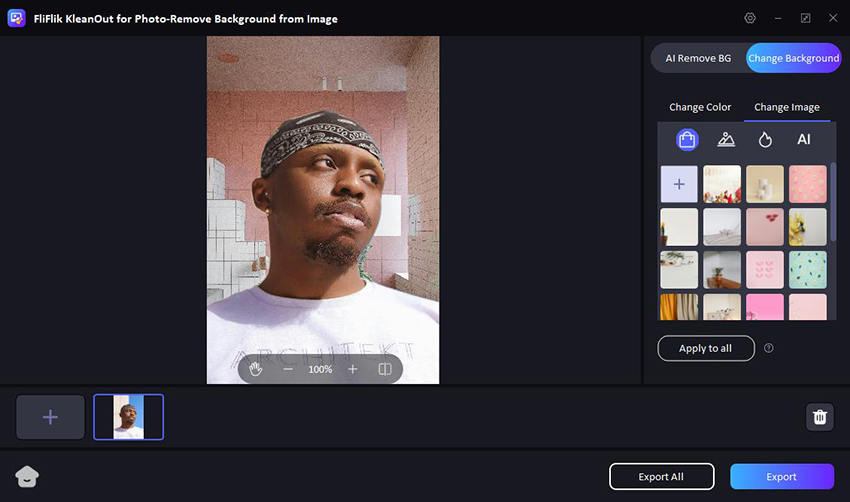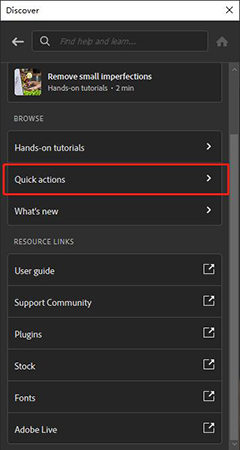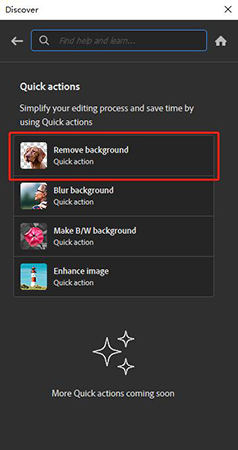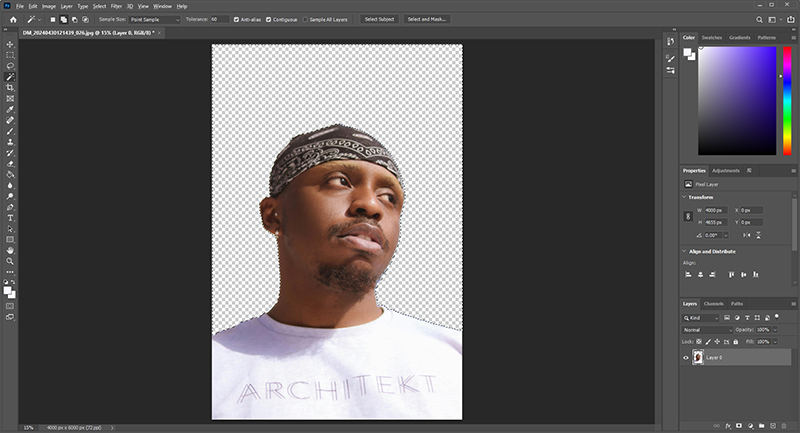Adding a person or a loved one to your family picture is a useful skill. It can not only serve as a memorable gift to your family but also as a creative way to make art. This could be done with the help of different editing tools, making the picture natural and convincing.
Let’s not wait any further and explore in this article how to add a person into a photo with easy-to-follow steps. This guide is perfect if you are a beginner and want to enhance your photo editing skills for personal or professional work.
How to Add a Person into a Photo using FliFlik KleanOut for Photo
Adding a new person to a photo is a fun and engaging way to enhance your images and increase creativity. Tools like Photoshop can help, but there’s an even easier solution called KleanOut for Photo.

It is a user-friendly app that lets you crop someone into a picture and is perfect for professionals and newbies alike. Moreover, with its efficient tools, you can add a missing person to your group photo, remove unwanted objects to remove distractions, and enhance your image with other customizations.
The efficient functionalities are what make KleanOut for Photo stand out among the competitors. Following is some of its best features when it comes to adding a person to your photo:
Features
- The automatic background removal from the pictures enables users to isolate the person they want to add with just one click.
- The smooth blending in KleanOut for Photo ensures that the added person is integrated smoothly into the new photo so that it looks natural.
- The easy-to-navigate interface makes it convenient to access all the tools, ensuring that photo editing is easy.
It is easy to remove image backgrounds and edit them using the KleanOut for Photo. Here is how to add a person from one photo to another:
Launch KleanOut for Photo on your PC and click or drag the images from which you want to remove the background.
FREE DOWNLOADSecure Download
FREE DOWNLOADSecure Download
The background will be automatically removed. You can use the 3 different modes, General, Portrait, or Product, according to the image type to cut out the person from the original photo.
![make transparent background]()
Select “Change Background” and import the image you want to add a person into.
![change background to add people into photo]()
After you are happy with the result, hit the “Export” button to save the picture to your computer.
How To Add Someone Into A Picture Using Photoshop
The addition of a new object or even a new person is a versatile and powerful way to enhance your images. This process allows you to create complete family photos, fix group shots where Someone was missing, or get creative with your pictures. So, if you are looking for how to crop person into another picture, employ Photoshop’s advanced tools. It can seamlessly integrate a person into any photo, making the final image look natural.
Pros
- Its advanced tools allow for detailed and accurate editing.
- Layers, masks, and adjustment tools make it easy to add or remove objects to photos.
- Photoshop has unlimited potential for creative image manipulation.
Cons
- It can be complex to use if you are a beginner.
- Photoshop is an expensive software that might not be ideal for casual users.
Here is how to Photoshop a person into a picture step by step:
Select the picture of the person you want to add and make sure that it has a simple background so that it can be easily removed and added to the new one.
After adding the image to Photoshop, click on “Help” and then find “Photoshop Help…” to open the Quick Action
![photoshop quick action]()
Choose “Remove Background” from the Quick Action and the background of this image will be automatically removed.
![photoshop quick action remove background]()
Finally, open the picture you want to add the person to and paste it there. Export the picture afterward to save it to the PC.
![change background of image in photoshop]()
How To Crop Someone Into A Photo In iPhone Using YouCam Perfect
Cropping Someone into a photo on your iPhone can be fun and easy with the YouCam Perfect app. This app simplifies the process, allowing you to edit pictures and add people to images with just a few taps.
Pros
- The user-friendly interface makes is easy to use for beginners.
- It has fast and quick editing tools like lasso for efficient cropping.
- With YouCam, you can edit photos directly on your iPhone.
Cons
- It lacks some of the advanced editing tools found in desktop software.
- Some features may require additional purchases.
Here is how to crop someone into a photo iPhone using YouCam in easy steps:
- Start by downloading the YouCam from the Play Store for free.
Now tap on “Photo Edit” to add the picture where you want to crop Someone into a photo.
Then, hit the “Add” button to insert a person. Use the Cutout tool on the added photo to remove its background using AI for increased precision.
![add a person into a photo with youcam perfect iphone]()
Save the picture to your iPhone and share it with your friends and family.
How To Add Someone Into A Picture Using Fiverr
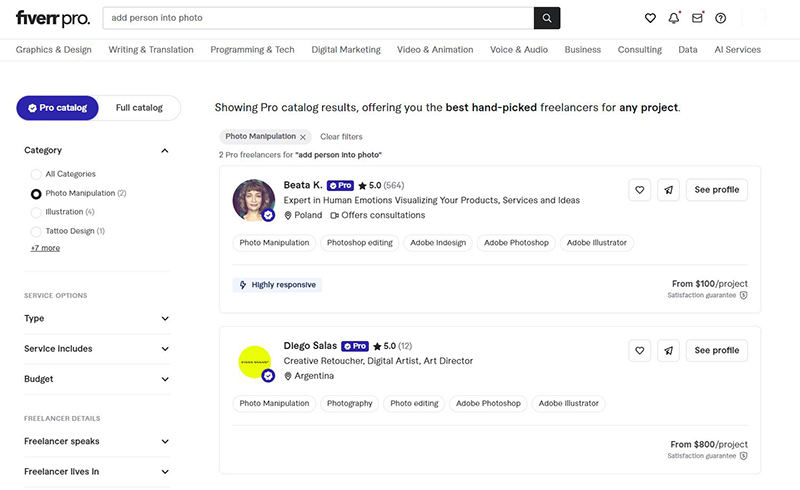
If you want to add Someone to a picture but don’t have the necessary skills or time, Fiverr can be a perfect solution. Fiverr is an online marketplace where you can hire freelancers to perform various services, including photo editing.
Fiverr hosts a variety of freelance photo editors who specialize in photo manipulation, including the task of adding people to existing photos. These experts can provide a transparent PNG of the person you want to insert, making it easy to place them into your desired image seamlessly.
Conclusion
In conclusion, mastering how to insert someone into a picture offers endless creative possibilities. Whether you want to make the perfect family picture by adding a missing person or make an innovative and fun group photo, these tools are the best solution. There are many software listed in this article that you can use to add a person to a photo.
Moreover, for seamless and efficient editing, KleanOut for Photo stands out with its intuitive tools and precise features, making it ideal for both beginners and professionals seeking to enhance their photos effortlessly.