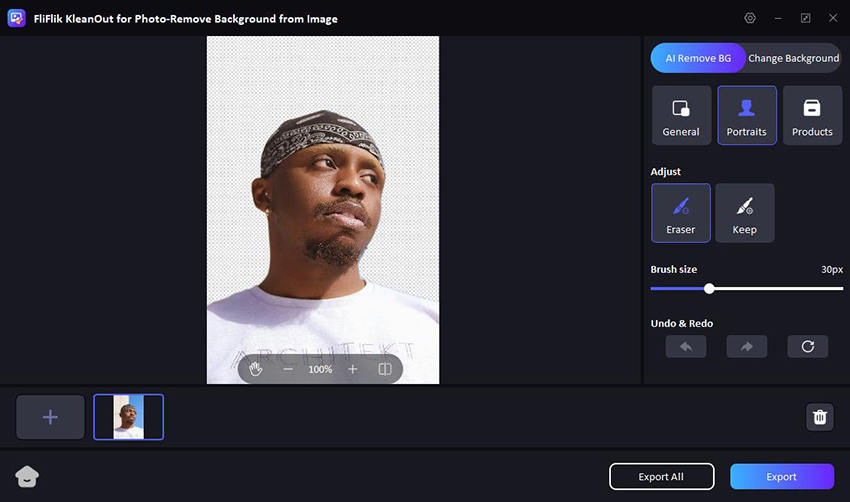PowerPoint remains a cornerstone for creating impactful presentations, and knowing how to remove a background from a picture in PowerPoint can enhance the visual appeal of your slides significantly. This skill is particularly useful in 2026, as it allows presenters to tailor images to fit their presentation’s theme seamlessly. Whether you’re preparing a business presentation or a classroom lecture, removing the background from images can help you emphasize the important elements without distracting your audience.
Can You Make a Picture Transparent in PowerPoint?
Yes, you can make a picture transparent in PowerPoint. This feature is invaluable for enhancing the aesthetics of slides by allowing images to blend with the background or other content. Transparency can be adjusted to different levels, providing flexibility in design and helping to focus attention where it’s most needed. This functionality supports creating more visually engaging and professional-looking presentations, often used in business and educational settings.
How to Remove White Background from Image in PowerPoint
Removing a white background from an image in PowerPoint is a straightforward process thanks to the “Set Transparent Color” tool. This feature is particularly useful when you want to blend an image seamlessly with the rest of your slide’s design. Below, I’ll outline the necessary steps to achieve this using the specified tool, which is ideal for images with a simple, solid white background.
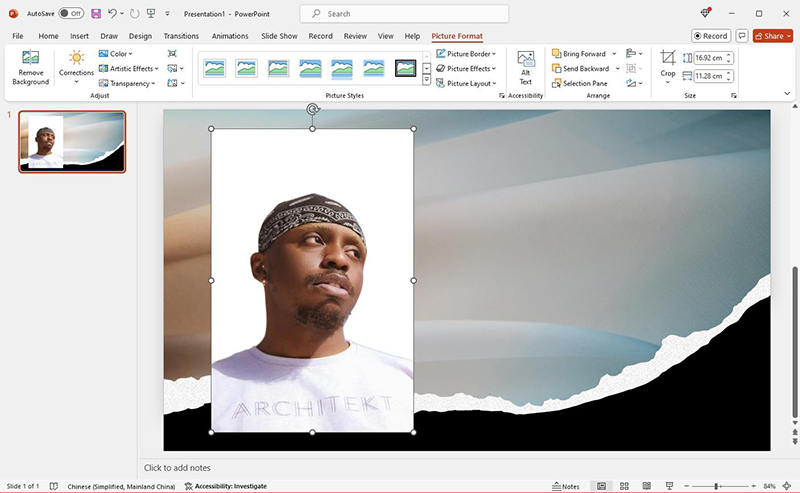
Here are how to remove white background from image in PowerPoint:
Step 1: Open your PowerPoint presentation and go to the slide where you want to add the image. Click on the “Insert” tab at the top of the PowerPoint ribbon, select “Pictures”, and choose the image from your computer to insert.
Step 2: Click on the image to select it, which will activate the “Picture Tools” under the “Format” tab.
Step 3: Under the “Format” tab, locate the “Color” option in the “Adjust” group. Click on “Color” and then select “Set Transparent Color”.
Step 4: Then, simply click on the white background color in your picture that you wish to remove.
How to Make a Picture on PowerPoint Transparent
For images with more complex backgrounds, PowerPoint offers a versatile tool called “Remove Background” that goes beyond the simpler “Set Transparent Color” feature used for solid white backgrounds. This tool is especially useful for images where the background is not uniform or includes multiple colors and shades. Here’s how you can use the how to remove the background of a picture in ppt:
🔘 1: Using Office 365
Office 365 includes a powerful background removal PowerPoint that allows you to isolate the subject of an image by removing its background. This can be particularly useful for creating more professional or visually appealing presentations.

Here’s how to use the background remover in PowerPoint as part of your Office 365 suite:
Step 1: Insert the image from which you want to remove the background by clicking on the “Insert” tab and then selecting “Pictures”. Choose your image file and click “Insert” to add it to the slide.
Step 2: Click on the image to select it. This will activate the “Picture Tools” format tab. Find and click on “Remove Background”, PowerPoint will automatically attempt to determine what part of the picture is the background.
Step 3: If PowerPoint does not perfectly select the background, you can adjust the selection manually. Use the “Mark Areas to Keep” and “Mark Areas to Remove” buttons to refine which parts of the image should remain visible. When you are satisfied with your selection, click “Keep Changes” to apply the changes.
🔘 2: Using Office 2016
Removing the background from images in PowerPoint 2016 can greatly enhance the focus and aesthetic appeal of your slides, particularly when dealing with complex images.
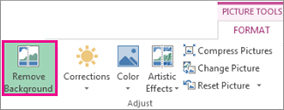
Here’s a straightforward process using the background removal tool in PowerPoint 2016:
Step 1: Insert the images and navigate to “Picture Format” on the top bar. Click on “Remove Background” and PowerPoint will automatically identify the background area.
Step 2: Use “Mark Areas to Keep” to outline any part of the image that was mistakenly marked for removal. If necessary, use “Mark Areas to Remove” to delete any leftover background sections.
Step 3: Once your adjustments are complete, click “Keep Changes” to finalize the background removal.
Instantly Remove Background from Images in Bulk and Use them in PowerPoint
When there is no way to efficiently remove backgrounds from multiple images simultaneously using traditional tools like PowerPoint, KleanOut for Photo emerges as a specialized solution. This AI-powered tool is designed to handle bulk operations, saving significant time and effort for users needing to prepare images for presentations or other projects.

KleanOut for Photo offers advanced features that streamline the process of making images presentation-ready, providing a distinct advantage over PowerPoint’s more manual and time-consuming method.
Features
- Utilizes advanced AI technology to accurately identify and remove complex backgrounds, ensuring high-quality results even with detailed images.
- KleanOut supports importing and exporting images in a variety of formats, offering flexibility for different project needs.
- Users can test KleanOut for Photo with a free trial to experience its capabilities before committing to a subscription.
- Designed with a straightforward interface that makes it accessible for users of all skill levels, ensuring a smooth background removal experience.
To remove background from images instantly with KleanOut for Photo:
Launch KleanOut for Photo on your PC. Select “Remove Background from Image” and click or drag the images from which you want to remove the background.
FREE DOWNLOADSecure Download
FREE DOWNLOADSecure Download
The background will be automatically removed. You can select the appropriate removal mode (General, Portraits, Products) to refine the images.
![make transparent background]()
Export the images with transparent backgrounds, then insert them into your PowerPoint slides via Insert > Pictures.
![remove background in office powerpoint]()
Summary
KleanOut for Photo is an AI-powered tool that significantly simplifies the task of removing backgrounds from images, especially in bulk. Unlike the manual process in PowerPoint, KleanOut automates background removal with high precision, supports various formats, and handles multiple files simultaneously. For anyone looking to streamline their workflow in PowerPoint, KleanOut for Photo is highly recommended as a superior alternative.