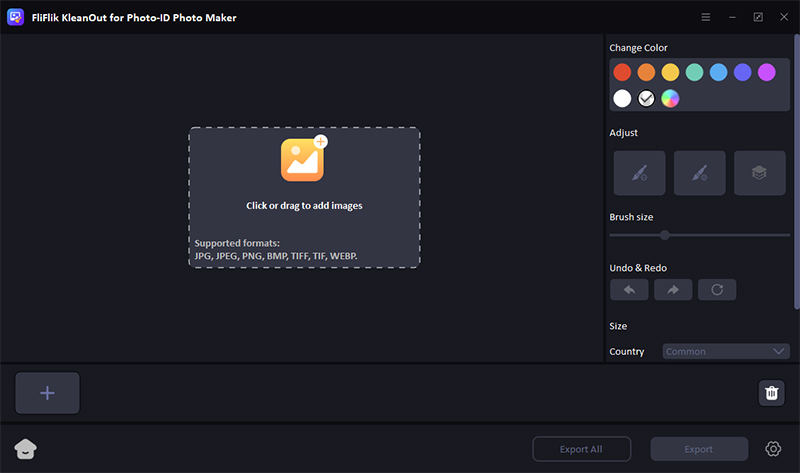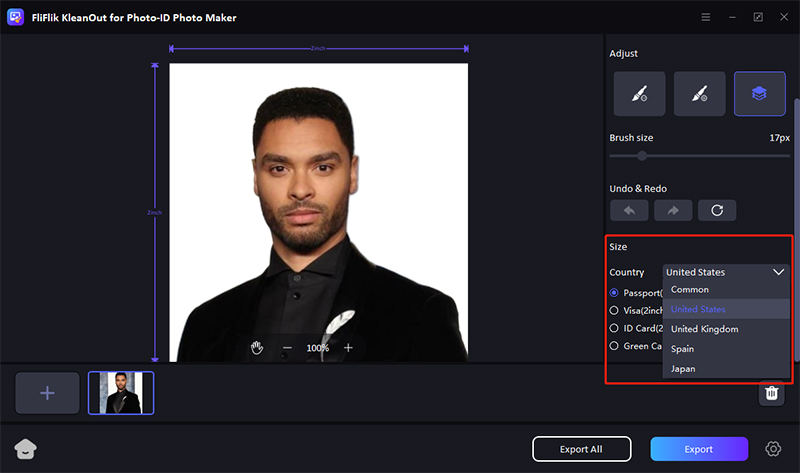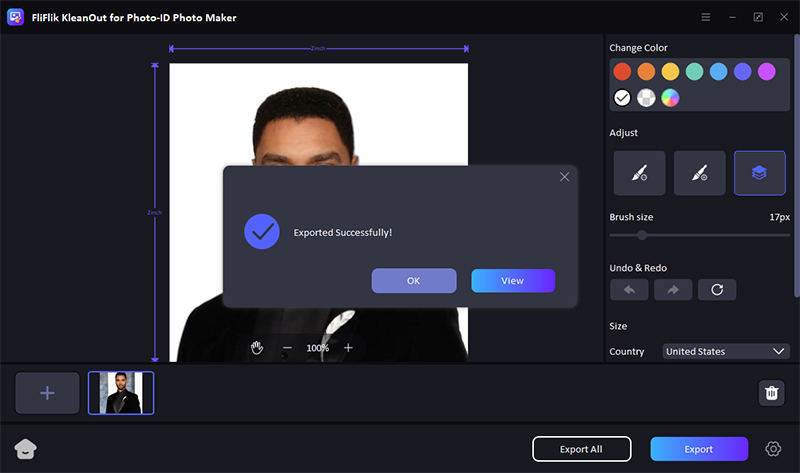Now, you don’t need to go to a professional studio to get your passport photos. Learning how to take passport size photo at home is simple and saves both time and money. With the right tools and techniques, you can create a high-quality passport photo that meets all official requirements. This guide will walk you through the essential steps and tips to achieve a perfect passport photo from the comfort of your home. Let’s catch it all up.
Can You Take Your Passport Photo at Home?
Yes, you can take your passport photo at home. The key is to ensure that the photo meets the government’s requirements for size, background, and composition. By using a good quality camera or smartphone and setting up proper lighting, you can capture a suitable image. It’s important to follow specific guidelines regarding pose, facial expression, and attire. Many choose this option for convenience and to avoid the cost of professional services.
Official Requirements for Passport Photo
Official requirements for passport photos vary by country but generally include strict guidelines to ensure consistency and security. The photo must be in color, taken against a plain white or off-white background, and measure 2 inches by 2 inches. The subject’s face should be centered and clearly visible, with no shadows or obstructions. Glasses must not cause a glare, and hats or head coverings are only allowed for religious reasons, without obscuring the face. The photo should be recent, typically within the last six months, to accurately represent the applicant’s current appearance.
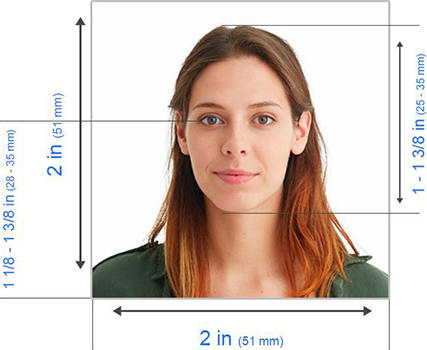
How to Take Passport Size Photo at Home
Taking a passport size photo at home is both convenient and cost-effective. With a simple setup involving good lighting, a plain background, and a decent camera, you can achieve professional-quality results. Ensure your face is well-lit and expression neutral, adhering to the strict guidelines required for official documents. This process not only saves a trip to a professional but also allows for multiple attempts to get the perfect shot. Follow a detailed guide to ensure your DIY passport photo meets all necessary specifications.
Step 1: Take the Passport Photo at Home

Creating a high-quality passport photo at home is simpler than you might think. If you’re wondering how to take a nice passport photo without visiting a professional, you just need a few household items and some good lighting. With today’s technology, even a smartphone can capture a suitable image if you follow the right steps. This guide will help you set up the perfect environment to take a passport photo that meets all the official requirements. By the end, you’ll have a photo that looks professionally done, saving you time and money.
Here are the detailed steps:
- Find a well-lit area with natural light, ideally near a window. If natural light isn’t available, use soft artificial lighting to avoid shadows and glare.
- Use a plain, white or off-white background without any patterns or textures. This could be a painted wall, a hung sheet, or a large piece of paper.
- Use a high-quality camera or smartphone. Ensure the camera is set to take photos in high resolution and the correct color settings (sRGB color space). The photo should be at least 600 x 600 pixels to allow for proper cropping.
- The camera should be placed at eye level. Use a tripod or a stable surface to hold the camera. If you don’t have a tripod, stack books or use a shelf. It’s best if someone else takes your photo, but you can use a timer if you’re alone.
- Stand or sit straight, look directly at the camera with a neutral expression, and keep both eyes open. Make sure your face is centered in the frame and occupies the correct proportion of the photo.
- Take multiple photos to choose the best one. Crop the photo to the required size and check the lighting and background. Use photo editing tools if necessary to adjust brightness and contrast, but avoid altering your appearance or background digitally.
Step 2: Edit Your Photo to Meet Official Requirements
When you’ve clicked your perfect passport photo, the next important step is ensuring it complies with official standards. Editing your photo to meet these stringent requirements is crucial, and KleanOut for Photo is an excellent tool for this purpose. This powerful photo editing software offers a variety of features specifically designed to prepare and perfect passport photos, making the editing process straightforward and efficient, even for those without prior photo editing experience.

Features
- Enhance your photo by adjusting brightness, contrast, and sharpness to ensure clarity and compliance with passport standards.
- Automatically formats your photo to fit standard passport dimensions and guidelines.
- Easily remove or alter the background to a plain white or off-white color as required for passport photos.
- Test out all features of KleanOut for Photo with a free trial before committing to a subscription.
Download KleanOut for Photo and install it on your computer. Open the application and select the “ID Photo Maker” option from the main interface.
FREE DOWNLOADSecure Download
FREE DOWNLOADSecure Download
Import the photo you wish to use for your ID. The software automatically removes the background. You can then choose a background color that meets the passport photo requirements.
![import your image to make id photo]()
Select the correct country and size for the ID photo to ensure it meets official standards. Use the adjustment tools provided to resize and reposition your photo to fit the required dimensions perfectly.
![select size for id photo]()
Make necessary adjustments using the tools provided. Ensure the photo size is set to the required passport dimensions (2×2 inches). Review your adjustments, and re-import the photo if further tweaks are needed.
![export id photo]()
Things to Avoid when Taking a Passport Photo
When aiming to how to look good in a passport picture, there are several pitfalls you should avoid to ensure your photo meets official standards while still looking your best:
- Inappropriate Lighting: Avoid overly harsh or dim lighting. Uneven lighting can cast shadows across your face, which can be unflattering and unacceptable in passport photos.
- Wrong Background: Stay away from colorful or patterned backgrounds. Passport photos require a plain white or off-white background to avoid distractions and ensure clarity.
- Improper Clothing: Do not wear uniforms, camouflage, or clothes that look like uniforms. Choose attire that contrasts well with the background for a clearer image.
- Facial Expressions: Keep a neutral facial expression. Smiling broadly, frowning, or any exaggerated expressions can lead to photo rejection.
- Headwear and Glasses: Remove glasses to avoid glare. Hats and other head coverings should also be avoided unless they are worn for religious reasons and do not obstruct the face.
Final Words
With the right techniques and tools, how to take passport size photo at home becomes a manageable task that can produce professional results. By following the guidelines on lighting, background, and positioning, you can ensure your photo meets all the necessary standards. For those seeking to perfect their photos further, FliFlik KleanOut for Photo is an excellent choice, providing easy-to-use features for editing and ensuring compliance with passport photo requirements.