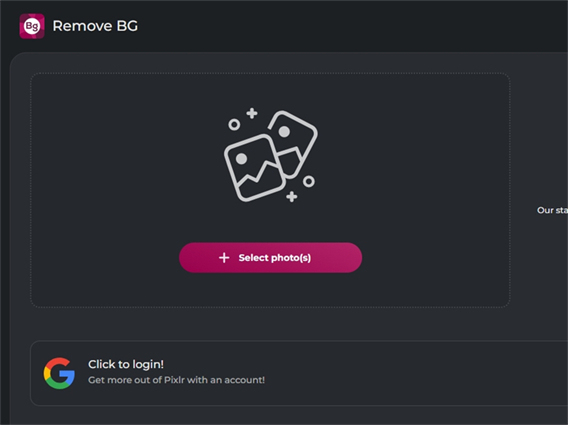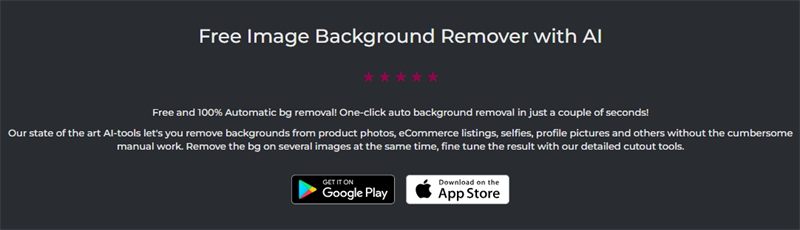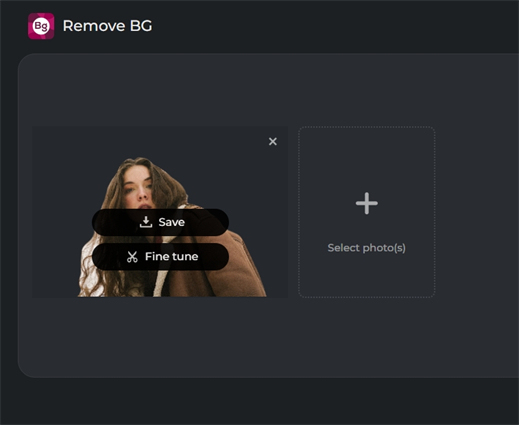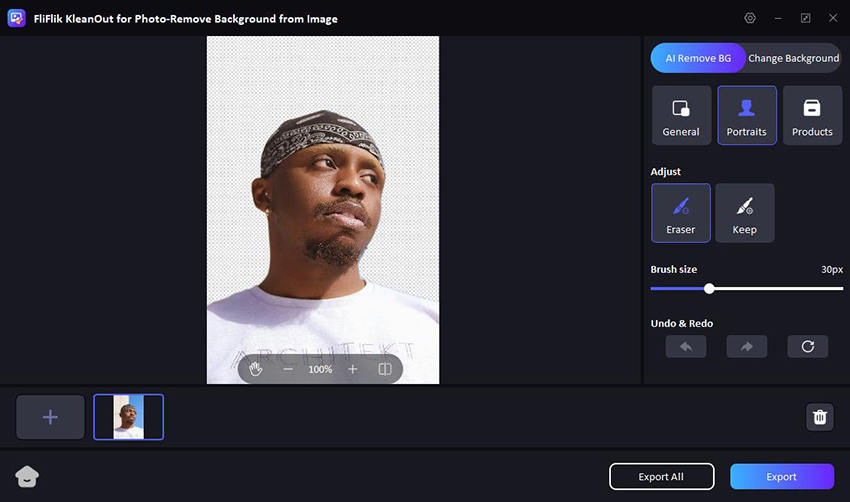Pixlr Background Remover is a tool that promises effortless background removal from photos. This review investigates its functionalities, ease of use, and suitability for beginners.
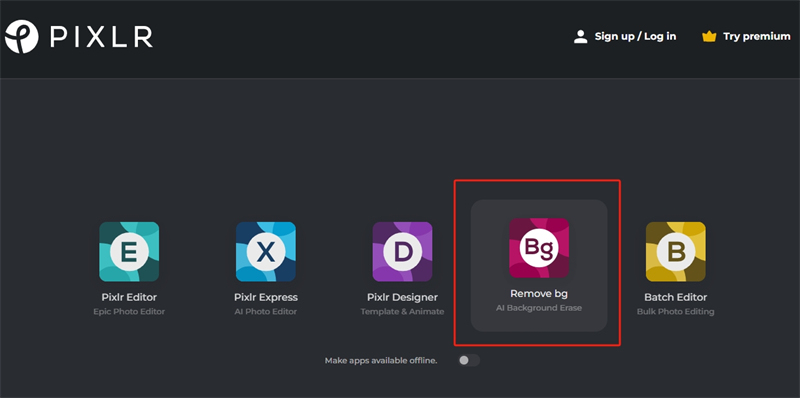
We’ll delve into pixlr remove background features, explore its free and paid options, and determine if it lives up to the claim of being a beginner-friendly background removal solution.
What Is Pixlr Background Remover
Pixlr Background Remover is a tool that helps you remove the background from your photos. It uses artificial intelligence (AI) to automatically identify the foreground (the main subject of your photo) and separate it from the background.
There are two main versions of Pixlr Background Remover:
-
Free online tool: This is a web-based tool that you can access from any web browser. It’s a simple one-click solution to remove the background from your photos.
![pixlr background remover online tool]()
-
Mobile app (Remove Background by Pixlr): This is a dedicated app for Android and iOS devices. It allows you to remove the background from multiple photos at once and offers more features like setting the background to transparent, white, or black. [Pixlr Background Remover on Google Play Store]
![pixlr background remover app]()
Overall, Pixlr Background Remover is a user-friendly tool that can be helpful for a variety of purposes, such as creating product photos for e-commerce, editing profile pictures, or simply making creative photo collages.
How to Download Pixlr Background Remover
There are actually two ways to use Pixlr Background Remover, and depending on which method you choose, downloading software might not be necessary.
Free online tool: This is the simplest option and doesn’t require any downloads. You can access the Pixlr Background Remover directly from your web browser at Pixlr Background Remover.
Mobile app (Remove Background by Pixlr): If you prefer a mobile app, then you’ll need to download it. Here’s how depending on your device:
Android: Search for “Remove Background by Pixlr” on the Google Play Store or visit [Pixlr Background Remover on Google Play Store]. iOS: Search for “Remove Background by Pixlr” on the App Store.
How to Remove Background on Pixlr Background Remover
There are two main ways to use Pixlr Background Remover, depending on whether you’re using the free online tool or the mobile app.
Free Online Tool
-
Visit Pixlr Background Remover: Head over to Pixlr Background Remover.
-
Upload your image: Click “Select Photos” and choose the image you want to edit.
-
Background removal: The AI will automatically remove the background, typically replacing it with a checkered pattern indicating transparency.
![how to use pixlr background remover online tool]()
-
Download or edit further: You can then download the image with the transparent background or make further edits using the basic editing tools offered online.
Mobile App (Remove Background by Pixlr)
-
Download the app: Search for “Remove Background by Pixlr” on the Google Play Store or App Store and install the app.
-
Open the app: Launch the “Remove Background by Pixlr” app on your phone.
-
Import your image: Select the image you want to edit from your phone’s gallery or take a new photo.
-
Background removal: The app will automatically process the image and remove the background.
-
Edit and save: You can choose to replace the background with a solid color (white, black, etc.) or keep it transparent. The app also offers additional editing tools to refine the selection or enhance the image.
-
Save the edited image: Once you’re happy with the results, save the image with the removed background to your phone’s storage.
Is Pixlr Background Remover Free
No, it is not completely free. You can definitely use background remover Pixlr with some limitations.
Upgrading to the premium mobile app provides more features and potentially better results. Pixlr Background Remover offers both free and paid options.
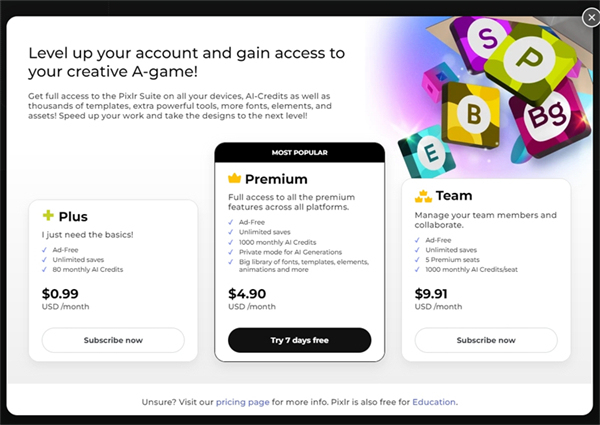
Free Features
Free online tool: You can access the basic background removal functionality directly on their website without any downloads or charges. This is a good option for simple edits and occasional use.
Mobile app (Remove Background by Pixlr): The app itself is free to download and use. It allows you to remove the background from multiple photos at once and offers basic editing options like setting a solid color background. However, there might be limitations on the number of edits you can do for free.
Paid Features
Remove background Pixlr offers a premium version that removes limitations on the number of edits, unlocks additional features like batch processing, and potentially provides higher-quality background removal for complex images.
Pixlr Background Remover Free Alternative You Could Try
If you have frequent or high-volume background removal needs, then FliFlik KleanOut for Photo might be worth considering due to its batch-processing function of removing the background.

KleanOut for Photo is a software tool advertised to remove watermarks, unwanted objects, and even backgrounds from images. Here is how to remove background via this powerful tool.
Upload your portrait or product image and KleanOut will attempt to automatically remove the background, creating an image with a transparent background.
![make transparent background]()
You can import multiple photos (up to 20) to batch process and export all images.
Conclusion
Hope you have a better understanding of Pixlr Background Remover now. Pixlr Background Remover is a fantastic option for beginners with its user-friendly interface and free features. You can also consider FliFlik KleanOut for Photo for its batch processing of background removal for multiple images at once.