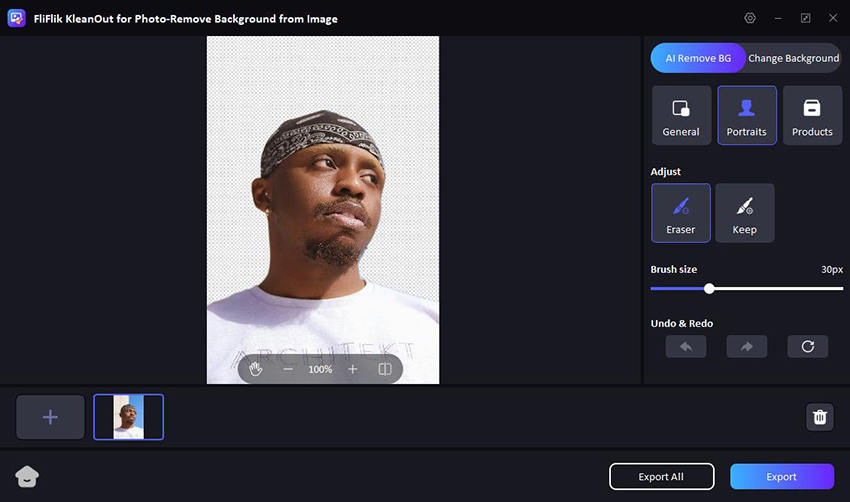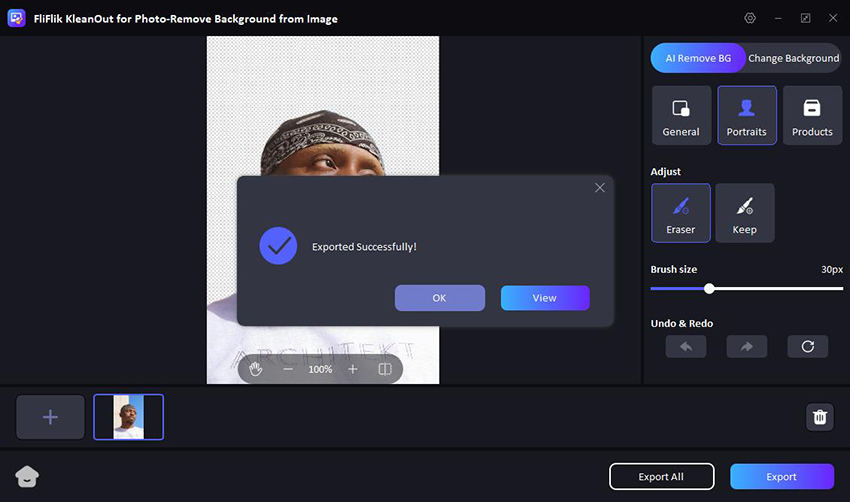Logos are one of the main things that can make an impact for a brand. For most brands, a logo stands as their identity, but often, these logos come with backgrounds that limit their versatility. Learning how to remove background from logo and extract logo from image is crucial for creating clean, adaptable visuals. This process enhances the flexibility of your branding elements, allowing them to seamlessly integrate across various media. So, in this article, we will explore how to remove the background from logo with some of the amazing tools.
Why Do You Need the Logo to be Transparent?
Make logo transparent is beneficial for several reasons:
Versatility in Use: Transparent logos can be used on diverse backgrounds, ensuring branding consistency across all platforms.
Enhanced Aesthetic: They avoid clashes with background colors or designs, maintaining visual quality.
Broader Application: Eases branding on digital and physical mediums without additional adjustments.
Professional Appearance: Ensures seamless integration into marketing materials, enhancing overall brand perception.
Simplified Design Process: Facilitates easier manipulation and placement in various design contexts.
4 Ways to Remove Background from Logo Free Online
Using a logo background remover tool is a quick and easy way to enhance the versatility of your logo by making its background transparent. Whether you’re looking to place your logo on varied backgrounds on websites, promotional materials, or social media, removing the background can make it stand out more effectively. Here’s a brief look at how you can achieve this without any cost using online tools.
1: Using Fotor
Fotor is an online tool that allows users to remove background from logo online free easily. It’s designed to cater to both beginners and professionals who need quick edits for their logos. Fotor offers you many features.
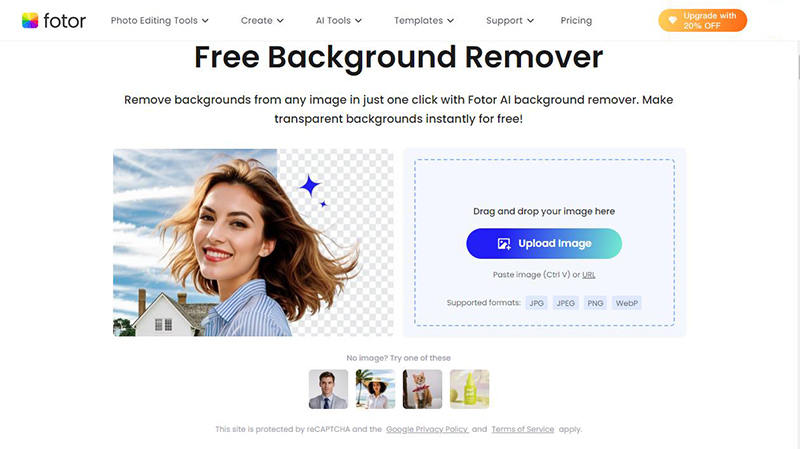
Features
- Fotor uses AI technology to detect the background of a logo and remove it automatically, simplifying the process.
- After removing the background, users can further edit the logo with various graphic elements, text, and colors.
- Useful for businesses, Fotor can process multiple images at once, saving time when working on large projects.
- The tool ensures that the finished logo remains high quality, suitable for both digital and print media.
2: Using Removal.ai
Removal.ai is a powerful online tool designed to help users to enhance their images with ease. It’s particularly useful for designers and marketers who need clean, professional-looking logos without any background clutter.
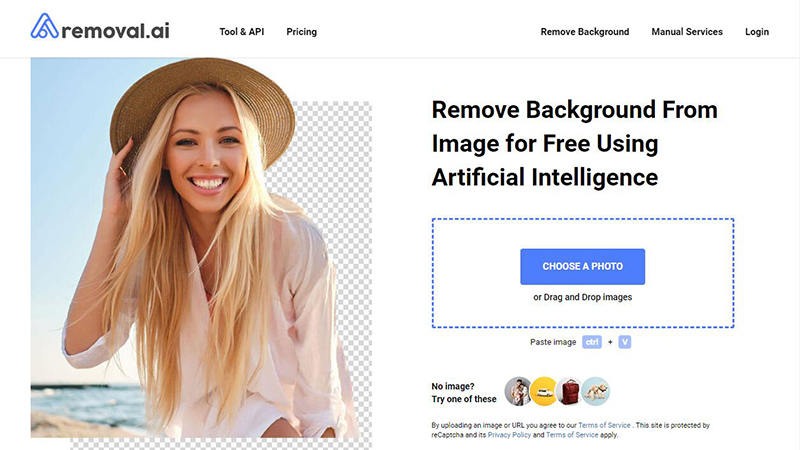
Features
- This tool utilizes advanced artificial intelligence to accurately identify and remove backgrounds, ensuring the logo’s main elements are untouched.
- Removal.ai provides quick processing, allowing users to upload their logo and receive a transparent version almost immediately.
- The platform is easy to navigate, making it accessible even for those with minimal graphic design experience.
- Ensures that the logos retain their original quality and detail, suitable for both web and print use.
3: Using Erase.bg
Erase.bg is a specialized online tool designed for enhancing images by quickly stripping away unwanted backgrounds. It’s particularly effective for cleaning up logos, making it a favorite among graphic designers and business owners.
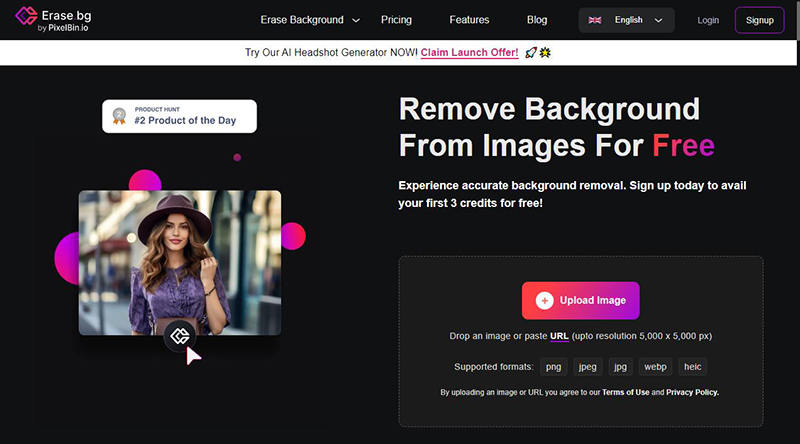
Features
- Leverages advanced algorithms to automatically detect and erase backgrounds, saving users the hassle of manual adjustments.
- Processes images swiftly, allowing for rapid turnaround on projects.
- Users can immediately download the edited image in various formats, catering to different usage requirements.
- Offers API integration for developers, making it a scalable solution for apps and websites that require automated background removal services.
4: Using Media.io
Media.io is an all-in-one online editing tool that offers a range of multimedia processing capabilities, including efficient background removal for logos. It’s geared towards users seeking straightforward solutions for their digital media editing needs.
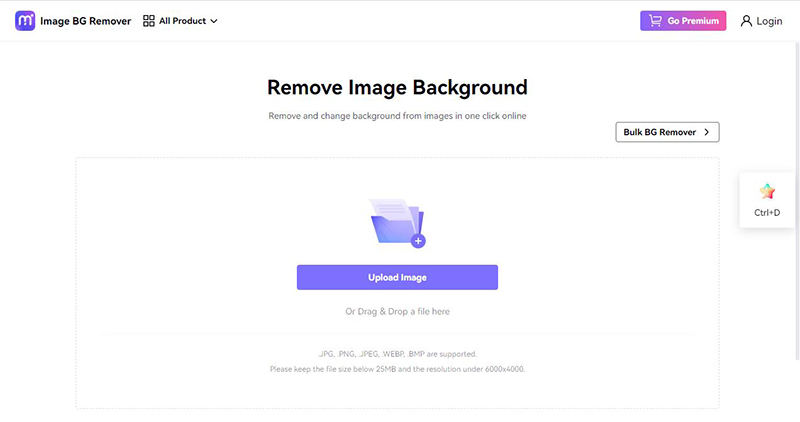
Features
- Utilizes artificial intelligence to refine the removal process, ensuring that logos are cleanly isolated from their backgrounds.
- Supports a variety of file formats, allowing users to upload and download their logos in the format that best suits their needs.
- Designed with simplicity in mind, Media.io enables users to achieve professional results without needing extensive technical knowledge.
- Beyond background removal, the platform also offers tools for resizing, cropping, and adjusting images, making it a versatile choice for comprehensive visual editing.
BEST Way to Remove Background from Logo with High Quality
No need to worry anymore about preserving the quality of your logo when removing its background. FliFlik KleanOut for Photo offers a sophisticated solution that ensures high-quality results.

Ideal for graphic designers and marketers, this tool uses advanced technology to seamlessly erase backgrounds, maintain image integrity, and remove any unwanted elements, all while keeping the process quick and user-friendly. Whether updating a company logo or preparing images for marketing materials, KleanOut provides the precision needed for professional-looking graphics.
Features
- Quickly removes backgrounds from logo in stack, saving time and effort.
- Utilizes advanced AI technology to accurately identify and remove unwanted elements from images.
- Specializes in making backgrounds transparent, perfect for logos that need to be placed on various surfaces.
- Allows for the removal of any additional unwanted elements from the image, ensuring a clean and professional look.
Steps to remove backgrounds from logo using this FliFlik Background Remover:
Download and install KleanOut on your PC. Select the “Remove Background from Image” from the main menu.
FREE DOWNLOADSecure Download
FREE DOWNLOADSecure Download
Click or drag to import the logo images you want to remove the background of. The background of the logos will then be removed instantly.
![make transparent background]()
Use the adjust tool to make the images perfect. Once satisfied with the result, click “Export” or “Export All” to save the the images on your computer.
![export image with transparent background]()
FAQs about Removing Background from Logo
Q1: How to remove white background from logo?
To remove a white background from a logo using KleanOut for Photo, simply upload your logo to the platform. The tool uses AI technology to detect and remove the white background automatically. This process is swift and maintains the integrity of the logo’s design, making it ready for use on various backgrounds.
Q2: How do I edit the logo background?
After erasing the background of a logo with KleanOut for Photo, you can immediately modify the background color. Once the background is removed, choose to add a new color or design directly within the tool. This feature allows you to seamlessly integrate the logo with your brand’s color scheme or marketing materials’ design.
Conclusion
Logos are crucial in establishing and reinforcing brand identity, making it essential that they are presented cleanly and professionally across various media. Removing backgrounds from logos enhances their versatility and adaptability. FliFlik KleanOut for Photo is highly recommended for anyone looking to remove background from logo effectively. It offers fast, AI-powered removal tools that ensure high-quality results, making it a top choice for both novice users and professional designers.