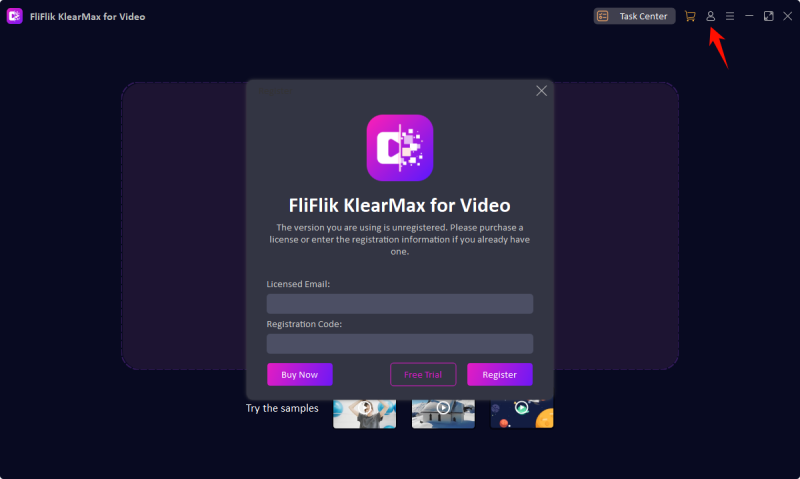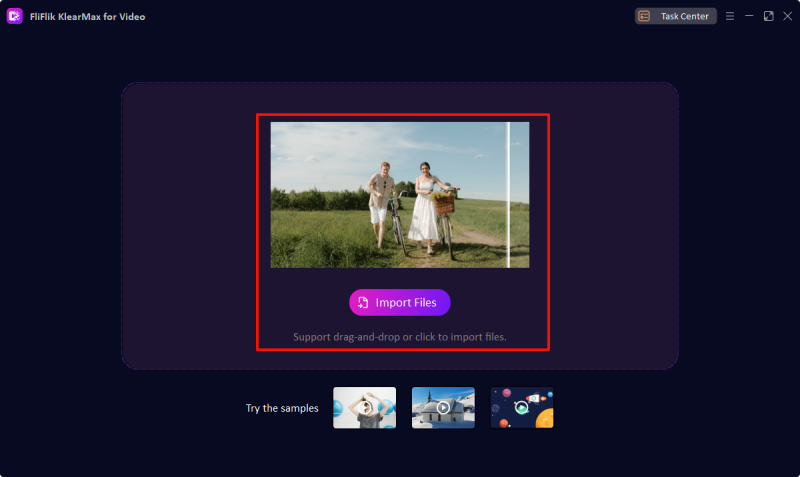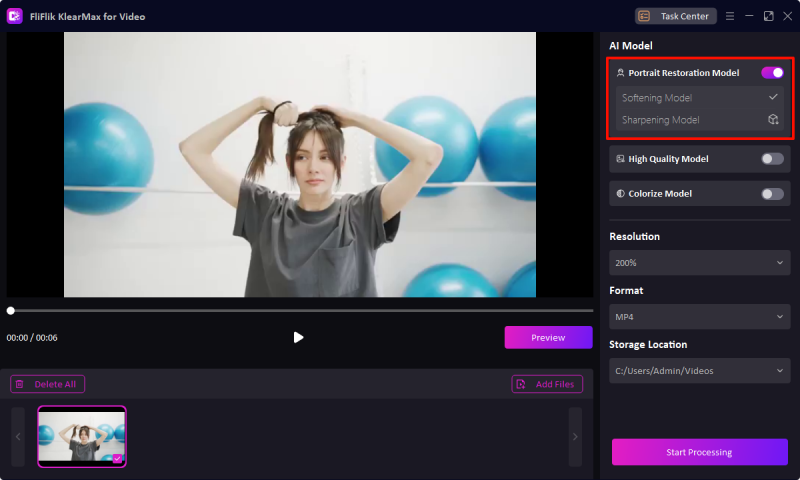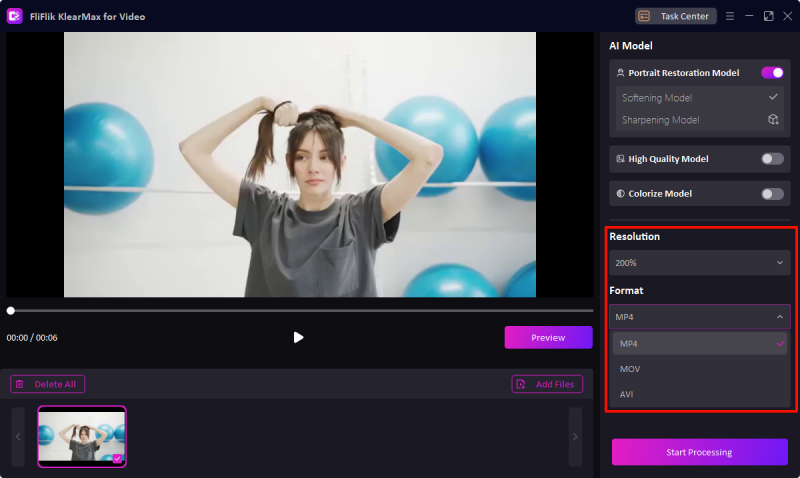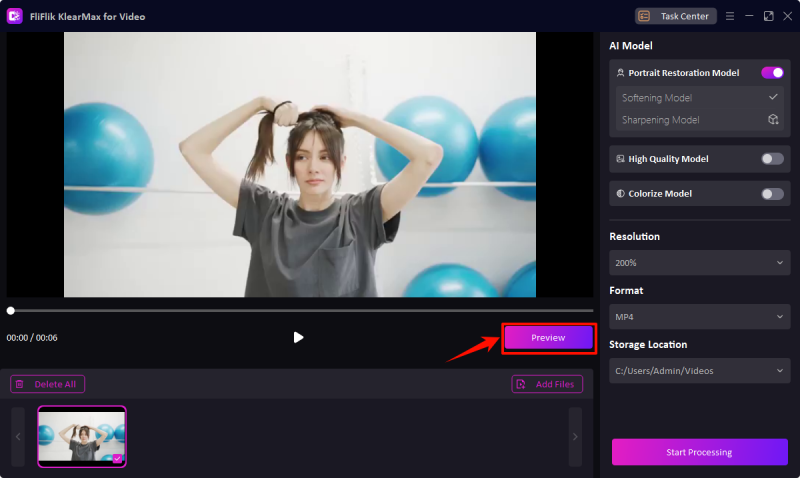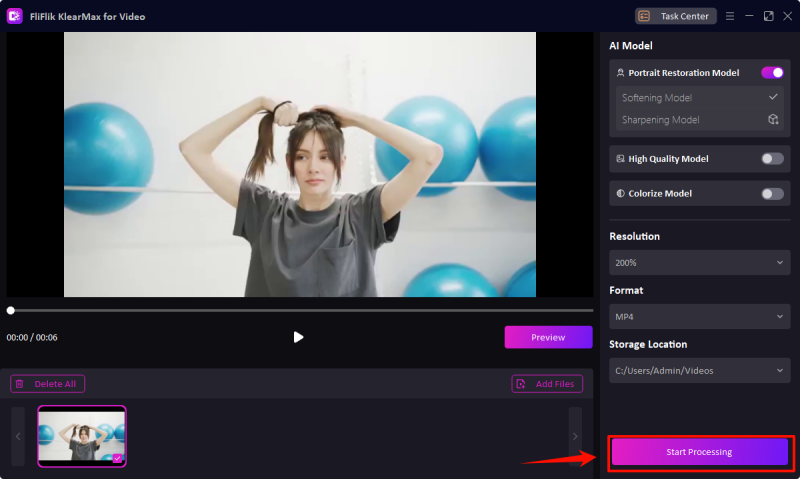Explore the step by step to use FliFlik KlearMax for Video. If you have any question, please do not hesitate to contact us.
FliFlik KlearMax for Video is a powerful software designed to enhance and restore videos with ease. Whether you’re improving image quality, restoring details, or adding color to black-and-white footage, FliFlik KlearMax delivers high-quality results. Now, let’s get started to learn how to use FliFlik KlearMax for Video.
Click the button below to download FliFlik KlearMax for Video. Once downloaded, simply install the software on your computer.
Users are free to try the AI models for video enhancement. To unlock the full version and export your enhanced videos, simply have your email and license code ready, then click the Register button. After registration, you’ll be able to export an unlimited number of AI-enhanced videos.
If you haven’t received or lost the license code, you can retrieve the registration code or contact our support team for help.
FliFlik KlearMax for Video utilizes 3 key enhancement models with 5 modes to enhance various types of your videos:
🔘Portrait Restoration Model
The Portrait Restoration Model is perfect for videos featuring people. It focuses on improving facial details, smoothing out skin imperfections, and bringing back lost textures and features from older or degraded videos.
🔘High Quality Model
The High Quality Model is a general enhancement tool designed to improve the resolution, sharpness, and overall clarity of videos. This model is perfect for restoring old videos, enhancing footage recorded in low quality, or upscaling videos to higher resolutions.
🔘Colorized Model
The Colorized Model brings color back to black-and-white or sepia-toned videos. Whether you’re working with historical footage or artistic monochrome videos, this model can automatically colorize the content based on AI-powered colorization techniques.
You should import your video into the software.
Select the Best AI Model from the enhancement options, such as Portrait Restoration Model with Softening Mode.
Set the resolution and output format you prefer.
Before you Start Processing, FliFlik KlearMax for Video allows you to preview the enhanced video. If you are not satisfied with the result, you can re-select the Enhancement Model.
Click the Start Processing Button to apply the enhancement. Once the process is done, it will save to your computer automatically.