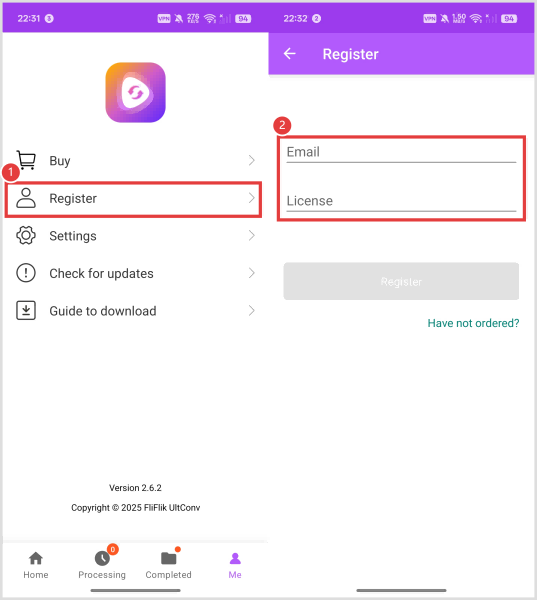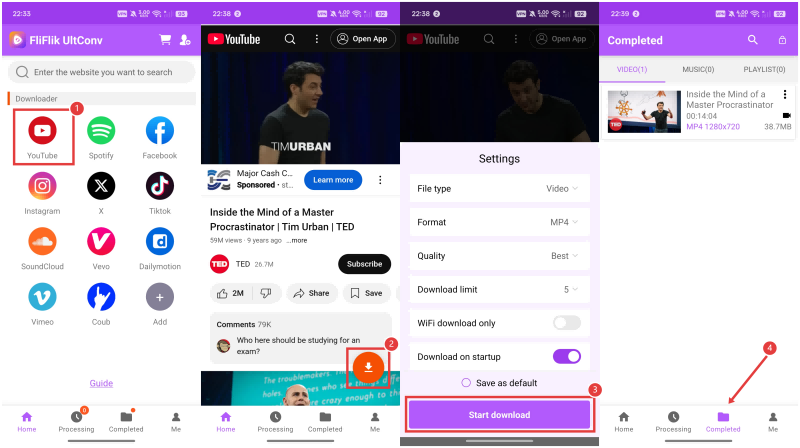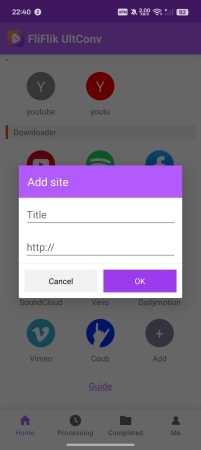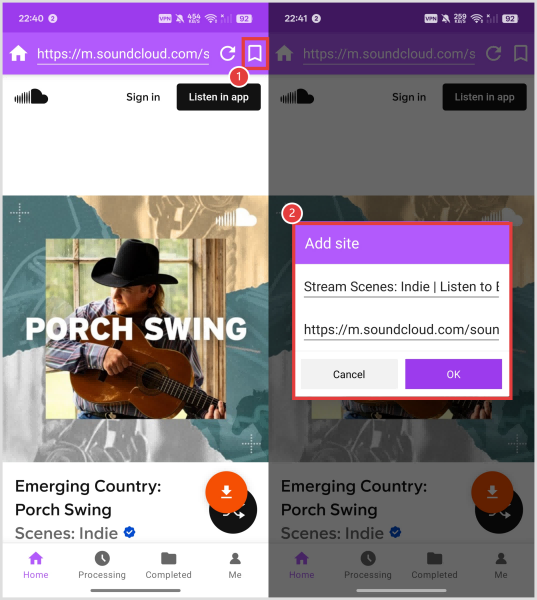UltConv for Android allows you to easily download and convert
videos or audio directly on your smartphone. With this app,
you can save your favorite media in multiple formats for
offline playback anytime, anywhere. Follow the steps below
to get started.
Part 1.
Download & Install UltConv for Android
Step
1:
Download the UltConv APK
Download the APK file from the official website to ensure
safety and stability.
Step
2:
Install UltConv Video Converter
Once the download is complete, tap the APK file to install.
After installation, tap Open to launch UltConv.
![notes]() Notes
Notes
If you see a message saying “Installation blocked” or
“Unknown sources not allowed,” go to your phone’s
Settings → Security → Allow Unknown Sources and enable
installation.
Part 2.
Register FliFlik UltConv for Android
UltConv provides a free trial with limited features. To
unlock the full version:
- 1. Open the app and go to the Me → Register.
- 2. Enter the email address and license key you received
after purchase.
- 3. Once activated, you’ll have full access to all premium
features.
- 4. If you don’t have a license yet, tap “Purchase” to get
one.
Part 3.
Download Videos or Audio with UltConv for
Android
You can download content using three different methods:
Method 1: Use the Built-in Browser
- 1. Open UltConv and go to the built-in browser.
- 2. Visit a supported video or music site (e.g., YouTube,
Vimeo, SoundCloud).
- 3. Play the video or audio you want. When detected, a
Download button will appear.
- 4. Tap it, choose your format (MP4 or MP3) and quality.
Confirm to start downloading.
Method 2: Paste URL
- 1. Copy the video/audio link from any app.
- 2. Open UltConv → the app automatically detects the copied
link (or you can paste it manually).
- 3. Tap Download, choose format & quality. The download will
begin.
Method 3: Share from Other Apps
- 1. Open YouTube or another app.
- 2. Tap Share → Download with UltConv.
- 3. UltConv opens automatically, then select format &
quality.
Then, you can set the output path, which will be the fold to
store converted media files. Once all the sets finished, you
can click on the Convert All button.
Part 4.
Understanding the Settings
UltConv for Android is not just a simple youtube
downloader—it comes with a variety of tools and settings
that make your downloading and media management experience
smooth and efficient. Here’s a closer look at its key
features:
1. Add New Sites to Homepage
UltConv supports a wide range of popular video and music
platforms by default. However, if your favorite site is not
listed, you can add it manually:
- 1. Tap the “Add+” option on the home screen.
- 2. Enter the site’s name and URL.
- 3. Once saved, the site will appear on your home screen for
quick access.
This feature allows you to personalize your UltConv browser
and turn it into a one-stop hub for all your media
sources.
2. Bookmarks
Just like a regular browser, UltConv includes a bookmark
manager:
- 1. While browsing within the app, tap the Bookmark icon to
save the current page.
- 2. Give it a title or leave the default one.
- 3. Access your saved bookmarks from the menu at any time.
This is particularly useful if you frequently download
content from the same channels, artists, or playlists.
3. Smart Link Detection
One of the most convenient features of UltConv is Smart Link
Detection:
- 1. Whenever you copy a video or audio link from YouTube,
TikTok, or any other platform, UltConv will
automatically detect it once you open the app.
- 2. A pop-up will appear, prompting you to start the
download immediately without needing to paste the link
manually.
This saves time and eliminates extra steps, making the whole
process seamless.
4. Download Manager
Managing multiple downloads is easy with the built-in
Download Manager:
- 1. See the status of each task (pending, downloading,
completed).
- 2. Pause and resume downloads at any time, which is
especially helpful on unstable connections.
- 3. Cancel unwanted downloads with a single tap.
- 4. View detailed information such as file size, format, and
download speed.
With this feature, you stay in full control of your
download queue.
This saves time and eliminates extra steps, making the whole
process seamless.
UltConv for Android is a versatile mobile tool that not only
lets users convert video formats on their smartphones but
also enables downloading of videos or audio files from a
wide range of websites. For any additional support, please
feel free to reach out to us at [email protected]
.