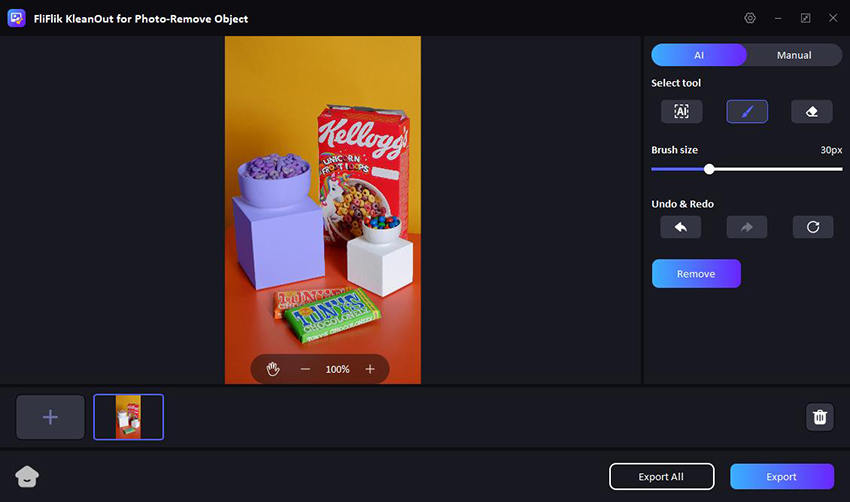Nowadays, capturing the perfect photo is easier than ever, but sometimes unwanted objects can sneak into your shots. Whether it’s a random passerby, an unexpected photobomber, or a stray piece of litter, these distractions can ruin an otherwise great picture.
Thus, if you’re wondering how to erase something from a picture on iPhone easily, you’re in luck. This article will guide you through some of the best tools that you can use to edit your photos and remove unwanted objects to make them charming.
5 Best Apps to Remove Objects from Photos on iPhone
If you’re looking to enhance your photography skills on your iPhone, mastering how to remove object from photo on iPhone can significantly elevate your editing game. The below-listed apps are designed to remove unwanted elements from your pictures effortlessly:
1: Snapseed
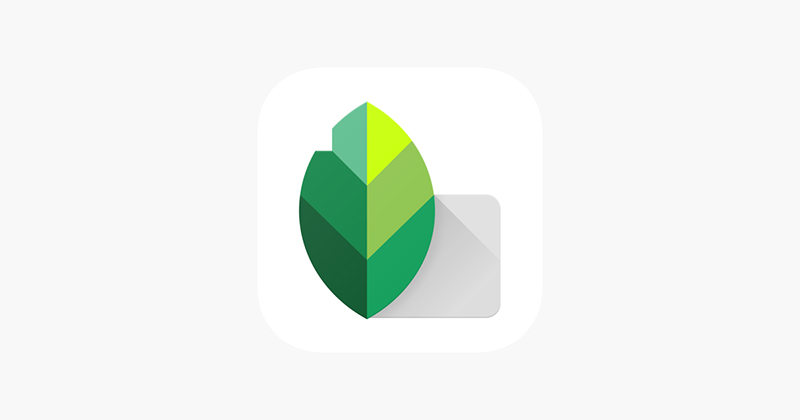
Snapseed, developed by Google, is renowned for its comprehensive suite of photo editing tools available on iPhone. Among its capabilities is a robust object removal feature, allowing users to edit photos by eliminating unwanted elements. Its user-friendly interface makes it a favorite among both casual and professional photographers.
Pros
- Advanced editing tools for precise adjustments.
- Selective editing feature for targeted enhancements.
- Non-destructive editing preserves original photo quality.
- An intuitive interface enhances usability.
Cons
- The steeper learning curve for mastering all features.
2: AirBrush
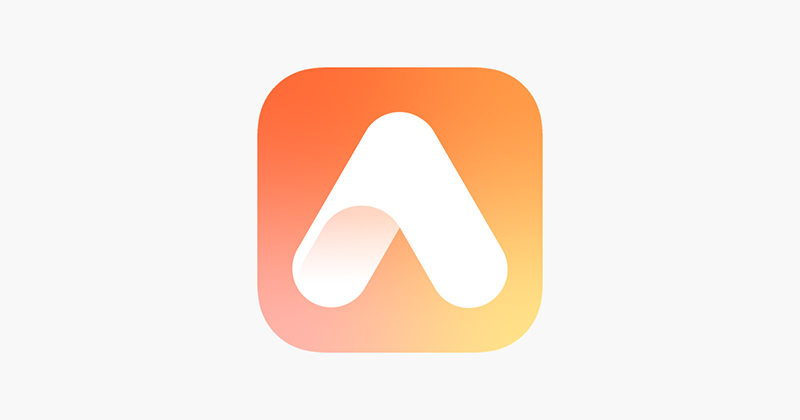
AirBrush stands out as a user-friendly photo editing app designed for iPhone users looking to remove unwanted objects from their photos. It offers a dedicated tool for object removal, real-time editing previews, and a range of filters to enhance photos post-editing.
Pros
- Simple interface for easy navigation.
- Dedicated object removal tool for seamless edits.
- Real-time editing previews for immediate feedback.
- Variety of filters to enhance photos creatively.
Cons
- Limited advanced editing features compared to other apps.
3: Picsart AI
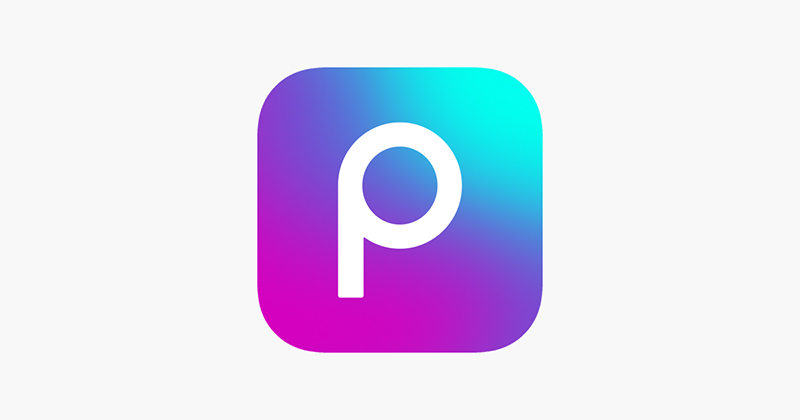
Picsart AI utilizes artificial intelligence to streamline photo editing tasks on iPhone, including sophisticated object removal capabilities. Beyond object removal, it offers a suite of editing tools, community-sharing features, and creative effects to enhance photos.
Pros
- AI-powered object removal for efficient editing.
- A wide array of editing tools beyond object removal.
- Built-in social features for community sharing.
- Creative effects and overlays to enhance photos.
Cons
- Some advanced features require a subscription.
4: TouchRetouch
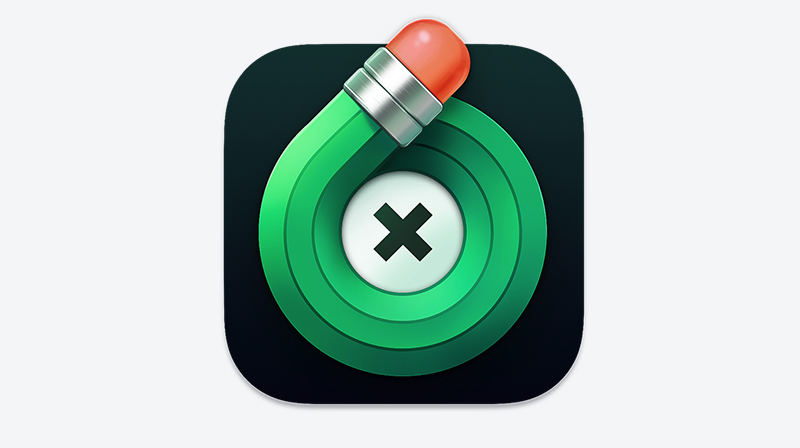
TouchRetouch excels in precise object removal from photos, offering a range of tools like quick repair and clone stamp for detailed edits. It’s designed for users seeking to eliminate distractions and enhance photo quality effortlessly.
Pros
- Quick repair tool for instant object removal.
- Clone stamp feature for precise editing.
- Versatile in removing various types of objects.
- User-friendly interface for intuitive use.
Cons
- Advanced features may require additional learning.
5: PhotoDirector

PhotoDirector is a robust photo editing app for iPhone, equipped with powerful tools including object removal capabilities. It caters to users looking to refine their photos with ease, offering a comprehensive suite of editing options.
Pros
- Powerful object removal tool for seamless edits.
- Extensive range of editing tools and effects.
- Intuitive interface for straightforward navigation.
- Built-in camera with live effects for real-time enhancements.
Cons
- Some features may require a premium subscription.
Examples on How to Remove Object from Photo in iPhone
Learning how to remove something from a picture on iPhone has become pretty straightforward with the advancement of editing tools, as discussed above. Moreover, these robust tools and apps have enabled users to completely transform their photos directly from their devices, ensuring that every snapshot is picture-perfect. Here is how to erase objects in photos on iPhone using different apps:
1: Using Snapseed
Among the many tools for photo editing, Snapseed stands ahead because of its easy to use tools and efficient functionality. It has many tools that can lift the overall appeal of your images for no cost. If you are new to the use of this app, don’t worry! Here is how to erase things from pictures on iPhone step by step on Snapseed.
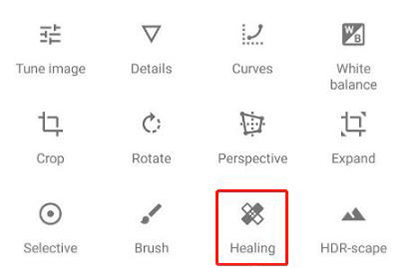
To remove objects from photos on iPhone using Snapseed:
- Launch the Snapseed app and open the image you want to edit.
- Click on the tools option and scroll down and tap on “Remove Object”.
- A brush will appear; make a selection of the object you want to remove.
- Once satisfied, click on “Remove” to erase the object. Then save the photo to your computer.
2: Using AirBrush
If you are a novice and want to enhance or perfect your photos, using AirBrush would be the best option. Its easy-to-use object removal tools ensure that you get a picture without any distraction to provide attention to the main object as it deserves. Here is how to remove things from pictures iPhone using the AirBrush with increased precision.
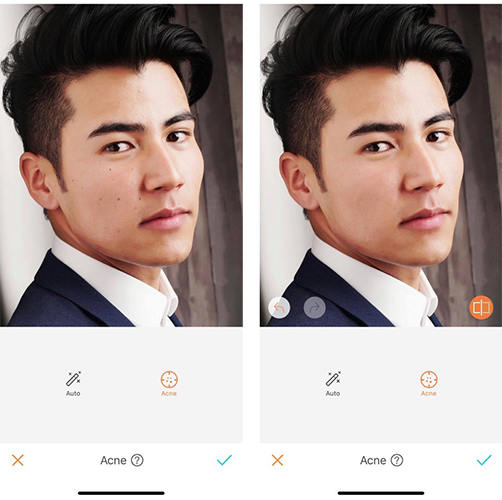
To remove things from pictures on iPhone using AirBrush:
- Download and open the AirBrush app on your iPhone
- Slide through the tools and click on the “acne” tool or the “brush”.
- Tap on the object you want to remove until it disappears from the picture.
- Save the image to your device.
Bonus: How to Remove Objects from Photos Easily on PC
The object removal and image refining might seem easy on the mobile but it is not for complex images with a lot of detailing. Thus, you would need to switch to the PC for professional editing and object removal. This is when KleanOut for Photo comes to save you the effort. With its innovative features, you can transform the whole picture with just a single click.

With KleanOut, you can easily remove unwanted things from your pictures to make them look cleaner and nicer. It’s designed to be simple and effective, so you can quickly improve your photos without hassle. Whether it’s removing distractions or enhancing details, KleanOut helps you achieve better-looking photos effortlessly.
Features
- The smart edge detection tools detect the edges for precise and accurate object removal.
- Enhanced detail retention maintains the image quality and sharpness even after editing.
- Its real-time preview ensures the desired results before saving the image.
- It easily removes unwanted objects from your photos with a simple selection tool.
To edit things out of photos with KleanOut for PhotoL
Download and install KleanOut for Photo on your PC. Launch the program and select “Remove Unwanted Objects”.
FREE DOWNLOADSecure Download
FREE DOWNLOADSecure Download
Use the brush tool to highlight the object that you want to remove. Once highlighted, click on the “Remove” button to erase the object.
![kleanout for photo remove object]()
Once you are happy with the results, click on the “Export” button in the bottom right corner to save it to the computer.
Final Words
As we wrap up, these apps provide invaluable tools for enhancing your iPhone photography by removing unwanted objects. Thus, mastering how to remove text from a picture on iPhone using them can make your images clear, captivating, and influential.
However, for more complex editing needs, KleanOut for Photo on PC stands out with its advanced features like smart edge detection and real-time previews. Whether you’re a one-time user or a casual photographer, these tools empower you to perfect your photos effortlessly.