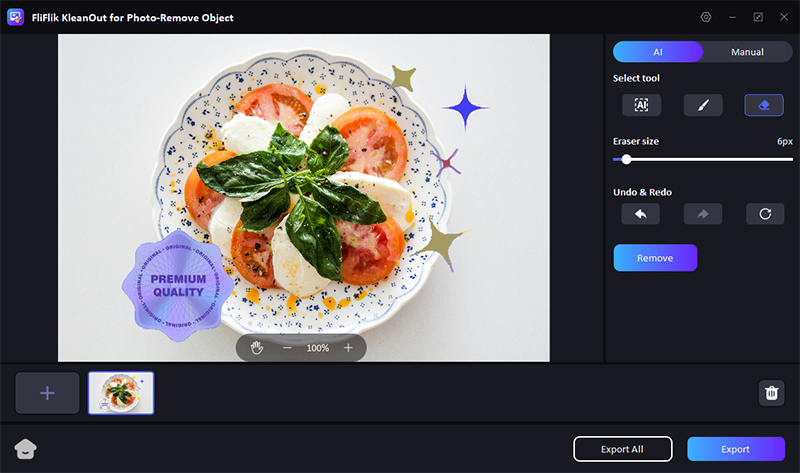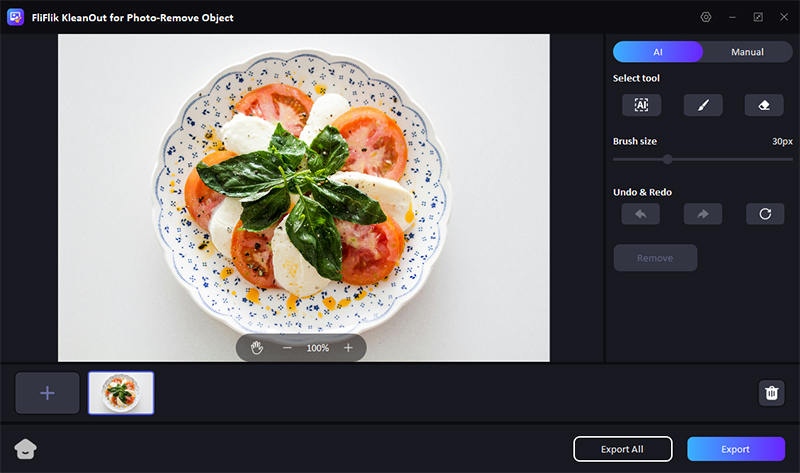Have you ever wanted to remove censor from image online but were not sure how to do it? Maybe you want to see what’s hidden behind those censor bars. Don’t worry; there are many censor remover tools that can make this task pretty easy for you. Whether working with personal photos or digital art, these tools will help you get a clear view of your images. In this guide, we’ll explain some simple methods for clearing away those blocks or blurs without hassle.
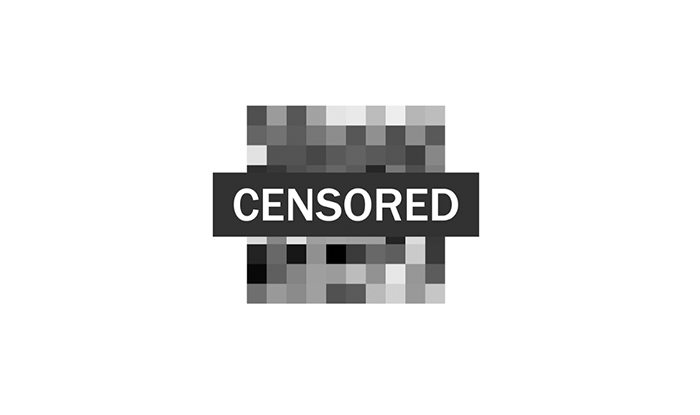
Can You Remove Censor in Picture?
There are many tools, like the AI censor remover, that use advanced algorithms to analyze the area covered by the censor. They can recreate the hidden parts by guessing what might be behind the blur or blocks based on patterns and surrounding details. These tools are often used in digital editing to recover or restore parts of an image.
However, removing censoring can be problematic sometimes. Censors are used to protect sensitive information or to comply with privacy laws. For example, removing a censor from a photo of someone’s personal information without permission can invade privacy and is usually illegal. Therefore, it is essential to always consider why the censor was placed there in the first place and to respect the intentions behind it.
BEST AI Censor Remover – FliFlik KleanOut for Photo
Choosing the perfect tool can make a huge difference when you want to remove censor from image. FliFlik KleanOut for Photo is a top choice for handling this task. This AI tool is designed to help you easily erase censors from photos.

If you’ve ever wondered how to remove censor from picture effectively, KleanOut for Photo offers the perfect solution. Its highly functional user interface and AI capabilities enable you to clear those annoying marks quickly and accurately.
Features
- Uses artificial intelligence to precisely recreate hidden parts of the image based on surrounding details.
- Its ease of use makes it usable for beginners with no technical knowledge.
- It supports editing multiple images at once, saving time for users with large volumes of photos.
- The advanced editing tools like the edge filling and marquee selection fine-tune the removal process and enhance image quality.
Here is how to remove blur censor from pictures using KleanOut for Photo:
Download and install KleanOut for Photo on your PC. Launch the program and select “Remove Unwanted Objects” from the main interface.
FREE DOWNLOADSecure Download
FREE DOWNLOADSecure Download
Import the image you need to edit. Use selection tools like brush eraser or marquee to highlight the areas of the image that are censored or blurred. Click the ‘Remove’ button and let the AI process the image to restore the hidden details.
![kleanout for photo remove object]()
Once the processing is complete, export your edited image with the censor marks removed.
![kleanout for photo remove object]()
How to Remove Censor from Picture Online
If you have encountered an image with a frustrating censor mark and want to restore it, you can use the censor blur remover to clean it up. Below is a list of some of the best ways to delete these censors from your images to improve their clarity:
1: Fotor
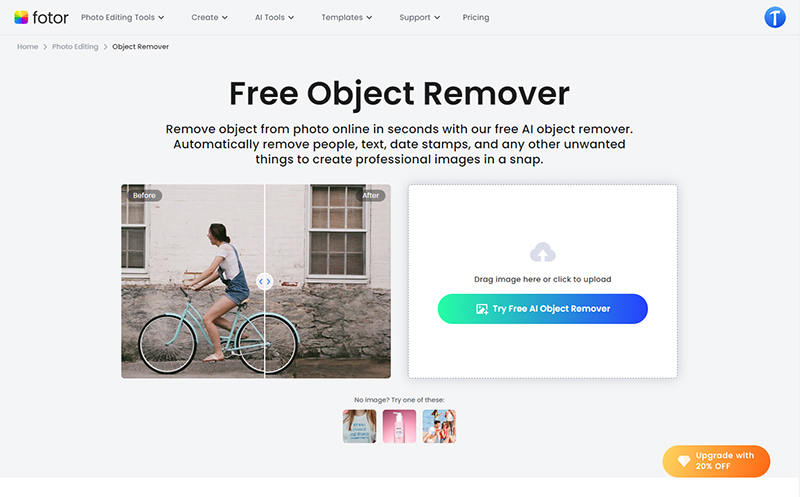
Fotor is an online editing tool that offers many features to improve your images. It provides tools to remove blurred censors from pictures, allowing you to clear up your images. With its advanced AI capabilities, Fotor can help you achieve professional-quality results in just a few clicks.
Features
- It automatically identifies and targets censored areas for precise removal.
- It uses AI to recreate hidden details behind censor marks accurately.
- Adjust settings to fine-tune the removal of blur censor marks.
- Ensures the final image maintains its quality after censor removal.
2: Media.io
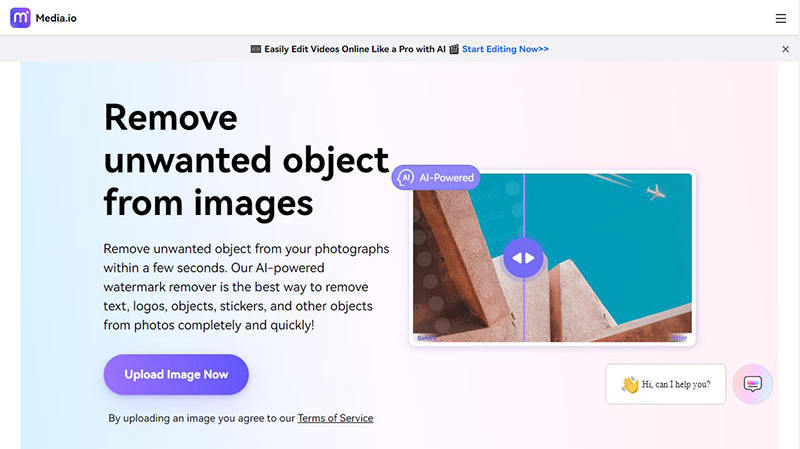
Media.io is an online media editor specialized in video, audio, and photo editing. It offers a robust set of tools to remove censorship from images, making it easy to recover and enhance your images. It has high-quality processing and a user-friendly interface, which makes it accessible to users.
Features
- Effectively eliminates blur censor marks while preserving image quality.
- Use AI technology to restore blurred areas seamlessly.
- Allows for adjustments to ensure the censored areas are accurately restored.
- It enables you to remove the marks from multiple images simultaneously.
3: Photoroom
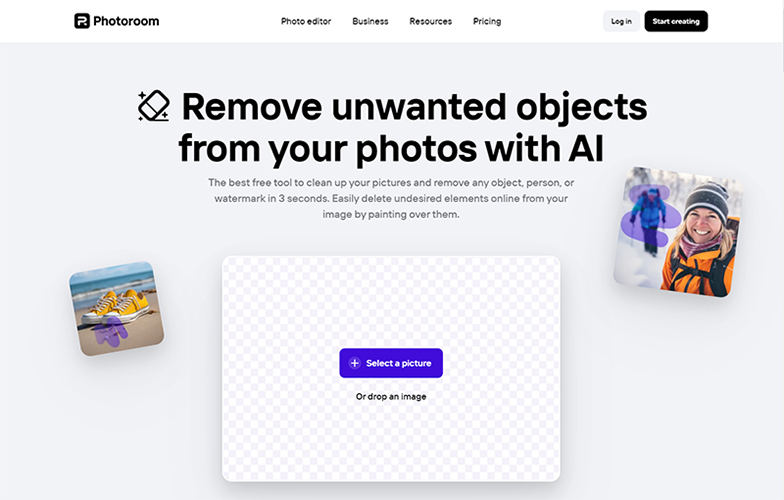
Photoroom is an intuitive online editing tool designed to help users create professional-quality photos. It’s particularly useful for e-commerce, social media, and personal projects. With Photoroom, you can delete the censors from pictures and make them look attractive.
Features
- Quickly identifies and targets censored areas for removal.
- It uses advanced AI tools to remove spots from images precisely.
- Fine-tune the removal of blurred images for optimal results.
- Maintains high image quality after censor removal.
4: SnapEdit
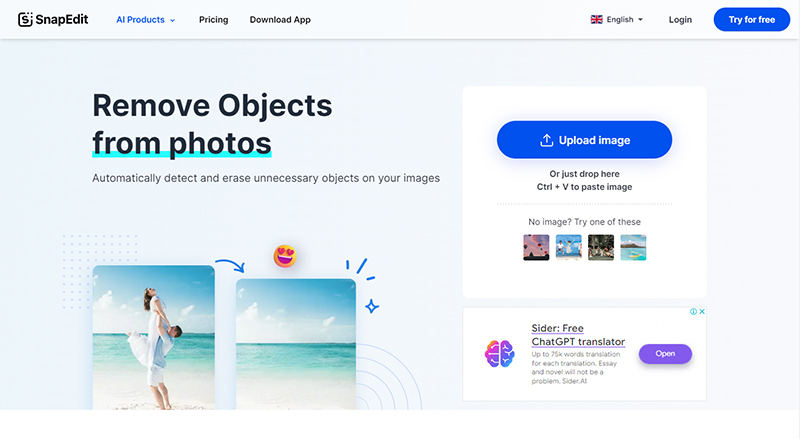
SnapEdit is a versatile photo editing tool allowing users to easily modify their pictures. It is known for its simplicity and censor-removal capabilities. It’s perfect for quick edits and detailed adjustments, making it a go-to choice for many users.
Features
- Automatically detect censored areas for easy removal.
- Allows for detailed and accurate editing to remove marks without affecting surrounding areas.
- Fill in the removed censor areas with textures that match the rest of the image.
- It shows instant results as you edit, making the process intuitive and straightforward.
5: PicWish
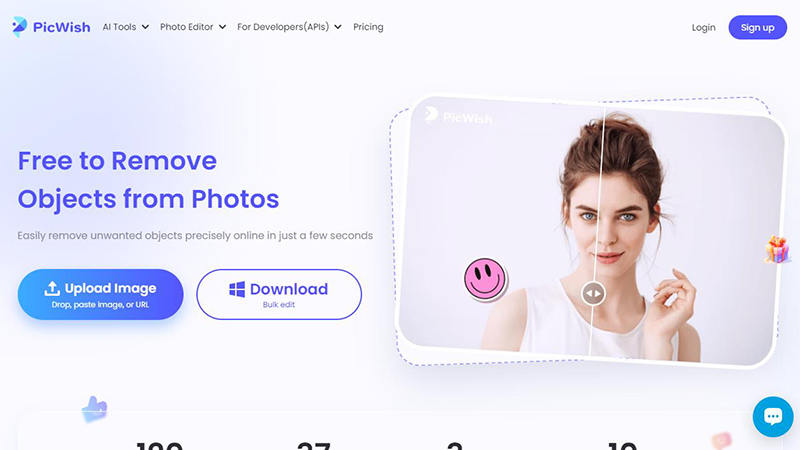
PicWish is a user-friendly online photo editor that makes it easy to enhance and modify your images. It’s designed to help users quickly remove blur censor from pictures and achieve clear, professional results. PicWish offers a range of tools that cater to basic and advanced editing needs, making it a versatile choice for all users.
Features
- Easily removes backgrounds from images for a clean look.
- It increases the resolution of your images without losing quality.
- Restores fine details lost due to censoring, ensuring a natural look.
- Identifies and replicates patterns to fill in censored areas seamlessly.
How to Remove Censor from Image on Mobile Device
Removing censor marks from images on your mobile device is easier than ever. Whether you’re using an Android phone or another device, several apps can help you clear up those censored parts. If you’ve ever wondered how to remove censor from picture Android, the below-listed apps are for you to use. With these tools, you can restore your images to their original state, making those blurs and blocks disappear.
1: Snapseed [iOS & Android]
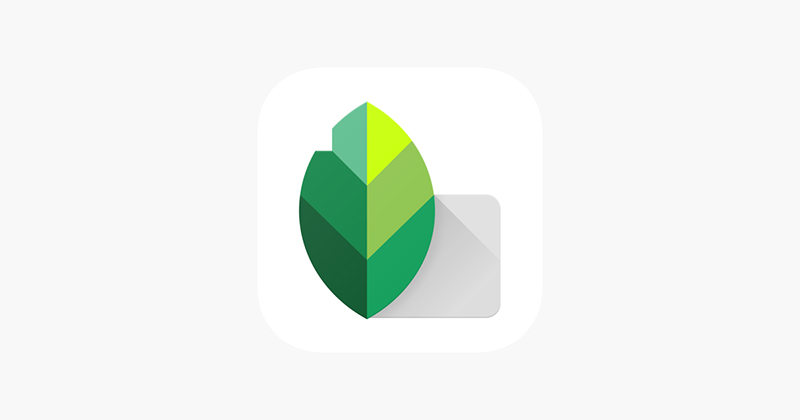
Snapseed is an image editing app for iOS and Android devices. Developed by Google, it offers a range of professional-grade editing tools. It is perfect for individuals who want to edit and remove censored pictures directly from their mobile phones.
Features
- Its healing tool easily removes small censor marks by blending them with the surrounding area.
- The selective editing makes it easy to target the censored areas.
- Manually adjust exposure, color, and more to fine-tune the blurred sections.
- It’s simple design makes it easy to use for beginners.
2: TouchRetouch [iOS & Android]
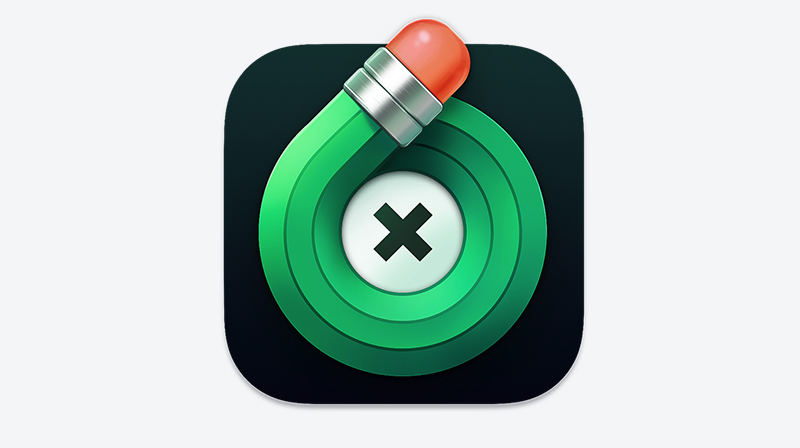
TouchRetouch is an app designed specifically for removing unwanted elements from photos, making it ideal to remove censor from image. This is available on Android and iOS and offers specialized tools to clean your images efficiently. It’s perfect for users who need a quick and effective way to restore their photos to their original state.
Features
- Easily remove censor blocks or blurred areas with a single tap.
- Quickly fix smaller areas of censoring without affecting the rest of the image.
- Special tool for removing lines and linear objects that might be used as censor marks.
- Maintains the quality of your photos even after editing, ensuring a polished final product.
Final Thoughts
With the right tools, removing censor marks from your images has never been simpler. Snapseed and TouchRetouch are excellent apps for mobile editing, offering easy ways to remove censors from image. However, for the best experience, we highly recommend KleanOut for Photo. Its advanced features and easy-to-navigate interface make it an outstanding choice for restoring your photos.