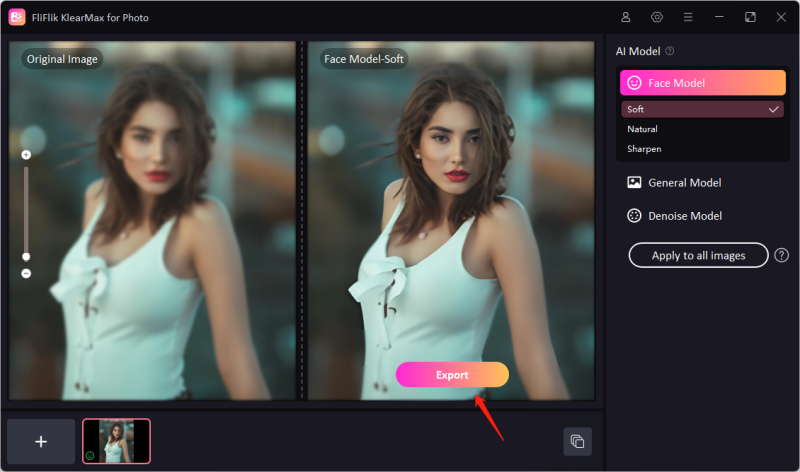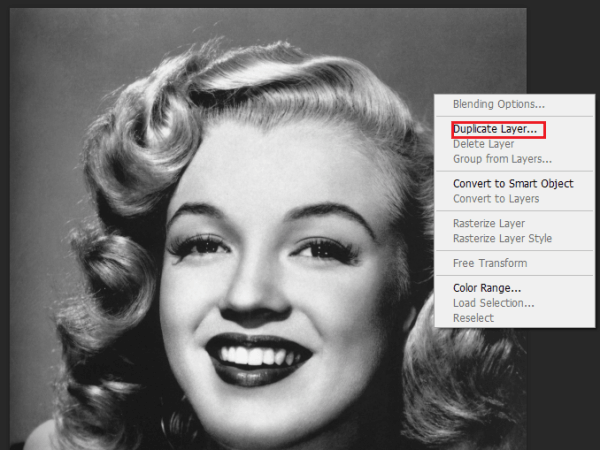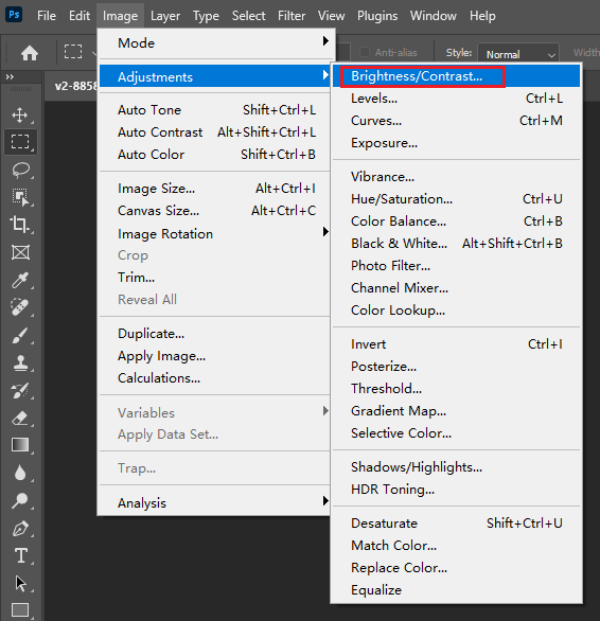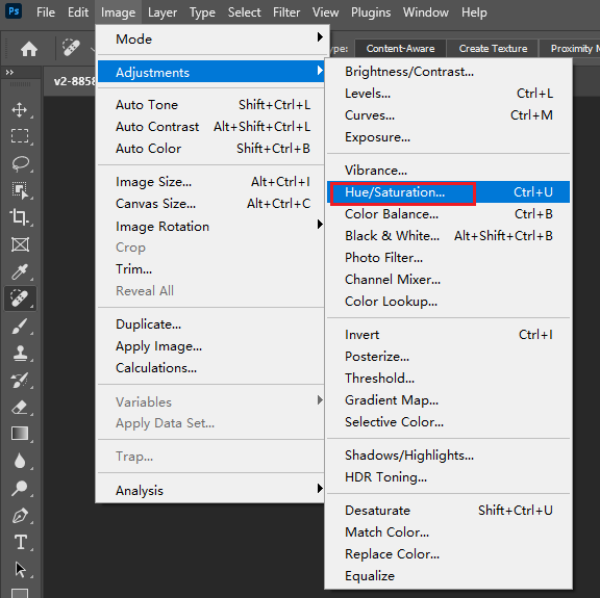Old photos hold cherished memories, capturing moments from the past that are often irreplaceable. However, these precious images can deteriorate over time, fading, becoming discolored, or getting damaged, making it difficult to relive those memories. The challenge of restoring and preserving the quality of old photos has traditionally required expert skills and specialized tools. Fortunately, advances in artificial intelligence (AI) have revolutionized the way we can enhance old photos, offering powerful and accessible solutions for everyone.
AI-powered tools can restore faded colors, remove scratches, and enhance the overall quality of old photos with remarkable accuracy. These tools use complex algorithms to analyze and improve the visual elements of images, bringing new life to old photos in a matter of minutes. AI photo enhancement saves time, reduces costs associated with professional restoration services, and allows individuals to easily preserve their family history.
This article will guide you through the full steps to enhance old photos using various AI platforms.
Part 1. Easily Enhance Old Photo with AI Photo Enhancer
FliFlik KlearMax for Photo offers a comprehensive suite of features designed to enhance old photos using AI. One of its main features is portrait enhancement, which refines facial details to create clearer, more vivid images. The face retouch feature further augments this by smoothing skin, removing blemishes, and enhancing facial features, giving photos a polished and professional look. Additionally, FliFlik KlearMax for Photo’s AI image enlarger can upscale images to HD 2K, 4K, and also 8K resolutions, ensuring that old photos can be enjoyed in stunning high definition without losing quality.
Moreover, FliFlik KlearMax for Photo is versatile in its ability to convert photos to various formats, including BMP, PNG, WEBP, and JPG, making it convenient to use the enhanced images across different platforms and applications. The software also improves color depth and sharpness, resulting in more vibrant and dynamic photos. Users can benefit from its batch processing capability, which allows multiple photos to be enhanced simultaneously, saving time and effort.
Detailed steps to enhance old photo with KlearMax for Photo
Download, install then launch the FliFlik KlearMax for Photo.
FREE DOWNLOADSecure Download
Coming SoonSecure Download
Select the old photo you want to enhance from your gallery, and choose the propriate AI model to enhance your old photo. If you are dealing with a picture containing people, then you can enhance their faces using the Face model. Or you can enhance the other types of the picture using the General model, which is useful for enhancing animals, landscapes, plants, and buildings.
![Different AI Models on KlearMax]()
If you want to improve several old photos at once use the + button, select an AI model for all the pics or for each picture then click on Enhance Now.
![Enhance Photos in Batch]()
Finally click on Export then select Path and Image extension.
![Export the Images]()
Part 2. How to Enhance Old Photo With Photoshop
Photoshop is renowned for its robust and versatile features that are particularly effective in enhancing old photos. Its popular feature is the Healing Brush, which allows users to meticulously remove blemishes, scratches, and other imperfections from old photographs. This tool intelligently blends the repaired area with the surrounding pixels, ensuring a seamless restoration. Additionally, Photoshop’s Clone Stamp tool provides precision in duplicating parts of the image, enabling users to replace damaged sections with perfect replicas from other areas of the photo. This is especially useful for reconstructing missing or faded parts of an image, maintaining the original look and feel.
Color correction and enhancement are also key strengths of Photoshop. With tools like Curves, Levels, and Color Balance, users can adjust the tonal range and color of an old photo to restore its original vibrancy. Photoshop’s advanced features, such as the Camera Raw filter, offer sophisticated controls for improving exposure, contrast, and color saturation, resulting in a more balanced and visually appealing image.
Detailed steps to enhance old photo with Photoshop
Launch Photoshop and open the old photo you want to enhance. Right-click on the background layer in the Layers panel and select Duplicate Layer to keep the original photo intact.
![PS duplucate layer]()
Use the Crop Tool (C) to trim any unwanted edges and straighten the photo if necessary.
Go to Image > New Adjustment Layer > Brightness/contrast to improve the photo’s tonal range. Adjust the sliders to enhance brightness and contrast.
![Adjust brightness and contrast]()
Use the Spot Healing Brush Tool (J) or the Clone Stamp Tool (S) to fix scratches, dust spots, and other imperfections.
Go to Image > Adjustments > Hue/Saturation (Ctrl+U) and adjust the sliders to revive faded colors. Use the Vibrance adjustment for more subtle color enhancements.
![Adjust Hue and Saturation]()
Go to Filter > Noise > Reduce Noise. Adjust the sliders to reduce graininess and improve image quality.
![Reduce Noise]()
Save your work by going to File > Save As, and choose a format like JPEG or PNG.
Part 3. How to Enhance Old Photos Online
PicsArt offers an accessible and powerful set of tools for enhancing old photos online, making it a go-to option for both casual users and professionals. One of its standout features is the AI-powered Enhance tool, which automatically improves the overall quality of an image by adjusting brightness, contrast, and sharpness. This tool is particularly effective for Old Photo Enhancement: old photos that have faded or lost their original luster over time. Additionally, PicsArt includes a variety of filters and effects specifically designed to enhance and restore old photographs.
Another significant feature of PicsArt is its comprehensive retouching capabilities. Users can easily remove blemishes, smooth skin, and fix other imperfections using intuitive touch-up tools. The Clone tool, similar to Photoshop’s Clone Stamp, allows for precise restoration of damaged areas by replicating details from other parts of the photo.
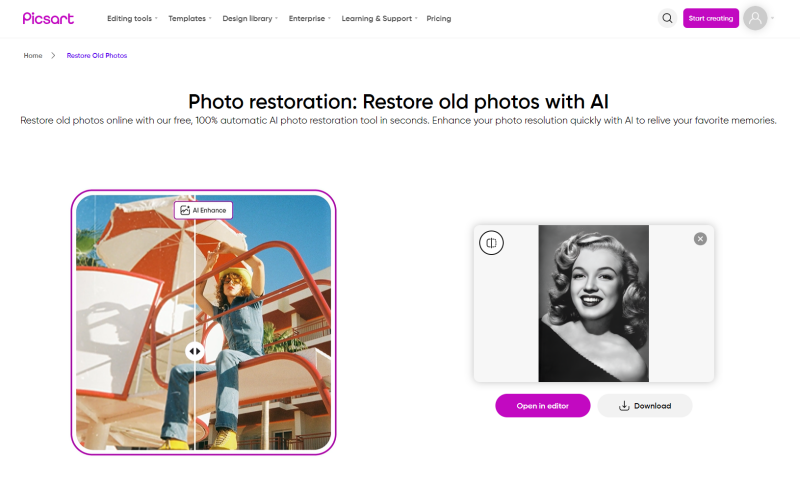
Detailed steps to enhance old photo with Photoshop
Launch the PicsArt app and tap on the plus sign (+) to open your old photo from the gallery.
Tap on the Tools icon and select Enhance. Use the auto-enhance feature to automatically improve the overall quality of the photo.
Go to Adjust in the tools menu. Move the sliders for brightness and contrast to improve the image’s clarity and balance the light and dark areas.
Tap on the Retouch option and use tools like Blemish Fix and Clone to remove scratches, dust spots, and other imperfections.
Use the Color tool to adjust saturation, hue, and vibrance. This will help revive faded colors and make the photo look more vibrant.
Bonus: Old Photo Enhancer on iOS&Android
1. FixMyPics on Android
FixMyPics on Android excels in enhancing old photos, offering a variety of features specifically tailored for restoring and revitalizing aged images. The app’s AI-powered restoration tool intelligently removes scratches, dust, and other imperfections, bringing clarity to old photographs. Users can adjust the color balance to correct fading and discoloration, often seen in vintage photos, while the sharpening tool enhances the details that time has softened.
FixMyPics also includes advanced noise reduction to eliminate graininess and improve overall image quality. Additionally, its face enhancement feature can specifically target and refine facial details, making old portraits look crisp and vibrant.
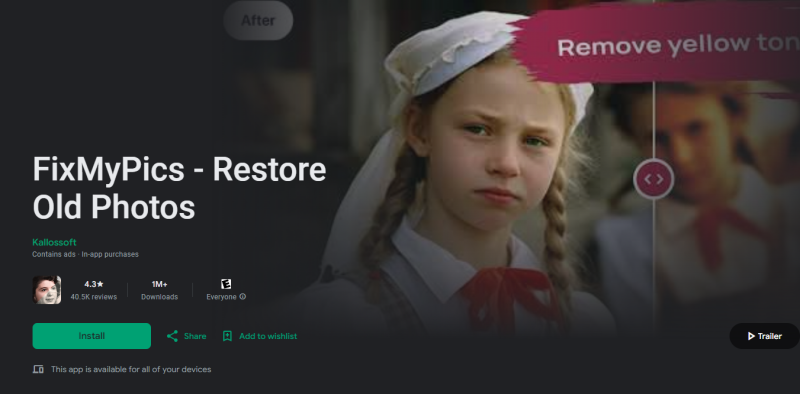
2. Damaged Photo Restore on iOS
Damaged Photo Restore on iOS is a specialized app designed to breathe new life into damaged photographs, particularly excelling in the enhancement of old photos. It offers an intuitive interface with powerful tools to repair tears, scratches, and stains, which are common issues in aged images. The app’s advanced AI algorithms automatically detect and correct imperfections, restoring the image’s original quality. Users can manually refine the restoration with precise tools for adjusting brightness, contrast, and color balance, effectively reversing the effects of aging and damage.
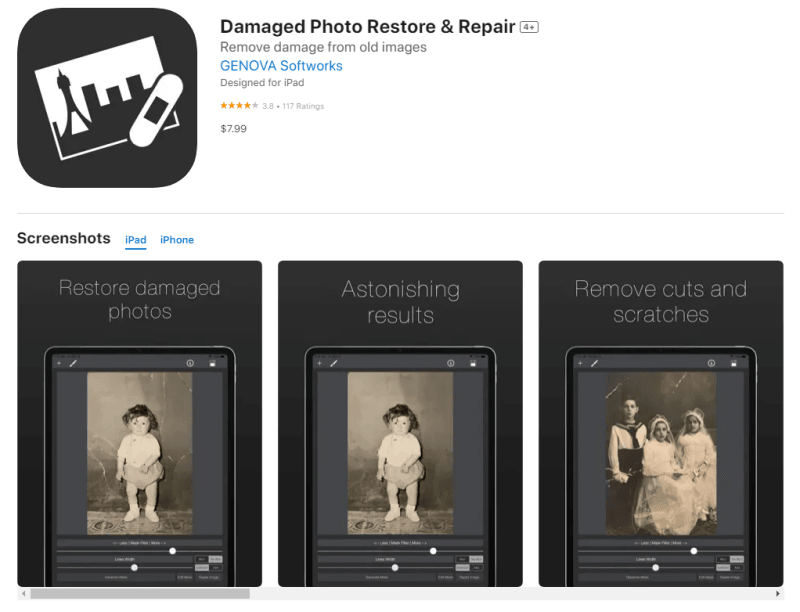
Conclusion
Enhancing old photos has never been more accessible and effective, thanks to the advancements in AI technology. Whether you choose to use specialized software like FliFlik KlearMax for Photo, Photoshop, or online platforms like PicsArt, the process of enhancing old photos has been streamlined for ease and efficiency. With these tools, you can restore the vibrancy, detail, and clarity of your cherished memories, preserving them for future generations. Embrace the power of AI to enhance old photos, and give your nostalgic images a new lease on life.