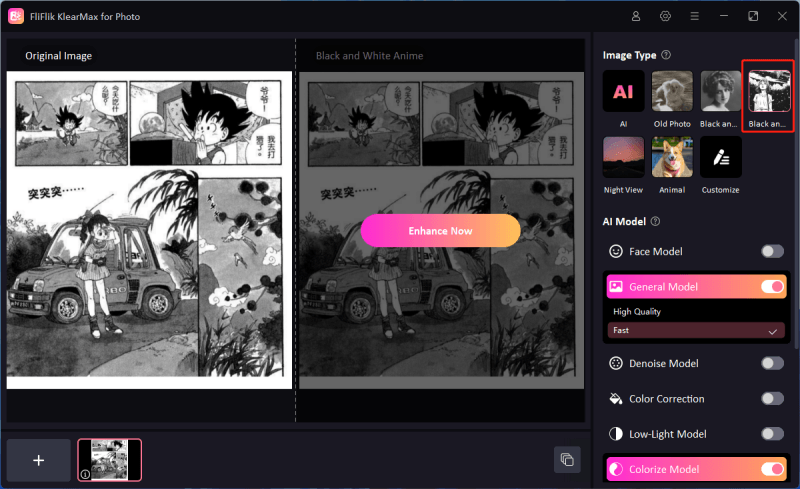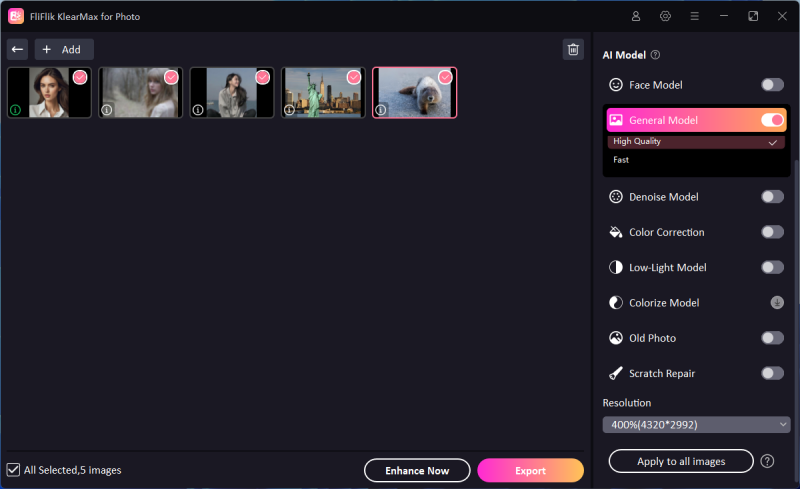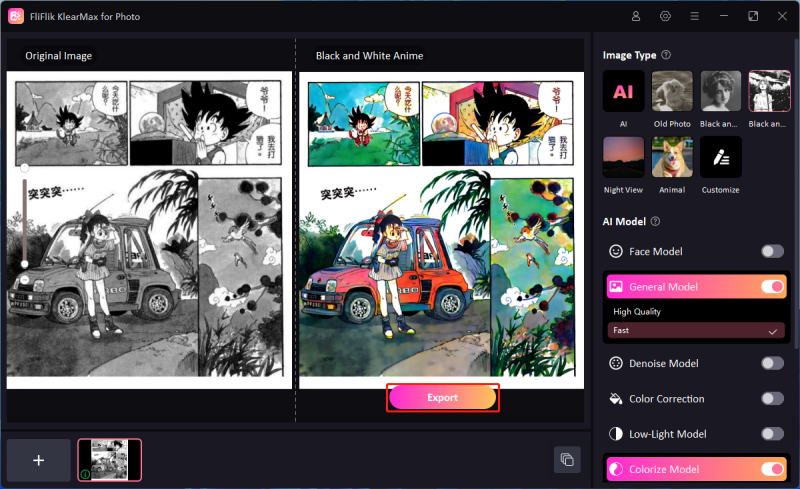For fans and aspiring artists, coloring manga panels is a fantastic way to breathe new life into black-and-white pages, allowing for a creative, personalized touch. Suppose you’ve ever wondered how to color manga panels effectively. In that case, this guide will walk you through everything you need to know. From using powerful tools like Photoshop and AI-powered applications to accessible online tools. Let’s dive in!
What is a Manga Panel and Why is it Black and White?
Manga, a popular form of Japanese comics or graphic novels, is traditionally presented in black and white. These comics are known for their unique storytelling style and expressive artwork, but the absence of color is often surprising to newcomers. Manga panels are individual frames on a manga page that depict action, dialogue, or atmosphere, helping to move the story along and provide visual interest.
Why Manga is Black and White
Several factors have influenced the decision to keep manga black and white:
-
Cost and Time Efficiency: Creating manga is labor-intensive. By keeping the artwork black and white, artists can produce work faster and reduce printing costs, which is crucial for manga serialized in weekly or monthly magazines.
-
Tradition and Aesthetic Choice: Black-and-white art is a hallmark of manga, emphasizing line work and shading. This style also allows readers to focus more on the story and emotional depth rather than being distracted by color.
-
Room for Personalization: Black-and-white manga gives readers the chance to imagine the colors themselves. Many artists and fans have taken to coloring manga panels as a way to express their interpretation of the characters and scenes.
Coloring these panels has become a popular way to explore personal interpretations of the artwork, bring certain emotions to life, and enhance the reading experience. Now, let’s dive into some techniques to start adding color to your favorite panels.
How to Color Manga Panels in Photoshop
Photoshop is a powerful tool for coloring manga panels, offering detailed control over each step. Let’s explore a simple process for coloring manga panels in Photoshop, based on tips from manga coloring enthusiasts on Reddit. These tips, along with the detailed tutorial by Coffee_Mugger on Reddit’s manga coloring community, provide a fantastic foundation for beginners.
Step-by-Step Guide to Coloring Manga Panels in Photoshop
- Step 1: Prepare Your Manga Panel
- Step 2: Clean the Image
- Step 3: Separate Line Art
- Step 4: Base Colors
- Step 5: Shading and Highlights
- Step 6: Color Adjustments and Final Touches
- Step 7: Save and Export
Open your black-and-white manga panel in Photoshop. Make sure it’s in high resolution, so the details don’t get lost during editing. Use the Levels or Curves adjustment tool to make the blacks deeper and the whites cleaner. This helps improve the contrast, making it easier to work with.
Manga pages can sometimes look grainy. Use a combination of the Dodge and Burn tools to smooth out the blacks and whites. For cleaning up any specks or unwanted marks, use the Clone Stamp or Healing Brush tools.
The goal is to have your line art on a separate layer. Start by duplicating the background layer, then go to the Channels panel. Right-click on the blue channel and select Duplicate Channel. Invert this duplicated channel, then load it as a selection and create a new layer with just the line art. Set this layer to Multiply so you can color beneath it while keeping the line art visible.
Create a new layer under the line art layer and apply the base colors for the character’s skin, hair, and clothes. Select each area with the Lasso tool or Pen tool for clean edges, and fill it with a solid color using the Paint Bucket tool.
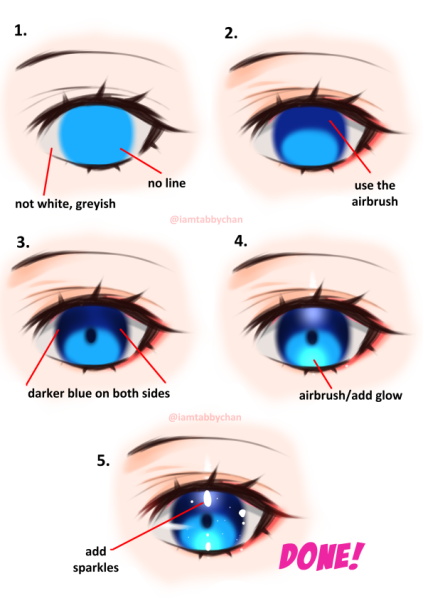
Add a new layer on top of the base colors for shading. Change the layer’s blending mode to Multiply, then use a soft brush to apply shadows. For highlights, create another layer and set the blending mode to Overlay or Screen, and use a lighter color to add dimension.

After finishing the coloring, use Hue/Saturation or Color Balance adjustments to fine-tune your colors. Add any extra effects, such as gradients or glow effects, to bring your panel to life.
Once you’re satisfied, save your work as a PSD file for future edits, and then export it in a suitable format like PNG or JPEG for sharing.
Photoshop’s versatility and extensive range of tools make it a favorite among digital artists for coloring manga panels. For more in-depth tips, check out the detailed tutorial by Coffee_Mugger on Reddit’s manga coloring community.
How to Color a Manga Panel with AI
With advancements in artificial intelligence, colorizing manga panels is now quicker and more accessible. One AI tool that is making waves is FliFlik KlearMax for Photo. This tool uses AI to colorize black-and-white images, creating vibrant results with minimal effort. It’s the best way to bring your favorite Manga panels to life. The AI is trained by huge data hence can predict acurate colors for all the characters and backgrounds. Apart from colorizing the picture, you can also upscale it to higher resolutions. For instance, you can upscale it to HD,2K,4K, and even 8K.
Steps to Color Manga Panels Using FliFlik KlearMax for Photo
-
Open FliFlik KlearMax for Photo, and upload the manga panel you’d like to colorize.
FREE DOWNLOAD
Secure Download
Coming Soon
Secure Download -
FliFlik KlearMax for Photo offers different AI models to achieve different customizations. On the right panel select an AI model labeled Black and White Anime Model. No need for manual editing as the AI handles all the work. Simply click on enhance now and wait for a few seconds for AI to color your Manga panel.
![Color Manga with AI]()
-
In case if you have multiple Manga panel images that you would like to bring to life, you can save a lot of hours by colorizing all of them at once. Just upload them all and then select colorize mode and click on enhance now.
![Batch Color Manga]()
-
Once you’re satisfied with the AI-applied colors, save the final image to your device. Click on the export button to save it on your device. You can also click on the settings icon incase you want to change the image extension or the export folder.
![Export the Images]()
Using AI to color manga panels is a great option for those looking for a faster process, although it may lack the precision and personal touch of manual coloring methods.
How to Color Black and White Manga Panels Online
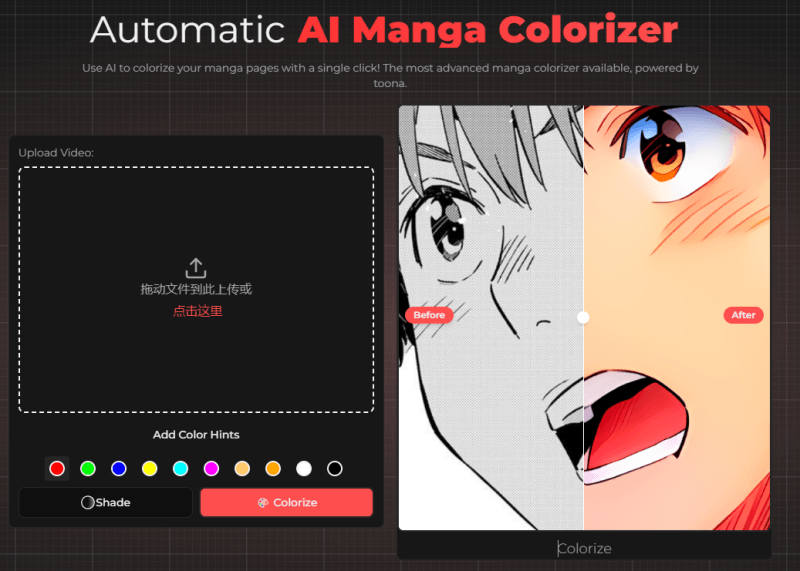
For those who prefer an online solution without downloading software, Toona is an excellent option. Toona.io is a web-based colorizer that allows users to upload black-and-white manga panels and color them effortlessly with a few clicks.
Steps to Color Manga Panels Online with Toona
- Step 1: Visit Toona.io
- Step 2: Upload Your Manga Panel
- Step 3: Choose Coloring Preferences
- Step 4: Apply and Adjust
- Step 5: Download the Final Result
Navigate to Toona.io and click on the manga panel colorizer.
Click on the Upload button and select the black-and-white manga panel you want to color.
Toona allows you to choose color preferences or styles that fit your aesthetic. Select a style that matches your preference. Toona offers options for warmer tones, cooler tones, and more.
Toona will automatically apply the colors. Review the panel and use any adjustment tools provided by Toona to refine the results.
After final adjustments, download your colorized manga panel.
Toona is ideal for casual manga fans or beginner artists, as it provides a simple, user-friendly interface for fast results.
Conclusion
Whether you’re an experienced digital artist or a manga enthusiast looking to bring some color to your favorite panels, there are multiple tools and techniques to help you learn how to color manga panels. With Photoshop, you have a comprehensive and powerful tool for creating intricate colorizations. If you’re pressed for time, AI tools like FliFlik KlearMax for Photo can quickly produce impressive results. For a simple, online solution, Toona offers an accessible way to color manga panels directly from your browser. Whichever method you choose, coloring manga is a fantastic way to explore your creativity and enhance the storytelling of beloved manga pages.
FREE DOWNLOAD
Secure Download
Coming Soon
Secure Download