If you’re experiencing a “Midjourney bad response internal error,” you’re not alone. This error can disrupt your workflow and creativity by interrupting image generation, which is essential to many Midjourney users. As Midjourney relies on complex AI-driven systems to process requests, various issues may arise that can cause internal errors. This guide will help you understand the reasons behind these errors and provide actionable steps to fix them, so you can return to your creative process.
The Reasons Why Midjourney Bad Response Internal Error Occurs

Understanding why Midjourney’s internal errors occur is crucial in diagnosing and resolving them. Here are some primary causes:
1. Server Overload
As a widely popular platform, Midjourney often experiences high user demand, leading to instances of server overload. When too many people attempt to generate images at the same time, the platform’s servers may struggle to handle the volume of requests, reaching their processing limits and causing internal errors. Peak hours tend to see spikes in user activity, creating a backlog of requests that can overwhelm the system’s ability to keep up, often resulting in delayed responses or complete processing failures.
2. Network Connectivity Issues
Stable internet connectivity is crucial for seamless access to Midjourney, as network issues from either the user’s device or the platform itself can cause disruptions in image generation. A weak or unstable internet connection can prevent data from reaching Midjourney’s servers efficiently, often resulting in error messages.
3. Browser or Device Incompatibility
Midjourney’s functionality can be affected by incompatibility issues with certain devices or browsers. While some browsers handle the platform’s operations smoothly, others may struggle, especially when it comes to loading or processing images. Using an outdated browser can make it difficult for the platform to function properly, as it may not meet Midjourney’s technical requirements.
4. Software Bugs
Like any complex software, Midjourney is subject to bugs that can interfere with its functionality. These bugs may disrupt various processes, causing internal errors and interrupting image generation. For instance, Midjourney’s API, which facilitates communication between different parts of the system, can sometimes fail, leading to request failures.
5. Account Limitations
Midjourney offers different account levels, which can influence the likelihood of encountering internal errors. Premium accounts often receive priority access to the servers, while free or limited accounts may face more frequent restrictions, especially during peak times. These limitations mean that free accounts might experience higher rates of server access issues and errors.
How to Fix Midjourney Internal Error
Now that we’ve explored the reasons, let’s go over some practical solutions to help fix the Midjourney internal error.
1. Check Midjourney Server Status
Before diving into troubleshooting steps, it’s essential to verify whether Midjourney’s servers are down or undergoing maintenance, as this could be the root cause of the issue. One way to check the server status is by visiting websites like Downdetector, which track outages for many popular online services, including Midjourney. If the servers are indeed down, there may be nothing wrong on your end, and the best approach is simply to wait until the service is restored.
2. Improve Network Stability
A stable internet connection is vital for uninterrupted access to Midjourney, as connectivity issues can often lead to internal errors. To optimize your network, consider switching to a wired Ethernet connection if possible, as it provides more consistent connectivity than Wi-Fi. If you must use Wi-Fi, try to limit network usage by reducing the number of devices connected to the network.
3. Update Your Browser or Try a Different One
Browser-related issues can be a common cause of Midjourney errors, so it’s essential to ensure your browser is up-to-date and compatible with the platform. Start by navigating to your browser’s settings to check for updates and install the latest version if available. Often, outdated browsers struggle to support Midjourney’s features, causing errors. Additionally, clearing the cache and cookies from your browser can prevent stored data from interfering with platform performance.
4. Restart Your Device
Sometimes, the simplest fixes are the most effective. Restarting your device can clear temporary files or processes that may be causing Midjourney errors. To optimize this process, first close any unnecessary background applications that may be consuming memory or processing power, as they can interfere with Midjourney’s performance. Then, power off your device, wait a moment, and turn it back on to refresh system resources.
5. Monitor Account Limitations
If you are using a free or basic Midjourney account, account limitations might be contributing to internal errors. Premium users often benefit from prioritized access to the servers, which can result in fewer interruptions and a smoother experience. To assess your current status, log into your Midjourney account and check your subscription details. If frequent internal errors are disrupting your workflow, an upgrade may be worth considering.
6. Report the Issue to Midjourney Support
If none of the previous solutions resolve the internal error, it may be time to reach out to Midjourney’s support team for assistance. To help the support team diagnose and troubleshoot the issue, start by documenting the error – take screenshots and note the time and any other relevant details. With this information in hand, contact Midjourney support through their official contact form or support email, providing as much detail as possible.
Advanced Troubleshooting Techniques
For users who continue to experience issues, here are a few advanced troubleshooting steps.
1. Use a VPN
Sometimes, network restrictions imposed by your local Internet Service Provider (ISP) can contribute to connectivity issues with Midjourney. Using a Virtual Private Network (VPN) can help bypass these restrictions, potentially improving access to the platform.
2. Test on a Different Device
In some cases, internal errors on Midjourney are specific to the device you’re using. Testing the platform on a different device, such as another phone, tablet, or computer, can help identify if your primary device is the source of the issue. Start by logging into Midjourney from a secondary device to see if the internal error persists. If the issue resolves itself on the other device, this is a good indication that your primary device may need troubleshooting or updating.
3. Check Midjourney Forums or Community Groups
Community forums, like Midjourney’s official platform or Reddit, offer valuable insights and potential solutions from users who may have encountered similar issues. To find answers, browse through recent posts where others may have already identified the same problem and suggested effective fixes. If existing posts don’t address your situation, actively participating by asking questions can provide real-time advice from other experienced users.
Image Upscaler for Midjourney
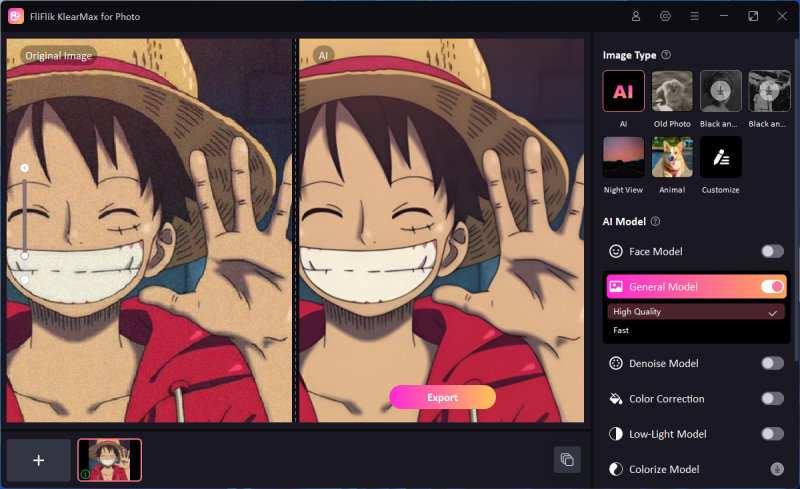
While Midjourney’s AI generates high-quality images, upscaling can sometimes enhance image resolution and clarity. For those looking to improve the final image quality, FliFlik KlearMax for Photo is an ideal tool.
FliFlik KlearMax for Photo is a reliable, AI-powered image upscale that increases the resolution of images without losing quality. It allows users to upscale images to HD, 2K, 4K and even 8K without any pixelation. Additionally, It’s designed to work well with AI-generated images, making it a great fit for Midjourney users. Using KlearMax for Photo is a great way to bring out the best in your Midjourney creations, particularly if you need higher-resolution images for presentations, prints, or professional use.
Conclusion
The “Midjourney bad response internal error” can disrupt your creative flow, but with an understanding of the potential causes and these troubleshooting steps, you can resolve most issues. From checking server status and optimizing your network to leveraging advanced tools like FliFlik KlearMax for Photo, these strategies can help you overcome errors and enhance your creative output. With these solutions, you’re better prepared to tackle any issues and make the most of Midjourney’s image-generation capabilities, regardless of the occasional technical hiccup.
FREE DOWNLOAD
Secure Download
Coming Soon
Secure Download
