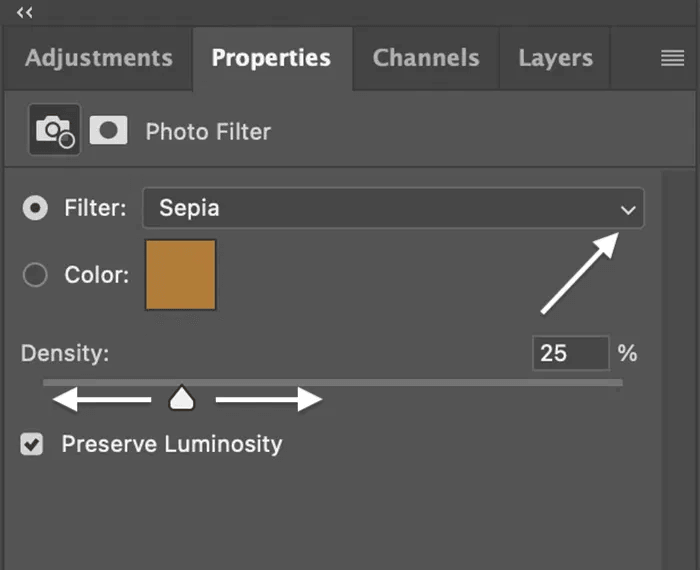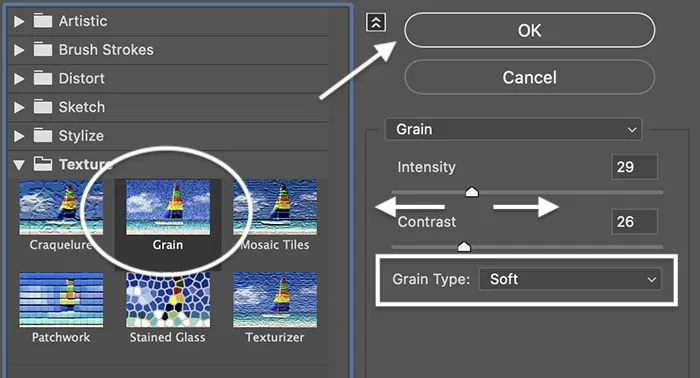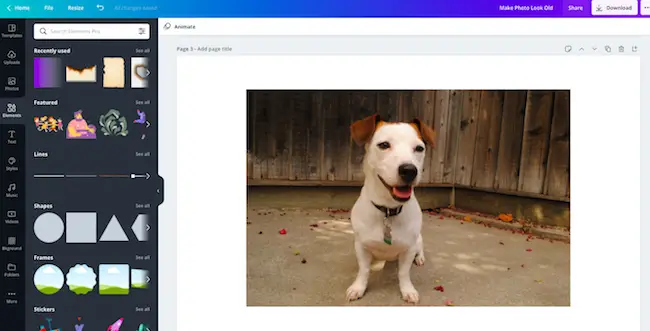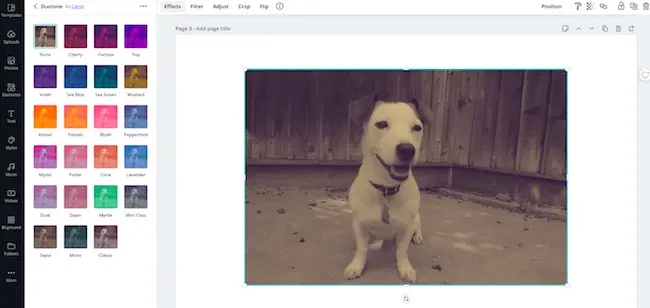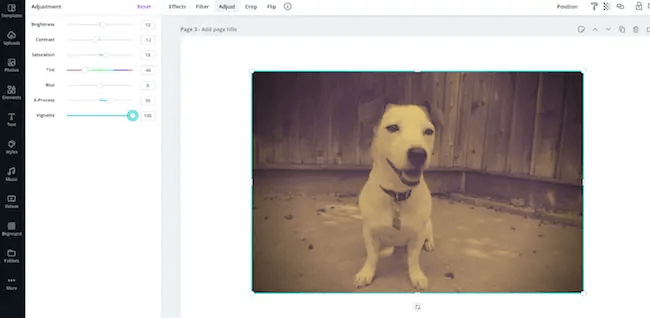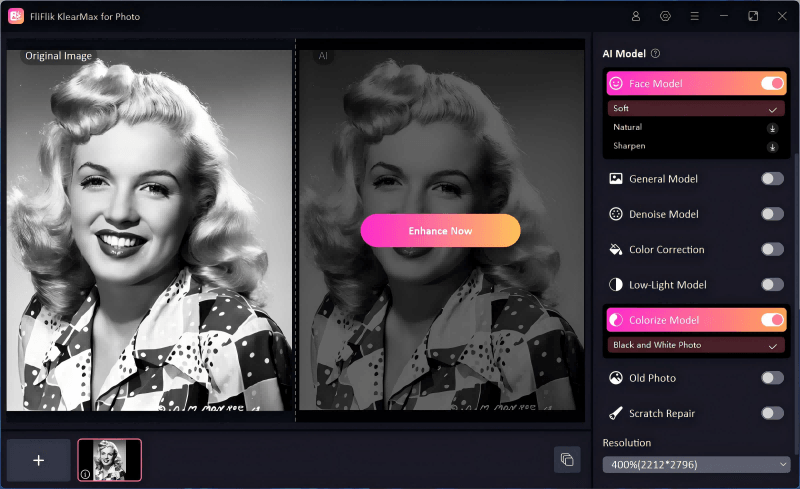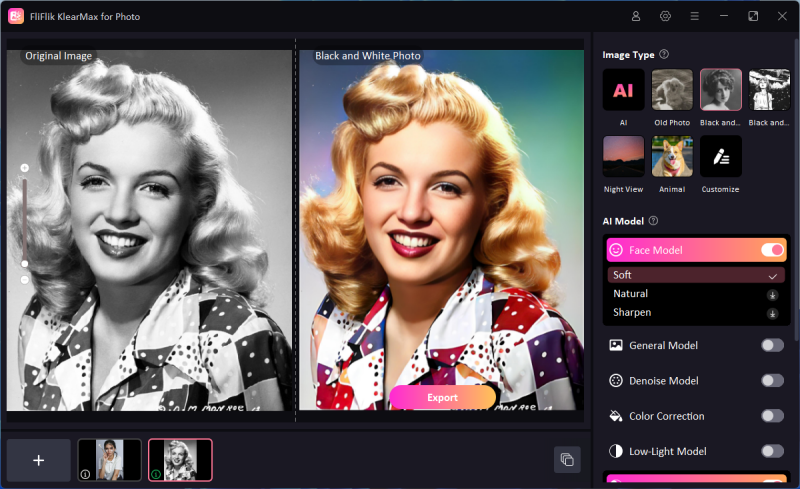In a digital world filled with high-definition images and sharp colors, there’s something uniquely appealing about the nostalgic charm of vintage photographs. Whether it’s the warm sepia tones, the timeless black-and-white, or the faded hues that tell stories of the past, vintage photography evokes a sense of nostalgia and artistry that modern photography often lacks. But how do you achieve that old-timey look in your digital photos? This article will guide you through how to make pictures look vintage using two popular methods: professional photo editing software like Photoshop and accessible online tools like Canva. Additionally, we’ll explore five popular vintage filters and offer some extra tips to perfect your retro aesthetic.
5 Popular Nostalgic Picture Filters
To create a vintage look, you can start by applying specific filters that evoke different eras and styles. Here are five popular nostalgic picture filters that can instantly transform your modern photos into vintage masterpieces:
-
1. Sepia filter
The sepia filter is one of the most iconic ways to give your photos a vintage feel. It adds a warm brown tone that mimics the aging of photographic paper, giving your images a classic, antique appearance. This filter is particularly effective for portraits and landscapes, providing a soft, romantic glow that enhances the nostalgic vibe.
-
2. Black and white
Black and white photography is timeless and always in vogue. Stripping away color leaves only the essence of light and shadow, which can evoke powerful emotions. The black and white filter not only makes your photos look vintage but also adds a layer of depth and drama, making it a favorite among photographers who aim for a nostalgic yet sophisticated look.
-
3. Noisy Texture
Adding a noisy texture to your photos replicates the graininess found in old film photography. This effect introduces a sense of age and wear, as if the photo had been tucked away in a dusty attic for decades. The noisy texture works well with almost any subject, enhancing the overall vintage feel by adding a subtle, gritty layer to your images.
-
4. Fading Colors
Faded colors can make your photos appear as though they’ve been left in the sun for years, gradually losing their vibrancy. This effect, often seen in vintage postcards and old family photos, creates a soft, muted palette that feels both nostalgic and intimate. It’s perfect for conveying a sense of time passing or for emphasizing the sentimental value of a moment captured in your photo.
-
5. Polaroid
The Polaroid filter mimics the look of instant film photos, complete with their characteristic white borders and slightly desaturated colors. Polaroid photos were a popular way to capture memories in the 1970s and 1980s, and this filter brings that retro charm back to life. It’s an excellent choice for adding a fun, vintage touch to candid shots and social media posts.
How to Make Pictures Look Vintage in Photoshop
Photoshop is a powerful tool that professional photographers and designers use to create stunning visual effects, including vintage looks. With its wide range of features, Photoshop allows you to meticulously control every aspect of your image, from color adjustments to texture overlays.
-
Step 1: Start by opening the photo you want to edit in Photoshop.
-
Step 2: Go to the Adjustments panel and select Photo Filter. Choose the Sepia filter from the options and adjust the density until you achieve the desired warmth.
![PS Sepia Filter]()
-
Step 3: To simulate the look of old film, add a grain effect. Go to Filter > Noise > Add Noise. Adjust the amount to your liking, keeping the distribution set to Gaussian and ensure Monochromatic is checked for a consistent effect.
![PS add grain]()
-
Step 4: Reduce the color saturation to give your photo a faded look. Go to Image > Adjustments > Hue/Saturation and decrease the saturation level.
-
Step 5: Create a subtle vignette to focus attention on the center of the image. Use the Elliptical Marquee Tool to select the central part of your photo, then invert the selection and go to Filter > Lens Correction and adjust the vignette settings.
-
Step 6: Adjust the contrast and brightness to enhance the vintage effect. You can also experiment with additional filters or layers to achieve the perfect look.
How to Make Photos into Nostalgic Pictures Online
If you’re looking for a simpler, more accessible way to create vintage-looking photos, online tools like Canva offer user-friendly solutions. Canva is a popular online design platform that provides a variety of filters and editing tools, making it easy for anyone to achieve a vintage look without needing advanced skills.
-
Step 1: If you don’t already have a Canva account, sign up for free. If you already have one, log in to get started.
-
Step 2: Click on the Create a Design button, then select Custom dimensions or choose a template. Upload the photo you want to edit by clicking on the Uploads tab and selecting your file.
![Choose Template on Canva]()
-
Step 3: After your photo is uploaded, click on it to open the editing toolbar. Select the Filter option and scroll through the available filters until you find one that gives your photo a vintage look. Canva offers several filters that can create a nostalgic effect, such as Retro, Grayscale, or Sepia.
![Canva Choose Sepia Filter]()
-
Step 4: Once you’ve applied a filter, you can fine-tune the intensity of the effect by adjusting the slider. Additionally, you can adjust the brightness, contrast, and saturation to enhance the vintage feel.
![Canva Sepia Adjustment]()
-
Step 5: To complete the nostalgic look, consider adding a frame or border to your photo. Canva offers various frame styles that can mimic the appearance of old photographs or Polaroid prints.
-
Step 6: Once you’re satisfied with the edits, click the Download button and choose your preferred file format. Your vintage-style photo is now ready to share or print!
Extra Tips: How to Colorize Old Photos with a Single Click
If you have old black-and-white photos that you’d like to bring back to life with color, FliFlik KlearMax for Photo is a powerful tool that can do just that. This software uses advanced AI technology to automatically colorize old photos, making the process quick and effortless.
FliFlik KlearMax for Photo is designed to make photo restoration and enhancement accessible to everyone. With its user-friendly interface and powerful AI algorithms, the software can automatically detect the best colors for your black-and-white photos, adding a realistic touch that brings your old memories back to life. Whether you’re looking to restore family photos or breathe new life into historical images, FliFlik KlearMax for Photo is a valuable tool.
-
Once download the FliFlik KlearMax for Photo on your computer, you can start colorizing photos right away.
FREE DOWNLOAD
Secure Download
Coming Soon
Secure Download -
With a single click on the Colorize Model, the software will automatically analyze the photo and apply realistic colors using AI.
![KlearMax for Photo Colorize Model]()
-
After the initial colorization, you can make any necessary adjustments to the colors, contrast, and brightness. Once you’re happy with the result, save your newly colorized photo.
![Export Colorized Photo]()
Conclusion
Achieving a vintage look in your photos is a delightful way to add a touch of nostalgia and timelessness to your images. Whether you choose to work with professional software like Photoshop or prefer the simplicity of online tools like Canva, there are plenty of options available to help you create that perfect retro aesthetic. Don’t forget to experiment with popular filters like sepia, black and white, and Polaroid, and if you have old photos that need some color, tools like FliFlik KlearMax for Photo can work wonders. Now that you know how to make pictures look vintage, you can start transforming your digital images into captivating pieces of art that evoke memories of days gone by.
FREE DOWNLOAD
Secure Download
Coming Soon
Secure Download