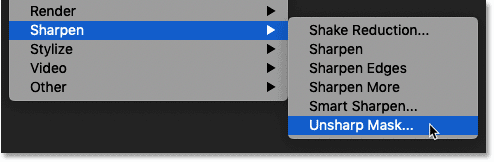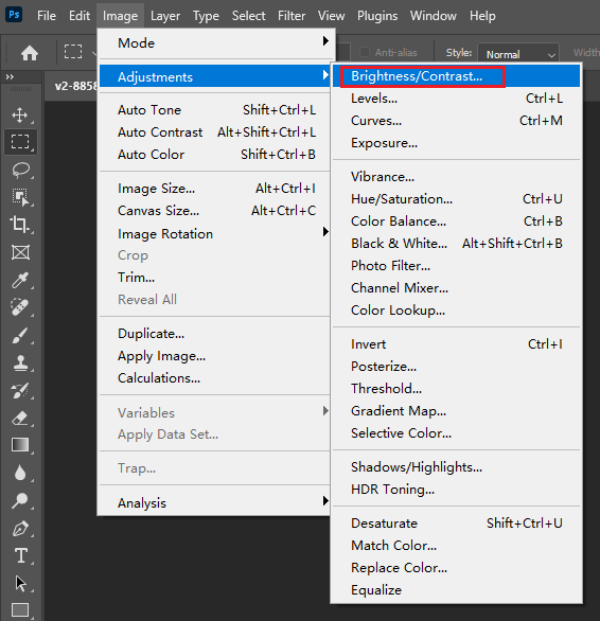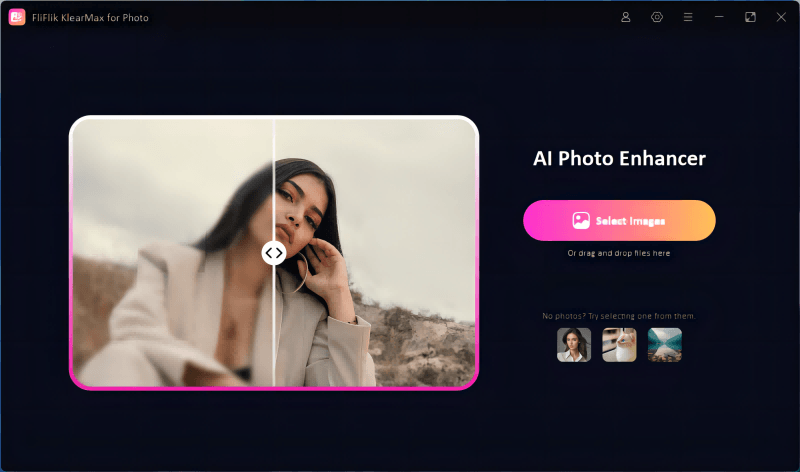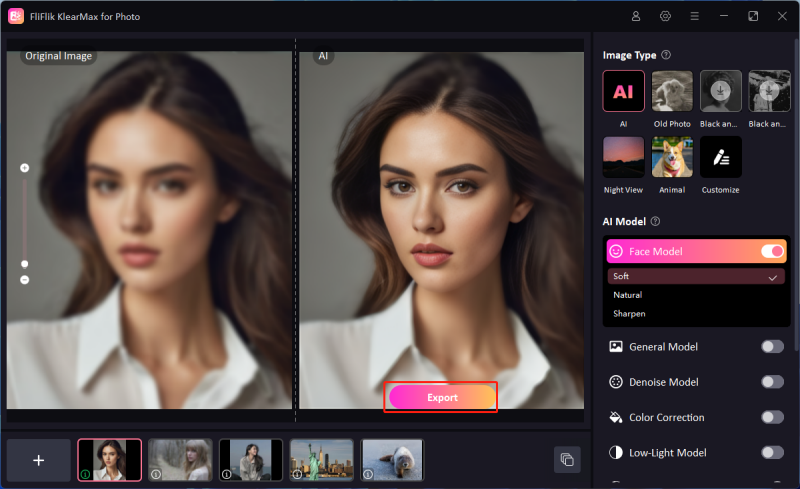Ever wondered how to make a picture clearer when you’ve captured that perfect moment only to find the image blurry? With the growing advancements in photo editing technologies, enhancing the clarity of a photo has never been easier. Whether you’re working with Photoshop, editing directly from your iPhone, or leveraging AI-powered tools, the process can be straightforward. This article will guide you through the various methods, from basic editing techniques to using sophisticated AI tools for optimal results.
The Causes of Blurry Pictures
Before diving into solutions, it’s important to understand why your pictures may appear blurry in the first place. Various factors can lead to a lack of clarity in your images, and addressing these can help prevent future mishaps.
-
Camera shake: Camera shake occurs when the camera moves while the shutter is open. This often happens in low-light situations when the camera uses a slower shutter speed to let in more light.
-
Incorrect focus: If your camera or phone doesn’t focus properly on the subject, the image can become blurry. This can happen when the focus point is on the wrong part of the frame, or when shooting fast-moving objects.
-
Low light conditions: Poor lighting makes it difficult for a camera to capture sharp images. In such conditions, automatic settings may use slower shutter speeds, which can cause blur if the camera isn’t perfectly still.
-
Dirty lens: Dust, smudges, or fingerprints on your camera lens can interfere with the light reaching the sensor, resulting in unclear images.
-
Motion blur: If your subject is moving quickly and the shutter speed is not fast enough to freeze the action, the image may appear blurred.
Understanding the causes of blurry photos helps in choosing the right method to enhance clarity, whether by refining your photography skills or using advanced photo editing tools.
Basic Skills to Make a Picture Clearer
Before exploring complex editing tools, there are several basic skills you can apply to make a picture clearer. These techniques can be performed on almost any photo editing software, including free options.
-
Adjust sharpness: Most editing software includes a sharpness control tool. Increasing the sharpness adds contrast to the edges in your image, making them more defined.
-
Increase contrast: Adding contrast will make the difference between light and dark areas more distinct, which can enhance overall clarity.
-
Brightness and exposure: Adjusting brightness and exposure can help improve clarity, especially in images taken in poor lighting conditions.
-
Noise reduction: Noise refers to the grainy texture that can appear in low-light photos. Reducing noise can make the image clearer by smoothing out these imperfections.
-
Resize for web: When uploading images online, resizing them appropriately can help maintain quality and avoid pixelation, making the picture look clearer.
While these are simple fixes, they can significantly improve a photo’s clarity without requiring advanced tools.
How to Make Pictures Clearer on Photoshop
Photoshop is one of the most powerful tools available for image editing. It provides a variety of features designed specifically to enhance the sharpness and clarity of photos. Here’s how you can make a picture clearer using Photoshop:
-
Open the image: Launch Photoshop and open your image by going to File > Open, then selecting the desired picture.
-
Duplicate the layer: Right-click the background layer and select Duplicate Layer. This step is essential because it allows you to edit non-destructively.
-
Use the Unsharp Mask tool: Go to Filter > Sharpen > Unsharp Mask. Adjust the settings for Amount, Radius, and Threshold. Start with a low amount (around 50%) and gradually increase it, keeping an eye on how the edges sharpen without becoming too artificial.
![PS Unsharp Mask]()
-
Adjust image contrast: Go to Image > Adjustments > Brightness/Contrast. Adjust the contrast to improve the overall clarity of the image.
![PS Brightness Contrast]()
-
Noise reduction: If your image has a lot of noise, you can reduce it by going to Filter > Noise > Reduce Noise. Fine-tune the Strength, Preserve Details, and Reduce Color Noise sliders.
![PS Reduce Noise]()
-
Save the image: Once you’re satisfied with the clarity, save your edited image by selecting File > Save As.
With these steps, Photoshop can dramatically improve your picture’s clarity, making it a powerful tool for professional-grade editing.
How to Make a Picture Clearer on iPhone
For quick edits on the go, iPhones offer built-in tools that can effectively enhance your photos. Here’s how to make a picture clearer directly from your iPhone:
-
Open the Photos app: Launch the Photos app on your iPhone and select the picture you want to enhance.
-
Tap edit: In the upper-right corner, tap Edit to open the editing tools.
-
Use the Auto-Enhance feature: Tap the magic wand icon (Auto-Enhance), which automatically adjusts the photo’s exposure, brightness, and contrast for better clarity.
-
Increase sharpness: Scroll through the adjustment tools at the bottom, tap on Sharpness, and drag the slider to the right to sharpen the edges of your image.
-
Adjust the brightness and contrast: Use the Exposure, Contrast, and Brightness tools to fine-tune the photo’s clarity.
-
Noise reduction: If you’ve shot in low light, using a third-party app like Adobe Lightroom Mobile can help reduce noise.
-
Save the changes: Once you’re happy with the edits, tap Done to save the changes.
The iPhone’s built-in tools make it easy for users to improve image clarity without needing third-party apps or advanced skills.
How to Make a Picture Clearer with AI
Artificial intelligence (AI) has transformed the way we approach photo editing, offering enhanced results with minimal effort. AI-powered tools automatically adjust the photo’s sharpness, and brightness, and reduce noise for better clarity.
FliFlik KlearMax for Photo is an AI-driven image enhancement tool that simplifies the process of improving picture clarity. This tool uses advanced algorithms to analyze the image, making intelligent adjustments to increase sharpness, reduce noise, and enhance overall quality. This tool has been trained using many images that help it to make pictures clearer. It’s an affordable tool recommended for both professionals and newbies since it’s easy to use.
-
Download and install KlearMax for Photo from the official website. It’s free to download for Windows. Installing is very easy, you just have to double-click on the setup file and then follow the on-screen instructions.
FREE DOWNLOAD
Secure Download
Coming Soon
Secure Download -
Open the FliFlik KlearMax for Photo app on your device and upload the image you want to enhance by clicking the Upload button.
![Upload Image on KlearMax for Photo]()
-
Select the image-enhancement AI from the right panel. It will offers a variety of models aimed at sharpening and improving image clarity, like Denoise, Color Correction, and Colorize to further improve the quality of the image without losing detail.
![AI Models for Enhancement]()
-
Once satisfied, save your enhanced image by clicking Export, choosing the desired format, and saving it to your device.
![Export Enhanced Photo]()
Conclusion
Whether you’re editing a photo taken on a DSLR, smartphone, or any other device, knowing how to make a picture clearer is essential for improving the quality of your images. From understanding the causes of blurry pictures to applying basic editing skills, leveraging advanced tools like Photoshop, or using AI-powered solutions like FliFlik KlearMax for Photo, there are various approaches to enhance the clarity of your photos. With these methods, you’ll be able to turn blurry, lackluster images into sharp, high-quality pictures with ease.
FREE DOWNLOAD
Secure Download
Coming Soon
Secure Download