Taking the perfect photo can be a challenge, especially when dealing with unwanted sunglare. Whether you’re capturing a stunning sunset or a portrait outdoors, sunglare can wash out colors, obscure details, and reduce the overall quality of your images. Fortunately, there are several methods available to remove sunglare from a photo, allowing you to rescue and enhance your shots. This article will guide you through three effective ways to remove sunglare using Photoshop, online tools like LightX, and mobile apps such as PhotoDirector. Additionally, we’ll share some extra tips to enhance your photos with just one click.
All Things about Sunglare and Reflections
Sunglare occurs when the sun’s rays directly enter the camera lens, causing bright spots, washed-out areas, and reflections in your photos. This often happens when shooting against the sun, especially during sunrise or sunset when the sun is low on the horizon. While this can sometimes create artistic effects, more often than not, it detracts from the intended composition and clarity of the image.
Removing sunglare is essential for restoring the natural look of your photos. It helps in:
- Recovering lost details: Sunglare can obscure important details, making your photo look overexposed.
- Improving color accuracy: The glare often causes a washed-out effect, reducing the vibrancy of the colors.
- Enhancing the overall quality: Removing glare can make your photos look more professional and visually appealing.
While post-processing tools can remove sunglare, preventing it during shooting is even better. Here are some tips:
- Use a lens hood: This helps block direct sunlight from hitting your lens.
- Change your angle: Position yourself so the sun is at your side or behind you to avoid direct glare.
- Use a polarizing filter: This can reduce reflections and glare, especially when shooting landscapes or water bodies.
- Shoot during the golden hour: The softer light during early morning or late afternoon reduces the intensity of sunglare.
By taking these precautions, you can minimize the need for post-processing and capture clear, glare-free photos.
How to Remove Sunglare from Photo in Photoshop
Adobe Photoshop is a powerful image editing software that offers a wide range of tools for enhancing and retouching photos. It’s the go-to choice for photographers and designers who need precise control over every aspect of their images. With Photoshop, you can easily remove sunglare and restore the natural look of your photos.
- Step 1: Start by loading the image with sunglare into Photoshop
- Step 2: Right-click on the background layer in the Layers panel and select Duplicate Layer. This creates a backup so you can always revert to the original image.
- Step 3: Select the Patch Tool from the toolbar. This tool allows you to select the area with glare and replace it with another part of the image. Carefully drag the selected area to a spot with similar texture and color, then release the mouse to apply the change.
- Step 4: If the sunglare has caused overexposure, you can adjust the Levels to recover lost details. Go to Image > Adjustments > Levels. Use the sliders to fine-tune the brightness and contrast.
- Step 5: For more precise corrections, use the Clone Stamp Tool. Select a source area by holding the Alt key and clicking on an undamaged part of the photo. Then, carefully paint over the glare spots.
- Step 6: To even out the lighting in the photo, you can add a Gradient Filter. Create a new layer, select the Gradient Tool, and apply it to the area affected by glare. Adjust the opacity to blend it naturally with the rest of the image.
- Step 7: Once you’re satisfied with the results, save the image in your desired format.
By following these steps, you can effectively remove sunglare and bring back the original beauty of your photos.
How to Remove Glare from Photos Online
LightX is an online photo editor known for its user-friendly interface and powerful editing tools. It offers a variety of features, including an AI-powered glare removal tool, making it accessible for users who need to edit photos quickly without downloading complex software.
- Step 1: Visit the LightX website and upload the photo you want to edit.
- Step 2: Once your photo is loaded, navigate to the Retouch tab and select the Remove Glare tool. This tool uses AI to detect and reduce glare automatically.
- Step 3: Use the sliders to fine-tune the intensity of the glare removal. You can adjust the strength of the effect to ensure it looks natural.
- Step 4: LightX allows you to preview the before and after effects of the glare removal. This lets you compare the results and make any necessary adjustments.
- Step 5: For more precise corrections, use the Clone Stamp Tool. Select a source area by holding the Alt key and clicking on an undamaged part of the photo. Then, carefully paint over the glare spots.
- Step 6: Once you’re satisfied with the edits, download the photo in your preferred format.
LightX is an excellent option for those who want a quick and easy solution to remove glare without needing advanced editing skills.
How to Remove Reflections on Mobile
PhotoDirector is a versatile photo editing app available for both iOS and Android devices. It offers a range of tools for editing, including an effective glare and reflection removal feature. This makes it ideal for photographers who need to edit on the go.
- Step 1: Launch the app and load the photo that needs glare removal.
- Step 2: Navigate to the Tools section and select the Removal tool. This tool is designed to remove unwanted objects and glare from your photos.
- Step 3: Use your finger to paint over the area affected by glare. PhotoDirector will automatically analyze the selection and remove the glare.
- Step 4: If necessary, you can use the Refine tool to make precise adjustments. This ensures that the glare removal blends seamlessly with the rest of the image.
PhotoDirector’s mobile app makes it easy to remove glare and reflections, ensuring your photos look their best no matter where you are.
Extra Tips: Enhance Photo Quality with One Click
FliFlik KlearMax for Photo is a powerful, all-in-one photo enhancement tool designed to elevate your images with just one click. It offers a range of features, including automatic glare removal, color enhancement, and noise reduction, all powered by AI. With just one click, users can transform their photos, making them sharper, more vibrant, and free from common imperfections. Its intuitive interface and powerful editing capabilities make it an essential tool for anyone looking to elevate the quality of their photos quickly and easily. KlearMax offers features such as:
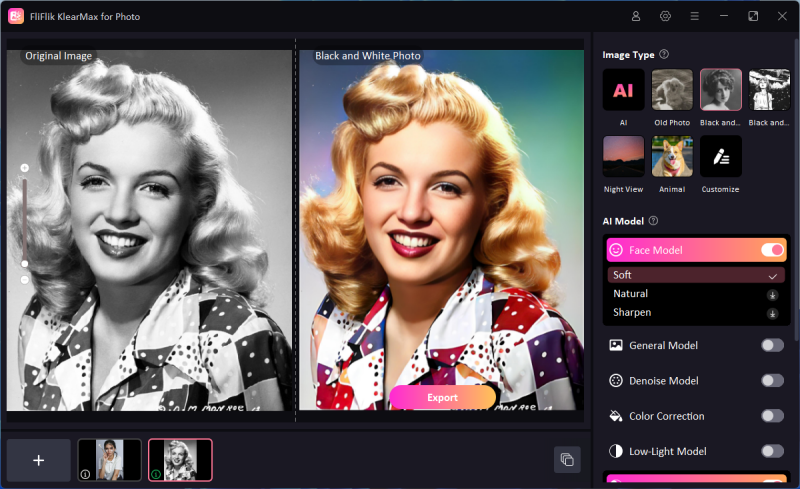
- Automatic glare removal: uses AI to detect and remove glare instantly
- Color enhancement: enhances the colors in your photos, making them more vibrant and true to life.
- Noise reduction: reduces unwanted noise and grain, ensuring your photos are sharp and clear.
- Batch processing: suppots to fix multiple sunglare from multiple images effortlessly within a short time.
- Save in various formats: After editing the photo you will get several image formats to choose from.
Whether you’re a professional photographer or a casual user, FliFlik KlearMax for Photo simplifies the photo editing process, delivering stunning results effortlessly.
Conclusion
Removing sunglare from photos is essential for preserving the quality and details of your images. Whether you’re using advanced software like Photoshop, an online tool like LightX, or a mobile app like PhotoDirector, there are multiple ways to tackle this common issue. Additionally, tools like FliFlik KlearMax for Photo can enhance your photos even further, ensuring they look their best with minimal effort. By following these tips and using the right tools, you can effectively remove sunglare from your photos and create stunning, glare-free images every time.
FREE DOWNLOAD
Secure Download
Coming Soon
Secure Download
