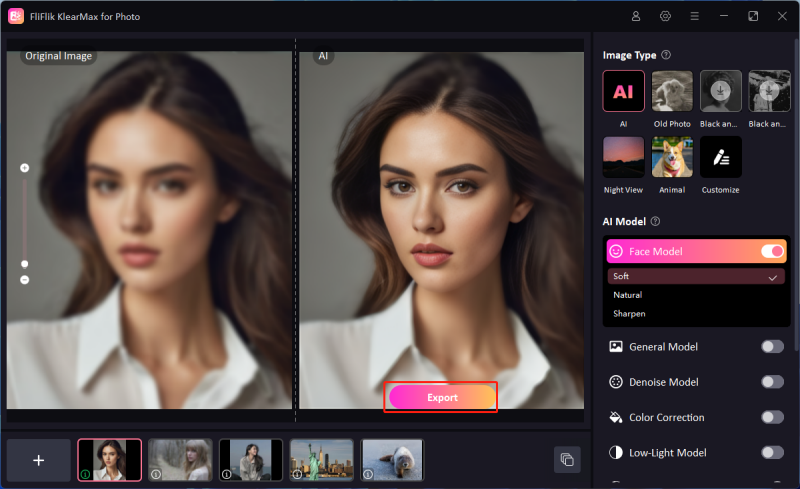Struggling with blurry images can be frustrating, especially when you need clear details. Whether it’s a photo on a website or an image you’ve uploaded, learning how to unblur an image on a website can help you see things more clearly. There are different tools and techniques available to help you deal with this issue. In this guide, we will explore simple ways to improve blurry pictures, making it easier to enhance image clarity.
Why Websites May Blur Images?
Websites often use blurry images for various practical reasons. Understanding why it occurs can help you solve the issue. Thus, the following are some reasons why many websites blur out the photos.
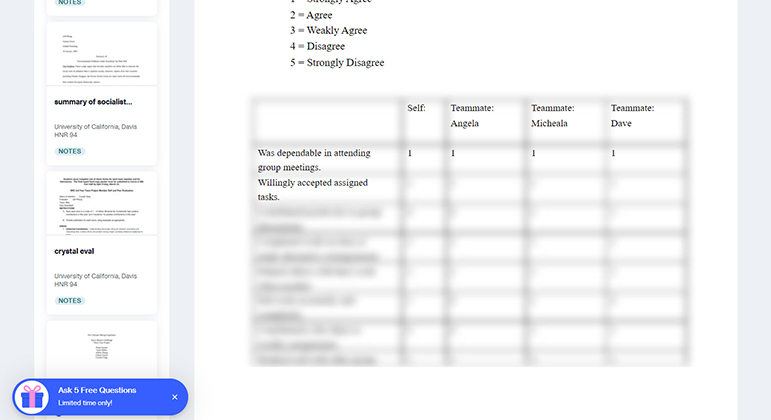
Page Load Speed
Most of the online platforms blur photos to improve the loading speed. Using lower-resolution or blurred images at first ensures that the website loads quickly. After loading the page, the blurred images can be replaced with high-resolution ones.
Copyright Protection
Blurry pictures protect copyrighted material from unauthorized use or reproduction. They give viewers a preview without allowing them to download or misuse the high-quality version. This technique is often used in stock photo sites.
UX Strategy
Blurring images is a common strategy to improve user experience on websites. For instance, some websites use blurred images as placeholders in a gallery or content slider. By doing this, they encourage interaction to reveal the full image.
Content Consistency
Websites may intentionally make images appear blurry. This is done so that the images look similar on different devices and screen sizes. Blurring them temporarily ensures everyone sees a similar preview, making images consistent.
Slow Internet
Blurred pictures can help people with slow internet connections. When websites display low-quality, blurry images to users with slower speeds, it prevents long loading times and reduces data usage.
Is It Legal To Unblur Images On Websites?
It might be illegal to unblur an image if it’s protected by copyright or other rights. This is because copyright laws protect creators’ rights to control how their work is used. Unblurring the image might be allowed if it is in the public domain. However, always check the website’s terms of use or seek permission before trying to unblur or use any images. Respecting intellectual property rights is important to avoid legal issues and create quality content without any issues.
How To Unblur An Image On A Website
If you find a blurry image on a website and want to make it clearer, you can use different methods to improve the image. Each method offers a different approach, so choose the one that best fits your situation. Here are some ways to quickly unblur images in simple steps.
1: Using Inspect Element Tool
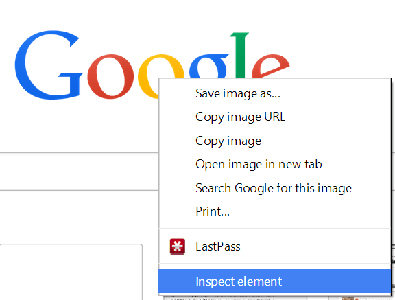
The Inspect Element tool helps identify if a blur effect on an image comes from CSS styles. By checking the image and its code, you may be able to remove the blur effect. This method is especially useful for simple styling rules.
Here is how to unblur an image on a website with inspect element tool:
- Right-click the image and choose “Inspect” or “Inspect Element”.
- Check the HTML and CSS for blur styles (e.g., filter: blur()).
- Remove or adjust the blur style in the CSS.
2: Using Reader Mode
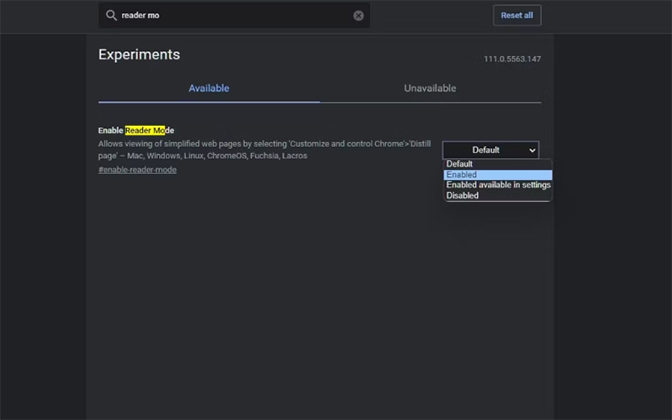
Reader Mode is a feature in many web browsers that simplifies web pages by focusing on text and removing visual distractions. By turning on Reader Mode, you might see a clearer version of the image.
Here is how to unblur an image on a website with reader mode:
- Activate Reader Mode in your browser, which is found in the address bar.
- Browse the page to see if the image appears clearer in this mode.
- Save or take a screenshot of the image if it appears unblurred.
3: Using Google Search
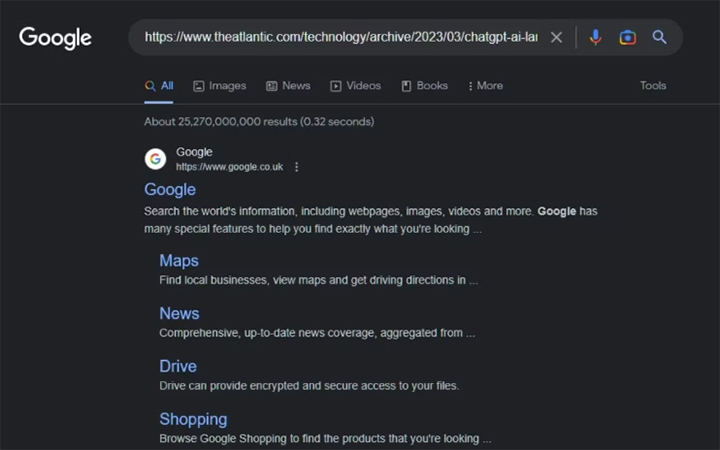
When you search for an image on Google, you can find a clearer version by searching across the web. You can use Google Images’ reverse search feature to upload the image and find similar or higher-quality images from other sources.
Here is how to remove blur from image on website using Google search:
- Right-click on the blurred image and select “Copy image address”.
- Go to Google Images and click the camera icon in the search bar.
- Paste the image URL or upload the image to find similar or clearer versions.
4: Disabling JavaScript
You can use JavaScript to add dynamic effects to web content, like blurs on images. Turning off JavaScript might remove these effects so you can see the original image. This can be helpful if the blur is caused by a script, not part of the image itself.
Here is how to remove blur from image on website by disabling JavaScript:
- Open your browser’s settings and find the option to disable JavaScript.
- Refresh the page and check if the image appears clearer.
- Re-enable JavaScript after viewing the image if needed.
How To Unblur And Enhance Website Images on PC
If you come across a blurry image on a website, improving its clarity can make a big difference. One of the best tools for this is FliFlik KlearMax for Photo software. This advanced software is made specifically to enhance image quality.
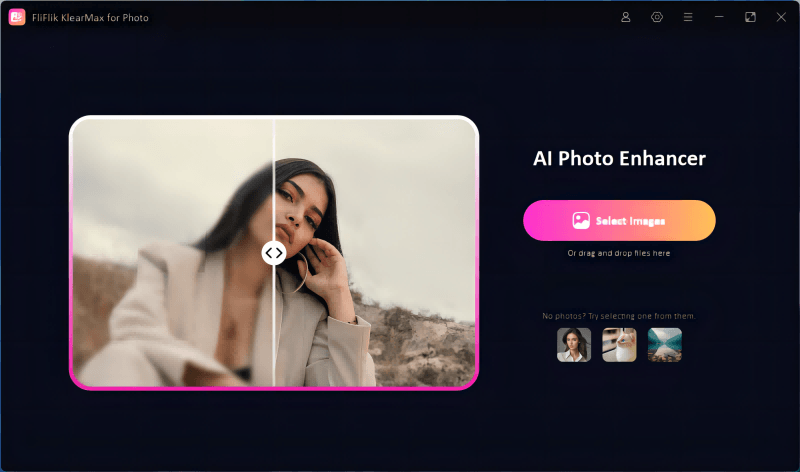
It has powerful features that help sharpen and clarify photos effectively. With KlearMax for Photo, you can fix various image issues, from removing blurriness to adjusting color and sharpness. It is an excellent choice for beginners seeking stunning results.
Features
- Fine-tune the sharpness of images to enhance edge definition and overall clarity.
- Adjusts color balance and saturation to improve the vibrancy of image colors.
- Allows precise cropping and zooming to focus on specific parts of the image.
- Enables simultaneous enhancement of multiple images, saving time and effort.
To unblur and enhance website images in KlearMax for Photo:
-
Download and install the program. Launch the application on your PC and import the blurry image you want to enhance.
FREE DOWNLOADSecure Download
FREE DOWNLOADSecure Download
-
Enable the General Model and wait for the software to process; it will remove extra blurriness from the image, making it crisp and clear.
![KlearMax AI Models]()
-
Fine-tune the photo with other features like the Denoise model to remove grains and achieve a smooth result. Once you’re satisfied with the result, save the improved image to your PC.
![Export the Images]()
Final Words
In conclusion, learning how to unblur an image on a website can be incredibly useful, especially when you need to see details more clearly. Whether using built-in browser tools, specialized software, or simple tricks, there are various ways to improve image quality online. For those looking for a reliable and effective solution, FliFlik KlearMax for Photo is an excellent choice. This software is designed to easily sharpen and enhance images, making it a great tool for anyone needing to unblur and improve website images with professional results.
FREE DOWNLOAD