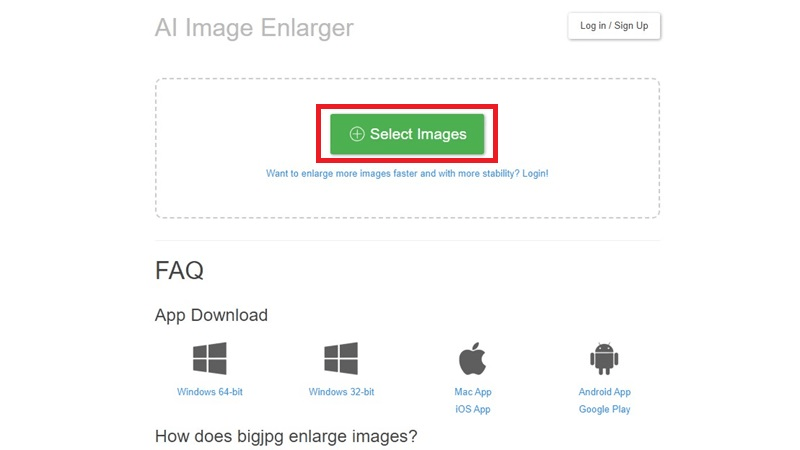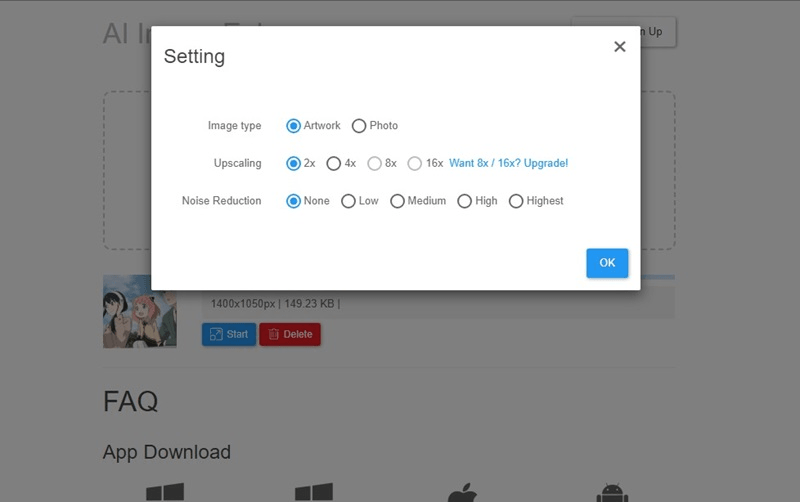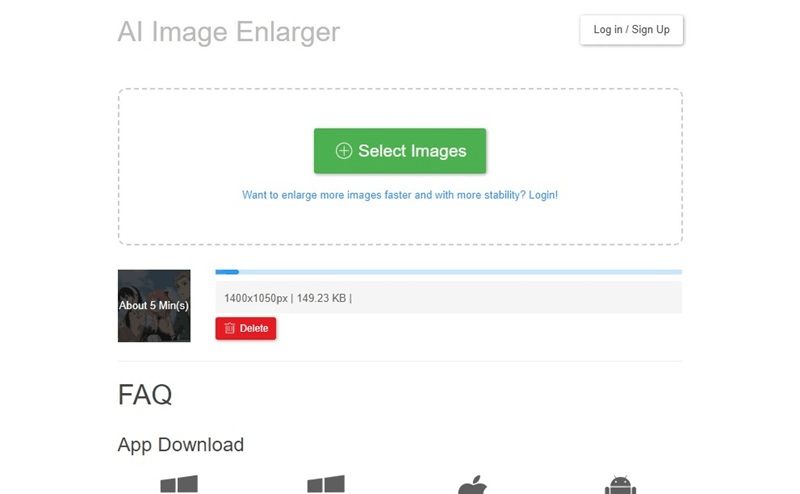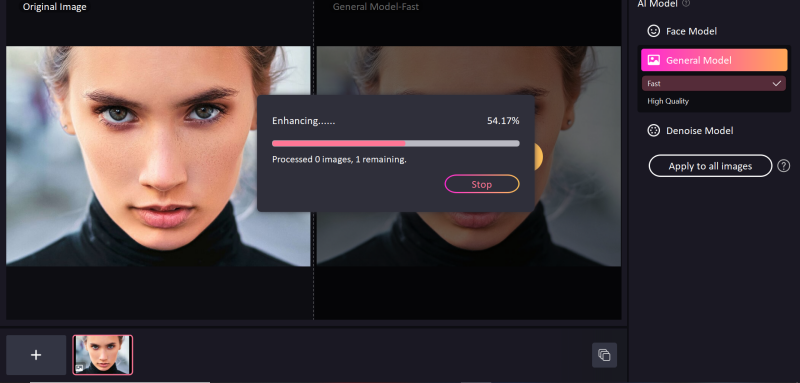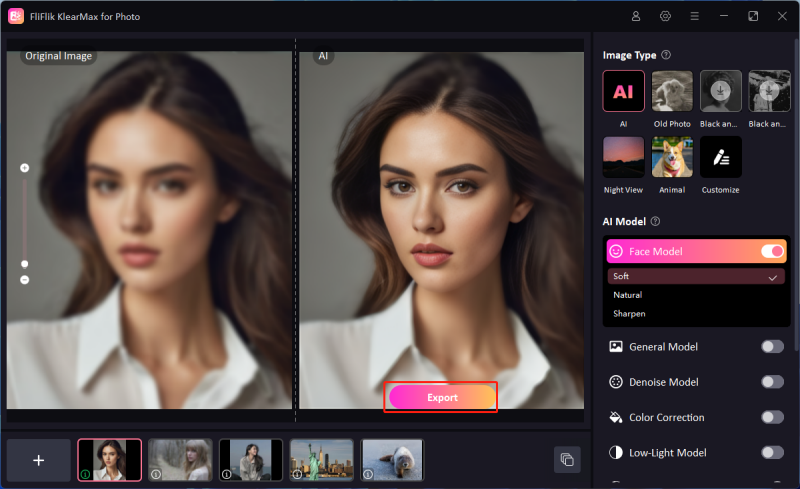When looking for the online image upscalers or enlargers, you’ll see many people talking about the BigJPG. The hype of this tool is unreal, but does photo enlarger live up to its hype, or is it just the people rating this tool too highly? You might have been thinking about this question, so we’re providing complete information regarding the BigJPG and exploring how to use it to enlarge images.
We’ll also recommend the magnificent alternative to the BigJPG that will also help you to enlarge the images.
Part 1. What is Bigjpg?
BigJPG is a brilliant image editing online tool that offers two magnificent specialized photo editing features: enhancing the image size and reducing the image noise. While editing the image, BigJPG doesn’t mess up the image quality, but several people have pointed out that it does a bit sometimes.
An AI drive image enlarger helps you increase the image size and maintains the images’ clarity and sharpness. Luckily, BigJPEG comes up with a simple user interface, meaning you can access it from the official website, and it also comes up with the desktop version. If you’re a mobile user, BigJPG also won’t disappoint you as it comes up with the brilliant mobile version that enables you to install it on the mobile and enlarge the images there.
Will BigJpg save user’s data?
BigJPG pays enormous attention to the privacy of the users as it only stores the uploaded images for a certain time and saves the data permanently. This means that BigJPEG handles the data of the users responsible without making their information vulnerable to hacker attacks.
Part 2. How to Use BigJpg to Enlarge Your Photo
The functioning of BigJPG isn’t hectic by any means, as only a few moments of action will help you effortlessly enlarge the images. Here’s how to use the BigJPEG to enlarge the images.
After using your preferred browser, you’ll see the official webpage of BigJPext; you’ll need to choose the Select Image button on the website’s home page. It lets you import photos from the PC, and now you can select the photos you wish to enhance or enlarge.
![Upload image on bigjpg]()
Upon importing the photo, you’ll need to press the Start icon to begin the image’s photo enhancement and enlargement process. You can now select the upscaling method, image types, and noise reduction.
![Set the output parameter]()
After selecting the preferred photo editing techniques, you’ll need to press the OK button.
![BigJpg processing the image]()
Once you’ve enlarged or enhanced the images, tap the Download button. You can save the enlarged and modified image to your computer in this manner.
![download the image from bigjpg]()
Part 3: Best BigJpg Alternative-FliFlik KlearMax for Photo
Since BigJPG can sometimes affect the overall quality of the images and take extra time to enlarge them, FliFlik KlearMax for Photo might be the best alternative to this tool. With the FliFlik KlearMax for Photo, you’ve got the chance to upscale the quality of the images in numerous ways.
Whether you want to enlarge the quality of the images or would love to make the images look clearer and smooth, FliFlik KlearMax for Photo prompts the amazing AI models that will take the quality of the images to the next level.
Key Features:
Allows you to enlarge the resolution of the images without affecting the overall image quality
Allows you to upscale multiple images simultaneously
100% safe processing
Enhance the quality of images through ultra-fast way
Part 4. How to Use KlearMax for Photo to Upscaling Photos
Using the FliFLik KlearMax for Photo to enlarge or enhance the images is simple, as it doesn’t require any extra effort to upscale the quality of the images. While enlarging the images, KlearMax for Photo doesn’t put the watermark on the exported image to ensure you can use the photo for commercial purposes.
After downloading the software, you’ll need to install it on the PC and launch it afterward, and upload the image you want to improve or enlarge.
FREE DOWNLOADSecure Download
Coming SoonSecure Download
You’ll see the three AI photo-enhancing models available in the homepage of KlearMax for Photo. With a Face Model, you can eliminate blur from images and improve their color. Face Model also enables you to make the images look natural and breathtaking.
If you intend to eliminate the noise from images, including games, cartoons, or anime, choosing the denoise model is recommended as it also makes the images clearer and worth watching. The general model is easily the most efficient AI model. It helps you enlarge the quality of the images without affecting the overall quality of the images. It helps you access the ultra-fast way to improve the credentials of the images. If you intend to enlarge the images, you can select the General model without getting any second invitation.
![Unpixelate images with KlearMax for Photo]()
Since FliFlik KlearMax for Photo also supports batch enhancement, it is possible to import multiple images and upscale them simultaneously.
In this phase, you’ll need to preview all the credentials of the images and check whether their output quality is satisfied. If you’re happy with the overall results of the images, you’ll need to select the Export button. Doing so will enable you to download the edited images to the selected location on your computer.
![Export Image from KlearMax]()
Conclusion
The talks of BigJPG are immense. This tool is an appropriate way to enlarge images, and the presence of enhancing the images just makes it super impressive. Unfortunately, many users have complained about the extra time this tool takes while enlarging the images, so it’s always sensible to look for the BigJPEG alternative to explore more options.
FliFlik KlearMax for Photo is the most reliable and suitable alternative to the BigJPG, which professionally enlarges and enhances the photos, offering fast photo editing speed. It also supports the batch processing, so enlarging the multiple images in one go is possible.