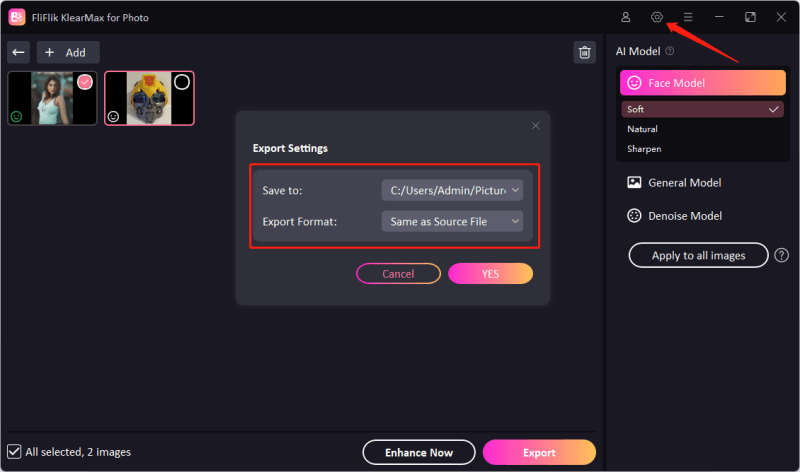Despite your efforts in creating and editing the photos, if you aren’t happy with the end results, uploading them to social media platforms won’t be a good idea. HitPaw Photo Enhancer is a brilliant photo upscaling tool that empowers you to improve the quality of the images courtesy of amazing AI models.
Dig into this insightful HitPaw Photo Enhancer review, and we’ll introduce an appropriate alternative to the AI Photo Enhancer-HitPaw.
Part 1. What is HitPaw Photo Enhancer?
HitPaw Photo Enhancer, also called the HitPaw FotorPea, is an amazing -AI-powered photo quality enhancer. It prompts the 7 AI models to eradicate the minor or major shortcomings from the images. The substantial thing to like about the HitPaw Photo Enhancer is that it maintains the overall quality of the images while applying the AI models.

Part 2. Best Feature of HitPaw Photo Enhancer
HitPaw Photo Enhancer for Mac and Windows offers several exciting features, including some of the major ones below.
Eliminate Blur
If you have the images with the blur, HitPaw Photo Enhancer brings in the Face Model to eliminate the annoying blur from the images.
Restore Old Photo
Navigate to the Photos section on the MyHeritage website or app. Here, you’ll find the option to use the Photo Enhancer.
Upload your photo
We all have stored old photos that don’t look good courtesy of the black-and-white nature. With HitPaw Photo Enhancer arriving at the scenes, you can restore the old images and input the colors and light to the images.
Adjust the Low-light Images
Sometimes, the light while creating the images was low, halting the overall brightness. With the low-light model of the HitPaw Photo Enhancer, you can brighten images effortlessly.
Enlarge Images
If you aren’t satisfied with the size of the images and would love to enlarge them, HitPaw Photo Enhancer also empowers you to increase the resolution of the images without affecting the overall image quality.
Part 3. How to Use HitPaw Photo Enhancer
One of the best aspects of the HitPaw Photo Enhancer is its user-friendly interface, so enhancing the quality of images is fairly simple. Here’s how to enhance photos with HitPaw Photo Enhancer
Before downloading and installing the program on your PC, sneak into the HitPaw FotorPea official website. When the program first runs, you must tap the AI Enhance option and then import the photo you want to edit.
![HitPaw FotorPea Homepage]()
After entering the timeline of the HitPaw Photo Enhancer, you’ll see the 7 AI models, including the Face Model, General model, low-light model, color calibration model, scratch repair model, denoise model, and general model. Select the preferred AI model which you wish to apply to the photos.
![FotorPea Face Processing]()
HitPaw Photo Enhancer doesn’t take extra time to apply the AI models. Then, you can preview the credentials of the AI models you’ve applied to the images. To download the photos, tap the Export icon to start the download process. Unfortunately, exporting the modified images is impossible if you don’t have the premium package.
![Enhanced Photo]()
Part 4. Best HitPaw Photo Enhancer Alternatives
Although HitPaw Photo Enhancer is one of the most reliable ways to enhance image quality, the free trial version and the speed at which it upscales the image quality are often questioned. Since HitPaw FotorPea offers several features for editing a photo, it is difficult to pay close attention to this tool’s enhancement of image quality.
FliFlik KlearMax for Photo is the best HitPaw Photo Enhancer alternative, which only offers the photo quality enhancing feature. Hence, the quality in which it enhances the image quality is remarkable and breathtaking.
It gives you complete control over enhancing the image quality thanks to the 3 spectacular AI models offended by FliFlik KlearMax for Photo. From allowing you to eliminate the blur from the images to enabling you to enhance the resolution of the images, FliFlik KlearMax for Photo has become the top priority of most people willing to upscale image quality. On top of that, FliFlik KlearMax for Photo offers an affordable premium, meaning everyone can afford to acquire the services of this tool and upscale the image quality.
How to upscale image quality through FliFlik KlearMax for Photo?
After accessing the official website of the FliFlik KlearMax for Photo, you’ll need to download the photo enhancer on your computer.
FREE DOWNLOADSecure Download
Coming SoonSecure Download
Click on the Selected Images button to import the photo you wish to upscale. Since this tool also supports batch processing, you can upload multiple images simultaneously.
![Select Photos]()
With FliFlik KlearMax for Photo you’ve got the leverage to explore the 3 amazing AI models, including the Face Model, General model, and Denoise model.
Face modeling allows you to retouch the images and also helps you make them look realistic and worth admiring. Opting for the General model means you can upscale all types of photos including the plants, animals, architecture, landscape etc. It also allows you to increase the resolution of the images. If you’re struggling with the noise in your images, going for the denoise model is most recommended. With this AI model, you’ll be able to eliminate the noise from photos, improving their clarity and quality.![Different AI Models on KlearMax]()
You can enhance the multiple images simultaneously by pressing the Batch Process button. After upscaling the image quality you’ll need to review all the parameters of the images and select the Export button. Doing so helps you get the enhanced image downloaded on the computer.
![Set Export Path]()
In Conclusion
We have highlighted all the attributes of the HitPaw Photo Enhancer and how this tool could fix your images’ shortcomings. Since HitPaw Photo Enhancer doesn’t offer a reliable free trial version or allow you to download images through the free version, FliFlik KlearMax for Photo is the best HitPaw Photo Enhancer alternative. You may enhance the image quality for free using our photo quality enhancer. It offers an effortless and manageable user interface.