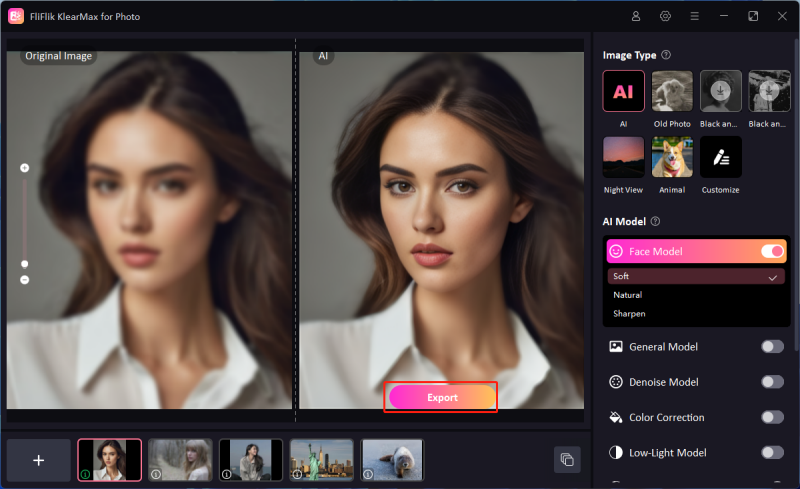Sometimes you encounter images or documents where the text appears pixelated or blurry, making it difficult to read. This is where an image text enhancer comes in handy. These tools use advanced algorithms to sharpen and clarify text within images, improving readability with just a single click. Whether it’s a scanned document, a low-resolution photo, or a screenshot from a video, image text enhancers can significantly enhance text quality, making them indispensable tools for professionals and students alike. So, let’s quickly dig into the tools and have an in-depth look at them:
What are the Benefits of Unblurring Text in Images?
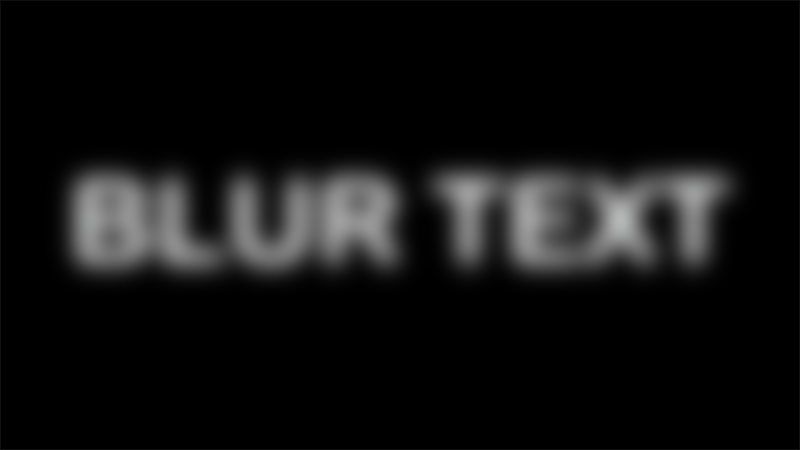
Unblurring text in images can significantly improve readability and accessibility, making information more usable and interactive. This enhancement is particularly beneficial in professional settings where clarity of information is crucial, such as in legal documents, historical records, or any scanned material. For students and researchers, clear text can aid in better comprehension and analysis of visual data. Additionally, enhanced text clarity supports better data extraction for digital archiving and machine learning applications, which rely on accurate text recognition to process and categorize information efficiently. Overall, unblurring text can transform poorly captured images into valuable, readable resources.
Best AI Image Text Enhancer for PC
For doing the most with your digital images, especially when needing to unblur text image, FliFlik KlearMax for Photo is a top choice. This AI-powered software transforms pixelated, unclear text into crisp, legible content with just a few clicks.
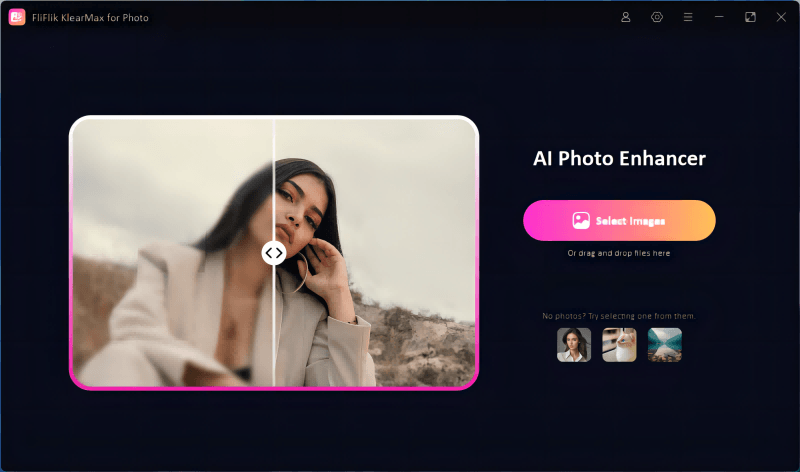
Ideal for enhancing documents, screenshots, and any photos containing text, KlearMax for Photo ensures your images are not only more readable but also visually appealing. Let’s explore the standout features that make KlearMax a valuable tool for anyone looking to enhance their images on PC.
Features
- Upscale images to HD, 2K, 4K, and 8K resolutions without losing detail.
- Effortlessly convert between popular formats like JPG, PNG, BMP, and WEBP.
- Automatically enhance contrast, color sharpness, and depth in your images.
- Process multiple images at once for consistent and efficient photo enhancement.
To unblur text in image using KlearMax:
-
Download FliFlik KlearMax for Photo and install it on the computer.
FREE DOWNLOADSecure Download
Coming SoonSecure Download
-
Choose from various AI models tailored to different image types and select the appropriate enhancement mode. Enhance your images by clicking the ‘Enhance Now’ button.
![KlearMax AI Models]()
-
Export your enhanced images by setting your preferred path and format in the settings menu and clicking the ‘Export’ button.
![Export the Images]()
How to Unblur Text in an Image with Photoshop
Using Photoshop, you can effectively learn how to read blurred text on a photo by employing its robust tools designed to enhance image clarity. The process involves several steps that adjust sharpness, contrast, and potentially some noise reduction, depending on the quality and condition of the original photo. Photoshop’s ability to manipulate layers and apply filters allows for precise control, making it possible to significantly improve the legibility of text in any image. This method is particularly useful for professionals who need to recover information from blurred documents or images with textual content. By following a few straightforward steps, you can transform a barely readable text into clear and sharp content.
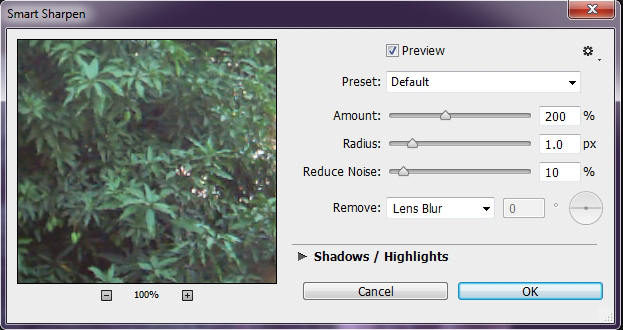
To unblur text in an image using Photoshop:
- Start by opening the image with the blurred text in Photoshop.
- Right-click the background layer in the layers panel and select “Duplicate Layer” to work non-destructively.
- Go to ‘Filter’ > ‘Sharpen’ > ‘Smart Sharpen’. Adjust the settings to maximize text clarity without introducing too much noise.
- Enhance the contrast by navigating to ‘Image’ > ‘Adjustments’ > ‘Levels’ or ‘Curves’. This step helps make the text more distinguishable from the background.
- Optionally, apply the High Pass filter to refine the edges of the text further. Set this layer to ‘Overlay’ blend mode and adjust the opacity as needed.
How to Unblur Text in an Image Online
Canva offers a straightforward online tool that makes it easy to understand how to unblur words in a picture without the need for complex software. This method is ideal for those who need quick fixes on text-heavy images, such as flyers, invitations, or screenshots. Canva’s intuitive interface allows you to apply various filters and adjustments to enhance the clarity of text. By leveraging these tools, users can transform blurry words into legible text with minimal effort and technical know-how.
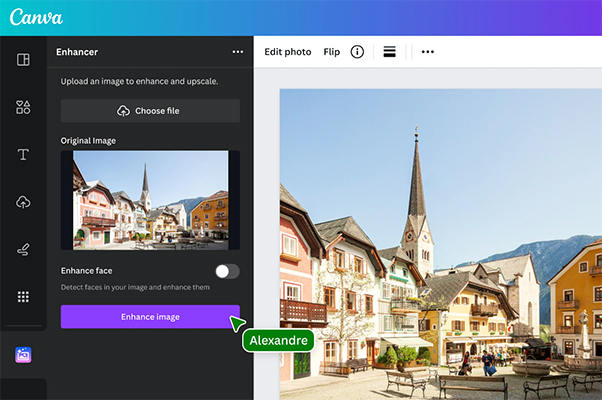
To unblur text in an image using Canva:
- Log in to Canva and create a new design. Upload the image containing the blurred text.
- Select the image, then click on ‘Unblur’ button.
- Sometimes, slightly adjusting the blur slider can help fine-tune the sharpness level of your text.
- Once satisfied with the clarity of the text, download the image in your preferred format.
FAQs about Image Text Enhancer
Q1: How to improve text quality in an image?
To improve text quality in an image, start by using an online tool like Media.io that offers specialized features for enhancing text clarity. These tools typically include options to sharpen the image, adjust contrast, and sometimes even recolor the text to make it stand out from the background. By applying these adjustments, the text in your images can become clearer and more legible without compromising the overall image quality.
Q2: What is the best text enhancer AI?
One of the most effective AI text enhancers available online is Media.io. This platform utilizes advanced algorithms to automatically enhance pixelated areas in images, thereby improving the readability of blurred texts. It supports a range of image formats and provides easy access from multiple platforms, making it a versatile choice for both casual users and professionals.
Final Words
Enhancing text in images is crucial for improving readability and extracting information. While various tools are available, KlearMax for Photo stands out as an exceptional image text enhancer. It offers advanced AI-driven capabilities, ensuring that even the most blurred texts become sharp and clear. For those seeking a reliable and efficient solution, KlearMax for Photo is highly recommended.
Coming Soon