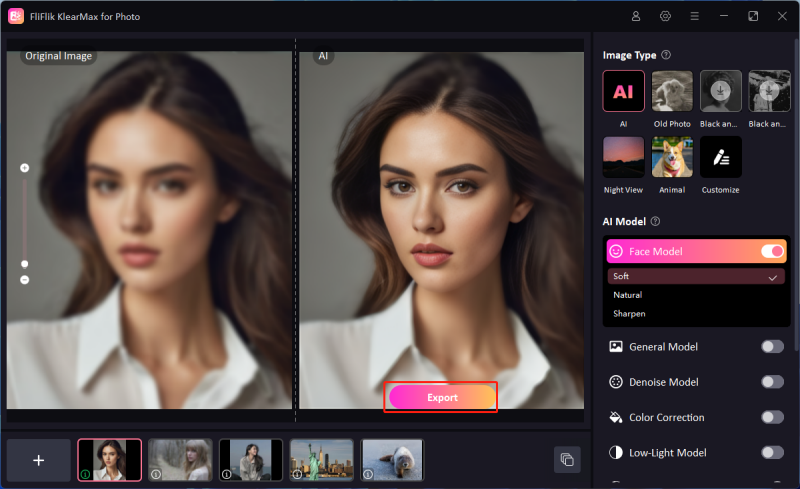Picture quality plays a pivotal role in digital media, influencing both viewer engagement and content clarity. Enhancing the resolution and clarity of PNG files is essential for graphic designers, photographers, and digital marketers. To effectively increase PNG quality and resolution, several proven techniques can be employed. These methods not only refine the visual details but also ensure that the images retain their color depth and contrast, making them ideal for both web use and high-quality print applications.
Why Do You Need to Increase PNG Quality?
Increasing PNG quality is crucial for several reasons:
Enhanced Clarity and Detail: Higher quality PNGs display sharper details and clearer images, which is essential for viewing on various devices and screen resolutions.
Professional Presentation: For businesses, high-quality images reflect professionalism and attention to detail, influencing customer perceptions and brand image.
Improved Print Outcomes: When printing, a higher resolution ensures that images appear crisp and vibrant, rather than pixelated or blurry.
Scalability: High-quality images are more flexible for resizing, crucial for marketing materials that need to adapt to different formats.
Web Performance: Optimized high-quality images load faster and look better on websites, enhancing user experience and SEO performance by reducing bounce rates.
5 Popular Tools to Increase PNG Quality and Resolution
Enhancing the quality and resolution of PNG files is essential for anyone looking to improve visual content for digital or print media. There are several tools available that can help refine these images without compromising their original clarity. From sophisticated software designed for professionals to user-friendly online platforms, these tools cater to a range of needs and skill levels. Here, we explore five popular tools that offer effective solutions for those looking to increase PNG quality and resolution.
1: FliFlik KlearMax for Photo – Best AI Enhancer
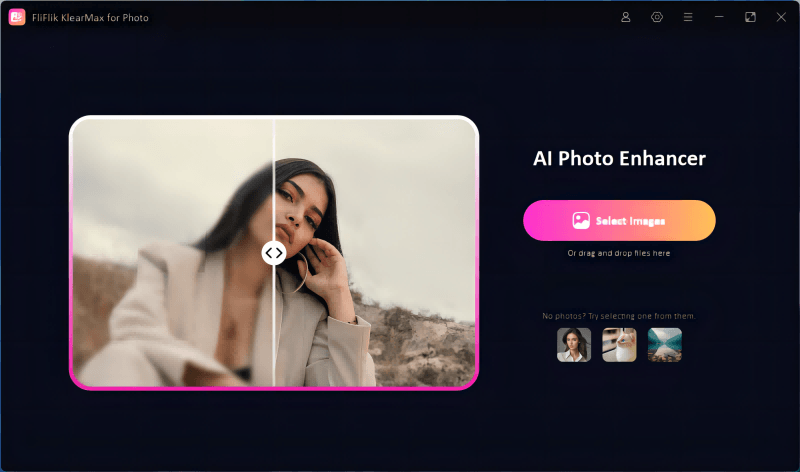
As digital visual content continues to dominate, the need to enhance PNG quality becomes more critical. FliFlik KlearMax for Photo addresses this need with its AI-powered technology, designed to automatically refine and upscale image resolution and clarity. This tool is perfect for professionals and amateurs alike, offering a blend of advanced features and simplicity. KlearMax leverages cutting-edge AI to ensure that your images are not only enhanced but maintain natural textures and details.
Features
- Uses advanced AI technology to automatically detect and enhance image details and sharpness.
- Allows users to process multiple images at once, saving time without sacrificing consistency across files.
- Offers adjustable parameters to control the intensity of enhancements, catering to different user preferences and requirements.
- Users can preview results before finalizing the enhancement, ensuring satisfaction with the output.
To increase PNG quality using KlearMax for Photo:
-
Download the software and install it on your PC. Launch KlearMax and import the PNG file you want to enhance.
FREE DOWNLOADSecure Download
Coming SoonSecure Download
-
Choose the most suitable AI model and mode based on your image type. For portraits, use the Face Model. For landscapes or general subjects, the General Model. If you’re dealing with noisy images like cartoons or anime, opt for the Denoise Model.
![KlearMax AI Models]()
-
Once you’ve set your preferences, click on the “Enhance Now” button to start the process. After the enhancement is complete, preview the results and if satisfied, proceed to export the high-quality, enhanced PNG files.
![Export the Images]()
2: Photoshop
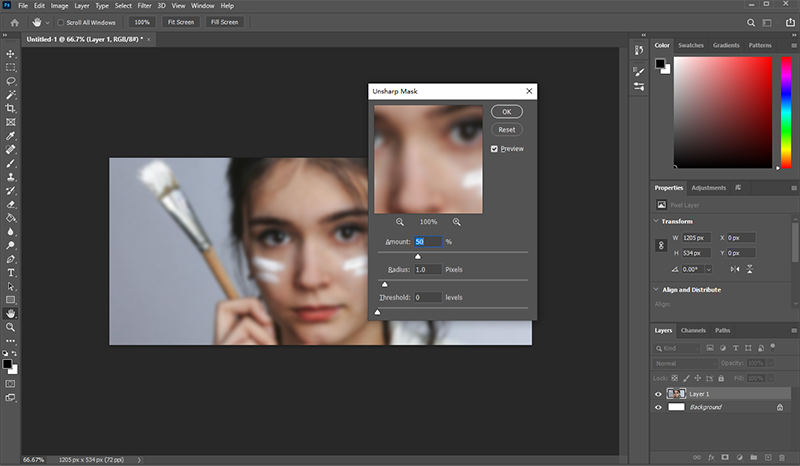
Photoshop remains a cornerstone in the realm of image editing, widely recognized for its robust feature set and versatility in handling various file types, including PNG. It offers precise control over image resolution and quality, making it a go-to tool for professionals aiming to make PNG higher resolution.
To increase PNG quality in Photoshop:
- Launch Photoshop and open the PNG file you want to enhance by selecting “File” > “Open” and navigating to your image.
- Navigate to “Image” > “Image Size” in the top menu. Here, you can adjust the resolution by entering a higher value in the “Resolution” field, ensuring the “Resample” box is checked and set to “Preserve Details” for optimal quality.
3: Fotor
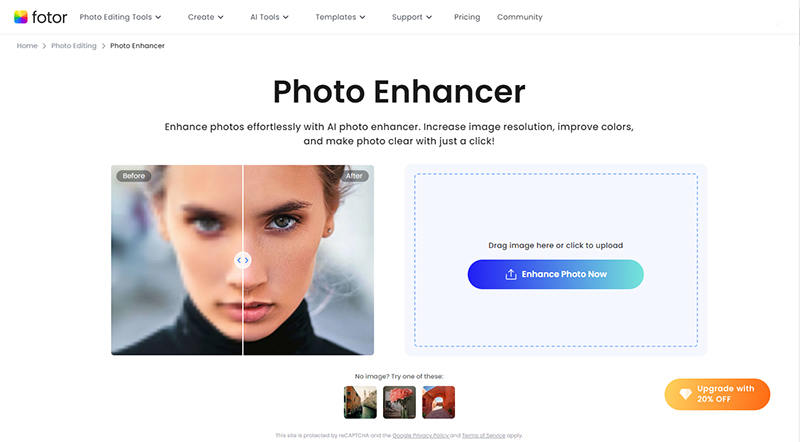
Fotor is an accessible online photo editing tool that offers an easy way to enhance image quality, including the ability to convert PNG to higher resolution. It’s designed for users of all skill levels, providing a suite of editing options from basic adjustments to complex effects and enhancements.
To increase PNG quality in Fotor:
- Visit the Fotor website, select “Edit a Photo”, and upload the PNG file you wish to enhance. Once uploaded, the file will open in the editor ready for adjustments.
- Navigate to the “Basic” tab in the editor, and find the “Resolution” tool. Increase the resolution by adjusting the slider or entering a value manually. Ensure to check the preview to see the improvements and adjust until you achieve the desired high-resolution output.
4: PicsArt
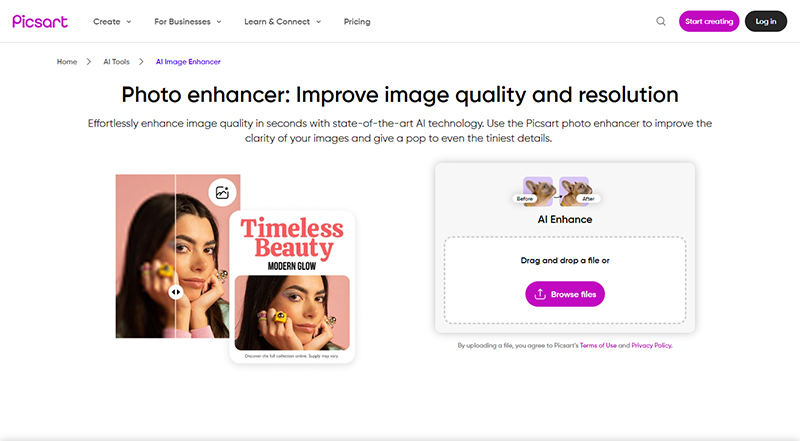
PicsArt is a popular photo editing app that blends simplicity with powerful editing tools, making it a favorite among casual users and professional editors alike. It offers a wide range of features from basic adjustments to complex artistic effects, and it’s particularly useful for enhancing image quality, including the ability to improve PNG files.
To increase PNG quality in PicsArt:
- Start by opening the PicsArt app on your device. Tap on the ‘+’ icon to start a new project and select the PNG file you want to enhance from your device’s gallery.
- Once the image is loaded, access the “Tools” section in the bottom menu. Here, you can find options to adjust the sharpness, clarity, and details. Use these tools to refine your image and improve its overall quality.
- Explore the “Effects” section to add any desired artistic filters that can further enhance your image. Once satisfied with the adjustments, tap on the “Apply” button to finalize the edits, and then save the enhanced PNG to your device by selecting “Save” or “Download”.
5: Vance AI
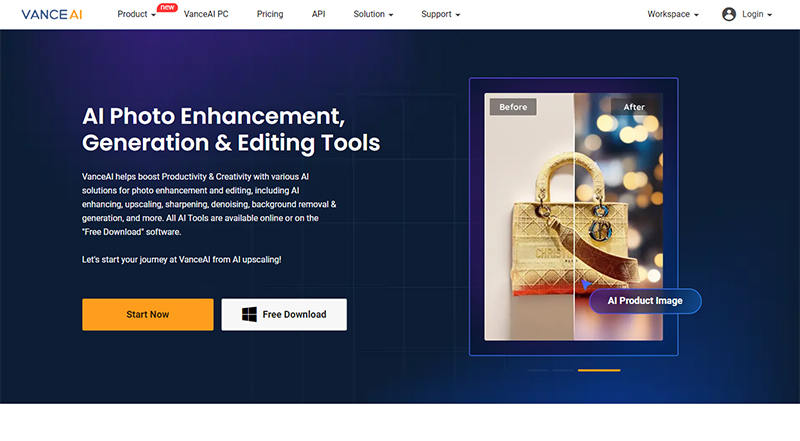
Vance AI is a web-based platform that utilizes artificial intelligence to enhance image quality dramatically. It excels in converting low-resolution images into higher-resolution versions with minimal effort. The platform is designed for users seeking quick, automated solutions to improve the clarity and details of their images, including PNG files.
To increase PNG quality in Vance AI:
- Visit the Vance AI website and navigate to the image enhancement tool. Click on “Upload Image” and select the PNG file from your computer that you wish to enhance.
- After uploading, choose the desired enhancement settings. Vance AI provides options like upscaling by 2x, 4x, 6x, or 8x. Once the settings are configured, click on “Start to Process”. The AI will enhance the image, which you can then review and download in a higher resolution directly from the website.
FAQs about Increasing PNG Quality
Q1: Can I enlarge PNG without losing quality?
Yes, you can enlarge a PNG without significant quality loss by using specialized software or online tools that apply AI or vector-based techniques to enhance and upscale the image, maintaining sharpness and detail as the size increases.
Q2: Why does my PNG look blurry?
A PNG might look blurry due to low resolution or inadequate compression settings during the saving process. Blurriness can also result from upscaling a small image without proper techniques, leading to pixelation and loss of detail.
Q3: Is PNG worse quality than JPEG?
No, PNG is not worse in quality than JPEG; in fact, it often provides better quality. PNG uses lossless compression, maintaining original image quality without degradation, whereas JPEG uses lossy compression, which can reduce quality to decrease file size.
Conclusion
Increasing PNG quality and resolution is essential for creating professional and visually appealing images. Tools like Photoshop, Fotor, PicsArt, and Vance AI offer various solutions to enhance image quality. For an AI-driven, efficient approach, FliFlik KlearMax for Photo is highly recommended as it specifically helps increase PNG quality through advanced, user-friendly options, ensuring top-notch results.
Coming Soon