When you take a photo, whether on a smartphone or a professional camera, the image is often embedded with data known as EXIF metadata. This data can include details like the time and date the photo was taken, camera settings, and even location information if GPS is enabled. While this information can be useful, it also raises privacy concerns, especially when sharing images online. Fortunately, you can remove EXIF data from your photos to ensure your personal information stays private. In this article, we will show you how to remove EXIF data on Windows, Mac, iOS, and Android, along with a quick introduction to an AI tool that can help upscale your images.
What is EXIF Metadata and Why Remove It?
EXIF (Exchangeable Image File Format) metadata is essentially a record of details that your camera or device automatically saves when a photo is taken. This data includes:
-
Camera model and make
-
Aperture, ISO settings, and shutter speed
-
Time and date of the photo
-
GPS coordinates (if location services are enabled)
This metadata is stored within the image file, and while it’s mostly harmless, there are situations where removing it is necessary. Here are some reasons why you might want to remove EXIF data:
-
Privacy: GPS location tags can reveal where you were when the photo was taken, potentially exposing your home or regular locations.
-
File size: Removing unnecessary metadata can slightly reduce the size of your images.
-
Professionalism: If you’re sharing photos online for professional purposes, EXIF data can disclose your camera settings or other details you might prefer to keep private.
Now that you understand why removing EXIF metadata is important, let’s dive into how to do it across different platforms.
How to Remove EXIF Data on Windows
Windows offers several ways to remove EXIF metadata from your images without needing third-party software. Here’s how you can do it:
Method 1: Using File Explorer
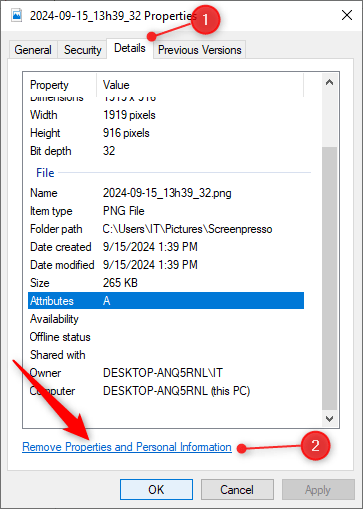
-
Step 1: Find the image file in File Explorer, right-click, and select Properties.
-
Step 2: In the Properties window, click on the Details tab.
-
Step 3: At the bottom of the window, you’ll see an option labeled Remove Properties and Personal Information. Click it.
-
Step 4: You can either remove specific metadata or create a copy of the image with all personal data stripped. Click OK to confirm.
Method 2: Using PowerShell
-
Step 1: Open PowerShell as an administrator, and run the following command:
[System.IO.File]::WriteAllBytes(“NewFileName.jpg”)
[System.IO.File]::ReadAllBytes(“OriginalFileName.jpg”)
-
Step 2: This command removes the metadata from the original file and creates a new image without the EXIF data.
How to Remove EXIF Data on Mac
Method 1: Using Preview
-
Step 1: Double-click the image to open it in the Preview app.
-
Step 2: Click on the Tools menu in the Preview toolbar.
-
Step 3: Select Show Inspector and then click the i (information) icon.
-
Step 4: If GPS data is present, it will appear in the Inspector window. You can manually delete the GPS coordinates, or save a new version of the image without any metadata. This method is ideal for quickly removing sensitive location details.
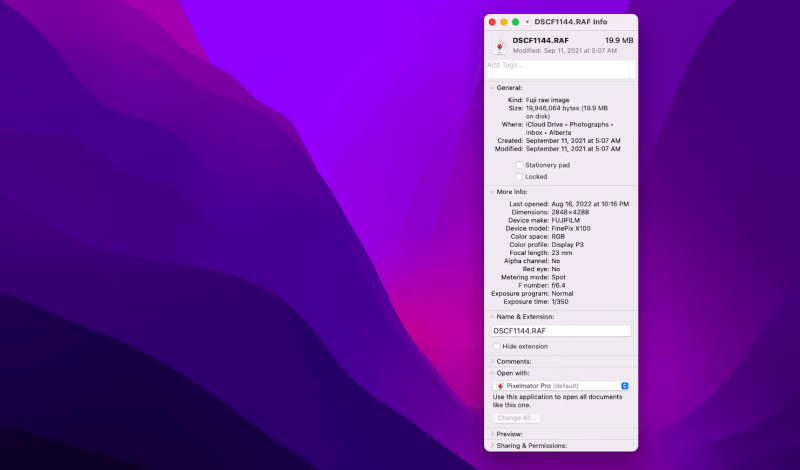
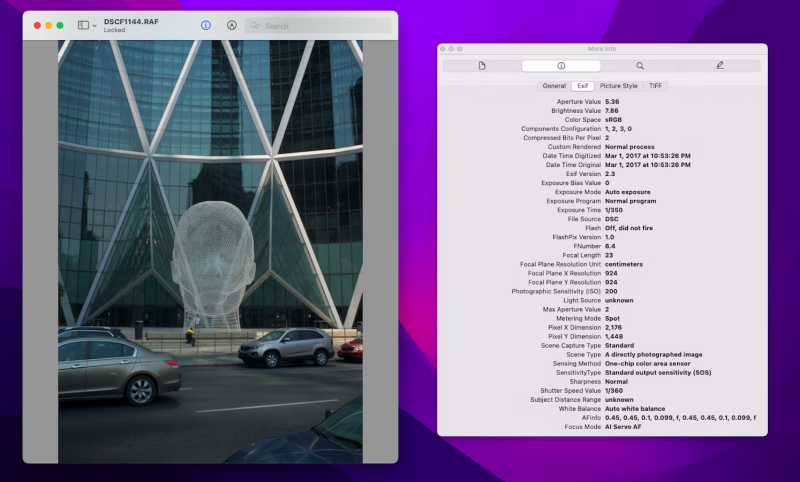
Method 2: Using Photos App
-
Step 1: If your images are stored in the Photos app, you can select an image and click on the Edit option.
-
Step 2: When exporting the photo, uncheck the box that says Include Location Information to remove location-based EXIF data. This allows you to share images while preserving privacy, as location details won’t be included. For more comprehensive EXIF data removal, third-party tools like ExifCleaner can strip additional metadata like camera settings and timestamps.
How to Remove EXIF Data from Photos on iOS
iPhones automatically capture and store EXIF metadata, including details like location, camera settings, and timestamps when you take photos. This data is useful for organizing and cataloging your images but can also expose sensitive information when shared online. To protect your privacy, you can remove this information before sharing photos. Follow these steps:
Method 1: Using the Photos App
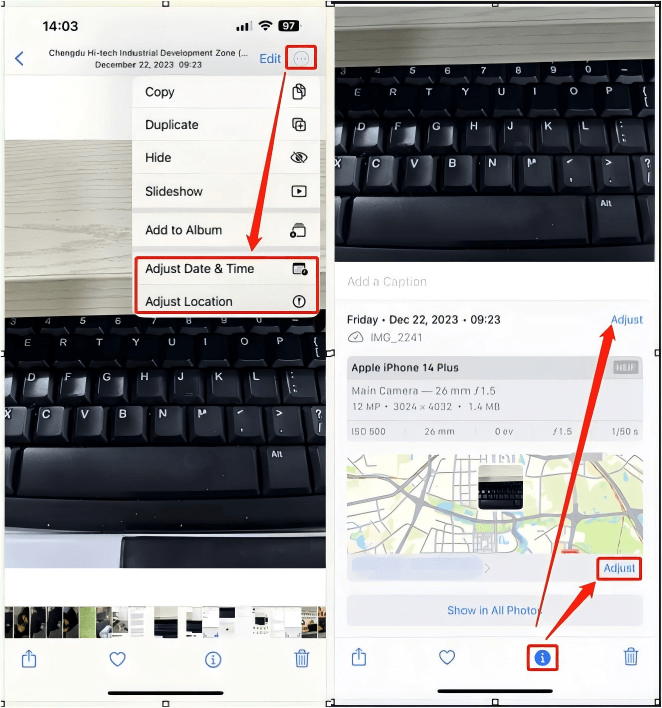
-
Step 1: Find the photo you want to share, and Select the photo and tap the Share button.
-
Step 2: At the top of the sharing options, tap Options.
-
Step 3: Turn off the Location switch to remove GPS metadata before sharing the image. This option only removes location data, leaving other EXIF information intact. For a more permanent solution, you can disable geotagging in your iPhone’s camera settings, preventing future photos from recording location data.
Method 2: Using Third-Party Apps
If you want to remove more EXIF data than just location, consider using a third-party app like Metapho or ViewExif. These apps allow you to view, modify, and strip all metadata, including timestamps, camera settings, and more, before sharing or saving the image. Some apps also allow batch editing, making it convenient to remove metadata from multiple photos at once for easier management and improved privacy.
How to Remove EXIF Data on Android
On Android devices, you can also remove EXIF metadata through built-in tools or third-party apps.
Method 1: Using the Gallery App
-
Step 1: Locate the image in your gallery, and select the image and tap on the three-dot menu (or similar options menu) at the top.
-
Step 2: Tap Details to view the EXIF data, including camera settings, location, and date.
-
Step 3: You can manually remove or alter specific details like location and timestamp. Some devices allow you to toggle off location tracking completely, preventing the phone from saving this information in future images.
Method 2: Using Third-Party Apps
There are several apps available on the Play Store that allow you to remove EXIF data in bulk. Some popular ones include:
-
Photo EXIF Editor: This app enables you to view, modify, and remove metadata from multiple photos at once. It offers batch processing, allowing you to delete metadata from many images with a single action, streamlining the process.
-
ExifTool: A powerful app for removing metadata from image files, including batch processing capabilities. It supports not just images but video metadata too, giving users a comprehensive tool for managing file data across multiple media types.
AI Image Upscaler for Compressed Photo
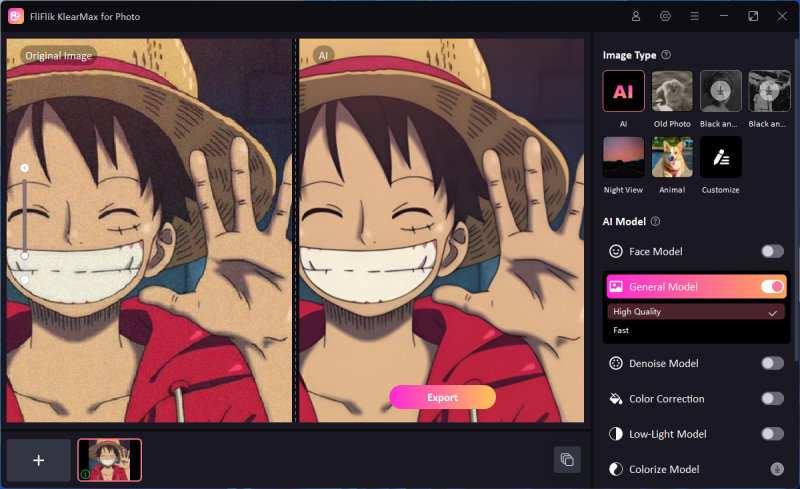
In cases where you’ve removed EXIF data from a compressed photo, the image quality may not be optimal. To enhance these images, consider using an AI-powered tool like FliFlik KlearMax for Photo. This tool helps upscale compressed or low-resolution images without losing quality. It uses advanced AI algorithms to restore sharpness and detail, making it an excellent solution for photos that have been resized or compressed after removing metadata.
FliFlik KlearMax for Photo is an excellent tool for professionals and beginners since it saves time with automatic processing. Furthermore, no experience is required as the AI handles the whole process. Another great feature that it offers is the ability to convert images to various formats. This software works for both Mac and Windows operating systems.
Final Thoughts
Removing EXIF data is a crucial step to protect your privacy and reduce unnecessary information embedded in your photos. Whether you’re on Windows, Mac, iOS, or Android, removing EXIF metadata is straightforward and can be done in just a few clicks. Additionally, when working with compressed images, AI upscalers like FliFlik KlearMax for Photo can help you enhance your images without sacrificing quality. By learning how to remove EXIF data, you ensure your privacy is safeguarded while sharing high-quality images online.
FREE DOWNLOAD
Secure Download
Coming Soon
Secure Download
