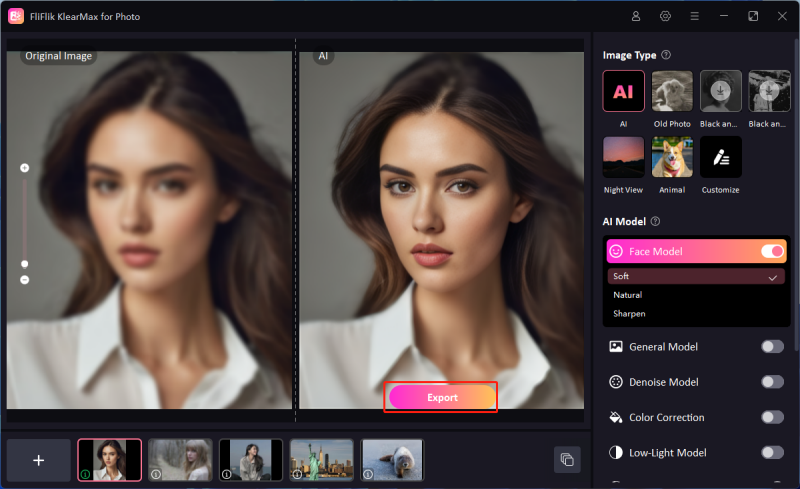When exploring stable diffusion GPU requirements, it’s essential to understand the key components that impact performance. Modern GPUs from NVIDIA or AMD with substantial VRAM are crucial. As AI and machine learning tasks become more complex, the demands on your hardware will increase accordingly. For those looking to run Stable Diffusion effectively, selecting the right GPU involves more than just raw power; compatibility, memory, and support for specific AI functionalities are paramount. This guide will help you navigate these requirements to ensure smooth operation and efficient processing.

Can you run Stable Diffusion without a GPU?
Yes, it is technically possible to run Stable Diffusion without a GPU, but it is not recommended for efficiency and performance reasons. The process becomes significantly slower and more cumbersome, often making the experience frustrating for users. Ideally, for optimal functionality and to meet the demands of modern AI-driven applications, a powerful GPU is advisable.
When considering SD WebUI 8G VRAM, this specification implies the need for a minimum of 8 GB of video RAM to operate effectively. The presence of a robust GPU accelerates the computational processes, handling the intense workload of generating images through Stable Diffusion. Without such hardware, tasks can take an impractically long time, impacting the practical usability of the software.
Minimum Requirements for Running Stable Diffusion
To run Stable Diffusion, the VRAM size CPU only for Stable Diffusion setup is a critical consideration, especially if operating without a GPU. For CPU-only systems, a high-performance processor, such as a multi-core Intel i7 or Ryzen 7, is recommended to handle the extensive processing demands. Running Stable Diffusion without a GPU is possible but notably slower, and having at least 16 GB of system RAM is advisable to manage complex operations.
In GPU-supported setups, an NVIDIA or AMD GPU with a minimum VRAM size of 8 GB is required for efficient functionality. This VRAM size supports smoother image generation and faster processing. The higher the VRAM, the better, as it enables handling larger models and higher-resolution outputs.
For software requirements, a compatible OS, such as Windows 10 or macOS 12, and Python with necessary libraries are essential. This configuration ensures Stable Diffusion operates smoothly, even with limited hardware resources.
Optimal Requirements for Running Stable Diffusion
For optimal performance when running Stable Diffusion, a powerful GPU with at least 12 GB of VRAM is recommended, as it significantly enhances processing speeds and allows for higher resolution and more complex models. NVIDIA’s RTX 30-series or AMD’s RX 6000-series are ideal choices due to their AI acceleration capabilities and robust VRAM support. With these GPUs, you can efficiently render images, process large datasets, and experiment with intricate model outputs without major slowdowns.
Additionally, a modern, high-performance CPU, such as Intel’s i9 or AMD’s Ryzen 9, complements the GPU by managing data transfer and supporting faster processing. For system memory, 32 GB of RAM is advisable to ensure smooth multitasking and avoid bottlenecks when working with large files or running additional software.
On the software side, a 64-bit OS (Windows 10 or macOS 12+) and Python 3.8+ with essential libraries are recommended. This setup maximizes Stable Diffusion’s functionality, enabling efficient and high-quality image generation.
Requirements for Running Stable Diffusion on Mac
Running Stable Diffusion on a Mac requires specific hardware and software configurations for smooth performance. Macs with Apple Silicon chips (M1, M1 Pro, M1 Max, or M2) are well-suited for Stable Diffusion, as these chips offer efficient processing capabilities for AI tasks. However, the lack of dedicated GPUs on Macs makes VRAM requirements reliant on unified memory, meaning an M1 or M2 with at least 16 GB of RAM is recommended. This setup will support faster image generation and handle larger model sizes without lag.
For Intel-based Macs, the experience can vary; older models may struggle without a dedicated GPU, and a minimum of 16 GB of RAM is advisable. Stable Diffusion runs best on macOS 12.5+ (Monterey) with Python 3.8+ and necessary dependencies installed. Using optimized software, like Apple’s Metal API or custom installations with MPS (Metal Performance Shaders), can improve processing speeds, making the experience smoother on macOS.
Bonus: How to Upscale Stable Diffusion Image Quality
Images hold as much value as text, but achieving the right, high-quality visuals requires powerful tools. When it comes to upscaling and refining image quality, KlearMax for Photo provides a reliable solution, making it easy to enhance photos without losing clarity. This software allows users to clean up images, boost resolution, and remove watermarks, ensuring a polished result. With simple, AI-powered enhancements, KlearMax for Photo is ideal for anyone looking to elevate the quality of their visuals effortlessly.
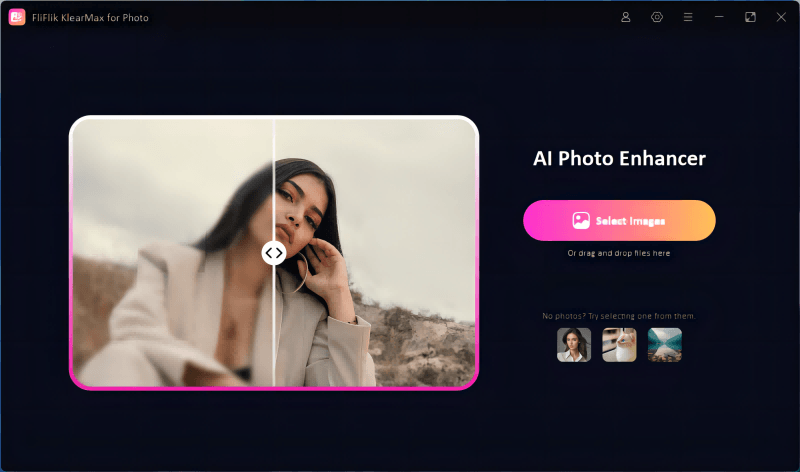
Features
- Upscale images for sharp, detailed quality without losing clarity.
- Easily remove watermarks to give images a clean, professional look.
- Process multiple images simultaneously to save time and improve workflow efficiency.
- Remove unwanted elements or blemishes with precision for a perfect finish.
Step-by-Step Guide
-
Download and install KlearMax for Photo on your computer.
FREE DOWNLOADSecure Download
Coming SoonSecure Download
-
Import the photos you wish to enhance. Choose the enhancement model (portrait, landscape, or more) that best suits your image type, and click “Enhance Now”.
![KlearMax AI Models]()
-
Once enhancement is complete, click “Export” to save your high-quality image.
![Export the Images]()
Conclusion
Stable diffusion GPU requirements are crucial for optimal image generation, with high VRAM and strong hardware ensuring smooth performance. For those looking to elevate image quality further, KlearMax for Photo is an excellent choice. It offers advanced features like high-resolution upscaling, watermark removal, and batch processing, making it the perfect companion for enhancing images created with Stable Diffusion.
Coming Soon