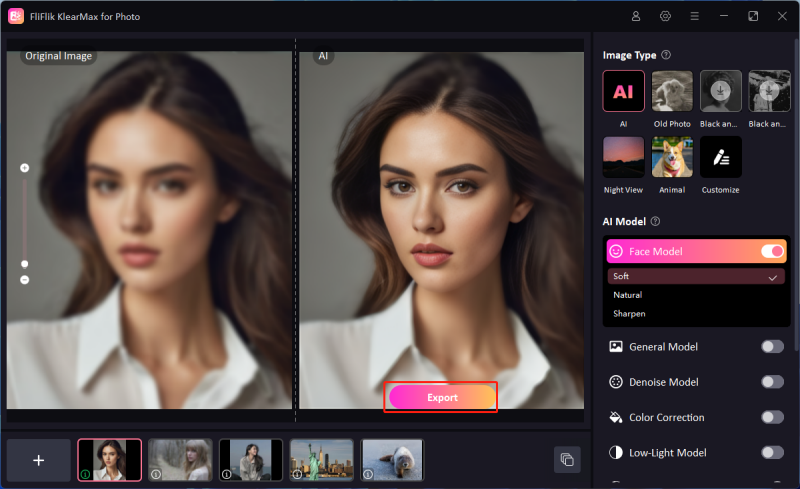Many people need to make low-quality pictures look better. One way to do this is with Stable Diffusion. Whether you are a photographer, designer, or content creator, upscaling images can help you achieve professionalism with minimal effort. There are various ways to use Stable Diffusion Upscale Images to enhance the quality of your visuals in no time. Thus, in this article, we will discuss everything that you need to know about upscaling images.
What Is The Resolution Of Stable Diffusion Images?
The Stable Diffusion Upscaler usually creates images at a standard resolution of 512×512 pixels. This size works well for most AI-generated images, balancing quality and efficient use of computer resources. However, this resolution might be insufficient in some cases, such as when higher quality or larger images are needed.
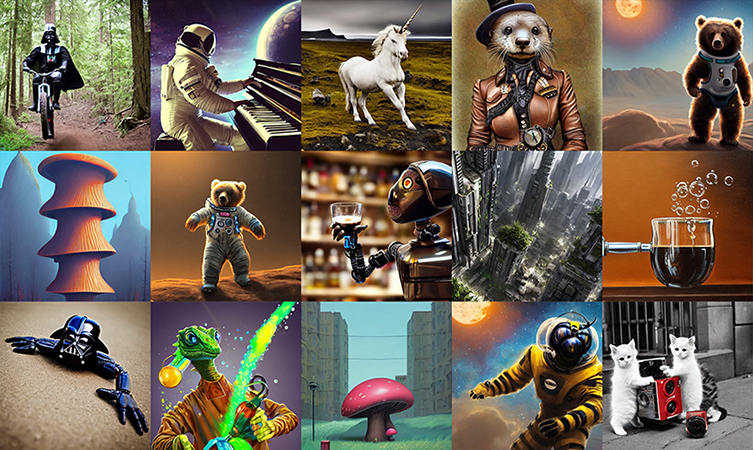
How To Get High-Quality Images In Stable Diffusion
If you need high-quality images with greater resolution, the AI Upscale Stable Diffusion offers the below-listed methods to achieve this:
Highres Fix
The Stable Diffusion’s Highres Fix feature makes images larger while keeping them sharp. It helps improve high-resolution images and prevents problems like extra heads or limbs. Simply go to the txt2img tab and turn on the Highres Fix option, then pick an algorithm like R-ESRGAN 4x+ or R-ESRGAN 4x+ Anime 6B. This feature makes sure your images stay clear and accurate without any distortions.
Using External Upscalers
If you have a computer with limited graphics memory or need to process images quickly, you can use an external tool like Aiarty Image Enhancer to make images larger and clearer. Aiarty can make lower-resolution images look more detailed and clear by adding realistic details. It upscales the pictures up to 4K or 8K resolution. This method is useful for people who don’t have a powerful PC.
Ultimate SD Upscale Script
Stable Diffusion includes the Ultimate SD Upscale Script tool that lets you create large, high-resolution images. This script allows you to adjust specific settings, such as the upscale and padding, to ensure the upscaled image retains all its important details. Whether you’re working on a detailed project or need a larger output, this script can handle the task efficiently. It controls how much you want to upscale the image while ensuring the quality remains top-notch.
Tiled Diffusion (Multidiffusion)
Tiled Diffusion, or MultiDiffusion, is a method for processing images in smaller, individually upscaled segments. This technique ensures the final result is coherent and detailed when the image is stitched together. Moreover, it helps make large images bigger by avoiding visible seams or mismatches. By working on small parts of the image at a time, Tiled Diffusion can produce high-quality that look professional.
Extras Tab Upscaler
The Extras Tab, Upscaler in Stable Diffusion, allows fast and easy image upscaling, making it great for batch processing or quickly enlarging images. While it may not retain all fine details, it’s a useful tool for scaling up images with minimal effort. This upscaler is perfect for situations where making images bigger quickly is more important than having every tiny detail, like when you need to scale up several images at once.
How To Upscale Images In Stable Diffusion
Whether you want to enlarge a small image or enhance the quality of an artwork, Stable Diffusion has the tools to help. You can improve your images by following simple steps, making them clearer and more detailed.

Here’s a quick guide on how to do it:
- Go to the “Extras” tab in Stable Diffusion. Upload your image or use “Send to Extras” if you’ve just generated it.
- Adjust the “Resize” slider or set a specific resolution to scale the image to your desired size.
- Pick an upscaling algorithm. For best results, use ESRGAN_4x for photos, R-ESRGAN 4x+ for paintings, and R-ESRGAN 4x+ Anime 6B for anime.
- Click “Generate” to start upscaling. The first time may be slower as models are downloaded.
How To Easily Upscale Stable Diffusion Images In One-Click
Upscaling your Stable Diffusion images is now simpler with the latest available tools. With just one click, you can improve the resolution and clarity of your images, making them more detailed. You can quickly convert low-resolution images into high-quality visuals using easy-to-use software or online platforms.
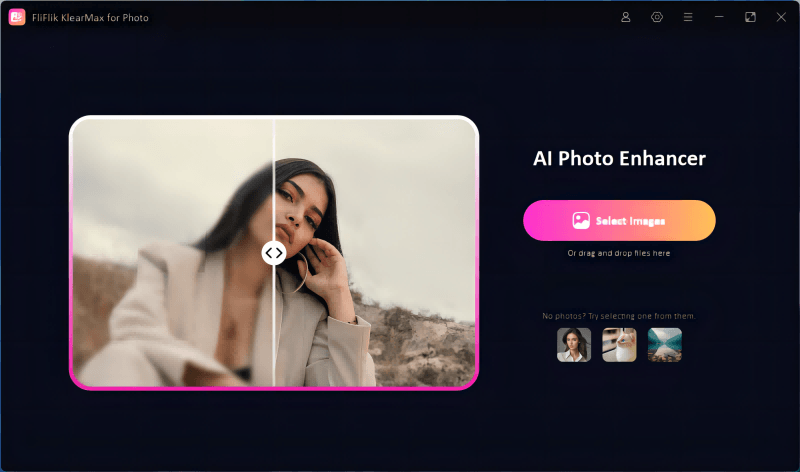
FliFlik KlearMax for Photo is the ultimate solution to upscale your images instantly. It uses advanced AI algorithms and offers various models to transform your pictures entirely. Being one of the best Stable Diffusion Upscalers, it offers various customizations in one pack.
Features
- Enhances image sharpness to make details clearer during upscaling.
- It helps you to enhance the quality of underexposed and desaturated pictures.
- High resolutions like 1280*720 in a single click can improve image quality.
- Restores the old photos with scratches while maintaining the quality of your images.
To upscale stable diffusion with KlearMax for Photo:
-
Download and install KlearMax for Photo on your computer. Open the software and drag your image into the software.
FREE DOWNLOADSecure Download
Coming SoonSecure Download
-
Choose the desired resolution at the bottom right corner. For example, you can select the 200% or 800% resolution to upscale the image according to your needs. Click on “Enhance Now” to start the upscaling process. FliFlik KlearMax for Photo will use its AI technology to improve your image.
![KlearMax AI Models]()
-
Once the processing is complete, export the enhanced image to your computer. You now have a clearer, high-quality version of your original image.
![Export the Images]()
Final Words
In conclusion, mastering the Stable Diffusion upscale image process can significantly enhance the quality of your visual content, making your images clearer and more detailed. These upscaled images are used in professional settings and highlight intricate details with more clarity. Whether you’re working with photos, digital art, or any other type of image, choosing the right upscaling tool is crucial. KlearMax for Photo stands out as an excellent choice for this task. Its advanced features, like sharpness enhancement and noise reduction, make it ideal for upscaling any image.
Coming Soon