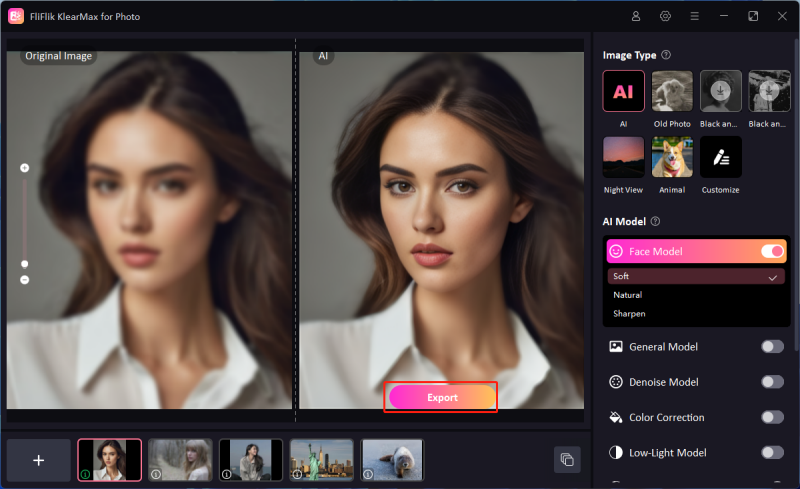Turning a photo to wallpaper is a great way to personalize your devices and give them a unique touch. Whether it’s a favorite memory, a beautiful landscape, or a creative design, using your own photo as a wallpaper can make your screen feel more personal and visually appealing. In this guide, we’ll walk you through the simple steps to convert any image into a wallpaper for your phone, tablet, or computer, ensuring your device reflects your personal style effortlessly.
Can I Turn a Photo into Wallpaper?
Yes, you can easily turn a photo to wallpaper on almost any device, whether it’s a smartphone, tablet, or computer. Most devices come with built-in settings that allow you to select a photo from your gallery and set it as your wallpaper. You can also use third-party apps or online tools to resize and adjust your image to fit perfectly. Whether it’s a favorite landscape, a family portrait, or a custom design, transforming your photo into wallpaper is quick and simple.
Best 5 Phone Wallpaper Maker
Looking to make your own wallpaper for your phone? With so many apps and tools available, creating custom wallpapers has never been easier. From adding personal photos to designing unique backgrounds, you can personalize your phone screen in just a few steps. Here are the best 5 phone wallpaper makers that will help you create stunning wallpapers tailored to your style.
1: Kapwing
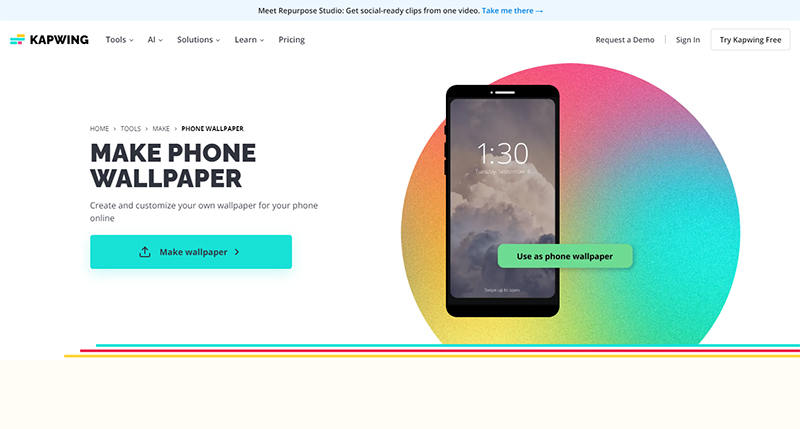
Kapwing is a versatile online tool that makes it easy to make your own wallpaper for your phone. Known for its user-friendly interface, Kapwing allows you to create, edit, and customize images without needing advanced design skills. Whether you want to resize photos, add text, or apply filters, Kapwing offers a range of creative options. It’s accessible through any web browser, making it convenient for both desktop and mobile use.
Features
- Easily upload and arrange elements with an intuitive drag-and-drop interface.
- Customize your image dimensions to fit any screen size perfectly.
- Enhance your wallpaper with text overlays, stylish filters, and creative effects.
- Access and edit your wallpapers from both desktop and mobile browsers without hassle.
2: Fotor
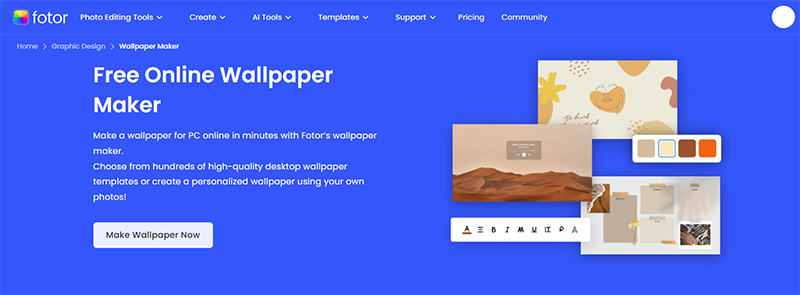
Fotor is a powerful and easy-to-use design tool that allows you to make your own wallpaper for your phone with professional-level editing capabilities. It’s perfect for both beginners and experienced users, offering a wide range of templates and editing tools to create unique and personalized wallpapers. Fotor’s cloud-based platform ensures you can access and edit your designs from any device, making it a convenient choice for on-the-go creativity.
Features
- Large selection of customizable templates
- Advanced photo editing tools like cropping, resizing, and color adjustment
- Built-in filters and effects for enhancing images
- Accessible from desktop and mobile devices with cloud-based storage
3: Canva
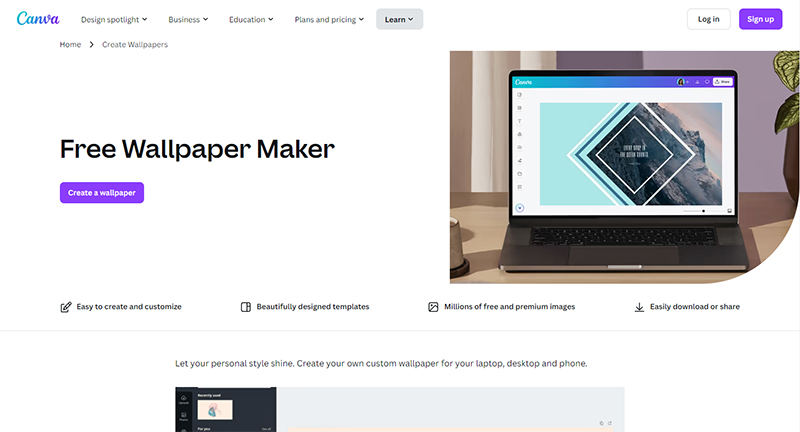
Canva is a popular and versatile graphic design platform that lets you effortlessly make your own wallpaper for your phone. With its drag-and-drop interface and extensive library of templates, Canva is ideal for users looking to create professional-looking wallpapers without any design experience. Whether you want to use your own images or choose from Canva’s vast collection, it offers endless customization options to suit any style.
Features
- Thousands of customizable wallpaper templates
- Drag-and-drop functionality for easy design
- Extensive library of images, icons, and fonts
- Available on both mobile and desktop platforms for seamless design anywhere
4: PicMonkey
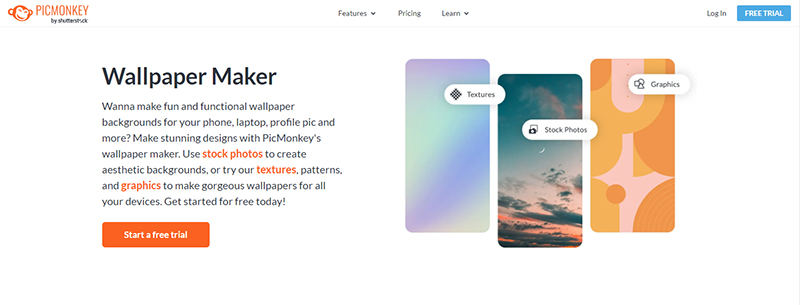
PicMonkey is a robust design and photo editing tool that allows you to make your own wallpaper for your phone with ease. Known for its intuitive interface, PicMonkey offers a wide range of creative tools for editing, enhancing, and designing custom wallpapers. Whether you’re looking to add effects, layers, or text, PicMonkey provides everything you need to create personalized and eye-catching wallpapers.
Features
- Advanced photo editing tools, including filters and touch-up options
- Layer-based design for adding multiple elements and effects
- Customizable templates to speed up the design process
- Accessible via both mobile and desktop for flexible editing
5: Photoshop
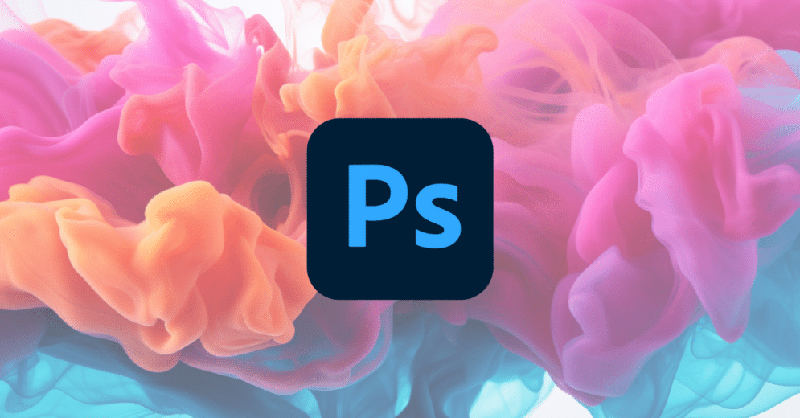
Photoshop is a professional-grade design and editing tool that allows you to make your own wallpaper for your phone with unmatched precision and creativity. It offers powerful features for both beginners and advanced users, making it the go-to choice for detailed and high-quality designs. Photoshop’s advanced editing capabilities give you full control over every aspect of your wallpaper creation, ensuring a unique and polished final product.
Features
- Comprehensive editing tools for image manipulation and enhancement
- Layer-based editing for complex designs and adjustments
- Wide range of filters, effects, and textures
- Customizable workspace for tailored design preferences
Bonus: One Click to Fix Low Resolution Wallpapers
Low-resolution wallpapers can be frustrating, leaving your screen looking pixelated or blurry. KlearMax for Photo offers an easy fix, enhancing low-quality images with just one click. This tool is perfect for transforming any image into a high-resolution wallpaper, improving clarity while preserving details.
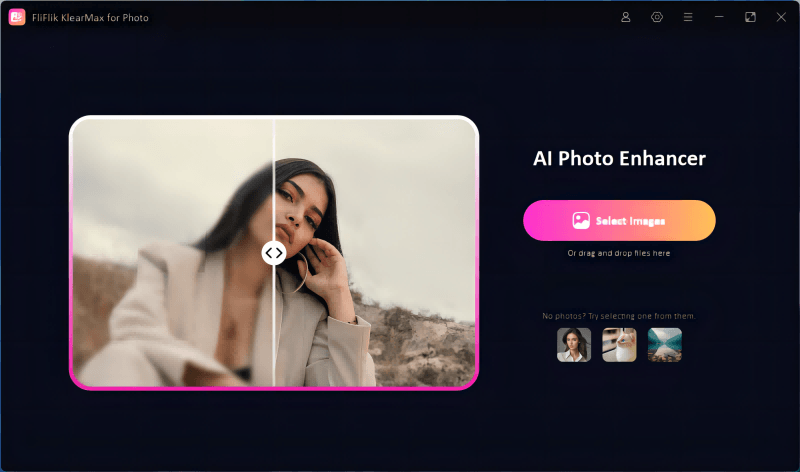
Whether it’s a portrait, landscape, or creative design, KlearMax’s AI-powered technology ensures stunning results. With its user-friendly interface and powerful enhancement features, turning your favorite images into crisp, high-quality wallpapers has never been easier.
Features
- Easily convert your enhanced images into stunning wallpapers.
- A user-friendly interface makes it accessible to everyone.
- Automatically improves resolution and clarity using AI technology.
- Get started at no cost by downloading the tool for free.
Steps to Use KlearMax for Photo
-
Download and install KlearMax for Photo. The process is quick, and you’ll be ready to start enhancing your images in minutes.
FREE DOWNLOADSecure Download
Coming SoonSecure Download
-
Launch the tool and import the low-resolution image you want to improve. You can choose any type of image, whether it’s a portrait, landscape, or other. Select the AI model best suited for your image, such as the portrait or landscape model for optimized results. Each model automatically applies the best enhancements to suit the image type.
![KlearMax AI Models]()
-
Hit the “Enhance Now” button to improve the image quality, turning it into a sharp, high-resolution wallpaper. After the process completes, simply export your new wallpaper to your preferred location.
![Export the Images]()
Conclusion
Turning a photo to wallpaper is a great way to personalize your device, but low-resolution images can ruin the experience. With tools like KlearMax for Photo, you can easily enhance any image, transforming it into a high-quality wallpaper in just one click. Its AI-powered technology ensures crystal-clear results, making it the perfect choice for anyone looking to upgrade their screen’s look effortlessly.
Coming Soon