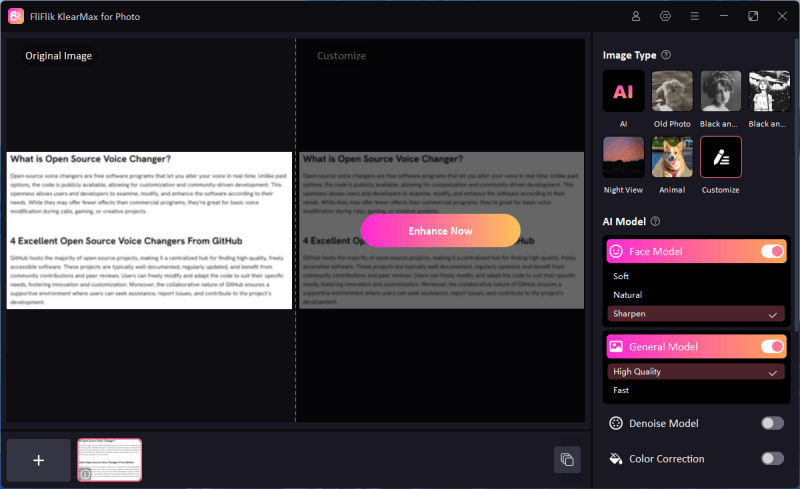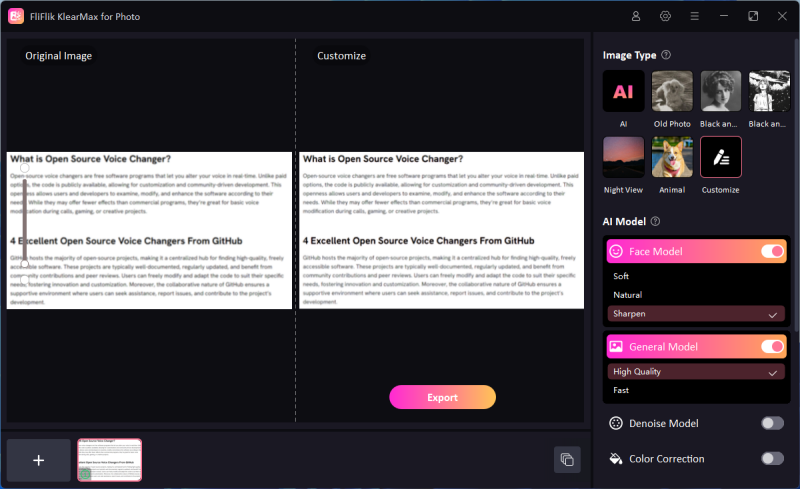Blurry text in images is a common problem that can occur for various reasons, often leaving you unable to read important information. Whether it’s a scanned document, a photo of a receipt, a page from a book, or even text overlaid on a social media image, blurriness can render the text illegible. This issue frequently arises due to low-resolution images, camera focus problems, or compression during file sharing. In many cases, blurry text can be frustrating, especially if the image contains critical details like phone numbers, addresses, or instructions. This article explores three reliable ways to unblur text images using advanced tools and techniques, helping you restore readability to even the most difficult images.
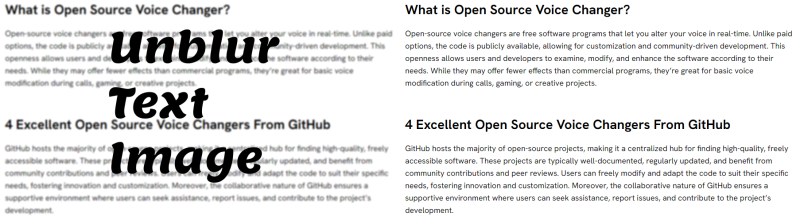
Why Text Images Are Getting Blury
Text images can become blurry for a variety of reasons, making it difficult or impossible to read the content. Here are some of the most common causes:
-
Low Image resolution: When an image is taken at a low resolution, the pixels may be too spread out, causing a lack of clarity in the text.
-
Compression artifacts: Image compression can reduce file sizes, but it can also distort the text. Compression artifacts can introduce blurriness, especially when an image is compressed multiple times.
-
Focus issues in photography: If an image is taken with a camera that isn’t focused properly, the text can appear blurred.
-
Image scaling: Enlarging or shrinking an image beyond its original size can cause blurriness. When an image is stretched, the text pixels are interpolated, often resulting in a less clear outcome.
The Basic Features to Unblur Text Images
When you’re trying to unblur a text image, there are some essential features and techniques that most tools offer. Here are the key ones:
-
Sharpening Algorithms: Sharpening algorithms are one of the most common methods used to enhance blurry text in images. The purpose of sharpening is to increase the contrast between pixels that define the edges of objects, such as the lines and curves that make up text characters.
-
AI-Based Tools Artificial Intelligence (AI) has revolutionized the way we approach image editing, particularly in unblurring text. AI-based tools are capable of analyzing an image in much greater detail than traditional algorithms, making them far more effective in restoring clarity to severely blurred text.
-
Noise Reduction Noise in images refers to random variations in color and brightness that can obscure details, including text. Blurred text images often suffer from noise, particularly if they’ve been saved in low-quality formats or compressed multiple times.
-
Contrast and Brightness Adjustment Sometimes, the text in an image appears blurry simply because the contrast between the text and the background is too low. Adjusting the contrast and brightness can make a significant difference in text legibility.
-
Restoration Modes for Text Some advanced tools offer dedicated image restoration modes, specifically designed for unblurring text. These modes typically combine several of the aforementioned features such as sharpening, noise reduction, and contrast adjustments into a single, automated process.
3 Reliable Tools to Unblur Text Images
1. FliFlik KlearMax for Photo
FliFlik KlearMax for Photo is a powerful tool that uses AI Unblur Text technology to enhance the sharpness and clarity of text in images. Whether you’re dealing with a low-resolution photo or an out-of-focus shot, KlearMax’s AI algorithms analyze the image and automatically adjust its sharpness, helping you unblur text images in a few easy steps.
The best thing about this tool is that anyone with or without experience can use it to edit images. All you need to do is select a model and let the AI do the rest as you relax. FliFlik also allows users to batch edit hence saving them a lot of time they could have spent editing one by one. This program is free to download and runs promotions from time to time for its premium subscription which is also affordable.
Steps to Unblur Text Image with FliFlik KlearMax for Photo
-
First, download and install FliFlik KlearMax for Photo on your computer and launch the app.
FREE DOWNLOAD
Secure Download
Coming Soon
Secure Download -
There are several AI models that you can use to unblur text in your image. In this case, Face-Sharpen and General-High Quality Models will be best to unblur text.
![KlearMax for Photo Unblur the Text]()
-
You can unblur multiple images at once by clickin on the plus icon to upload extra images. Select all the images then choose an AI model and finally click on Enhance Now.
-
Before you can download your converted image, click on the settings icon to choose a file location and format of your choice. If you do not change the folder your unblurred images will be saved to C:\Users\Admin\Pictures\FliFlik KlearMax for Photo. Now, you are able to export the image.
![Export the Unblurred Text]()
2. Fotor
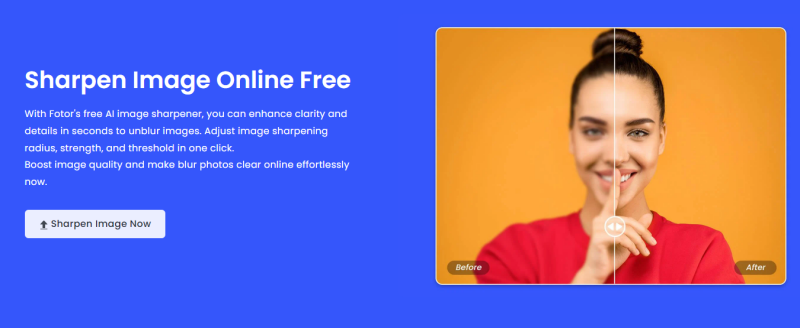
Fotor is a popular online image editor that offers various tools for enhancing photo quality, including a specific option for unblurring text images. If you’re looking for a fast, web-based solution, Fotor is a great choice. The platform offers an intuitive interface and advanced features for image enhancement.
Steps to Unblur Text Image Online with Fotor
-
1. Go to the Fotor website: Navigate to Fotor’s official website and select the online editing tool.
-
2. Upload your image: Upload the blurry text image to the Fotor interface.
-
3. Select the Sharpen tool: From the list of available tools, choose the Sharpen option. This tool is designed to enhance edges, making blurry text more readable.
-
4. Apply adjustments: Use the slider to adjust the sharpness level. Be cautious not to overdo it, as this can cause additional noise in the image.
-
5. Save the edited image: Once the text becomes clearer, save the edited image by clicking the download button.
3. Remini
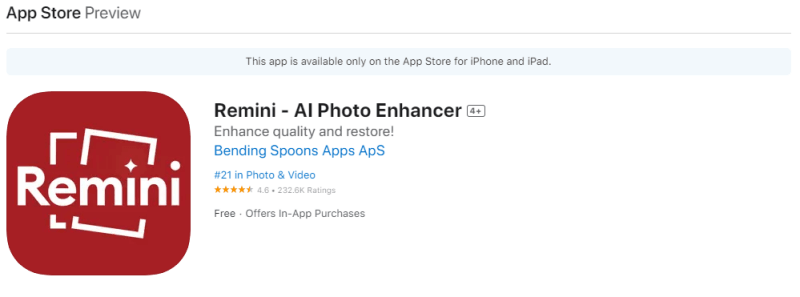
Remini is a powerful mobile app designed to enhance and restore the quality of old, blurry, or low-resolution images using advanced AI technology. Although it’s widely recognized for its ability to bring old photos back to life, the app excels when it comes to unblurring text in images. Whether the text is blurred due to poor focus, low resolution, or even age, Remini’s cutting-edge AI algorithms analyze the image and enhance it to make the text clear and readable again.
Steps to Unblur Text Image iPhone with Remini
-
1. Download and install the app: Start by downloading Remini from either the Google Play Store (Android) or Apple’s App Store (iOS). It’s free to download, but advanced features may require a premium subscription.
-
2. Create an account: After installation, sign up or log in to your Remini account. The app offers a free version, but subscribing to the premium version unlocks additional tools and more frequent usage.
-
3. Upload the blurry image: From the main interface, tap the upload button and select the image containing blurry text from your phone’s gallery.
-
4. Select the Enhance feature: Once your image is uploaded, choose the Enhance option. Remini’s AI-based enhancement process will automatically analyze the text and surrounding elements, improving sharpness, contrast, and clarity in real time.
-
5. Wait for processing: Depending on the complexity of the image and the size of the file, Remini will take a few seconds to process the image. The app performs cloud-based processing, so the time may vary depending on your internet connection.
-
6. Review and save: Once the enhancement process is complete, you’ll be shown a before-and-after comparison of your image. If you’re satisfied with the result, simply save the image to your device by tapping the download button.
Summary
Blurry text images don’t have to be an unsolvable problem. Thanks to modern technologies and tools like FliFlik KlearMax for Photo, Fotor, and Remini, unblurring text is easier than ever. Whether you prefer AI-based apps or online platforms, there’s a solution for everyone. By following the steps outlined above, you’ll be able to unblur text images quickly and efficiently, ensuring that no important information is left unread.
FREE DOWNLOAD
Secure Download
Coming Soon
Secure Download