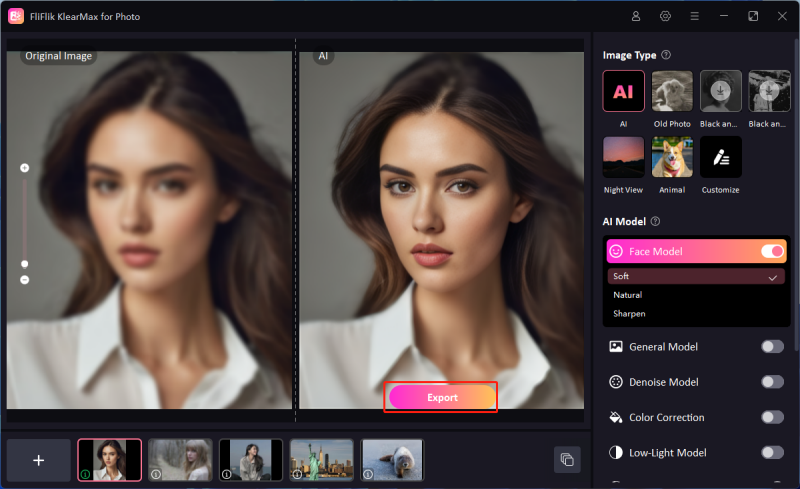Creating high-quality images is essential in digital art and design. If you use Midjourney to produce impressive visuals but feel insufficient resolution, you might want to upscale it using different tools available nowadays. Upscaling Midjourney images can enhance their resolution and detail without losing the original charm of the artwork. This process is important for ensuring that your images look sharp and professional. In this guide, we will discuss simple techniques and tools to help you upscale Midjourney images, ensuring they display in high resolution.
What Is The Resolution Of Midjourney Images?
Midjourney images made with an AI generator have a resolution of 1024×1024 pixels. This resolution works well for digital uses like social media or online galleries, where high detail isn’t crucial. However, this resolution might not capture fine details or maintain image quality for large prints or high-definition displays. Therefore, to fix them, many people find methods for upscaling Midjourney images. They use various tools and software to raise the pixel count and improve image clarity. Doing this lets you make your Midjourney creations look sharper and more detailed, so they meet professional and personal standards.

How To Upscale Midjourney Images With Built-In Upscaler
Upscaling images in Discord using Midjourney’s built-in upscaler is a simple process. To achieve stunning results, follow these steps carefully:
Use the Midjourney bot in Discord to create your image by typing a descriptive prompt.
From the generated image grid, select the one you want to upscale by clicking U1, U2, U3, or U4, corresponding to the image’s position.
The bot will automatically enhance the selected image, improving its resolution and detail.
Once the upscaled image appears in the chat, right click the picture and hit Save As to download it.
Subtle Upscale Vs Creative Upscale
Subtle upscale focuses on making the image clearer while keeping the original look and feel. It smooths the image, makes the details sharper, and keeps the overall arrangement the same. This is best when you want to keep the image true to the original and of higher quality. On the other hand, Creative upscale makes the image bigger and adds more artistic style to it. It might add new textures, change colors, or even alter some details to make the image more interesting. It is great if you want to give a unique touch to your images.
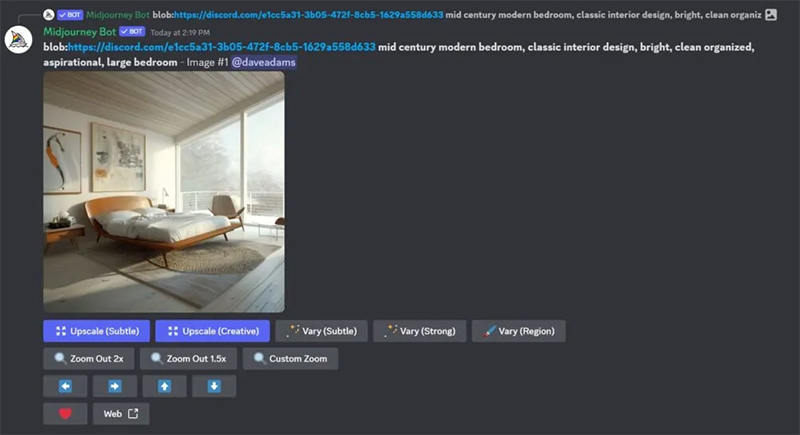
If you want to enhance your image while keeping the original feel or want to add an artistic touch to it, follow the below-listed steps:
Create your image using the Midjourney bot in Discord with a descriptive prompt.
Choose the image you want to enhance from the grid by clicking U1, U2, U3, or U4.
After the initial upscale, select either Subtle Upscale for a refined, minimal enhancement or Creative Upscale for a more artistic transformation.
Once the upscale is complete, right-click the image and select the save as an option to download it.
Upscale Midjourney Images To 4K
Midjourney usually lets you choose between the 2K and 4K resolution when generating images. 2K Resolution means that the images have a resolution of about 2048 x 1080 pixels. It’s commonly used for high-definition displays and provides good clarity, but it’s not as sharp as 4K. On the other hand, 4K offers a much higher resolution of 3840 x 2160 pixels, which is four times the pixel count of 2K. Midjourney upscale to 4K enhances your image quality and makes them ideal for large screens and high-quality prints, ensuring they appear crisp and clear even at larger sizes.
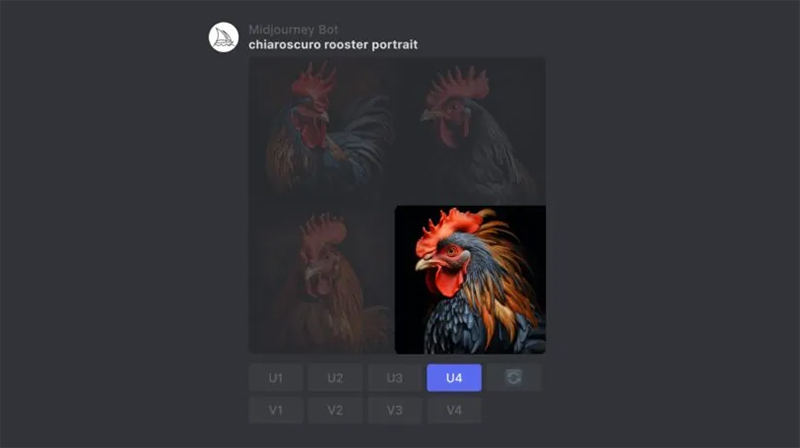
Enhancing your Midjourney images to 4K resolution ensures they are sharp, detailed, and perfect for high-quality displays or prints. Follow these steps to get a stunning 4K upscale:
Use the Midjourney bot in Discord to create your image by entering a descriptive prompt.
Select the image you want to upscale from the grid by clicking U1, U2, U3, or U4 based on its position.
After the initial image is generated, use the built-in upscale options. Choose the 4K upscale option to increase the image resolution to 3840 x 2160 pixels.
Once the upscale to 4K is complete, right-click the image and select “Save Image As” to download the high-resolution version.
What Are The Limits Of Midjourney Upscaler?
Midjourney’s image upscaling capabilities offer various features but limitations and challenges that can impact the overall user experience. Below are key points highlighting the constraints of Midjourney upscalers:
Resolution Limits
Midjourney’s V6 upscalers can only double the image resolution. To upscale to 4K or higher resolutions, users must switch to V5.2, which can increase the resolution by 4 times. However, switching to V5.2 means losing some of the newer features available in V6.
Image Softness
The V6 Subtle upscaler often produces soft, upscaled images. This softness can make fine details like lace necklines or facial features appear blurry, reducing the image’s sharpness and realism.
Detail Loss
Upscaling an image may lose details like textures, leaves, or intricate patterns. This can reduce the overall quality and character of the image as these finer elements might get smoothed out or replaced with simpler textures.
Original Image Changes
When using V6 for upscaling, you can make subtle or creative alterations to the original image’s details and style. Some users prefer a faithful upscaling method that maintains the original look without adding or changing elements.
Quality Issues
The upscaled image might become blurry, pixelated, or noisy. These issues can reduce the quality of the final image, making it less suitable for high-quality displays or prints. This issue is then resolved by the upscalers that enhance the image quality.
Upscaling Midjourney Images Has Never Been Easier – Best AI Enhancer
When you need to make your images larger, it can be challenging, especially when you don’t want to lose any important details, colors, or overall quality. It is when FliFlik KlearMax for Photo comes in to help you. This special tool uses AI to make your images bigger while keeping all the small details, vibrant colors, and quality of the original. It also ensures every tiny dot in the picture looks better, cleaner, and more colorful.
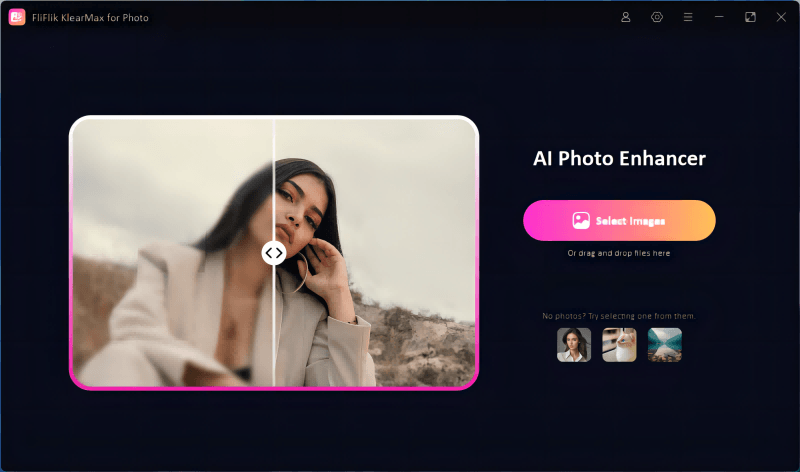
Features
- Uses advanced AI to improve image quality by enhancing details and reducing imperfections.
- Optimizes images in dim lighting, making them clearer and brighter without losing quality.
- Allows you to enhance several images simultaneously, saving time and ensuring consistent results.
- Offers various resolution settings, enabling you to choose the perfect size and quality for your images.
To upscale Midjourney images with KlearMax for Photo:
-
Download and install the software. Launch KlearMax for Photo and upload the Midjourney image you want to upscale.
FREE DOWNLOADSecure Download
Coming SoonSecure Download
-
Now click on the resolution option at the right button, and a drop-down will appear where you can choose a suitable upscale percentage. Moreover, you can also utilize the Denoise model if your image is grainy and has a lot of blurriness.
![KlearMax AI Models]()
-
Once satisfied with the images, save your upscaled image by clicking export.
![Export the Images]()
Conclusion
When you need to enlarge digital images, it can be hard to keep the quality high. You must use a tool that makes the images bigger and improves them without losing any detail or color. If you want to effectively and easily upscale Midjourney images, KlearMax for Photo is the right choice. It uses advanced AI to ensure your images stay sharp, colorful, and professional even when made bigger.
Coming Soon