
Choosing between HandBrake vs FFmpeg can be tricky if you’re not sure what each one does. They can both change the format of videos and compress files, but they do it in different ways. HandBrake is easy to use and good for beginners. FFmpeg, on the other hand, gives you more control if you’re comfortable with command-line tools. Let’s look at how they are different so you can choose the best one for your video needs.
HandBrake & FFmpeg: Overview
HandBrake and FFmpeg are both free and open-source programs that can convert, compress, and edit videos. Even though they have the same goals, their interfaces and ways of using them are different. Let’s talk about both of these in detail here.
What is HandBrake?
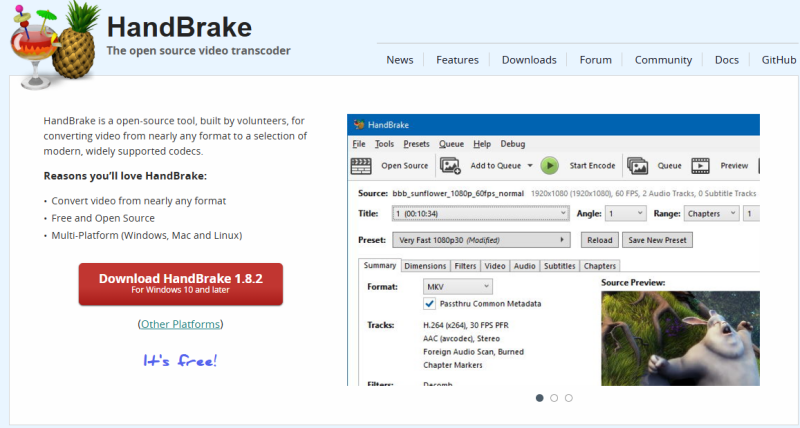
HandBrake is a free and open-source video transcoder that makes it easy for anyone to convert videos. It lets you change videos from almost any format to modern ones that are widely used, like MP4 or MKV. Its clean and easy-to-use interface is one of its best features; you don’t need to know much about codecs or command lines to use it.
HandBrake is also great for ripping DVDs and Blu-rays that aren’t copy-protected and for compressing videos without losing too much quality. It has several built-in presets that work best with different devices, so you can quickly choose a format for your phone, TV, or tablet without having to set it up yourself. HandBrake is great for most casual users who want something fast, easy, and reliable.
What is FFmpeg?
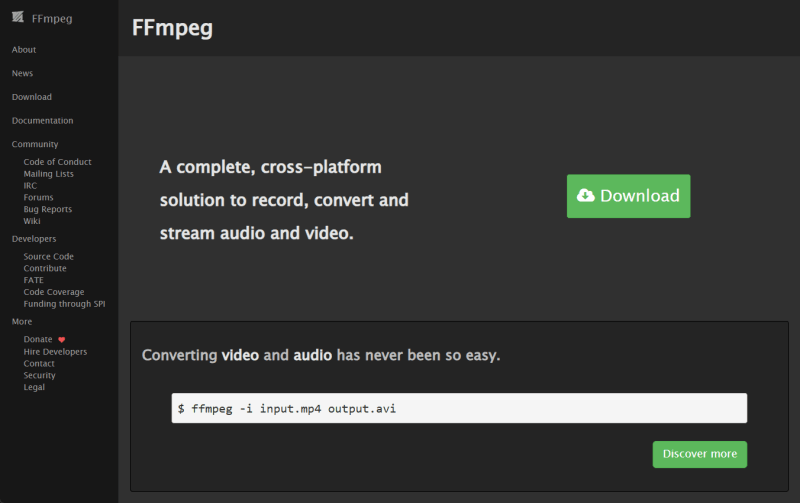
FFmpeg, on the other hand, is a command-line-based multimedia framework that’s far more powerful but also more complex. It can handle almost every video and audio format out there, and it’s used in professional video editing, broadcasting, and streaming applications.
FFmpeg can do much more than simple conversion. It can record, edit, compress, extract audio, merge files, resize videos, and even capture your screen. It supports remuxing, which means it can convert files extremely fast while keeping their original quality intact. However, since it doesn’t have a graphical interface, it’s not easy to use for beginners.
HandBrake vs FFmpeg: Quick Comparison
| Feature | HandBrake | FFmpeg |
|---|---|---|
| Input Support | Most video formats, Blu-ray, and DVD. | Almost all video, audio, and image formats. |
| Output Formats | MP4, MKV, M4V, WebM. | All major video, audio, and image formats. |
| Speed | Fast uses all CPU cores automatically. | Fast when remuxing; slower with full re-encoding. |
| Video Quality | High quality, slight loss after re-encode. | Lossless when remuxing (no re-encode). |
| Unique Features | Rip DVDs/Blu-rays, ready-made device presets. | Convert, edit, merge, extract, crop, record, remux. |
| Ease of Use | Easy GUI, beginner-friendly. | Command-line only, needs technical skill. |
| Best For | Every day users want simple conversions. | Advanced users need full control. |
HandBrake vs FFmpeg: Detailed Comparison
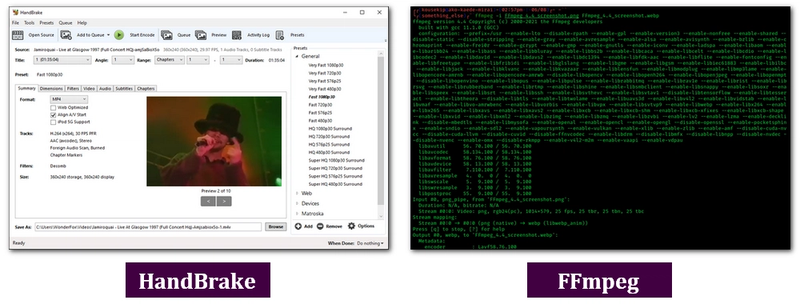
In this part, we will break down how HandBrake and FFmpeg perform across different aspects, from format support to ease of use. Let’s get into the details of each aspect.
1. Supported Formats
Both tools support a wide range of video formats, but FFmpeg takes the lead here. It can handle almost every digital video, audio, and even image format you can think of. HandBrake also supports all major video types, including Blu-ray and DVD video, but its scope is slightly narrower.
2. Customization and Control
When it comes to control, FFmpeg is unmatched. It lets you fine-tune nearly every part of the conversion process, bitrate, codecs, resolution, filters, and more, all through commands. HandBrake also offers customization, but it’s built for simplicity, giving users ready-made presets for quick exports rather than endless manual tweaks.
3. Batch Processing and Automation
Both can handle batch conversions, but they do it differently. HandBrake makes batch processing easy through its graphical interface. Just queue up multiple files and hit start. FFmpeg, meanwhile, supports powerful automation through command-line scripting, ideal for advanced users who want full control and repetitive task automation.
4. User Interface
This is where the biggest difference shows. HandBrake comes with a friendly GUI that’s easy to navigate, perfect for beginners. FFmpeg, however, runs entirely through command-line input, which can feel intimidating if you’re not used to typing commands. It’s more flexible, but also more technical.
5. Exclusive Features
▼ HandBrake Exclusive Features:
- Rip unprotected DVDs and Blu-rays
- Convert videos to device-specific presets
▼ FFmpeg Exclusive Features:
- Convert between nearly all video, audio, and image formats
- Extract audio from video
- Remux files without re-encoding (preserves quality)
- Basic video editing (crop, merge, resize, add filters)
HandBrake vs FFmpeg: Which One Should You Choose?
Both HandBrake and FFmpeg are excellent tools; the right choice really depends on your comfort level and what you need from a converter. Let’s look at when each one makes more sense.
▼ Choose HandBrake If:
- You prefer a clean, easy-to-use interface.
- You mostly convert videos for personal use or devices like phones, tablets, or TVs.
- You don’t want to mess with complex commands.
- You need reliable performance with good quality and preset options.
- You want to rip DVDs or Blu-rays easily.
▼ Choose FFmpeg If:
- You’re comfortable using command-line tools.
- You want total control over conversion settings and formats.
- You often need to automate tasks or handle batch processing via scripts.
- You work with various media types video, audio, and even images.
- You want to remux files or do light editing without losing quality.
Better Alternative to HandBrake and FFmpeg: FliFlik UltConv
HandBrake and FFmpeg both handle video conversion well, but cater to different users. HandBrake is easy, fast, and beginner-friendly, while FFmpeg offers deep control and supports nearly every format, though it’s harder to use. In short, one focuses on simplicity, the other on flexibility. And if you are someone who is not okay with this, then we will share a reliable alternative that performs perfectly well in both areas.
FliFlik UltConv Video Converter offers the best of both worlds. It supports hundreds of video and audio formats, including MP4, MKV, AVI, MOV, MP3, AAC, and FLAC. And all this is a simple-to-use interface. It preserves original quality while providing GPU-accelerated ultra-fast conversion. Batch processing lets you convert multiple files simultaneously. With built-in trimming, cropping, and merging, and ready-made device presets. We can clearly say it’s ideal for both beginners and power users seeking flexibility without the complexity of command-line tools.

- Supports hundreds of video and audio formats, including MP4, MKV, AVI, MOV, MP3, AAC, and FLAC
- Preserves original video and audio quality during conversion
- GPU-accelerated ultra-fast conversion for 4K and 8K videos
- Batch conversion for processing multiple files at once
- Support download from 1000+ websites, including YouTube, Facebook, Twitter/X, and more
▼ Step-by-Step to Convert Video to MP3 and Vice Versa:
Download and install UltConv Video Converter on your computer. Once installed, open the program to begin.
FREE DOWNLOADSecure Download
FREE DOWNLOADSecure Download
Go to the Convert section and import your media files. You can either drag and drop files or click on Add File. UltConv allows importing multiple files at the same time, so you can process several videos or audio tracks together.
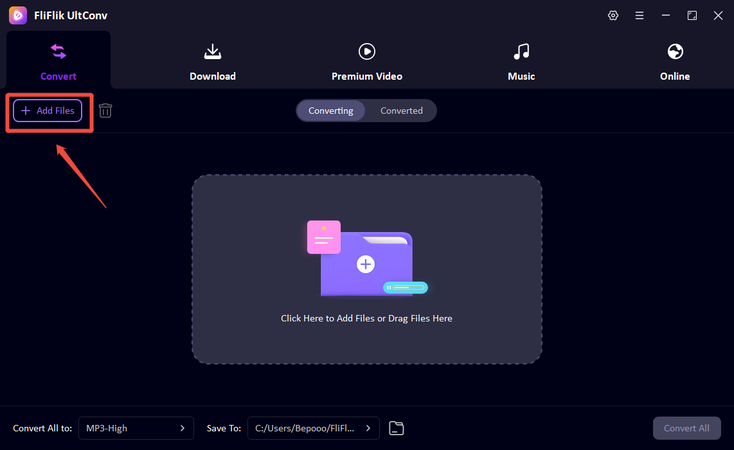
Choose your desired output format. UltConv supports a wide range of video and audio formats, including MP3, FLAC, WAV, MP4, and MOV. The program also remembers your previous conversion settings, which you can quickly access in the Recently Used panel for convenience.
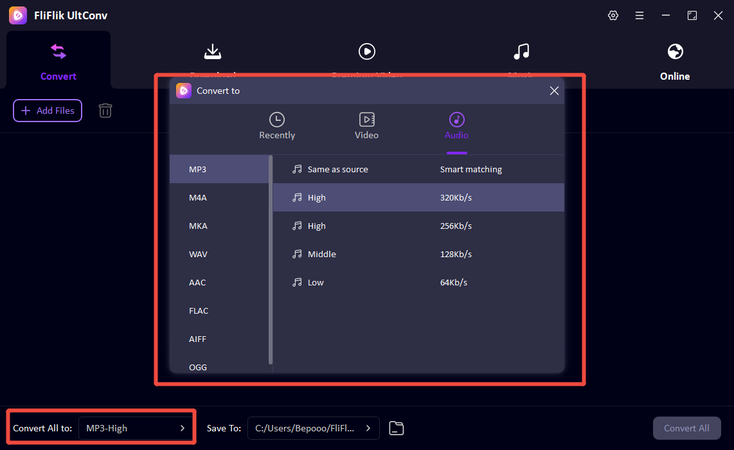
Select the folder where you want to save the converted files. Once all settings are done, click Convert All to start the process. UltConv will convert your media quickly while preserving original quality.
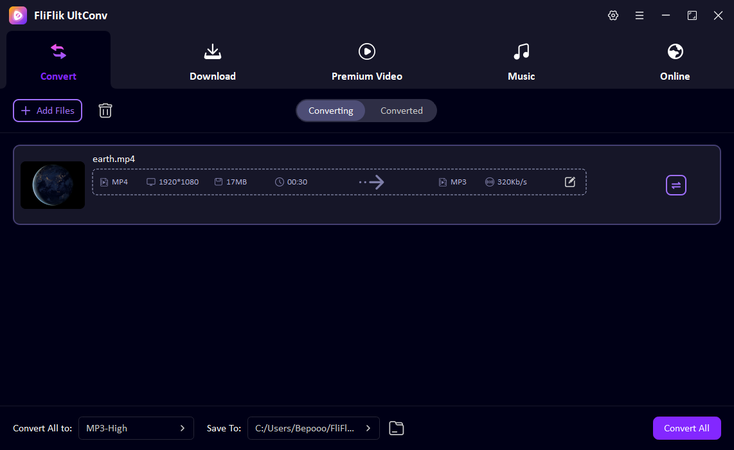
After the conversion completes, you can check the MP3 file under the Converted tab.
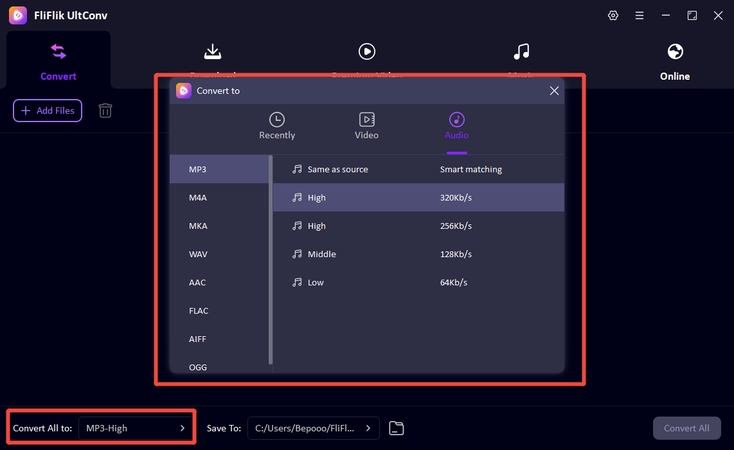
Wrapping Up
Choosing between HandBrake vs FFmpeg can be tricky, as both are powerful tools for video conversion. HandBrake is easier to use with its GUI and presets, while FFmpeg offers advanced features and greater control for experienced users. However, for a faster, all-in-one solution with broad format support, batch processing, and high-quality output, UltConv Video Converter is an excellent choice. It simplifies conversions, supports both video and audio, and ensures smooth, lossless results, making it the perfect alternative for anyone comparing HandBrake vs FFmpeg.

