If you are using Voicemod and it is not working is very critical situation. Many users face issues such as the app does not start, the sound board does not play, or the voice does not change. These problems can cause stress during voice chat, streaming, or recording. The good news is that most problems can be solved in several steps. This guide explains the most common causes and solutions for Voicemod not working, such as when using Discord, using a sound board, or missing a driver. We also introduce a reliable alternative that works smoothly.
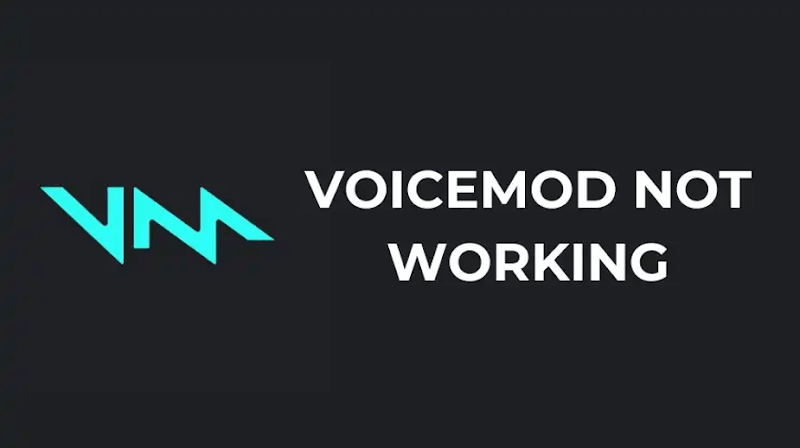
Part 1: Common Problems of Voicemod Not Working
Voicemod is popular but not perfect. Many users are facing errors that are not available properly. This section describes the most common problems, their causes, and how to solve them. Here we introduce step-by-step solutions, such as when Voicemod not working on discord or Voicemod soundboard not working.
1. Voicemod Keeps Opening and Closing
One common problem for some users is that Voicemod ends in a few seconds just after it starts. This is a highly distressing matter, particularly when it relies on streaming and chat. It could be either because of outdated software, permission required or conflict with another program. So that Voicemod (and other background applications) cannot work, there might be anti-virus software or background applications. The Voicemod might also exit by itself because of incorrect installations and corrupted files.
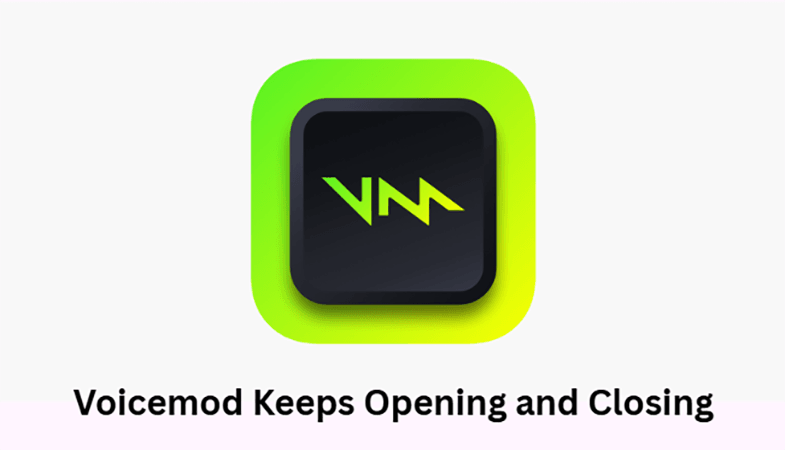
Solution:
- Note that you have the most current version of Voicemod.
- Right-click the shortcut Voicemod; click Run as Administrator.
- Temporarily shut down the antivirus software and check whether the app was blocked or not.
- In case it does not work, reinstall Voicemod.
2. Voicemod Not Working on Discord
The problem is that many users complain about Voicemod not working on discord. The setting-in most instances the problem. A case of them not hearing your voice effects even though you are using Discord, is the failure to connect the application to the right input or output device. This can happen following an update of Discord or because you fail to reconfigure the application when a different audio device is used. Background noise suppression and automatic input sensitivity may also cause problems when colliding with Voicemod signals.
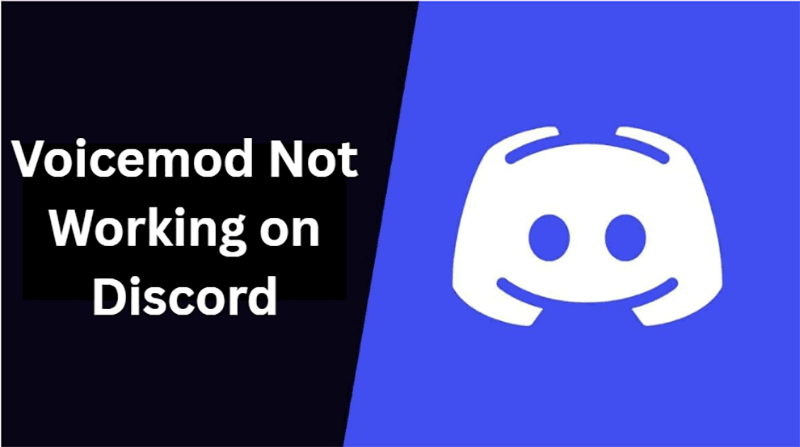
Solution:
- Open Discord and select Settings > Audio & Video.
- Set Input Device to Voicemod Virtual Audio Device.
- Set Output Device to headphone or speaker.
- Turn off Automatically detect input sensitivity and manually adjust the bar.
- Restart both Discord and Voicemod.
3. Voicemod Soundboard Not Working
Usually, the issue of Voicemod soundboard not working implies that the sound effects fail to reach the communication software. This can occur easy to happen either by connecting the sound board to the wrong playback device or having the chat app linked with another microphone. Sound effects can be avoided even by slight imperfection in the setup of the devices. The case where silence is played is in those scenarios where sound routing in Voicemod may be incorrectly done.
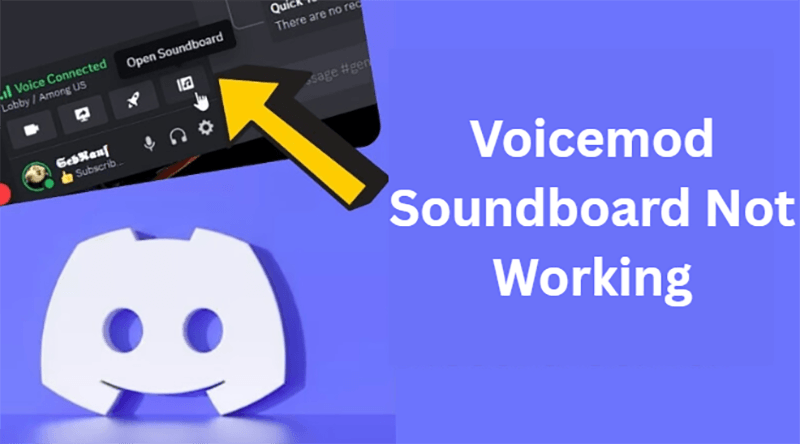
Solution:
- Voicemod: be sure that the playback device is chosen properly.
- Be sure that your sound board is directed to to Voicemod virtual device.
- In communication application (Discord, skype, etc.) choose Voicemod device as default input device.
- Test and check with different sound board effects.
4. Voicemod Driver Not Found
When there is a failure in the Voicemod to identify a virtual driver, then the voice effect cannot be used. This occurs quite often when there is a failure in the installation of the driver or its deletion during system update. If there is a lack of virtual audio devices, the system cannot transmit audio via Voicemod and will no longer function. Windows audio settings may prevent driver detection, especially when exclusive mode is enabled.

Solution:
- Open Device Manager.
- Under Sound, Video, and Game Controller, check your Voicemod virtual audio device.
- If not found, reinstall Voicemod.
- Disable "Exclusive Mode" in Windows sound settings to prevent conflicts.
5. Voicemod Not Changing Voice
If your voice does not change while you hear it, it is often caused by a microphone configuration error. Voicemod must be linked to the active microphone in the settings. If Windows uses a different input device or the "Voice Changer" toggle is turned off, the effect will not apply. The same problem may also occur due to incorrect audio routing and muted effect profiles.
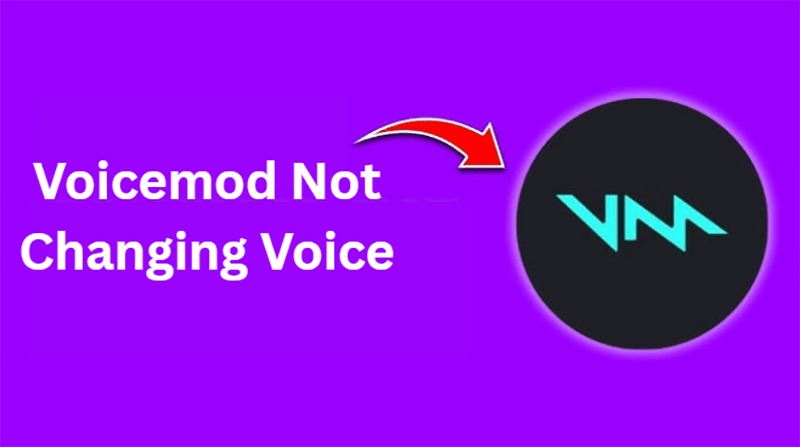
Solution:
- Set the microphone as the default input device in Windows.
- In Voicemod, select the microphone from the input device section.
- Turn on "Voice Changer" and select the effect.
- Test by recording or calling and check if it is working properly.
Part 2: Best Voicemod Alternative You Should Try
If you’ve already tried several fixes and Voicemod not working problems still show up, it may be worth trying another voice changer. FliFlik Voice Changer is a solid choice for people who want clear and natural voice effects without a complicated setup. It works with streaming software, online games, and voice chat apps, giving you flexibility for different uses. The soundboard runs reliably, and hotkeys can be set for quick changes. Whether you’re recording, chatting with friends, or gaming, this tool offers smooth performance and simple controls, making it an easy switch for those tired of constant Voicemod errors.

- Change formant, reverb, and pitch to suit your style.
- Use voices like Donald Duck, Hatsune Miku, and Donald Trump.
- Assign key binds for instant voice filter access.
▼ How to Change Voice with FliFlik Voice Changer
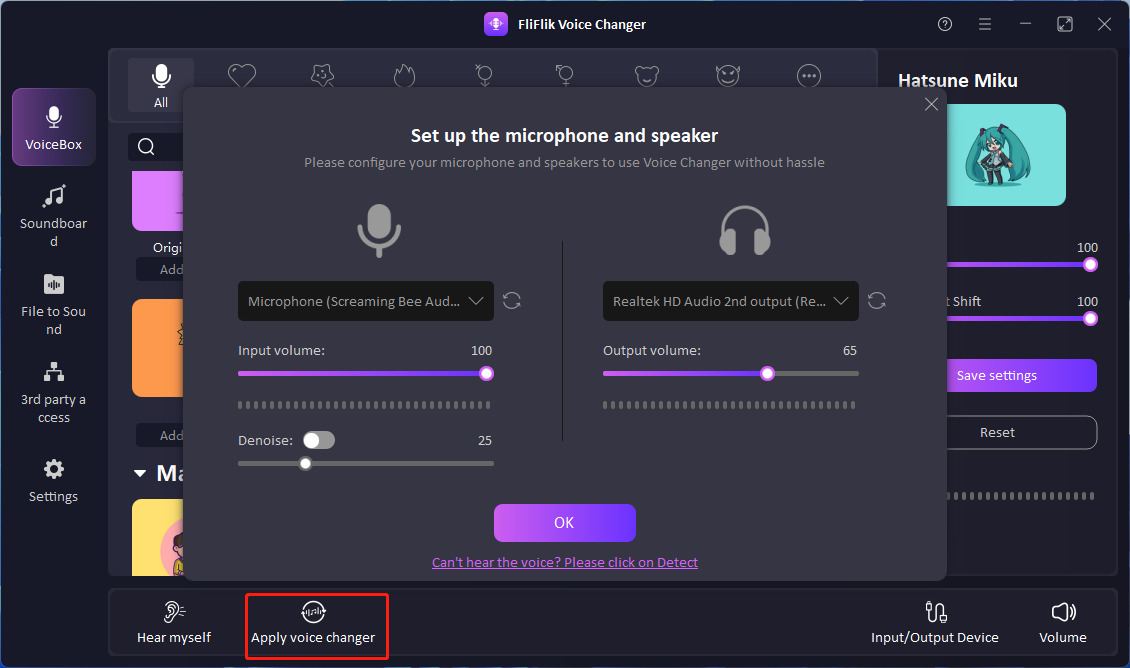
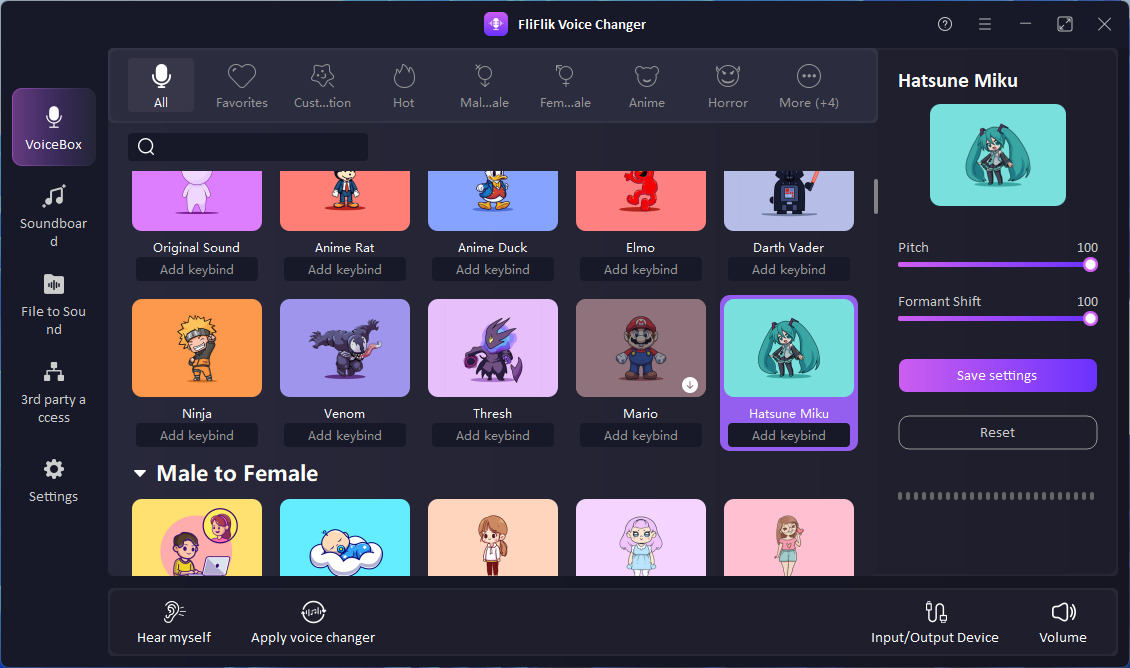
Final Words
If the problem that Voicemod not working properly occurs repeatedly during streaming, calling, or gaming, most of the troubles should be resolved with the above-mentioned solution. However, if these issues keep coming back and you want a hassle-free experience, consider switching to FliFlik Voice Changer. It delivers clear, natural-sounding effects, works smoothly with various apps, and has an easy-to-use soundboard with customizable hotkeys. Whether for fun or professional use, FliFlik Voice Changer offers reliable performance without the constant technical headaches.
