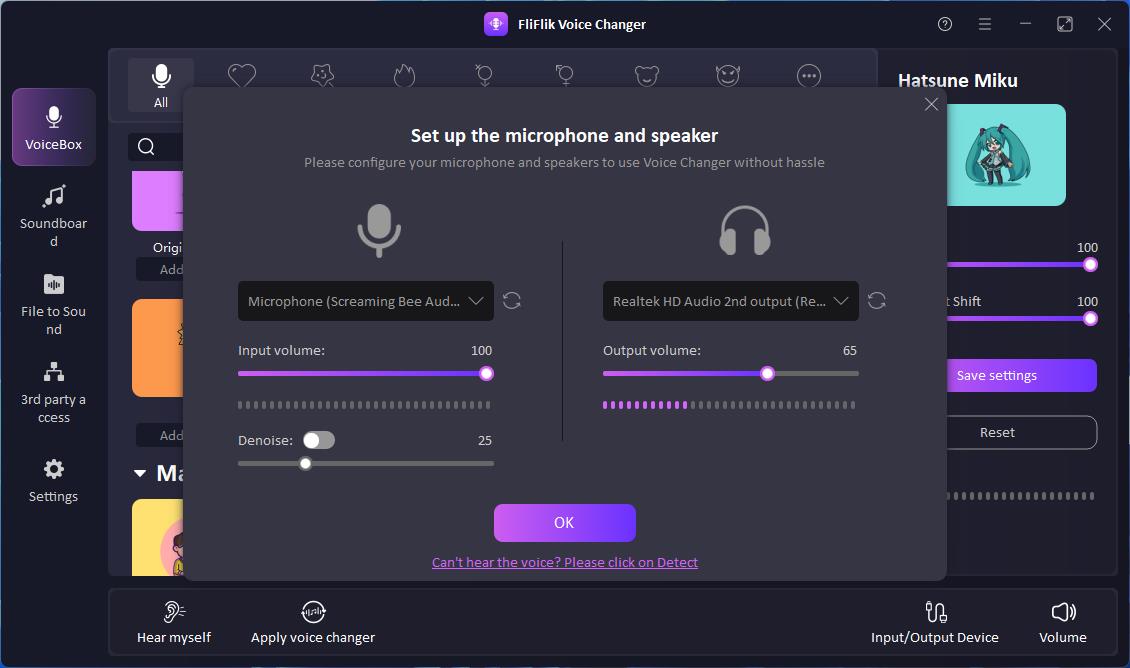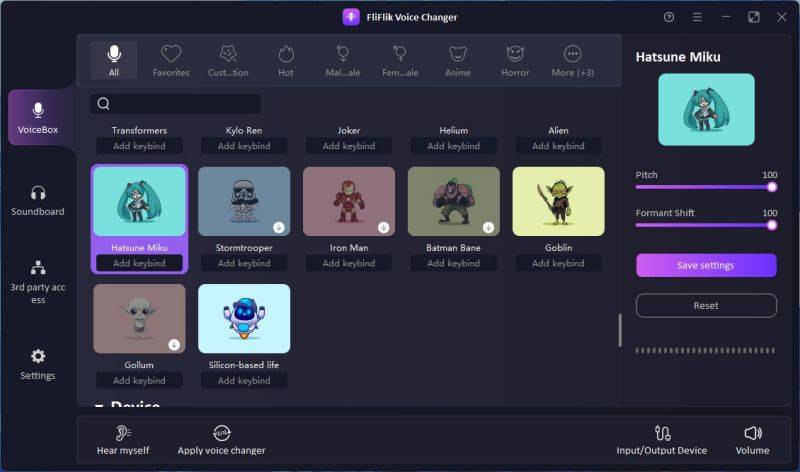Voice changers have become increasingly popular for enhancing online interactions, whether for gaming, streaming, or simply having fun with friends. One of the standout tools in this space is W-Okada’s Realtime AI Voice Changer. This software leverages advanced AI technology to modify your voice in real time, offering a wide range of effects and customization options. In this article, we’ll guide you through the installation process, show you how to use it effectively and explore additional tips and alternatives.
Part 1. What is w-okadas realtime ai voice changer?
W-Okadas Realtime AI Voice Changer is an open source voice changer designed to alter your voice using artificial intelligence. It provides a variety of voice effects, allowing users to sound like different characters, celebrities, or even completely unique personas. This tool is particularly popular among gamers, streamers, and content creators who want to add an extra layer of creativity to their audio presentations.
The software works by analyzing your voice in real time and applying complex algorithms to transform it instantly. This means you can speak into your microphone and hear the modified voice without any noticeable delay. W-Okadas Realtime AI Voice Changer is compatible with various communication platforms, making it versatile and easy to integrate into your existing setup.
Project Stars: 15k+🌟
Project Address: https://github.com/w-okada/voice-changer/tree/master
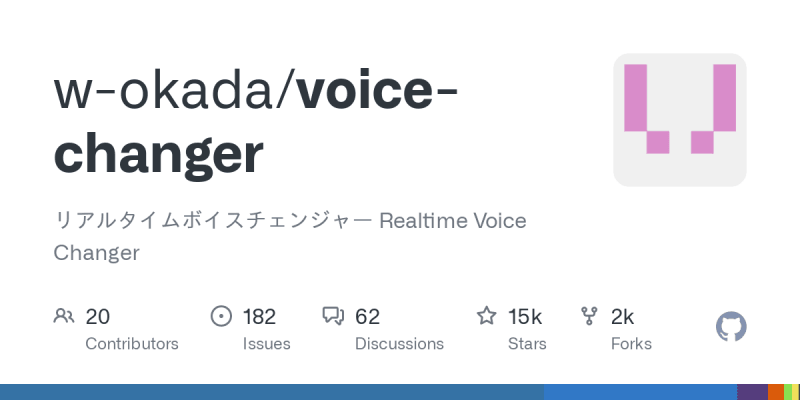
Part 2. Is w-okadas realtime ai voice changer Free?
W-Okadas Realtime AI Voice Changer is totally free from github, including a basic set of features and voice effects, which are sufficient for casual users or those who are just getting started.
However, here are some things to keep in mind:
- While the software itself is free, it might require some technical knowledge to set up and use effectively.
- There might be additional voice models you can download to use with the software, but their availability and cost can vary.
Part 3. 3 Steps to Install w-okadas realtime ai voice changer
Step 1: Go to the official W-Okada’s Realtime AI Voice Changer GitHub page, and look for the download section by scrolling down the repository page until you find a table with links. By choosing the appropriate version for your operating system (Windows, macOS, etc.), you can start download.
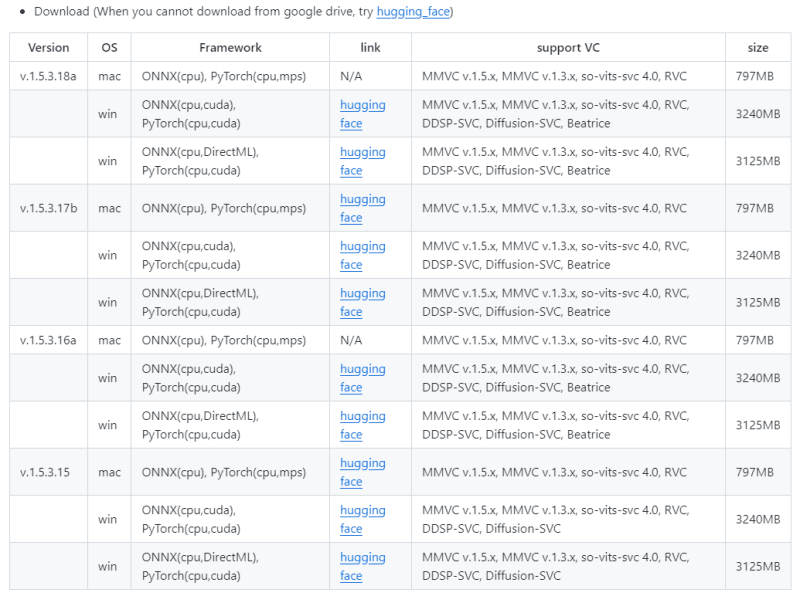
Step 2: Unpack the downloaded file then inside it, then find “start_http.bat” which is the installer. Double-click the installer file to begin the installation process. Follow the installation wizard’s guide, restart your computer to finalize the setup.
Step 3: Open W-Okada’s Realtime AI Voice Changer by double-clicking on the “start_http.bat” again. Go to the settings and select your microphone as the input device. Ensure it is properly connected and functioning. Explore the various voice effects available and test them to see how they modify your voice. Adjust settings as needed to suit your preferences.
Part 4. How to Use w-okadas Realtime AI Voice Changer
Once you have installed and configured W-Okadas Realtime AI Voice Changer, using it is quite simple:
Step 1: Browse through the available voice effects and select one that you want to use.
Step 2: Speak into your microphone and hear your transformed voice in real-time.
Step 3: Use the sliders and settings within the app to fine-tune the voice effect to your liking.
Part 6. How to Use W-okadas Realtime AI Voice Changer in Discord
Discord is a popular platform for gamers and online communities. Here’s how to use W-Okadas Realtime AI Voice Changer with Discord:
Step 1: Navigate to User Settings > Voice & Video.
Step 2: In the Input Device dropdown menu, select ‘W-Okadas Realtime AI Voice Changer’.
Step 3: Join a voice channel and test your voice to ensure it’s being modified correctly.
Part 7. w okada voice changer Free Alternative – FliFlik Voice Changer
While W-Okadas Realtime AI Voice Changer offers a robust set of features, some users might be looking for a better alternative. One such option is the FliFlik Voice Changer. It is to set up even for users with zero experience with the Audio editing tools.
FliFlik is popular because it changes the voice in real-time. Also, every game, livestream, or live call app can access its voice-changing engine. You just need to choose its microphone in the program’s voice settings.
FliFlik uses utilizes minimal resources hence ensuring a smooth gaming experience, live call or live stream. In addition, it comes with all kinds of sounds on its soundboard. Whether you are looking for anime, movie, or tv show characters, this ap has got them all. Some of the popular voices that you can get include Scary Clown, Minion, Pikachu, Among Us, Rick and Morty, Squid Game and many more.
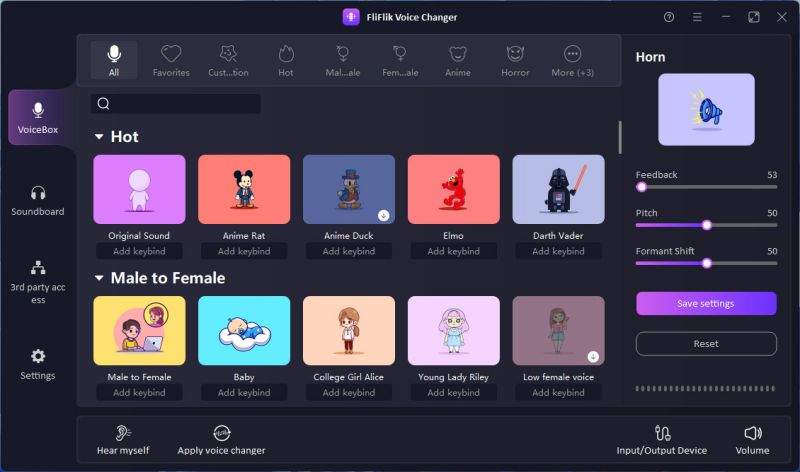
Features of FliFlik AI Voice Changer
- Variety of effects: It includes a wide range of voice effects, from robot to alien, making it suitable for various uses.
- User-friendly interface: The interface is straightforward, allowing even beginners to start using it without a steep learning curve.
- Cross-platform compatibility: FliFlik works on both Windows and Mac, making it accessible to a wide audience.
How to Install and Use FliFlik Voice Changer
Visit the FliFlik website and download the installer. Make sure to select the appropriate operating system that is Mac or Windows.
FREE DOWNLOADSecure Download
FREE DOWNLOADSecure Download
Open the app, and select your input and output devices. Its at this step that you can apply the noise reduction feature. If you have an external mic and headphones make sure they are set as the input and output devices.
![slaterkodish voice changer]()
Choose your desired voice effect by scrolling through the library using the mouse. You can also apply filters for.
![what voice changer does slater use]()
Integrate with apps by changing the voice settings and selecting FliFlik microphone which is BlackHole 2ch on Mac and VB-Audio Virtual Cable on PC.
![Connect to Discord]()
Conclusion
W-Okadas Realtime AI Voice Changer is a powerful tool that can elevate your online interactions, whether you’re a gamer, streamer, or content creator. Its easy installation process and user-friendly interface make it accessible to everyone. By following the steps outlined in this article, you can quickly install and start using W-Okadas Realtime AI Voice Changer to transform your voice in real-time. Additionally, for those seeking a free alternative, FliFlik Voice Changer provides a great set of features at an affordable rate.