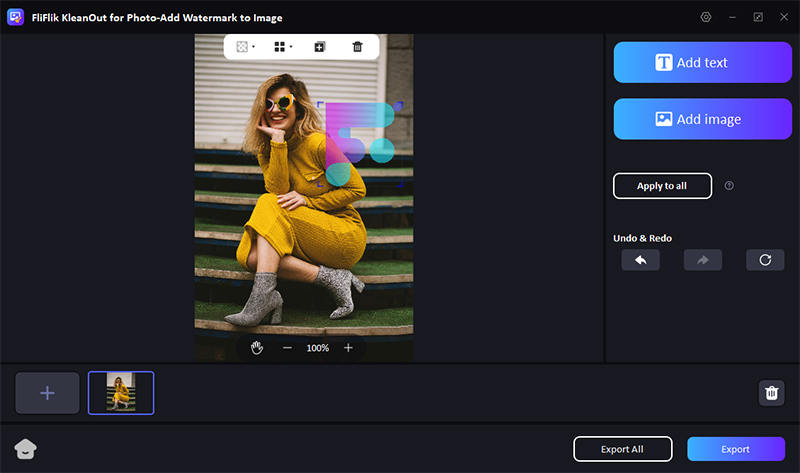Logos are the ultimate representatives of a brand, instantly conveying identity and professionalism. Whether you’re a budding entrepreneur or an established business looking to enhance your visual content, the ability to add logo to photo is an invaluable skill. This article explores the top tools that make this process effortless, ensuring your images not only communicate the essence of your brand but also stand out in a crowded marketplace. Dive into the simplicity and effectiveness of these solutions to elevate your branding strategy.
Understanding the Benefits of Adding Logo to Photo
Adding a logo to photos is crucial for building brand recognition and ensuring consistency across all marketing materials. It turns every image into a branding opportunity, increasing visibility and trust with your audience. Logos also help protect your visuals from misuse, as they signify ownership. By consistently using your logo, you strengthen your brand’s identity and create a more professional and cohesive appearance in all your communications.
How to Add Logo to Photo on PC [Windows & Mac]
In this guide, we’ll explore the most efficient ways to add a logo to photos using both Windows and Mac computers. Whether you’re aiming to enhance your professional presence or just want to personalize your images, these methods will provide you with the tools you need to seamlessly integrate your brand’s logo into your photos. Let’s dive into the simple steps to achieve this on both platforms.
1: Using FliFlik KleanOut for Photo
FliFlik KleanOut for Photo stands out as an perfect tool for both amateur and professional photographers seeking to enhance their brand presence through images. This software simplifies the process of adding logos to photos, ensuring that each image perfectly represents your brand.

Whether you need to replace an old watermark or are starting from scratch, FliFlik KleanOut for Photo offers powerful features to seamlessly integrate your logo into any photo, enhancing your brand’s visibility and consistency.
Features
- Automatically removes existing watermarks or logos using advanced AI, making room for new branding without residual marks.
- Streamlines the process with user-friendly interfaces that require minimal input and deliver maximum results.
- Insert your logo into any photo quickly, with options to adjust size, transparency, and positioning.
- Supports a wide range of formats including JPG, JPEG, PNG, BMP, TIFF, TIF, ensuring compatibility with nearly all types of image files.
To add logo to photo using KleanOut for Photo:
Download and install KleanOut for Photo on your computer. Open the software and select “Add Watermark to Image” from the main menu.
FREE DOWNLOADSecure Download
FREE DOWNLOADSecure Download
Import the images you want to watermark. Choose the ‘Add image’ option, select your logo file, and place it on the image. Adjust the size and position as needed.
![kleanout for photo add logo to photo]()
Once you’re satisfied with the logo placement, export the edited photo to the preferred location on your computer.
2: Using Photoshop
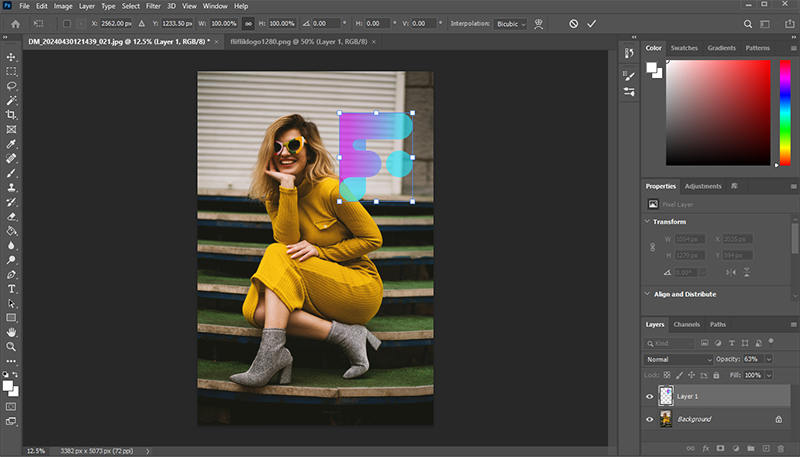
Adobe Photoshop is a powerhouse tool widely recognized for its comprehensive suite of features that cater to graphic design, photo editing, and much more. It is especially effective for those looking to add a logo to a photo in Photoshop due to its precision and flexibility.
Pros
- Photoshop allows for detailed and precise placement and editing of logos on photos.
- It maintains high image quality, ensuring logos look sharp and professional.
Cons
- It can be overwhelming for beginners due to its advanced features and complex interface.
3: Using Lightroom
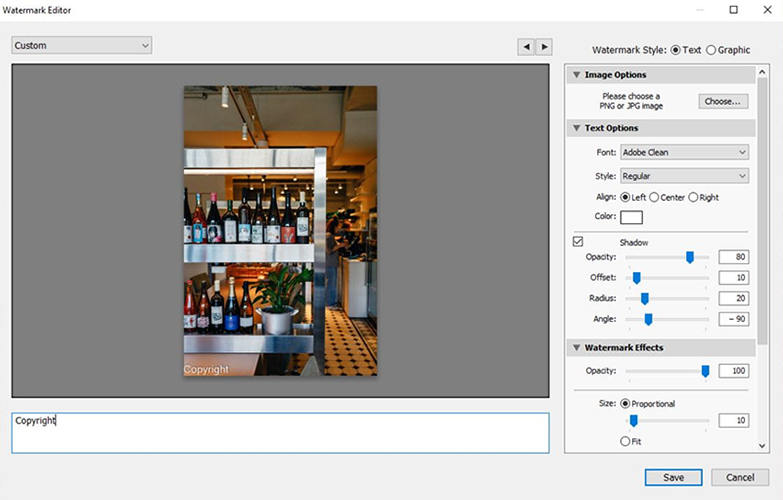
Adobe Lightroom is a popular photo editing software widely used by photographers for its streamlined workflow and powerful editing capabilities. It provides an efficient method for managing, editing, and sharing photos, including how to add a logo in Lightroom to enhance brand visibility in a straightforward manner.
Pros
- Lightroom has an intuitive interface that simplifies adding logos and other edits.
- Allows for adding logos to multiple photos quickly, ensuring uniform branding.
Cons
- It doesn’t offer the advanced editing tools that some other software like Photoshop does.
- Requires a monthly subscription, which may not be ideal for occasional users.
How to Add Put a Logo on a Picture with Online Tools
Online tools offer a quick and convenient way to add logos to pictures without the need for complex software. These web-based options are ideal for users seeking efficiency and simplicity in enhancing their images with branding.
1: Using Canva
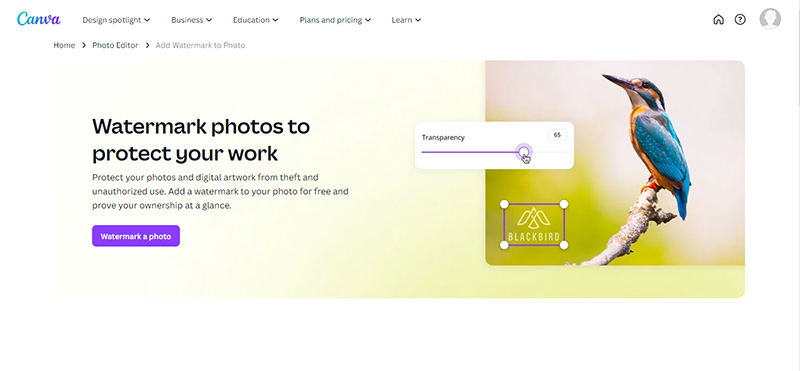
Canva is an intuitive online graphic design tool that simplifies visual content creation with its user-friendly interface. It’s accessible from any device, making it a popular choice for quick design tasks.
Features
- Provides a wide range of customizable templates and design elements, ideal for adding logos.
- Offers real-time collaboration features, allowing teams to work together on designs seamlessly.
2: Using Pixelixe
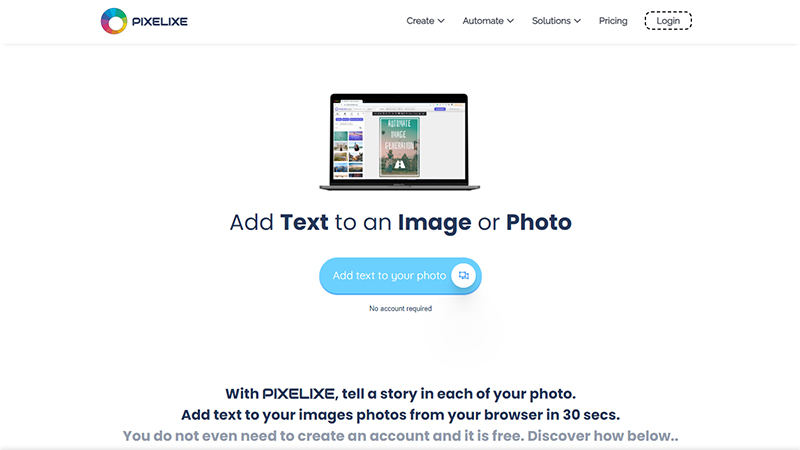
Pixelixe is a versatile online graphic design tool that caters to both professionals and novices looking to create customized visual content efficiently. It provides a streamlined, no-code platform that focuses on making design accessible to everyone, with specific features for editing and branding images.
Features
- Allows users to automate the creation of graphics, including the addition of logos to images, which saves time for repetitive tasks.
- Offers extensive customization tools for text, graphics, and colors, making it easy to tailor designs to specific branding needs.
3: Using CapCut
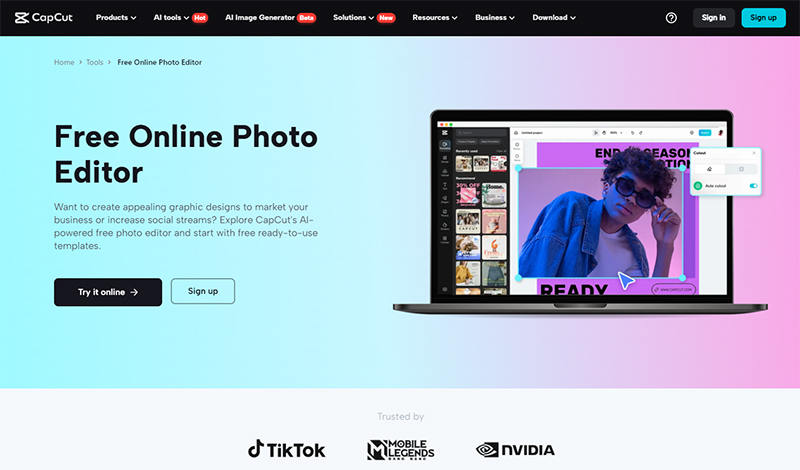
CapCut is a comprehensive video editing app that’s widely used for creating and editing videos on mobile devices. Originally designed with social media users in mind, it offers a variety of editing tools, making it a popular choice for content creators on the go.
Features
- Offers a range of editing tools including trimming, splitting, and merging clips, which makes it versatile for detailed video projects.
- Users can add text overlays and stickers, including logos, to their videos, enhancing their visual appeal and branding.
4: Using Toolxox
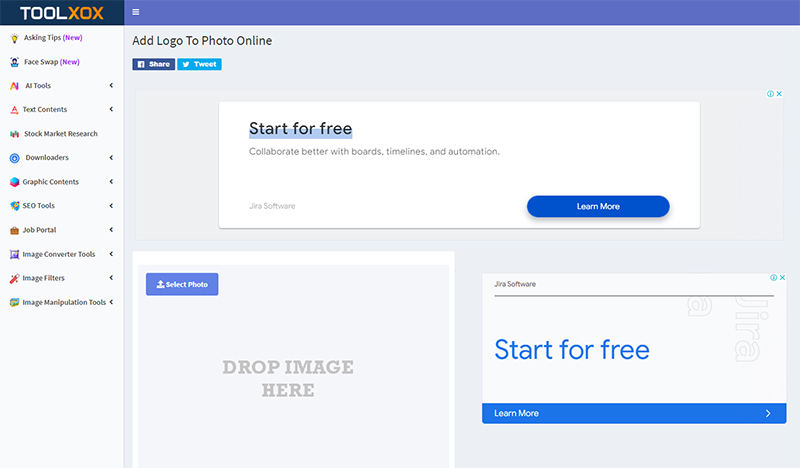
Toolxox is an emerging online graphics editor designed to simplify digital design and photo editing for users who need quick, effective solutions. It’s geared towards efficiency and ease of use, making it suitable for those without extensive design experience.
Features
- Streamlines the design process by allowing users to easily add elements like logos to images with a simple drag-and-drop action.
- Provides various templates that cater to different design needs, from social media graphics to business presentations, all easily customizable.
5: Using Visual Watermark

Visual Watermark is a specialized tool designed primarily for adding watermarks and logos to photos in bulk. It caters to photographers and businesses looking to protect. This software stands out for its emphasis on simplicity and speed, especially when dealing with large numbers of images.
Features
- Allows users to add watermarks or logos to hundreds of photos at once, saving a significant amount of time.
- Offers extensive customization options for watermarks, including text, logos, and various effects, to match the specific branding needs.
3 Popular Apps to Add Logo to Photo
Adding a logo to your photos can instantly boost your brand’s visibility and professionalism. With the rise of digital marketing, having the right tools to easily brand your images is crucial. Here are three popular apps that simplify the process of adding logos to your photos.
1: Watermarkly
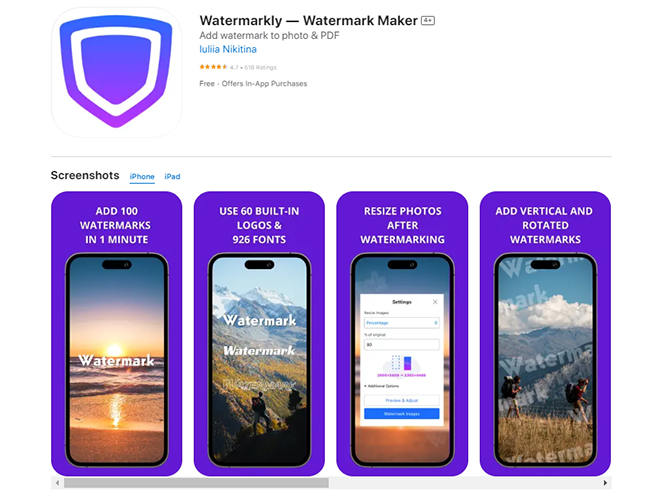
Watermarkly is a dynamic app specifically designed for adding watermarks and logos to photos, making it ideal for mobile users who want to protect their images or enhance their branding. Available across various platforms, including iOS, Watermarkly is particularly handy for iPhone users. It provides a straightforward solution on how to add logo to photo on iPhone free.
2: PhotoMarks
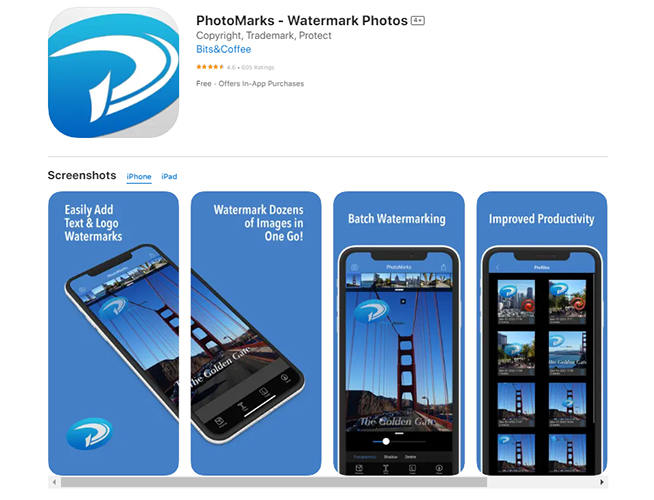
PhotoMarks is an intuitive app designed for adding logos and watermarks to photos quickly and easily. It supports various device platforms, making it ideal for on-the-go branding and image protection for both personal and professional use.
3: eZy Watermark Photos Lite
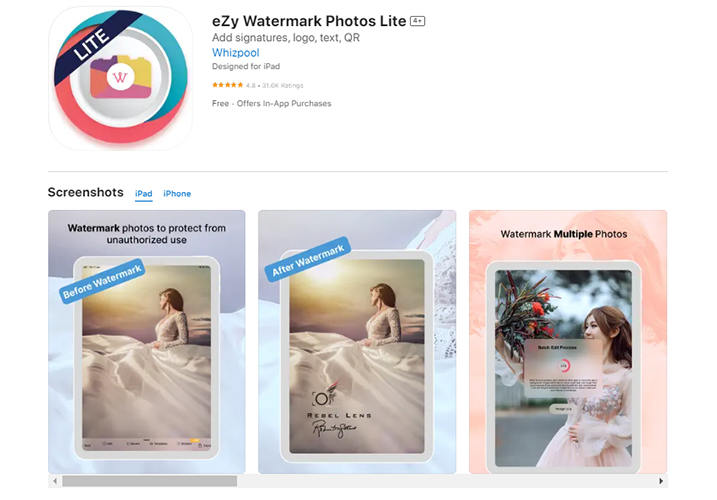
eZy Watermark Photos Lite offers an easy solution for adding watermarks and logos to photos, ensuring security and brand presence. It supports batch processing and multiple file formats, suitable for both casual and professional users.
Final Words
Logos are essential for branding and protecting images. While many tools can help you add logo to photo, KleanOut for Photo stands out for its ease of use and robust features. Whether you’re a professional or just starting out, KleanOut for Photo offers a straightforward solution to enhance your visual content with your brand’s logo effectively.