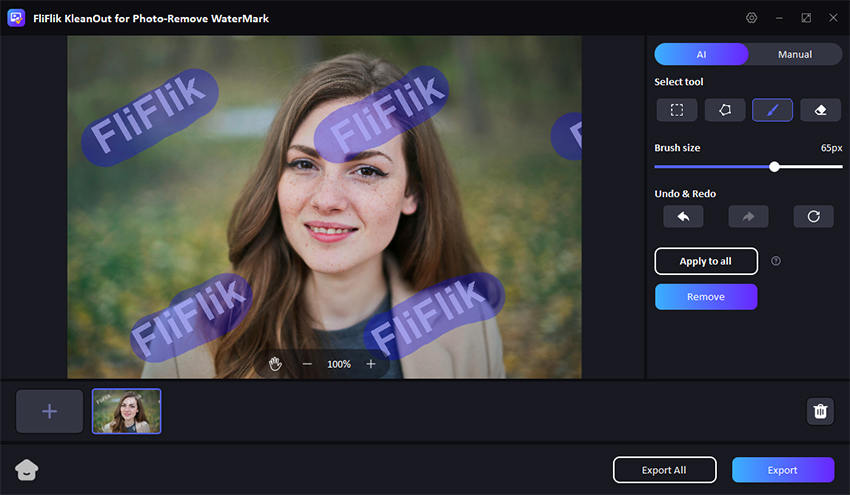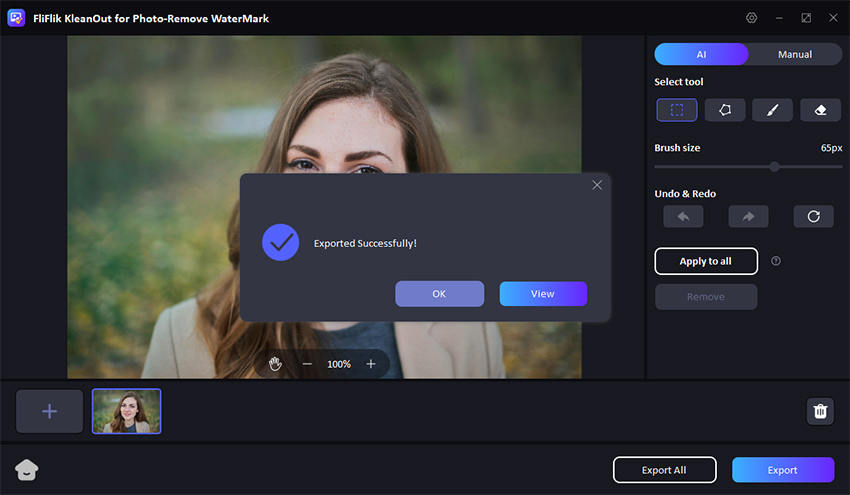Welcome to your go-to tutorial on how to delete stickers on Snapchat. Whether you’ve accidentally added a sticker you dislike or simply changed your mind about a snap’s aesthetic, removing stickers is a simple process. This guide will provide you with clear, step-by-step instructions to help you tidy up your snaps and enhance your Snapchat experience. We’ll cover everything from basic sticker removal to more advanced customization options, ensuring you have full control over your content. Let’s dive in and start decluttering your Snapchat stickers!
Why Do You Want to Delete Snapchat Stickers?
There are several reasons why users might want to delete stickers from their Snapchat snaps. Here are a few common motivations:
Correct Mistakes: Sometimes stickers are added accidentally or don’t appear as intended on a snap. Users may wish to remove them to correct these mistakes.
Change Aesthetics: Aesthetic preferences can change, and a sticker that once seemed fitting may no longer suit the user’s taste or the message they want to convey.
Clutter Reduction: Stickers can clutter an image, especially if too many are used. Deleting some can help clean up the appearance of the snap and focus more on the main content.
Privacy Concerns: Certain stickers, like those that include location information, might raise privacy concerns if a user reconsiders the information they are sharing publicly or with their contacts.
Updating Content: As conversations or contexts evolve, the relevance of some stickers might diminish. Users may delete them to update their snaps in line with new contexts or ongoing discussions.
How to Delete Stickers on Snapchat
Snapchat’s vibrant and dynamic platform allows users to personalize their snaps with a variety of stickers, but sometimes, a sticker might not fit the message you’re trying to convey. Whether it’s a misplaced emoji or an overzealous decoration, removing a sticker from a snap can help maintain the aesthetic or message you intend. Luckily, the process to how to erase Snapchat stickers is straightforward and doesn’t require any advanced tech skills. This quick guide will walk you through the simple steps to remove any unwanted stickers from your snaps, ensuring your Snapchat content remains exactly how you want it.
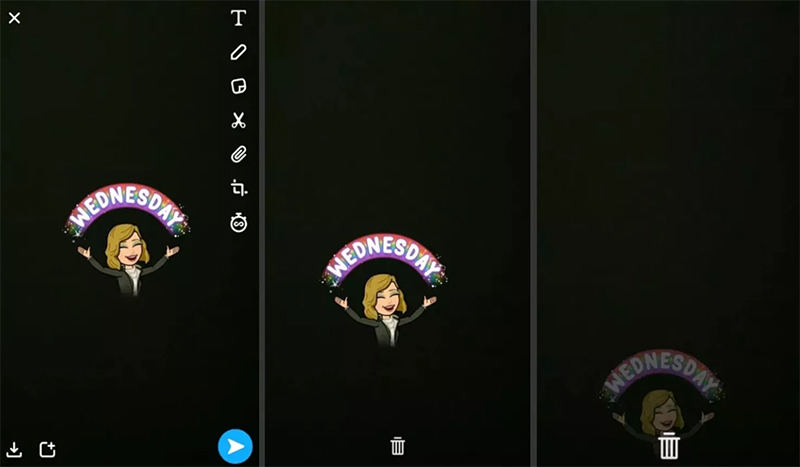
Here are the steps:
- Start by navigating to the snap containing the sticker you want to remove.
- Tap and hold your finger on the sticker you intend to delete. You should see it become active or highlighted.
- Without lifting your finger, drag the sticker to the trash can icon that appears at the bottom of the screen. This icon may appear in different positions depending on the device or app version, but it typically is at the screen’s edge.
- Once the sticker is over the trash can, release it. This action should delete the sticker from your snap.
How to Remove Snapchat Stickers from Old Saved Snaps
For those looking to tidy up their Snapchat Memories by removing unwanted stickers from saved snaps, the process is slightly different from editing fresh snaps.
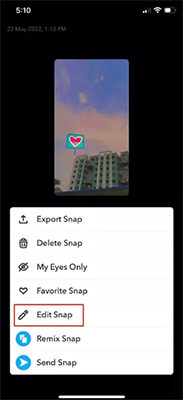
Here’s how you can clean up your old saved snaps:
- First, launch Snapchat and navigate to the Memories section by swiping up from the camera screen or tapping the small circle under the capture button.
- Find the snap you want to edit from your Memories. Tap on it to open it.
- With the snap open, look for the options menu, usually represented by three dots or a similar icon, often located at the top-right corner of the screen. Tap on it and select ‘Edit Snap’ from the dropdown menu.
- Once in edit mode, press and hold the sticker you wish to remove until it lifts from the snap (it should become animated or highlighted). Drag it to the trash can icon that appears on the screen. Release the sticker over the trash can to delete it.
- After removing the stickers, don’t forget to save the changes. You might have the option to save as a copy or overwrite the original snap. Choose your preferred option to ensure your changes aren’t lost.
How to Remove Snapchat Stickers from Someone Else’s Picture
To everyone who has ever wanted to perfect the art of digital photo editing, KleanOut for Photo is here to enhance your capabilities. This innovative software offers a suite of powerful tools designed to help you effortlessly remove unwanted elements like stickers and backgrounds from images.

Whether you’re a professional looking to refine your portfolio or a social media enthusiast aiming to clean up your posts, KleanOut for Photo provides the precision and ease you need to transform any image.
Features
- Easily peel off unwanted stickers or labels from photos without leaving a trace.
- Quickly strip the background from any image, making it perfect for creating transparent or focused visuals.
- Protect your photos by adding custom watermarks that do not overwhelm the main content.
- Enhance your images by inserting additional objects or effects to suit your creative needs.
To remove stickers on snaps using KleanOut for Photo:
Download and install KleanOut for Photo on your PC. Launch the program and select “Remove Watermark from Image” from the main interface.
FREE DOWNLOADSecure Download
FREE DOWNLOADSecure Download
Select from various tools such as the Rect Tool for rectangular objects, the Polygonal Lasso Tool for irregular shapes, or the Brush & Eraser Tool for precise edits. These tools offer flexibility depending on the complexity of the watermark or object you wish to remove.
![kleanout for photo remove watermark]()
After making the desired changes, save your edited image. KleanOut for Photo processes edits quickly, allowing you to export the finalized image in your preferred format.
![export image with watermark removed kleanout for photo]()
Small Tips: How to Delete Your Stickers on Snapchat
Snapchat allows users to create a more personalized experience by enabling them to create and add their own stickers to snaps. However, as your tastes and preferences evolve, you may find yourself wanting to declutter your sticker gallery by removing those that no longer appeal to you or are no longer relevant. Deleting your own stickers on Snapchat is a simple process, but it’s permanent, so you need to be sure before you proceed. This feature helps keep your editing space tidy and ensures that only your most liked and used stickers are in view. It’s an essential skill for avid Snapchat users who frequently engage with the platform’s creative tools.
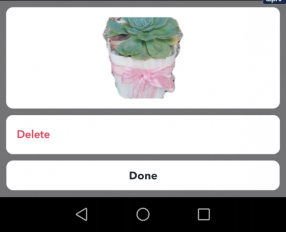
Here are the steps:
- First, navigate to the snap that contains the sticker you want to delete. Tap and hold the sticker until a menu appears.
- In the menu that pops up, you should see an option to delete. Tap on ‘Delete’ to remove the sticker from your snap.
- Confirm the deletion if prompted. Be careful with this step because once you delete the sticker, it cannot be recovered, and you would need to create a new one if you delete it by mistake.
Final Words
We’ve explored how to delete stickers on Snapchat, ensuring that your snaps remain fresh and relevant to your current preferences. Removing old or unwanted stickers is straightforward and helps maintain a tidy sticker gallery. For those looking to expand their photo editing capabilities beyond Snapchat, consider KleanOut for Photo. This tool offers advanced features for managing and enhancing your images, making it a great complement to your digital toolkit.