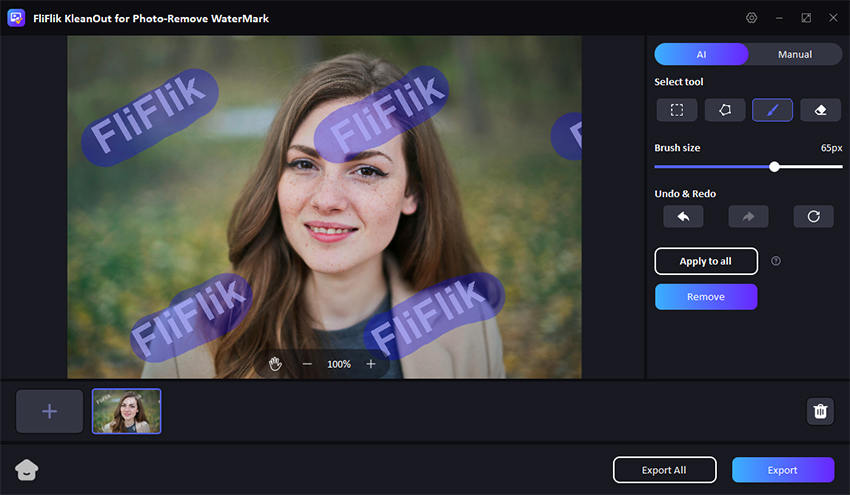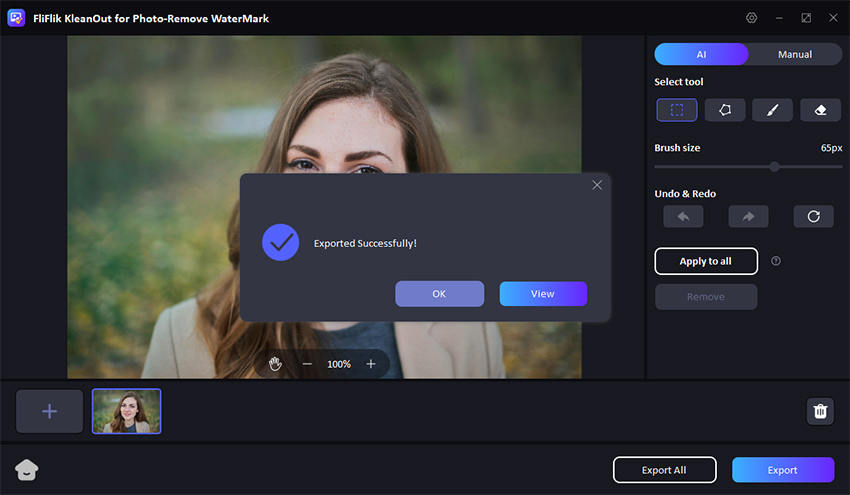Have you ever captured the perfect moment with your Samsung device, only to notice an unwanted watermark spoiling the image? It can be frustrating but don’t worry—removing it is easier than you might think.
In this guide, we’ll explore how to remove Samsung watermark from existing photo. Whether you’re using built-in features or third-party apps, we’ll provide clear steps to help you remove that watermark and restore your photo’s beauty.
Why Do My Samsung Photos Have a Watermark?
Samsung phones often add watermarks to photos to personalize your images. This feature can include the device model name, date, or even a custom message. It’s a popular option for people who want to showcase their Samsung device or remember when a photo was taken.
However, sometimes, it can be inconvenient, especially if you want a clean image. But there is no need to worry, as this watermark setting can be turned off easily in your camera settings by following simple steps.
How to Remove Samsung Watermark from Existing Photo
Watermarks on your picture can be annoying sometimes when you want a clear and smooth picture. If you want the right tools to remove it, KleanOut for Photo is a great choice. This app makes sure to remove marks from your photo with its easy-to-use features.

Moreover, this Samsung watermark remover has AI capabilities that automatically detect spots on your image and remove them with high precision. It has a user-friendly interface that helps users work while maintaining the quality of the picture.
Features
- KleanOut for photo lets you switch between AI and manual editing so that you can select between different modes, such as edge, smooth, or texture filling.
- It can remove and add watermarks to images with high precision.
- Its advanced features make it easy to remove the watermark from multiple images at once.
- It is compatible with multiple photo formats like JPG, JPEG, and PNG.
Download and install KleanOut for Photo on your PC. Launch the program and select “Remove Watermark from Image” from the main interface.
FREE DOWNLOADSecure Download
FREE DOWNLOADSecure Download
Import single or multiple images that you want to edit. Select the watermark using the rect tool or other tools like the eraser or the brush tool. After selecting the watermark, click on the “Remove” button to remove the watermark.
![kleanout for photo remove watermark]()
Once you are satisfied with the results, click on the “Export” or “Export All” button to save all the pictures.
![export image with watermark removed kleanout for photo]()
How to Disable Samsung Watermark on Photos
If you’re tired of seeing a watermark on your photos taken with your Samsung device, you can easily turn it off. Although this feature allows users to add and customize watermarks on their photos, not everyone likes it. However, disabling it is straightforward and can be done directly through your camera settings. By following easy steps, you can ensure that your future photos remain clean and free of unwanted text or logos.
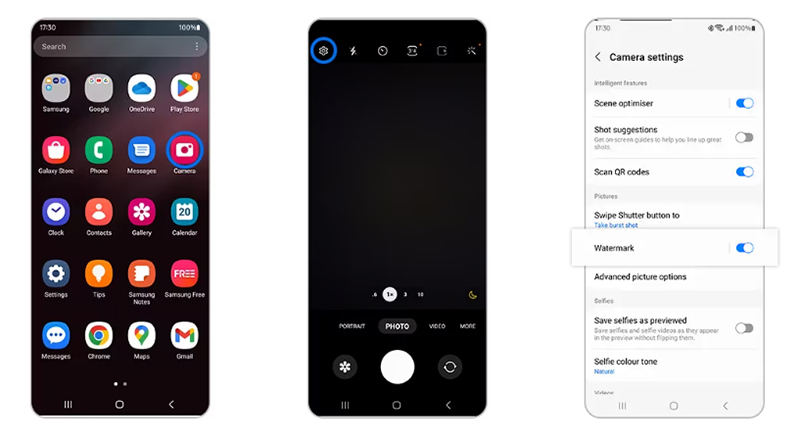
Step 1: Locate and open the camera app on your Samsung device. This is usually found on your home screen or in your app drawer.
Step 2: Once the camera app is open, look for the gear icon, which represents settings. You can find this option on the screen’s top left or right corner.
Step 3: In the settings menu, scroll down to the “Watermark” setting. This option allows you to manage whether a watermark is added to your photos.
Step 4: Toggle the switch to the “Watermark” option to turn it off. This action will disable the watermark feature, ensuring no watermarks are added to your future photos.
FAQs about Samsung Watermark on Photos
Q1: Does Samsung S22 have a watermark?
Yes, the Samsung S22 has a watermark feature. This feature lets users add a watermark to their photos, including the device model, date, or a custom message. You can enable or disable it in the camera settings.
Q2: Is it OK to remove Samsung watermarks?
Yes, it is perfectly fine to remove the Samsung watermark from your photos. This allows you to have clean images without any added text or logos. However, removing the photo can be problematic if it belongs to someone else. Therefore, always ensure you have the right to edit someone else’s photo.
Conclusion
In conclusion, dealing with watermarks on your Samsung photos can be simple once you know how to remove them. Whether you’re looking to disable the watermark feature on your device or remove it from existing photos, understanding how to remove Samsung watermark from existing photo is crucial.
However, for an easy and effective solution, consider using KleanOut for Photo. Its AI-powered removal and batch processing make your photos clean and professional. With its user-friendly design and high-quality results, KleanOut for Photo can help you achieve the perfect look for your images.