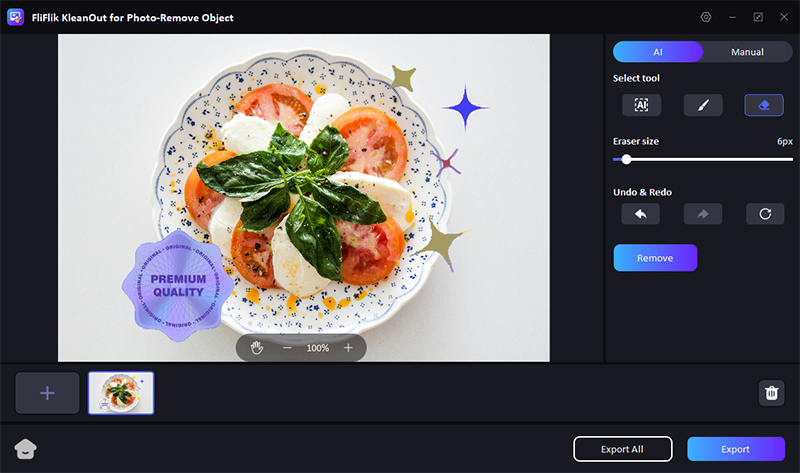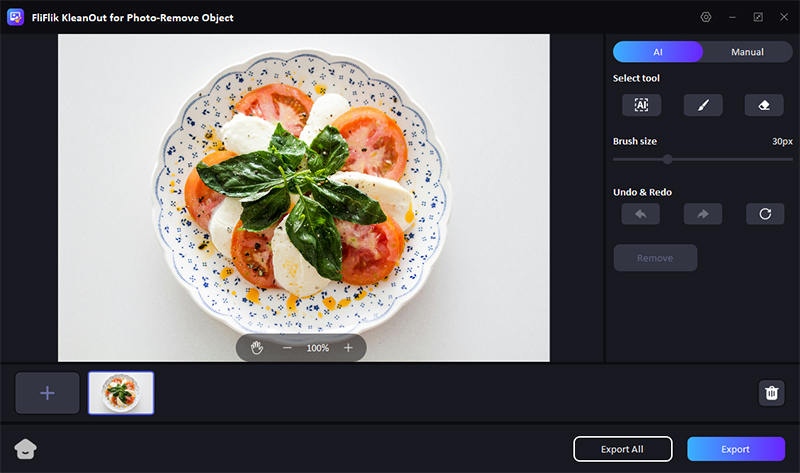Screenshots are handy for capturing important information or sharing something interesting you found online. However, sometimes, you might want to clean up these images by removing scribbles or unwanted marks. There are several methods available to help you achieve this. Whether you prefer online tools, offline software, or mobile apps, there’s a solution. This guide will show you how to remove scribbles on a screenshot using various methods, ensuring your screenshots look neat.
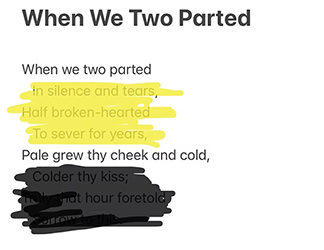
Best Scribble Remover for Screenshot – FliFlik KleanOut for Photo
If you’re seeking the best tool to remove scribbles from screenshots, look no further than FliFlik KleanOut for Photo. This exceptional app is tailored to help you clean up your images quickly and precisely.

Whether you’re dealing with scribbles from work documents, personal notes, or any other type of screenshot, KleanOut for Photo offers a range of advanced features designed to make the editing process straightforward and efficient.
Its user-friendly interface ensures that even those new to photo editing can achieve professional results. With KleanOut for Photo, you can remove unwanted marks and restore your screenshots to their original clarity.
Features
- It automatically fills in areas after removing scribbles for a seamless look.
- Allows precise editing by zooming in and panning around the screenshot.
- Allows you to remove scribbles with pinpoint accuracy.
- KleanOut for Photo identifies and highlights scribbles for easier removal.
Download and install KleanOut for Photo on your PC. Launch the program and select “Remove Unwanted Objects” from the main interface.
FREE DOWNLOADSecure Download
FREE DOWNLOADSecure Download
Import the screenshot you want to edit. Use the select tool to remove the scribbles from the screenshot.
![kleanout for photo remove object]()
Once satisfied with the result, save your cleaned-up screenshot by clicking “Export”.
![kleanout for photo remove object]()
How to Remove Scribbles/Drawings on a Screenshot Online
You might think of removing scribbles from screenshots as a tidy task, especially when you don’t have access to advanced photo editing software. But don’t worry; there is a lot of software that makes it easy and fast. These tools are ideal for people who need a clean and polished image without the hassle of downloading and learning complicated software. Here is how to remove drawing from screenshot using simple methods.
1: Fotor
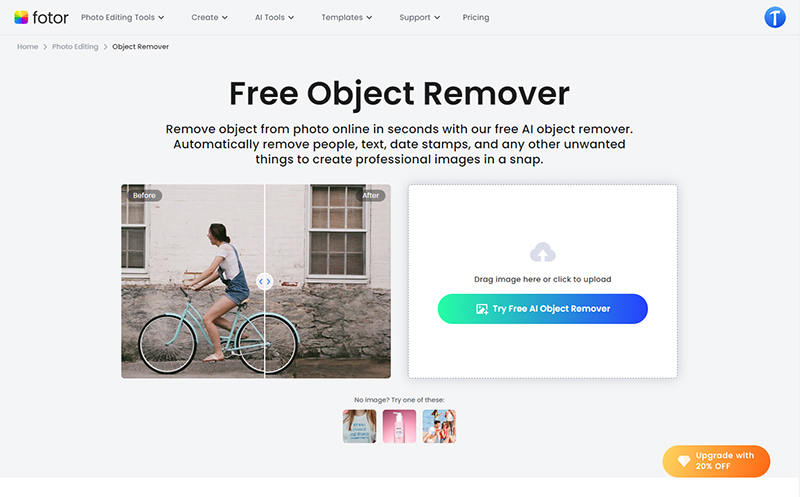
Fotor is an excellent online tool for editing images, making it easy to clean up screenshots. If you’re wondering how to remove scribbles on a screenshot sent to me, this tool offers a straightforward solution. You can make your photos scribble-free in a single click using this tool.
Features
- It has a magic clipper tool for precise editing and removing scribbles.
- Easy-to-use interface for quick edits.
- Supports various file formats for flexibility.
- A free basic plan with advanced features is available in the premium version.
2: Pixelcut
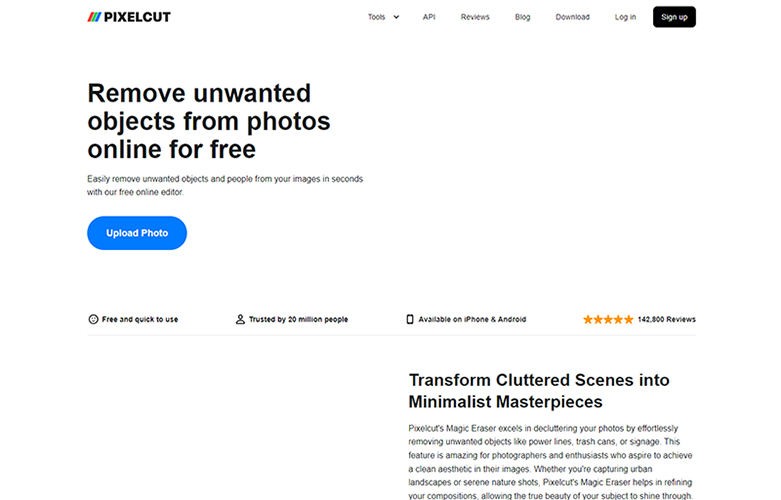
If you are looking for a reliable way on how to remove snapchat scribbles on a screenshot, Pixelcut would be the best option to consider. Its efficient tools make sure that you get a smooth screenshot that is free of scribbles. It is free to use, making it the top choice for users.
Features
- The object eraser feature removes unwanted drawings.
- Intuitive drag-and-drop interface for ease of use.
- Allows for high-resolution output.
- Offers templates to enhance your edited screenshots.
3: Photoroom
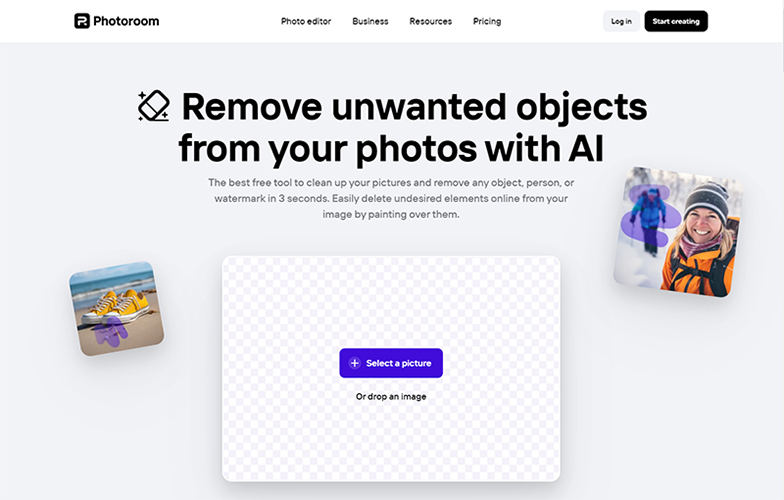
Photoroom is a powerful online tool designed for quick and professional image editing. If you are wondering how to remove doodle from screenshot, you can use its background remover feature to delete them accurately.
Features
- It has a background remover that erases the doodles and marks.
- Its simple interface is suitable for beginners.
- There is an option to enhance and adjust image quality after editing.
- Fast processing time for efficient results.
4: Media.io
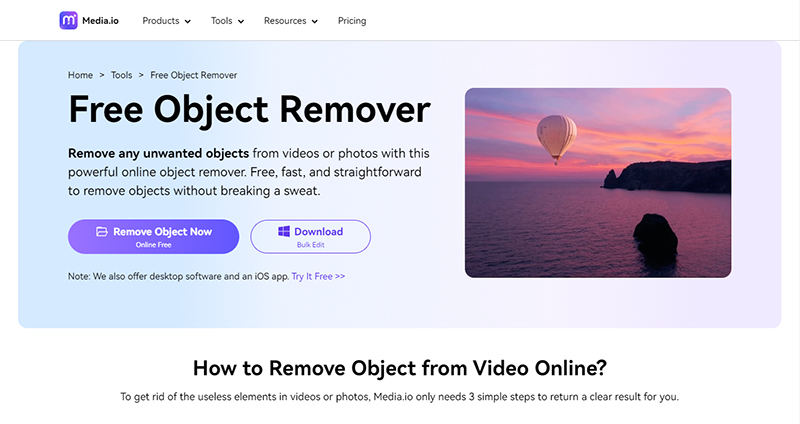
Whether it is social media screenshots or YouTube images, media.io stands out as the most liked scribble remover. It has some of the most efficient features, making it highly functional. It is ideal for removing unwanted marks from any image or screenshot.
Features
- Inpaint tool for removing scribbles and imperfections.
- User-friendly interface with easy navigation.
- Supports batch processing for multiple images.
- There is no need for software installation; it is entirely web-based.
5: Cleanup.pictures
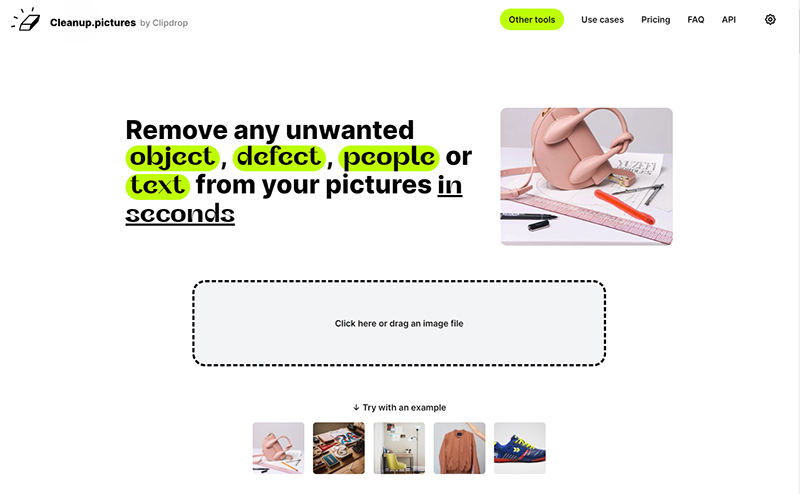
Cleanup.pictures is a specialized tool designed to make editing screenshots easy and effective. It offers powerful features to help you remove any unwanted elements. The easy-to-navigate tools in this software make it a good option for individuals with limited editing skills.
Features
- It has a cleanup brush to remove the scribbles.
- High-quality results with minimal effort.
- Simple design for all users.
- Fast editing and processing to save time.
How to Remove Scribbles on a Screenshot for Mobile Device
Editing screenshots on your mobile device can be challenging, especially when dealing with unwanted scribbles or markings. While you can’t completely remove these markings, you can make them transparent enough to reveal the information behind them.
If you’re wondering how to remove black scribbles on a screenshot, several mobile apps can help. These apps offer tools to lighten or blend the markings. Let’s explore how to do it in easy steps.
1: How to Remove Scribbles on a Screenshot on iPhone
If you’ve ever taken a screenshot on your iPhone only to have it marred by black scribbles, you know how frustrating it can be. Although you can’t make them disappear, you can surely make them transparent on the iPhone. Here is how to remove scribbles on a screenshot iPhone using the built-in features:
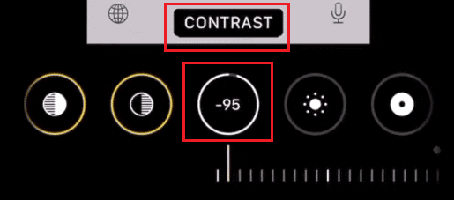
To remove scribbles on screenshot on iPhone:
- Launch the Photos app and locate the screenshot with the black scribbles.
- Once the screenshot is open, tap “Edit” in the top right corner of the screen.
- Now tap the menu at the top, then select “Markup”. This will open the editing tools.
- Finally, select the eraser tool to lighten the black scribbles. You can also use the highlighter tool to make the scribbles more transparent.
2: How to Remove Scribbles on a Screenshot on Android
If you are an Android user, then it is important to know that it is not possible to directly remove the scribbles from screenshots or other images using its built-in feature. However, there are some methods to see underneath the scribble for more clarity.
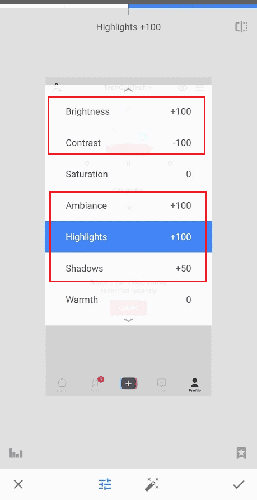
Here is how to remove doodle from screenshot Android:
- Download and then install the Snapseed app on your Android phone.
- Open the app and click anywhere to upload the image you want to edit.
- Now access the tools option and click on the fine-tuning feature here.
- Finally, adjust the brightness and opacity of the scribble to make it transparent.
Conclusion
Removing scribbles from screenshots can be simple and effective, whether using online tools, mobile apps, or built-in device features. This guide has walked you through various methods for how to remove scribbles on a screenshot, helping you keep your images clean.
For a seamless and efficient experience, we recommend using KleanOut for Photo. This powerful tool is perfect for situations where you need to quickly clean up your screenshots in bulk without compromising on quality.