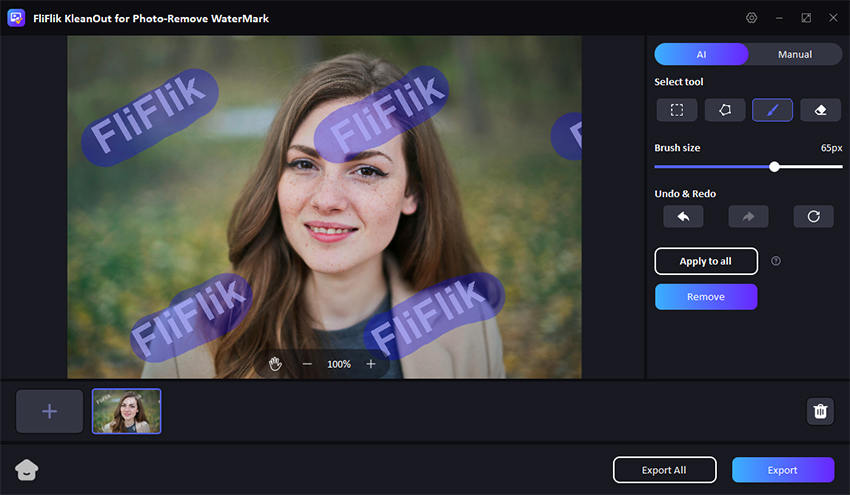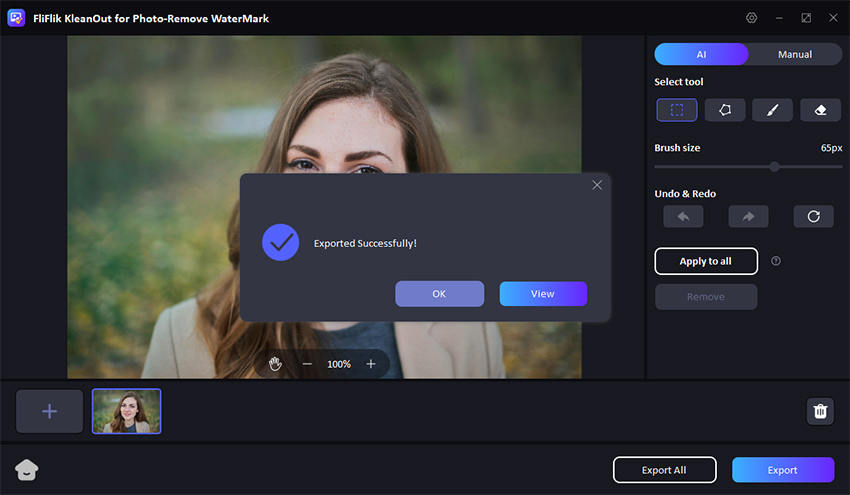Removing text from an image while preserving the background can be a challenging task, but with the right tools and techniques, it’s entirely possible. Whether you’re looking to clean up a personal photo or preparing images for professional use, understanding how to remove text from image without removing background can significantly enhance the quality and usability of your visuals.
Thus, this guide will walk you through various methods to remove hidden text in picture online or using PC software. These tools are easy to use and provide a convenient way to make your images more influential.
Part 1. How to Remove Text from Image without Removing Background in 1-Click
When it comes to removing text from an image within seconds, KleanOut for Photo emerges as the best software for PCs. Its user-friendly interface, advanced tools, and seamless experience make it accessible to everyone, from beginners to experts.

A high-grade photo has extreme quality and attention to detail. Thus, with KleanOut for Photo, you can make your images more captivating by removing unwanted objects, watermarks, and texts to provide extra clarity.
Features
- It fills the text or watermark on the image with the colors across the pictures, providing a seamless transition.
- The AI and Manual modes provide versatility to either remove text from image and add text as a watermark using AI.
- Can remove text from multiple images simultaneously, seamless your workflow.
- The outputs on KleanOut for Photo are high-resolution, maintaining the same level of sharpness and detail as the original photo.
Here is how to remove text from image without removing background in simple steps:
Download and install KleanOut for Photo on your PC. Launch the program and select “Remove Watermark from Image” from the main interface.
FREE DOWNLOADSecure Download
FREE DOWNLOADSecure Download
Click or drag the images from which you want to remove the text. Now select the text using the rect tool or other tools like the eraser or the brush tool. After selecting the text, click on the “Remove” button to remove the text.
![kleanout for photo remove text]()
Once you’ve finished the customization, click on the “Export” or “Export All” button to save all the pictures.
![export image with text removed kleanout for photo]()
Part 2. How to Remove Text without Removing Background in Photoshop
Adobe Photoshop is a powerful and versatile tool widely used for image editing. Removing text from an image while preserving the background is one of the many advanced tasks Photoshop can handle with precision. This process involves using various tools and techniques to ensure the background remains untouched while the text is seamlessly removed.
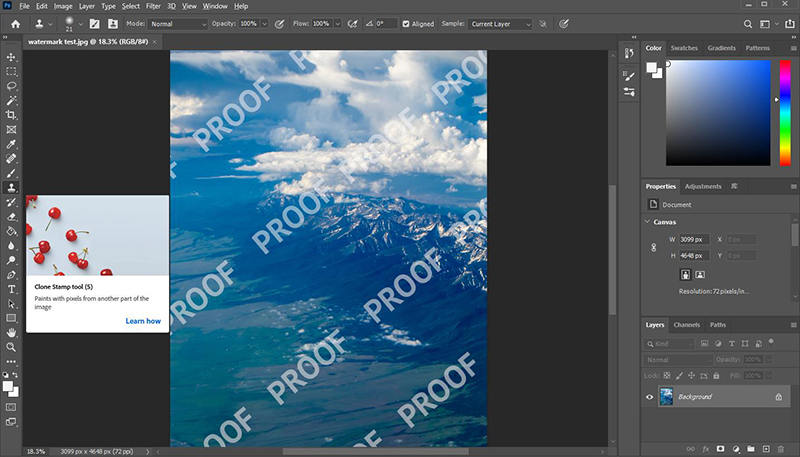
To remove text from image in Photoshop:
- Launch Photoshop and open the image containing the text you want to remove.
- Choose the Clone Stamp Tool from the toolbar to replicate the background over the text.
- Hold the Alt key and click on a clean area of the background to sample it.
- Carefully paint over the text using the sampled background to blend it seamlessly.
Part 3. How to Remove Text from Image without Removing Background Online
For those who prefer not to install software or are looking for a quick and easy solution, online tools offer an excellent alternative for removing text from an image while keeping the background intact.
Online tools allow you to remove and add text in image online with just a few clicks, providing a user-friendly interface and powerful features that can rival desktop applications. These tools are perfect for quick edits on the go, making them an essential part of any digital toolkit.
1: Using Fotor
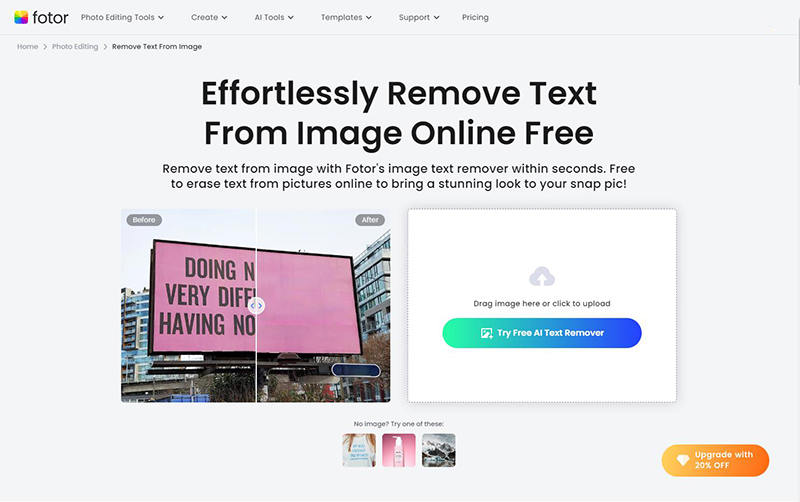
Fotor is a versatile online photo editing tool that offers a range of features designed to simplify the editing process. It has an intuitive interface and powerful editing capabilities. Moreover, it stands out as a reliable choice for removing text from images while maintaining the background, making it a favorite among users who need effective editing solutions.
Features
- Fotor’s user-friendly design ensures that even novice users can navigate and edit images with ease.
- Offers a comprehensive set of tools, including text removal, that provide professional-grade results.
- It allows users to save and access their edited images online, facilitating easy sharing and collaboration.
- The batch processing enables users to edit multiple images at once, saving time and enhancing productivity.
2: Using Mdeia.io
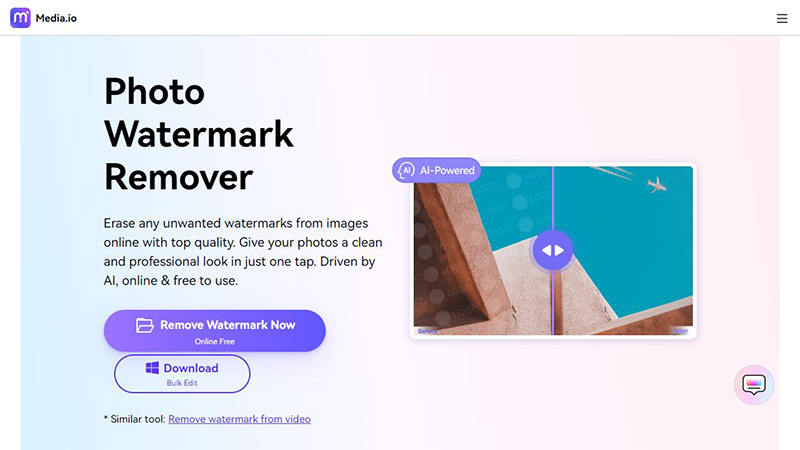
Mdeia.io is a specialized online tool designed to remove watermark from images with remarkable precision. While primarily focused on watermark removal, its advanced algorithms also excel at removing text from images without affecting the background.
Features
- The AI-Powered watermark Removal uses sophisticated AI technology to distinguish and remove text effortlessly.
- High-resolution output ensures that the edited images retain their original quality and resolution.
- Its fast processing provides almost instant results, making it perfect for users who need quick edits.
- Offers API access for developers to integrate text removal capabilities into their applications.
3: Using Vmake.ai
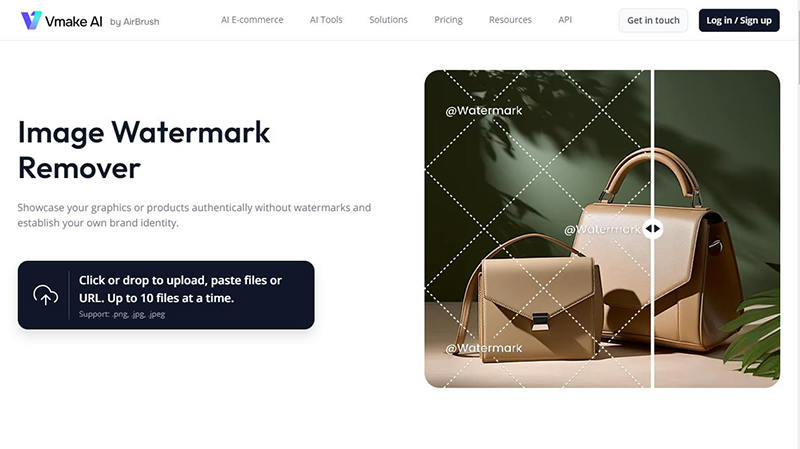
Vmake.ai is another excellent online tool tailored for removing text from images. Its straightforward approach makes it suitable for removing text while preserving the background. This tool is particularly useful for users who prioritize simplicity and efficiency in their editing tasks.
Features
- Its intuitive editor interface provides ease of use, ensuring a hassle-free editing experience.
- It effectively removes text from images, maintaining the original background details.
- Fully web-based, eliminating the need for software downloads or installations.
- Text removal tools like AI removal, lasso, etc, are efficient.
4: Using PixCut
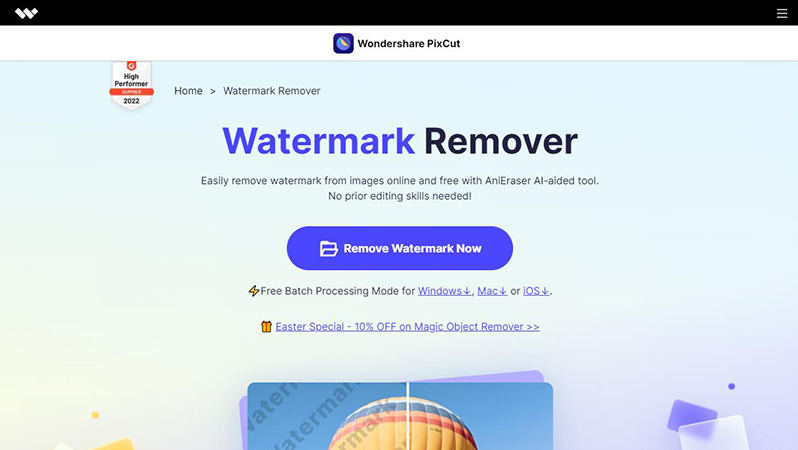
PixCut is a powerful online tool that uses AI technology to remove text from images with high precision. Known for its speed and accuracy, PixCut is perfect for users who need reliable and efficient editing solutions. Its advanced features make it a top choice for professional-grade edits.
Features
- It utilizes cutting-edge AI to remove text from images accurately.
- The batch processing allows users to edit multiple images simultaneously, increasing efficiency.
- Its High-Quality output ensures that edited images retain their original quality and clarity.
- It is simple and intuitive, making it accessible to users of all skill levels.
5: Using WatermarkRemover.io
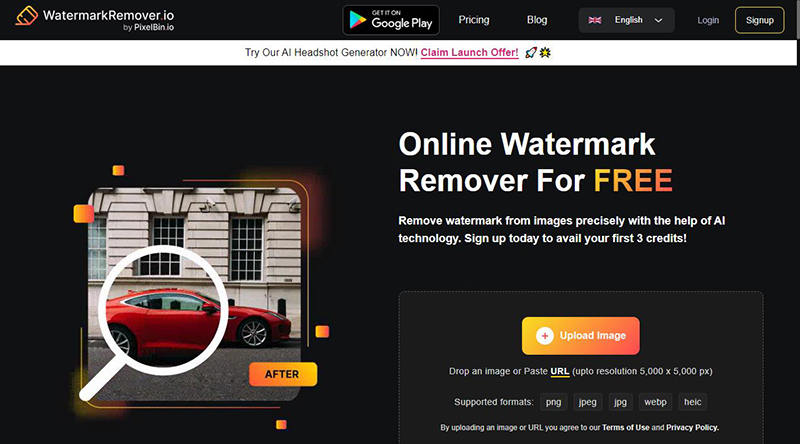
WatermarkRemover.io is a specialized online tool designed to remove text from images quickly and efficiently. Its easy-to-use interface and advanced technology make it an excellent choice for users looking to perform precise edits without the need for complex software.
Features
- The advanced AI tools detect and remove text accurately.
- Provides quick results, ideal for users who need to make rapid edits.
- It maintains the quality of high-resolution images after editing.
- This editor is fully online, allowing users to edit images from any device with an internet connection.
Conclusion
In conclusion, removing text from an image while preserving the background is a manageable task with the right tools and techniques. Whether you prefer powerful software like Photoshop, a quick online solution, or an efficient tool like KleanOut for Photo, each method offers unique advantages. KleanOut for Photo stands out for its user-friendly interface and advanced features, making it an excellent choice for anyone looking to learn how to remove text from an image without harming background.