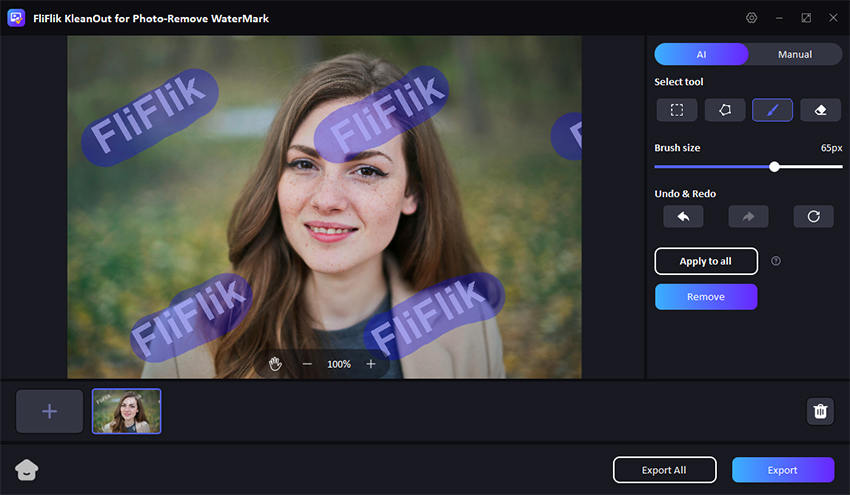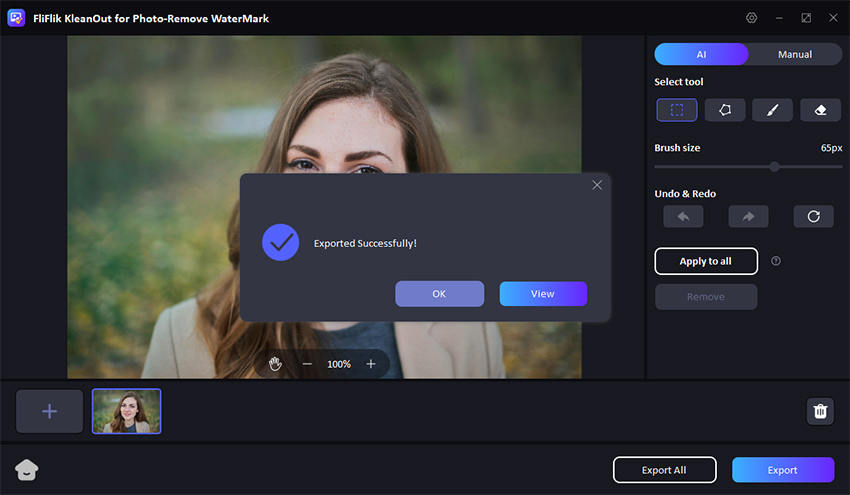Embarking on your video editing journey doesn’t have to come with branding limitations. Removing the PowerDirector without watermark feature liberates your creative outputs, ensuring your projects look polished and uniquely yours, without any branding distractions. Whether you’re a budding filmmaker, a content creator on social media, or simply enhancing personal videos, this guide will show you how to seamlessly remove watermarks for free, leveraging PowerDirector’s robust editing tools to their fullest potential, all while maintaining a sleek, professional appearance in your productions.
Does PowerDirector Have a Watermark?
Yes, PowerDirector does include a watermark on videos created using its free or trial versions. To remove this watermark, users have several options:
Purchase a License: Buying any premium package offered by PowerDirector will automatically remove watermarks. This purchase not only removes the watermark but also provides access to more advanced editing features.
Using Specific Versions: Some users have noted that certain versions of the software, like Cyberlink PowerDirector 17, might not add a watermark due to glitches or specific features in those versions.
Third-Party Tools: Various third-party applications can remove watermarks from videos edited with PowerDirector. These tools often utilize AI technology to detect and remove the watermark without reducing the video quality.
Upgrade: If you’re using the PowerDirector Essential version, upgrading to a full Ultra or Ultimate version can help, as these versions do not apply a watermark.
How to Remove PowerDirector Watermark on Android
Removing the PowerDirector watermark on Android devices typically involves upgrading to a premium version. This not only eradicates the watermark but also unlocks enhanced features for a more polished editing experience. Various subscription options cater to different budgets and editing needs. In the following discussion, I’ll explore different scenarios and methods to remove this watermark, ensuring your videos look sleek and professional without any intrusive branding.
1: Upgrade to Premium
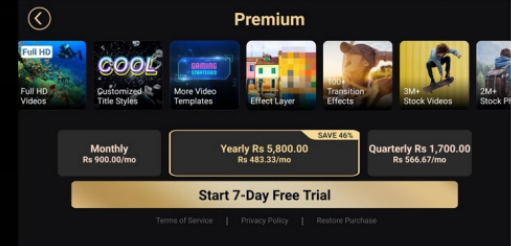
To remove the PowerDirector no watermark on Android, the most straightforward method is to upgrade to a premium subscription. This approach not only removes the watermark but also provides access to advanced editing tools and features that enhance your video projects.
PowerDirector offers several premium plans tailored to various needs and budgets. The specific prices can vary, but typically, options range from a monthly subscription to an annual plan, offering flexibility based on your usage and preference.
To upgrade membership:
- Start the app on your Android device and navigate to the app’s upgrade or purchase section.
- Choose the appropriate subscription plan that suits your needs and proceed with the purchase to enjoy editing videos without any watermarks.
2: Use PowerDirector Mod APK
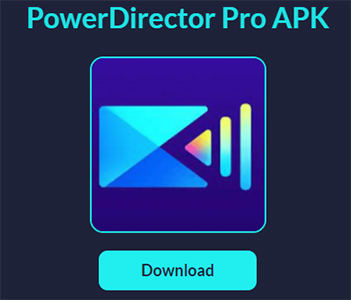
PowerDirector is a popular video editing app, and while there’s an official version available on the app stores, some users may opt for a modified version, or mod APK, to access premium features for free. It’s important to note that using a mod APK can pose risks, including security vulnerabilities, potential data loss, and breaches of terms of service which might result in bans. Below are the steps to install and use the PowerDirector Mod APK, but proceed with caution.
To use Mod APK:
- Find a reputable source to download the PowerDirector mod APK. Be cautious as many sites can host malicious files.
- Before installation, go to your device settings, then to ‘Security’ or ‘Applications’ (depending on the device), and toggle on the option to allow installations from unknown sources. This is necessary as mod APKs are not downloaded through the official App Store or Google Play.
- Open the downloaded APK file and follow the prompts to install it on your device. Once the installation is complete, you should see the PowerDirector icon on your home screen or in the app drawer.
- Tap on the PowerDirector icon to open the app. You may need to grant certain permissions. Once opened, you can start using the app with all available premium features.
3: Use Watermark Remover App – Video Eraser
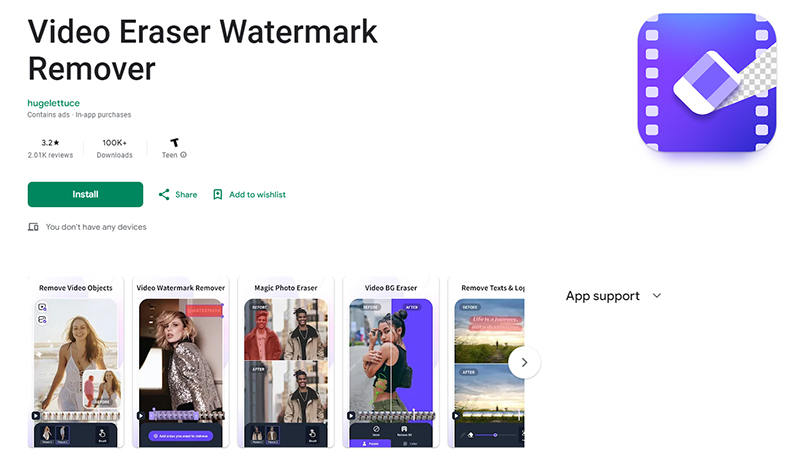
The Watermark Remover App, known as Video Eraser, is a useful tool available on Android that helps users remove unwanted elements such as watermarks, logos, and other graphics from their videos. This app is designed to provide a clean, distraction-free video with a more professional appearance by seamlessly erasing unwanted parts.
To use Video Eraser app:
- Effortlessly removes watermarks, logos, and text overlays from videos.
- Offers a simple and intuitive interface for easy navigation and editing.
- Compatible with various video formats, eliminating the need for file conversions.
How to Remove PowerDirector Watermark on PC
PowerDirector is a popular video editing software that often includes a watermark in its free version. Removing the watermark on the PC version requires either upgrading to a premium plan or applying specific edits within the software. Here’s how you can achieve a clean, watermark-free video using PowerDirector on your PC.
1: Purchase the License
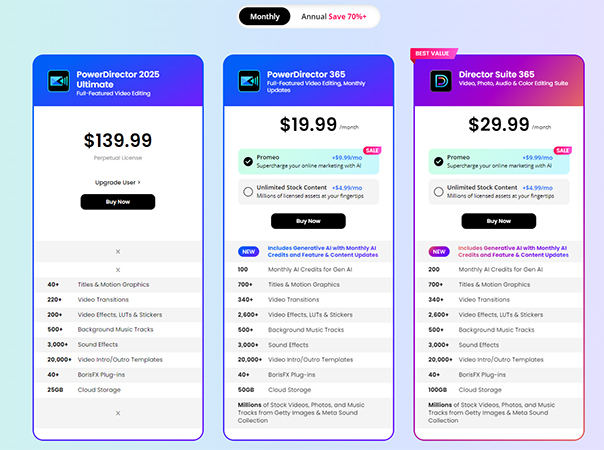
The most straightforward method to remove the PowerDirector watermark is by purchasing a premium license. CyberLink, the developer of PowerDirector, offers various pricing plans tailored to different needs. Prices for these plans on the PC can vary, typically starting around $19.99 for a monthly subscription and going up to $129.99 for a perpetual license, providing full access to all advanced features without any watermark.
To purchase the license of PowerDirector:
- Navigate to the CyberLink website and go to the PowerDirector section. Here, you can review the different plans available and select the one that best suits your needs.
- Select from the available subscription options. Each plan offers different features and benefits, so consider what you need for your projects.
- Add the selected plan to your cart, proceed to checkout, and complete your purchase by providing your payment details. Once your purchase is confirmed, you will receive a license key or activation details via email.
2: Use Watermark Remover Software – AniEraser
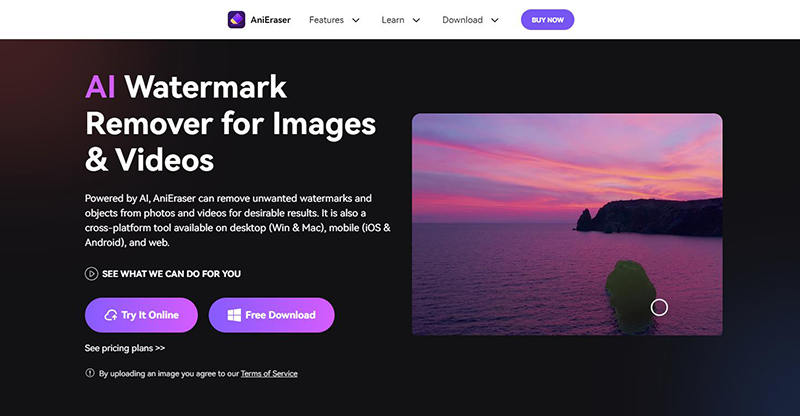
AniEraser is a specialized tool designed to remove watermarks from videos, allowing users to enjoy PowerDirector without watermark download. This software offers an efficient way to clean up video content by seamlessly erasing watermarks and other unwanted elements. It’s an excellent choice for users looking to maintain the original quality of their videos while removing distractions.
Features
- AniEraser utilizes advanced algorithms to accurately target and remove watermarks without affecting the underlying video quality.
- This feature allows users to remove watermarks from multiple videos at once, saving time and effort.
- AniEraser provides a straightforward and intuitive interface, making it accessible for users of all skill levels to operate effectively.
Extra Tip: Removing PowerDirector Watermarks from Images Without Blur
If you’re striving to maintain the quality of your PowerDirector images while removing watermarks, KleanOut for Photo offers a solution that doesn’t blur the underlying details. This specialized software is designed to handle various kinds of image impairments, ensuring a clear and clean result.

Whether you’re a professional editor or an amateur, KleanOut for Photo simplifies the process of removing watermarks while preserving the integrity and clarity of your images, making it an essential tool for content creators who need pristine results.
Features
- Utilizes advanced AI to intelligently remove watermarks while preserving the image’s original quality.
- Offers the ability to process multiple images at once, saving time and maintaining consistency across edits.
- Equipped to remove various unwanted elements like text, logos, and even complex backgrounds.
- Ensures that the final image is exported without any loss in quality, making it suitable for professional use.
Download and install KleanOut for Photo on your computer. Launch the program and select “Remove Watermark from Image” from the main interface.
FREE DOWNLOADSecure Download
FREE DOWNLOADSecure Download
Import the image from which you want to remove the watermark. Choose the appropriate removal tool based on the watermark’s shape and complexity. Adjust the tool settings as needed and apply it to the watermark area.
![kleanout for photo remove watermark]()
Once the watermark is removed, review the image to ensure satisfaction with the quality. Save and export the edited image to your desired location.
![export image with watermark removed kleanout for photo]()
Final Words
Removing the PowerDirector without watermark is achievable through various methods, whether it’s upgrading to a premium version, utilizing mod APKs, or employing specific software like AniEraser. For those specifically looking to maintain the pristine quality of images, KleanOut for Photo emerges as a top recommendation. This tool ensures that your final product is free of watermarks and imperfections, perfect for professional use where clarity and quality are paramount.