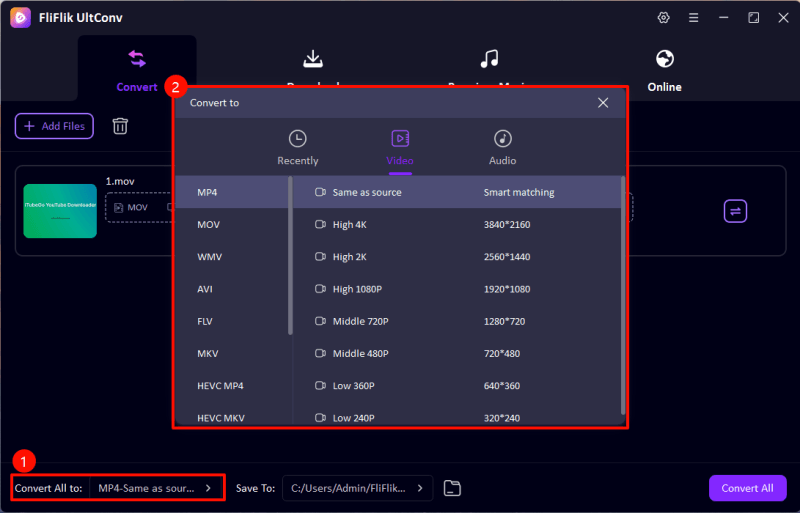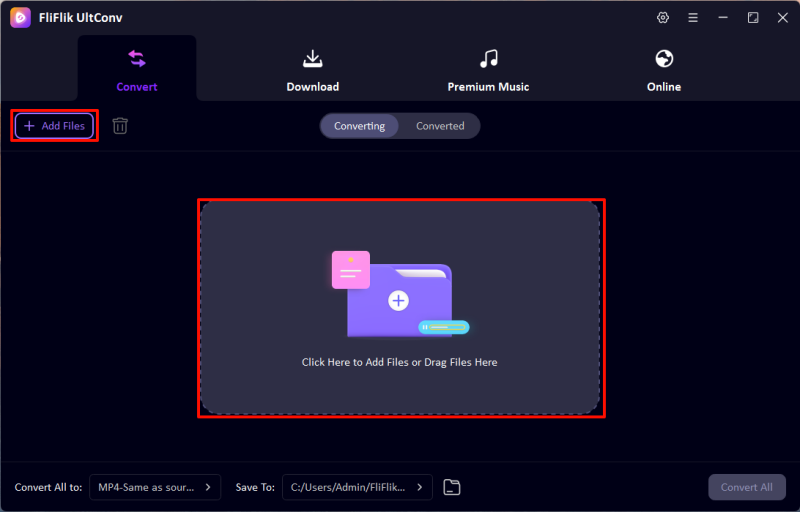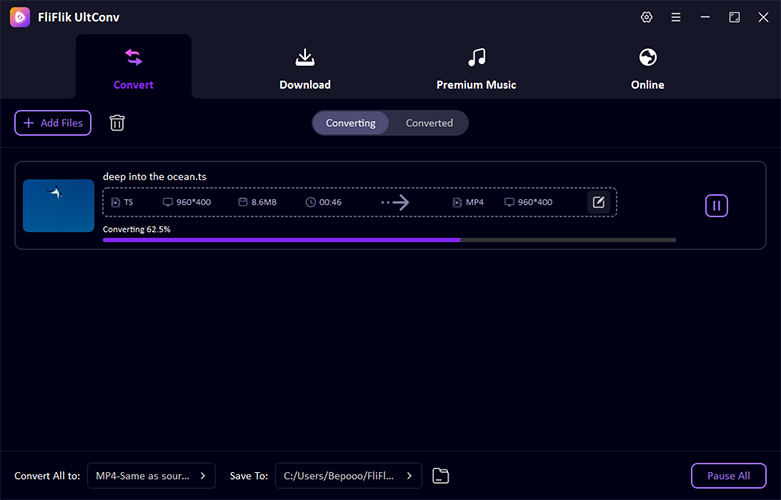Before diving into the process, let’s get to know why you might need to convert TS to MP4 VLC. TS (Transport Stream) files are commonly used for streaming and broadcasting but can be incompatible with many devices. Converting them to the more versatile MP4 format ensures better compatibility and easier sharing. VLC Media Player, a free and widely-used tool, makes this conversion simple and efficient. This guide will take you through the step-by-step process to quickly convert your TS files into MP4.
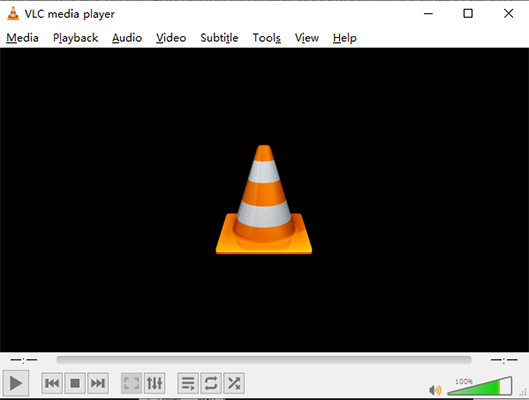
TS vs. MP4: What Are the Differences?
TS (Transport Stream) and MP4 are both digital file formats, but they serve different purposes. TS is primarily designed for streaming and broadcasting video content over networks, often used in DVDs and live TV transmissions. It handles data in packets, making it robust for error correction during transmission but less efficient for storage.
On the other hand, MP4 (MPEG-4 Part 14) is a versatile format widely supported across devices and platforms. It offers better compression without significant loss of quality, making it ideal for storing and sharing multimedia content.
You may want to convert TS to MP4 VLC to enjoy enhanced compatibility, reduced file size, and seamless playback on smartphones, tablets, and media players. Additionally, MP4 files are easier to edit and share across social media platforms, making them more user-friendly than TS files for everyday use.
Why Choose VLC to Convert TS to MP4?
VLC Media Player is a free, open-source multimedia player developed by the VideoLAN project. Renowned for its versatility, VLC supports a wide array of audio and video formats, including TS and MP4, making it a reliable tool for media playback and conversion. Reasons to Choose VLC for Converting TS to MP4:
- Cost-Free and Open Source: VLC is entirely free to download and use, with no hidden costs or advertisements. Its open-source nature allows for continuous improvements and community-driven support.
- Wide Format Support: VLC can handle numerous audio and video formats, enabling seamless conversion between formats like TS and MP4 without the need for additional codecs.
- User-Friendly Interface: With its simple design, VLC simplifies the conversion process, making it accessible even for users with minimal technical expertise.
- Cross-Platform Compatibility: Available on various operating systems, including Windows, macOS, and Linux, VLC ensures consistent performance across different platforms.
- Reliable Performance: VLC’s longstanding reputation for stability and reliability makes it a trustworthy choice for media conversions.
How to Convert TS to MP4 with VLC
Converting TS files to MP4 using VLC Media Player is super easy and simple process that enhances compatibility across various devices. VLC, a free and open-source multimedia player, supports a wide range of audio and video formats, making it a versatile tool for such conversions. By following a few simple steps, you can transform your TS files into the more universally supported MP4 format, facilitating easier playback and sharing. This method is efficient and doesn’t require additional software installations.
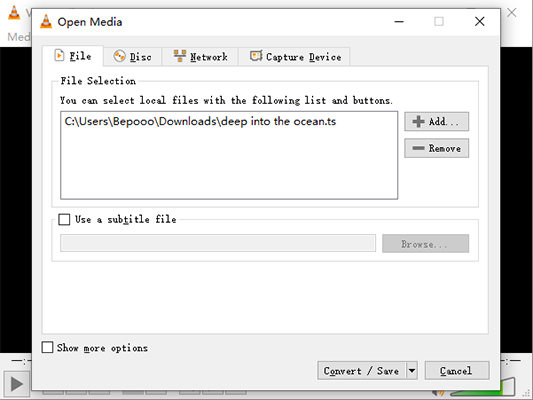
Follow these steps:
- Start by launching the VLC application on your computer.
- Click on the "Media" menu at the top-left corner and select "Convert/Save" from the dropdown.
- In the "Open Media" window, click the "Add" button to browse and select the TS file you wish to convert. After adding the file, click "Convert/Save" at the bottom.
- In the "Convert" window, under the "Profile" section, select "Video – H.264 + MP3 (MP4)" as the desired output format.
- Click the "Start" button to begin the conversion process. VLC will process the file and save the converted MP4 to your specified destination.
The Easiest Way to Convert TS File to MP4
Struggling with TS files that won’t play on your favorite devices? UltConv Video Converter is here to solve the issue effortlessly. This powerful and intuitive tool enables you to convert TS files into the universally compatible MP4 format in just a few clicks. With its fast processing, high-quality output, and easy-to-use interface, UltConv makes video conversion simple for everyone. If you’re looking for a seamless way to handle TS files, UltConv is the perfect solution. Let’s dive into how it works!
- Converts various video formats, including TS to MP4, ensuring compatibility across devices.
- Rapid conversion speeds without compromising quality.
- Allows simultaneous conversion of multiple files, enhancing efficiency.
- Designed for ease of use, making it accessible to users of all experience levels.
- Maintains the original quality of videos during the conversion process.
- Implifies the entire process with a single click, allowing users to convert files quickly without complex settings.
-
Visit the official FliFlik website and download the software. Install it on your computer by following the setup instructions.
FREE DOWNLOAD
Secure Download
FREE DOWNLOAD
Secure Download -
Launch FliFlik UltConv and choose MP4 from the list of available formats in the "Convert" section, .
![UltConv Converted Formats]()
-
Click "Add Files," and select the TS files you wish to convert.
![UltConv Upload Video]()
-
Click "Convert All" to start the process. The converted MP4 files will be saved to your specified destination folder.
![UltConv convert ts to mp4]()
FAQs about Converting TS to MP4 with VLC
Q1: Is VLC still safe to use?
Yes, VLC Media Player remains safe to use. The VideoLAN team regularly updates the software to address security vulnerabilities. To ensure safety, always download VLC from the official website and keep it updated to the latest version.
Q2: Can VLC play all video formats?
VLC supports a wide array of video formats, including MP4, AVI, MKV, and more. However, it may not play every existing format, especially proprietary or less common ones. For a comprehensive list of supported formats, refer to VLC’s official documentation.
Final Thoughts
MP4 is the go-to format for compatibility, ease of use, and high-quality playback across all devices. While VLC offers a reliable way to convert TS to MP4 VLC, tools like UltConv All-in-1 Converter provide a faster, more streamlined alternative. With features like one-click conversion, high-speed processing, and device-optimized output, UltConv is the perfect choice for hassle-free TS to MP4 conversions.
FREE DOWNLOAD
Secure Download
FREE DOWNLOAD
Secure Download