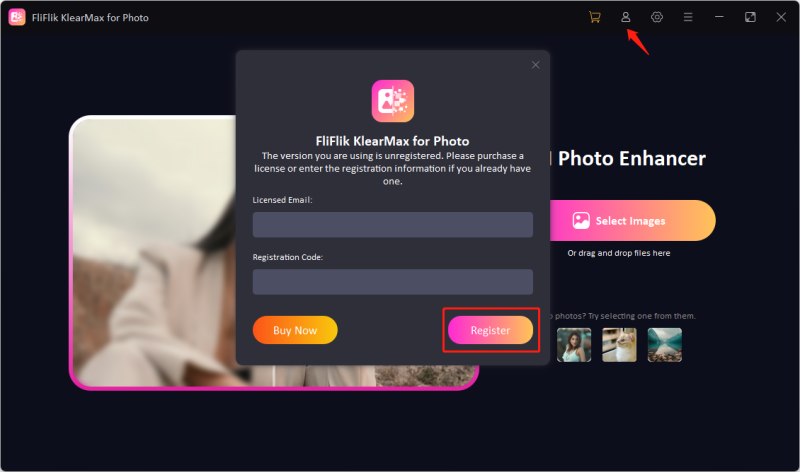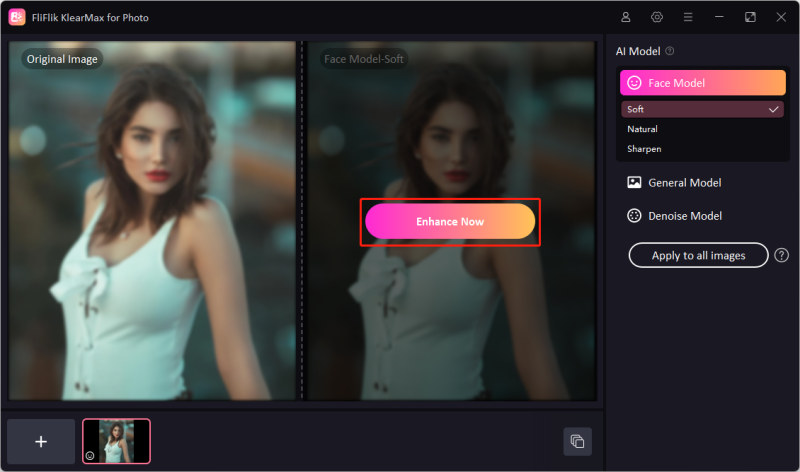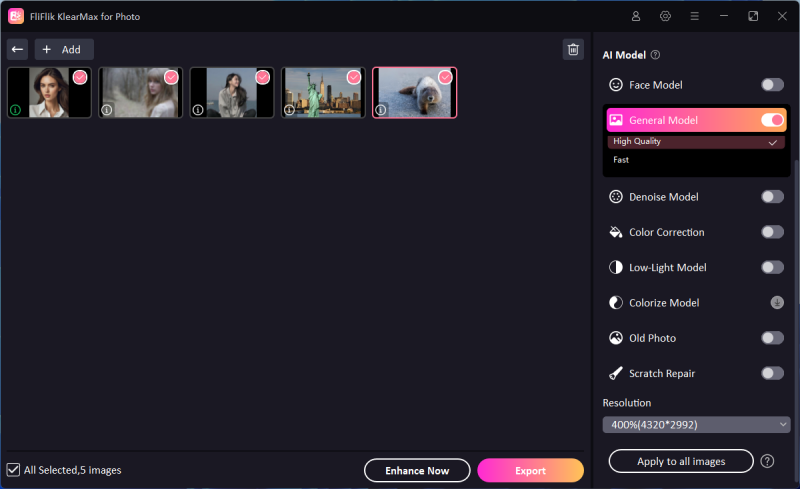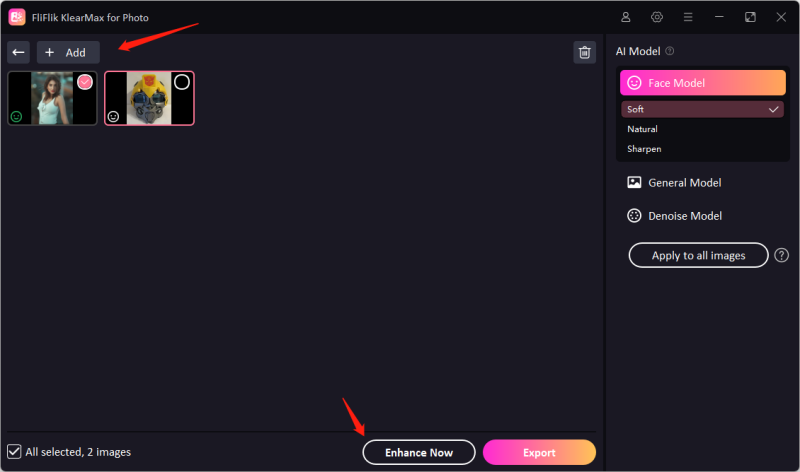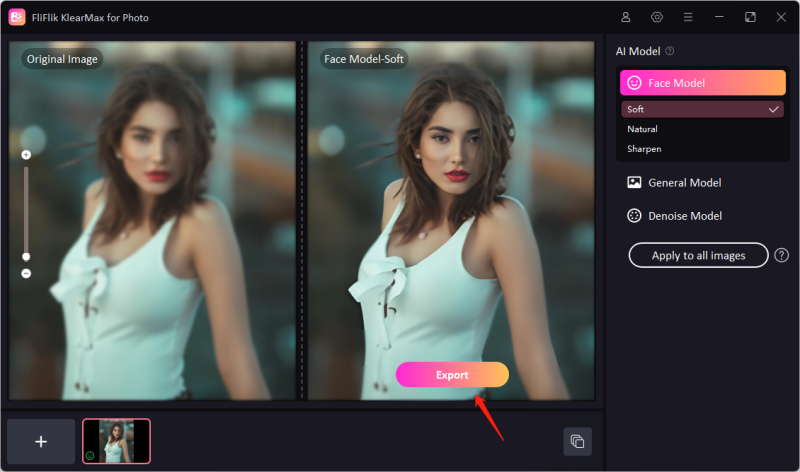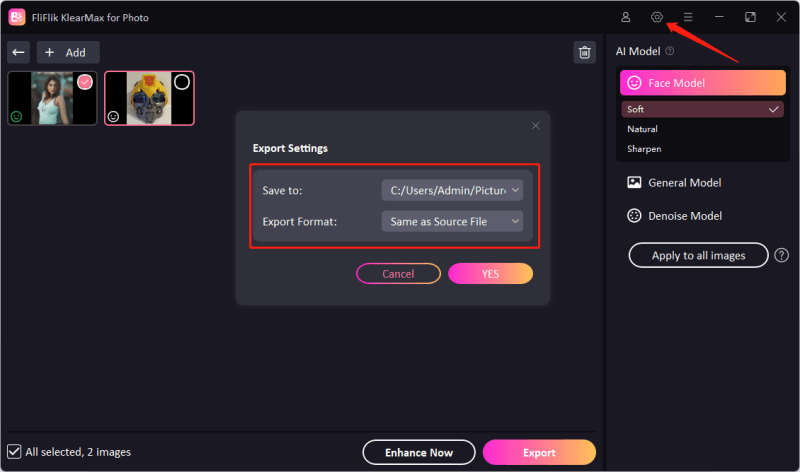Explore the step by step to use FliFlik KlearMax for Photo. If you have any question, please do not hesitate to contact us.
By utilizing the advanced AI algorithm, FliFlik KlearMax for Photo can improve the photos with higher resolutions, less blurry, and more details with only one click. Now, let’s get started to learn how to use FliFlik KlearMax for Photo.
Download the FliFlik KlearMax for Photo with the button below. Simply install the software after downloading it on your computer.
Users can feel free to try the AI models for photo enhancement with 3 free exports. If you want to unlock the full version, get your Email and License Code ready and you can click the Register button. Once the registration is done, you can export an unlimited number of photos with AI enhancement.
If you haven’t received or lost the license code, you can retrieve the registration code or contact our support team for help.
To meet our users, FliFlik KlearMax for Photo Supports 3 AI models with 6 modes for various types of images, including portrait, landscape, anime, and night view, etc.
🔘Face Model: specially designed for portrait images.
🔘General Model: can enhance all types of images, like landscape, architecture, animals, and plants.
🔘Denoise Model: reduce the noises from images, such as anime, cartoons, and games.
You can select the best AI models for photos you want to improve, and then click the Enhance Now button.
If you want to enhance multiple images with different models, you can click the Batch Process button to apply each mode on various photos.
You can add more pictures with different AI models.
Now you can click the Export button to get high-quality images.
The default export path is C:\Users\Admin\Pictures\FliFlik KlearMax for Photo. You can change the path and format in the settings menu.