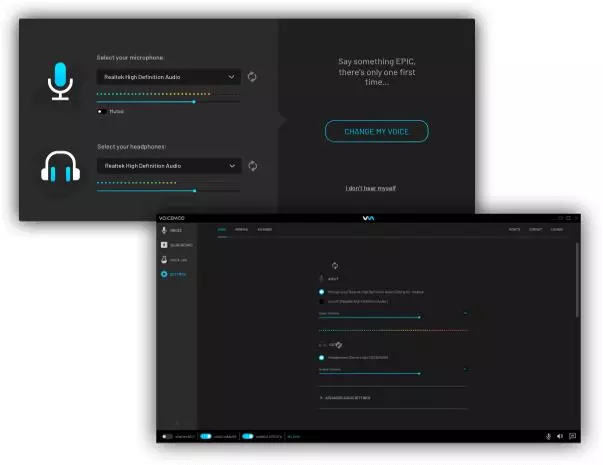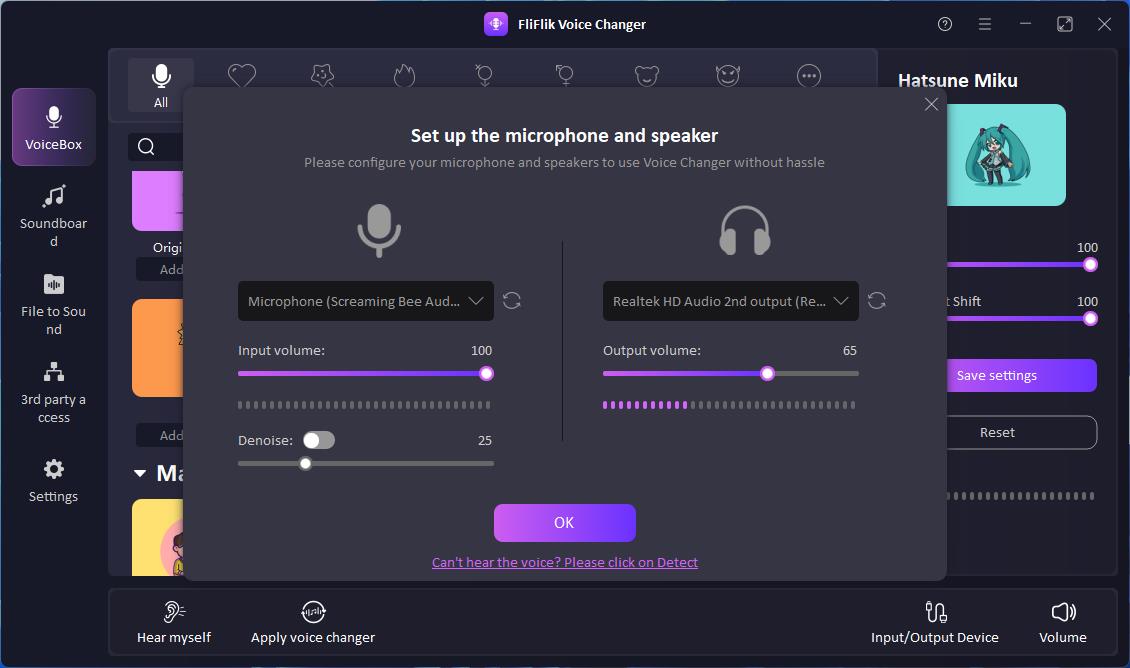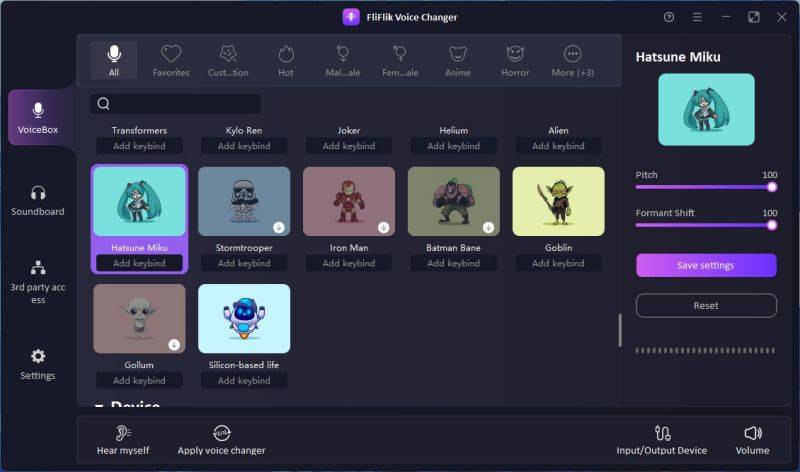Taking the services of a voice changer for Xbox could provide you with lots of fun. This way, you can enhance the gaming experience and prank your friends, sounding like other voice characters. Although finding a reliable Xbox voice changer is a daunting task, we’ve listed the 5 amazing options for you below.
Highly-rated 5 Voice Changer for Xbox in 2026
If you intend to explore the list of best voice changer Xbox tools, you can look at the 5 breathtaking options given below.
Morphvox JR
MorphVox JR is a stunning voice changer for Xbox One that has all the things you’d like to see in a voice changer. Since it supports real-time voice modification, you can change the voice in real-time while playing and enjoying the game on Xbox One. Whether you’re looking to sound like a woman or a man, this voice changer on Xbox One will help you put things in order quickly.
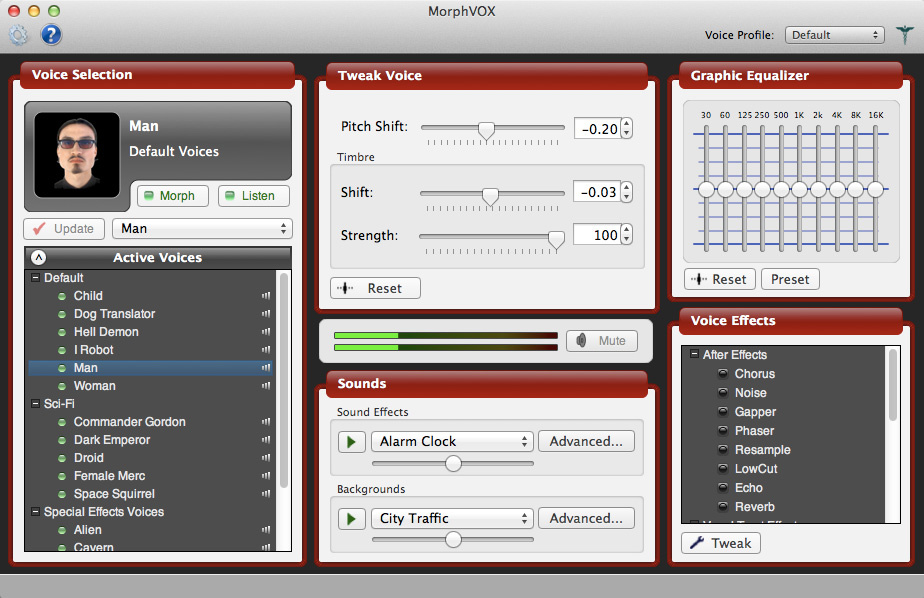
Features
- Supports online gaming platforms
- Easy to use
- Offers various built-in voice effects
- Lets you prank friends quickly
AV Voice Changer
AV Voice Changer is a well rounded voice changer for Xbox that has got some of the most stunning voice filters. It prompts a variety of voice filters, and playing the online game on Xbox One becomes much more fun courtesy of modifying the voice in real time.
On top of that, AV Voice Changer also assists you in customizing the audio, and importing the audio in several audio formats is also possible.
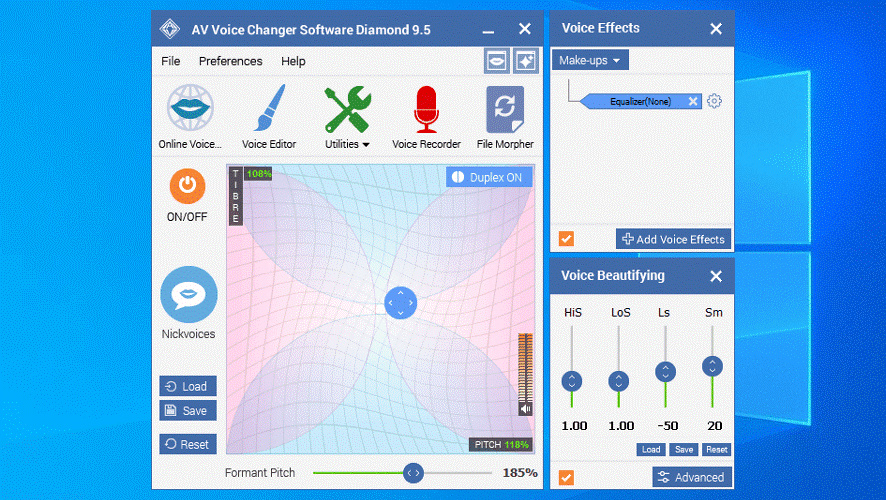
Features
- Prompts the several advanced features, including voice parodies, voice morphing, and voice analyzer
- Comes up with a customizable user interface
- Supports platforms like TeamSpeak, discord, etc
VoiceMeeter
VoiceMeeter is an appropriate voice changer Xbox that lets you apply the majestic voice filters while recording the voice. VoiceMeeter focuses on audio mixing and routing, offering terrific voice modulation capabilities.
You can use the VoiceMeeter on multiple online streaming platforms, including Discord, Google Voice, Skype, etc.
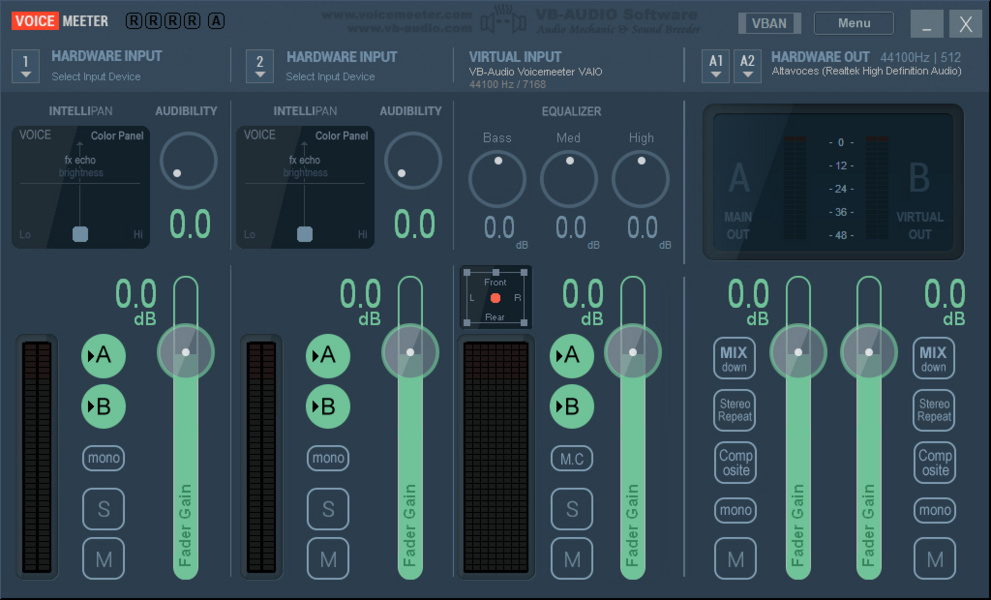
Features
- Supports the multiple headsets in the application
- Comes up with advanced equalizers for control over your recorded sound
- Advanced data security
NCH Voxal Voice Changer
If you’re fed up with trying multiple Xbox voice changer options, going for the NCH Voxal Voice Changer makes complete sense. With this voice changer for the Xbox series, you can disguise, modify, and change the voice in any game or application that relies upon the microphone.
Voxal Voice Changer prompts a variety of voice changing effects and supports multiple streaming and gaming platforms.
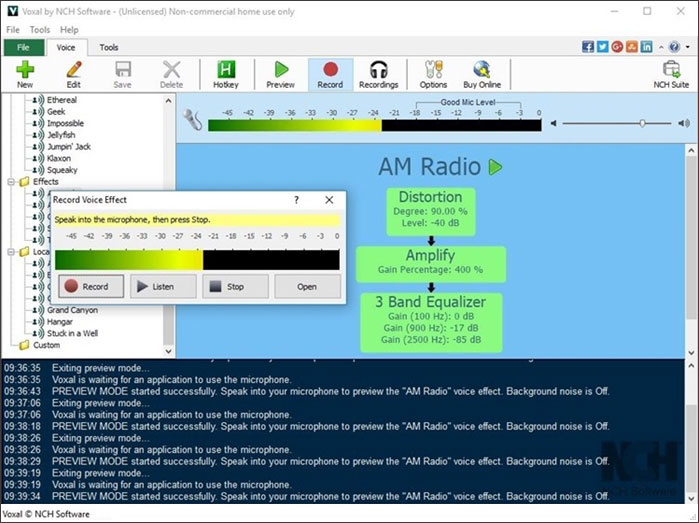
Features
- Prompts the several voice filters, including the echo, atmospheric, alien, boy, girl, etc
- Helps you to create custom voice effects
- Supports all the existing games and applications
UnicTool MagicVox
UnicTool MagicVox turns out to be another prolific voice changer for Xbox one that provides the users with an opportunity to play voice filters in several online gaming or live streaming platforms. MagicVox comes up with multiple audio customization options, and changing the voice in real-time is possible.
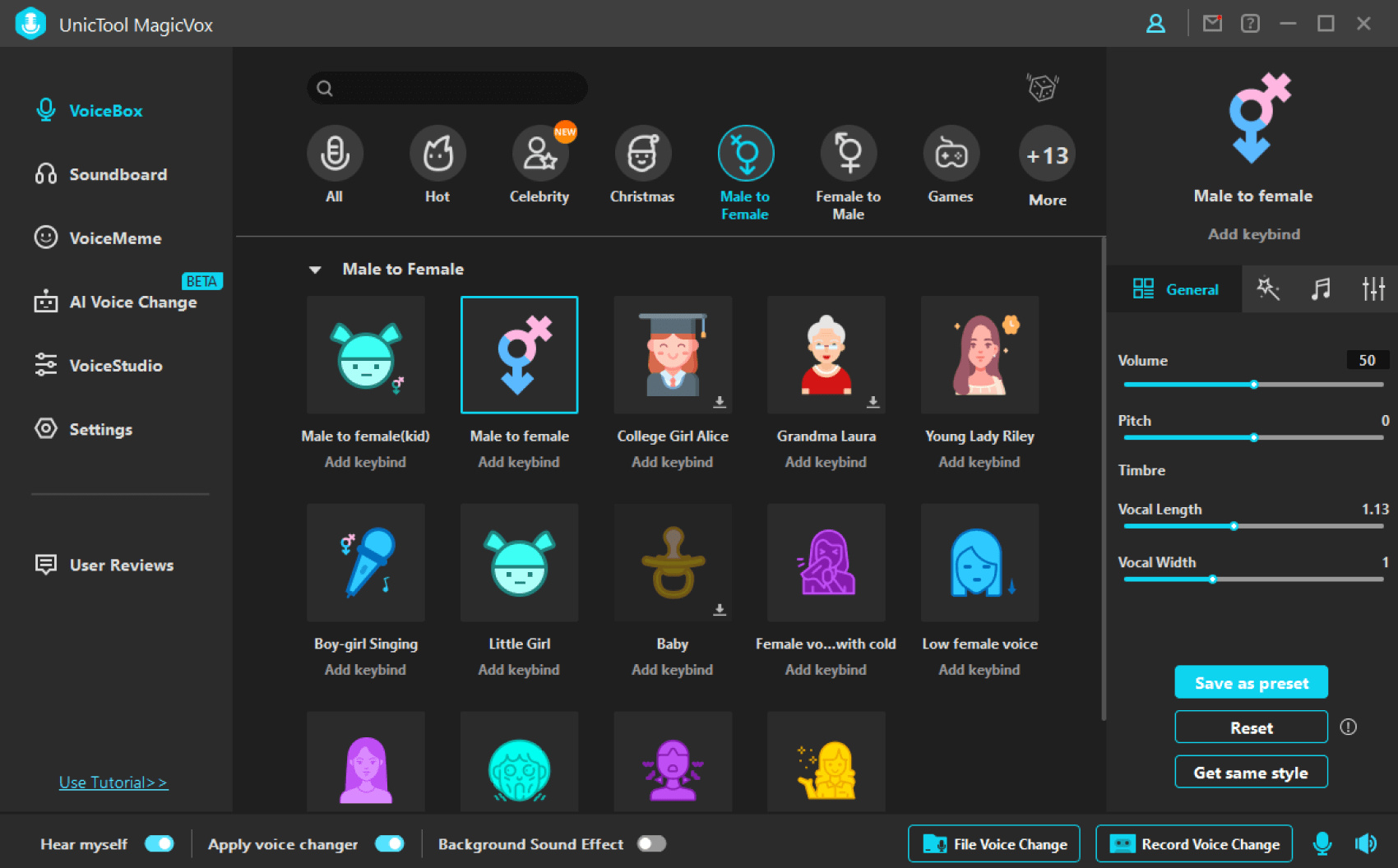
Features
- Offers the various outstanding AI voices
- Comes up with 120+ voice filters
- Lets you upload the audio to apply the voice filters
How to Use a Voice Changer on Xbox
Using the voice changer on Xbox One isn’t difficult as you can effortlessly use voice-changing tools like Voicemod to change your voice on Xbox. Here’s how to use a voice changer on Xbox One.
Navigate to the official webpage of the Voicemod before downloading the Voicemod. Install the software and launch it afterward.
Once the Voicemod is launched on the computer, you’ll need to choose the microphone headset and speakers now.
![how to get a voice changer on xbox]()
After starting the Voicemod, you’ll need to link the Xbox One to the Xbox companion app to play the game from the computer. You need to ensure that both devices have been using the same internet connection.
To connect the Xbox One to your Console Companion, you’ll need to visit the official webpage of the Microsoft store before downloading the Xbox Console Companion app.
Next, you’ll need to install it and choose the Xbox after launching it and navigating to the ”Connect” icon. After acting upon this task, you can start managing the Xbox One from the PC remotely.
Initiate the streaming process and visit the Stream icon afterward. You can begin changing the voice on Xbox One through Voicemod.
[Extra Tip] Your Excellent Partner to Change Your Voice on PC or Other Devices
Modifying the voice in real time can ask you to make huge efforts but the presence of the FliFlik Voice Changer has made everything simple for you. Apart from offering tons of outstanding audio adjusting options, FliFlik Voice Changer also presents you with multiple AI-generated voice filters.
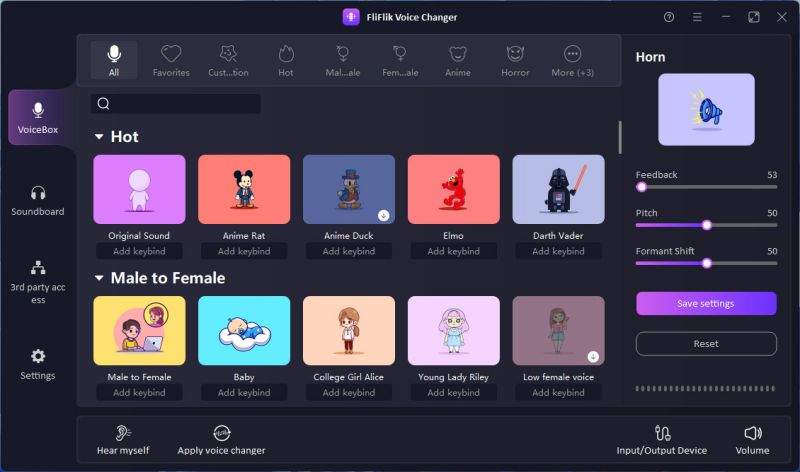
With the FliFlik Voice Changer, you’ve got the privilege to record the voice and add the outstanding voice filters afterward.
Features
- Comes up with a simple user interface
- Compatible with the various online streaming platforms
- Lets you adjust the voice details
Here’s how to use the FliFlik Voice Changer
Install the FliFlik Voice Changer and click on the Voice Box button to access all the voice changing options.
Press the ”Input/Output Audio” icon to choose the microphone as the input device and headphone as the output device.
![how to get voice changer on xbox]()
Tap on the voice filter you’d like to use and then speak in the microphone.
![voice changer on xbox]()
Summary
If you’re looking for the voice change for Xbox One, you can take notes from this post. We have listed the 5 reliable ways to help you know how to use a voice changer on Xbox one producing the most realistic voices.
FliFlik Voice Changer is the most recommended option when it comes to changing the voice on PC or other devices. It presents several audio customization options along with offering tons of voice filters.