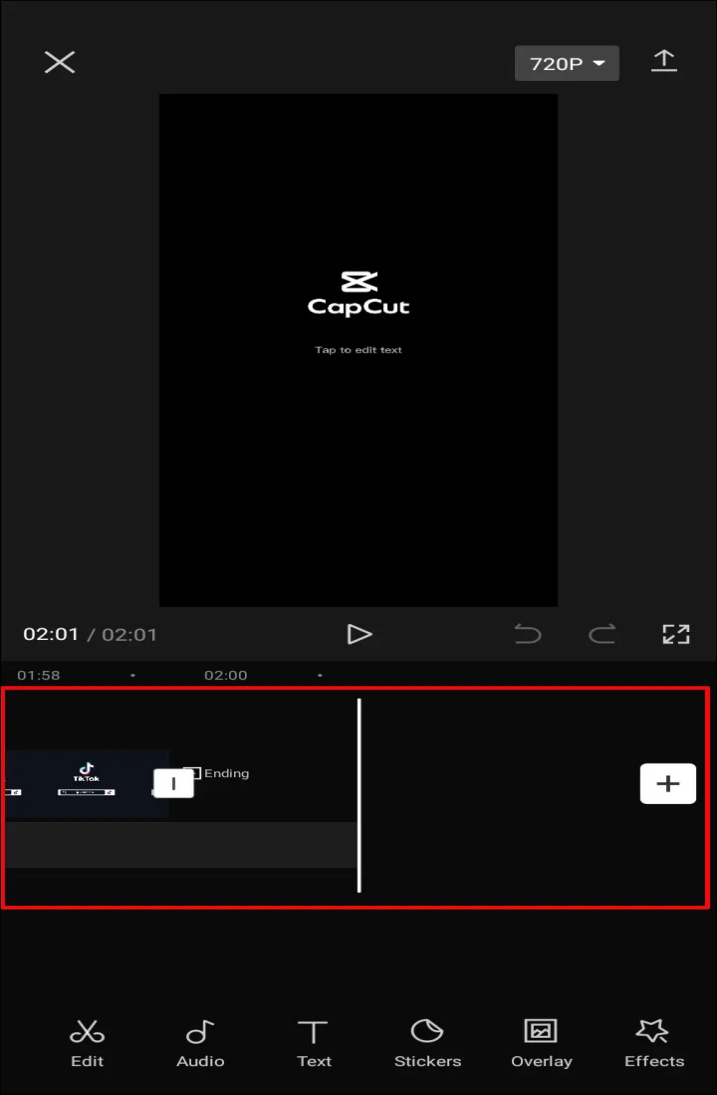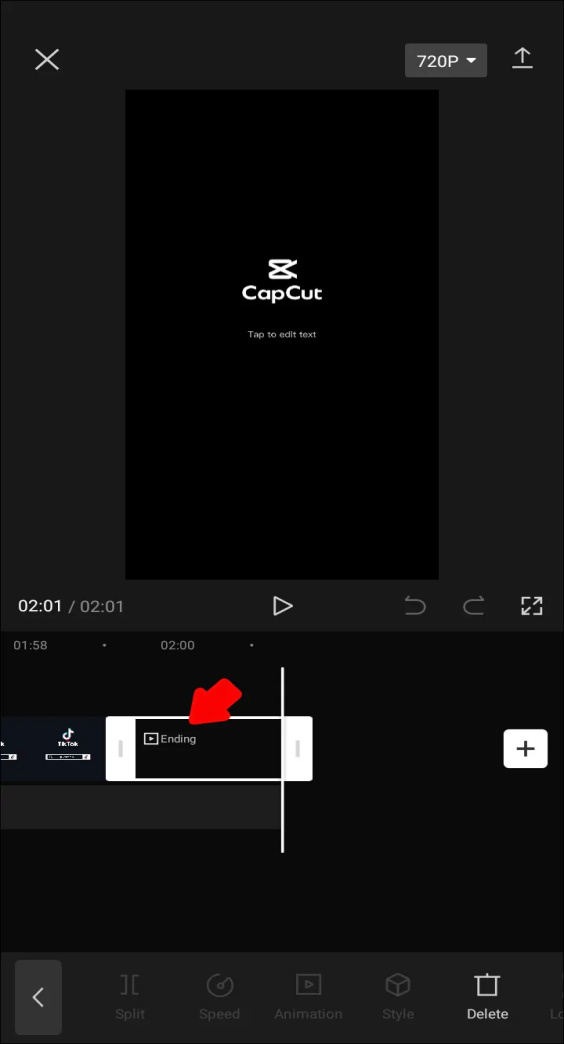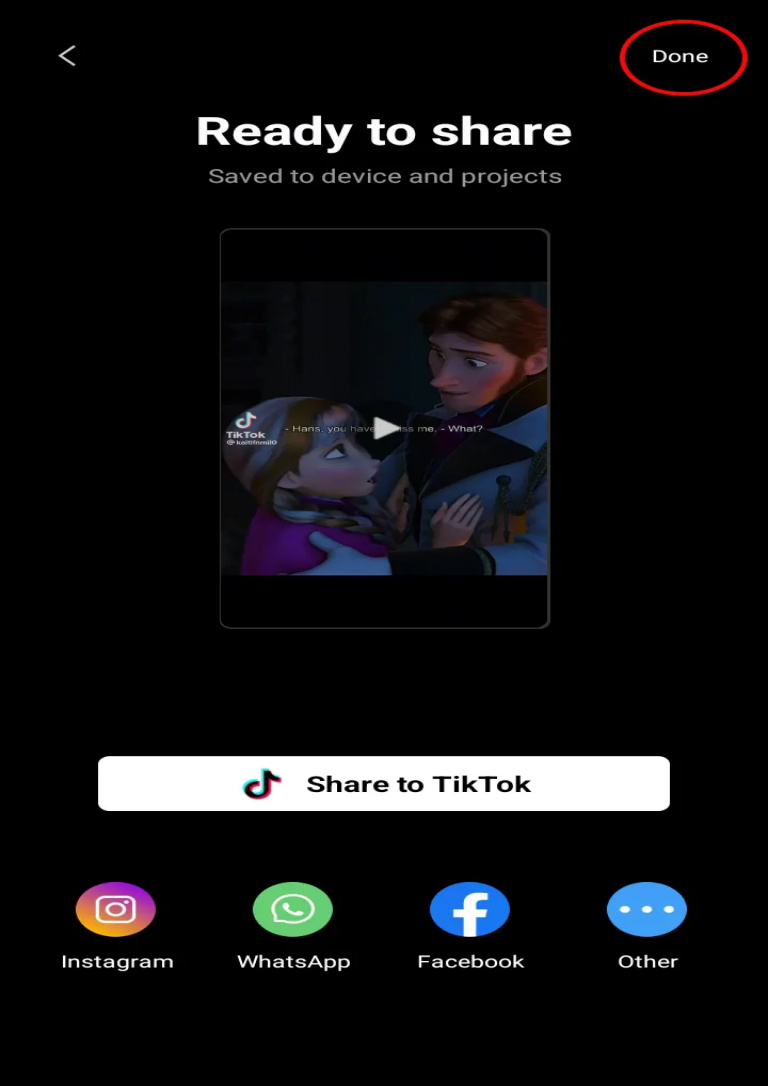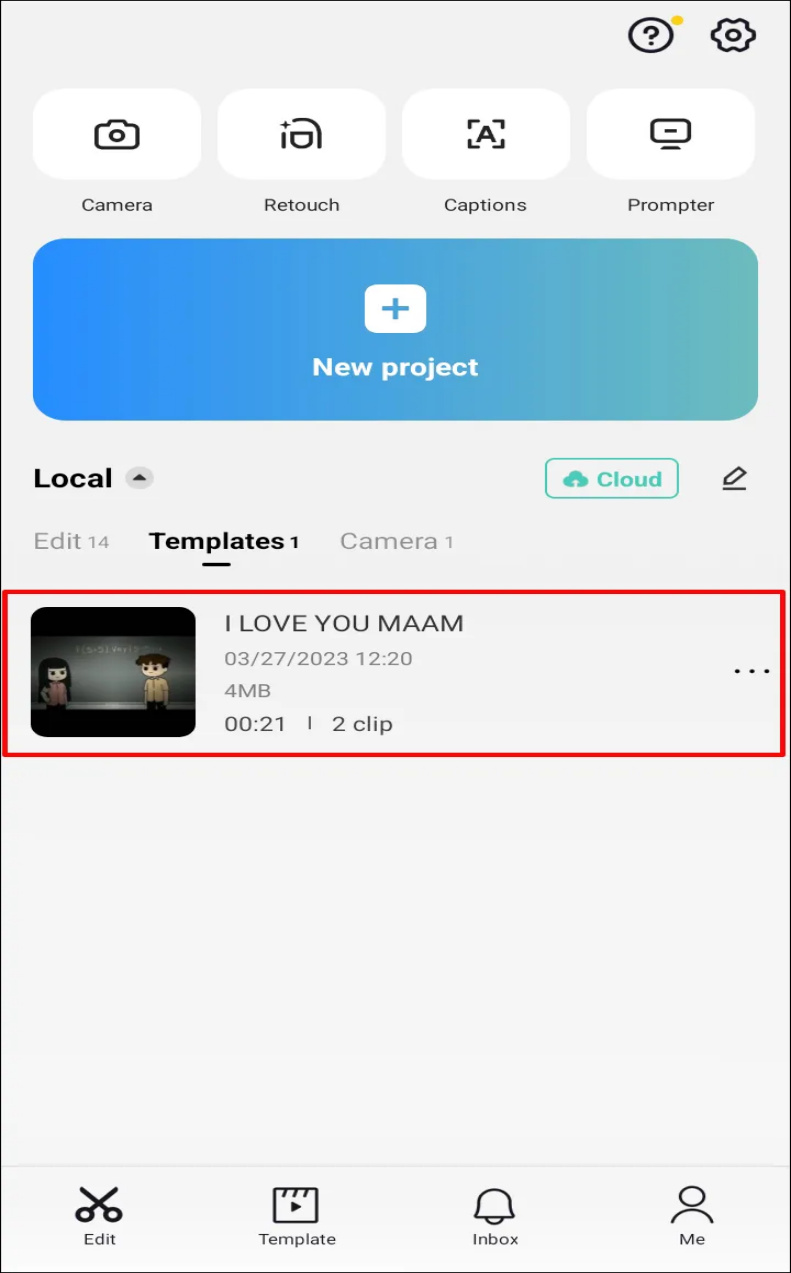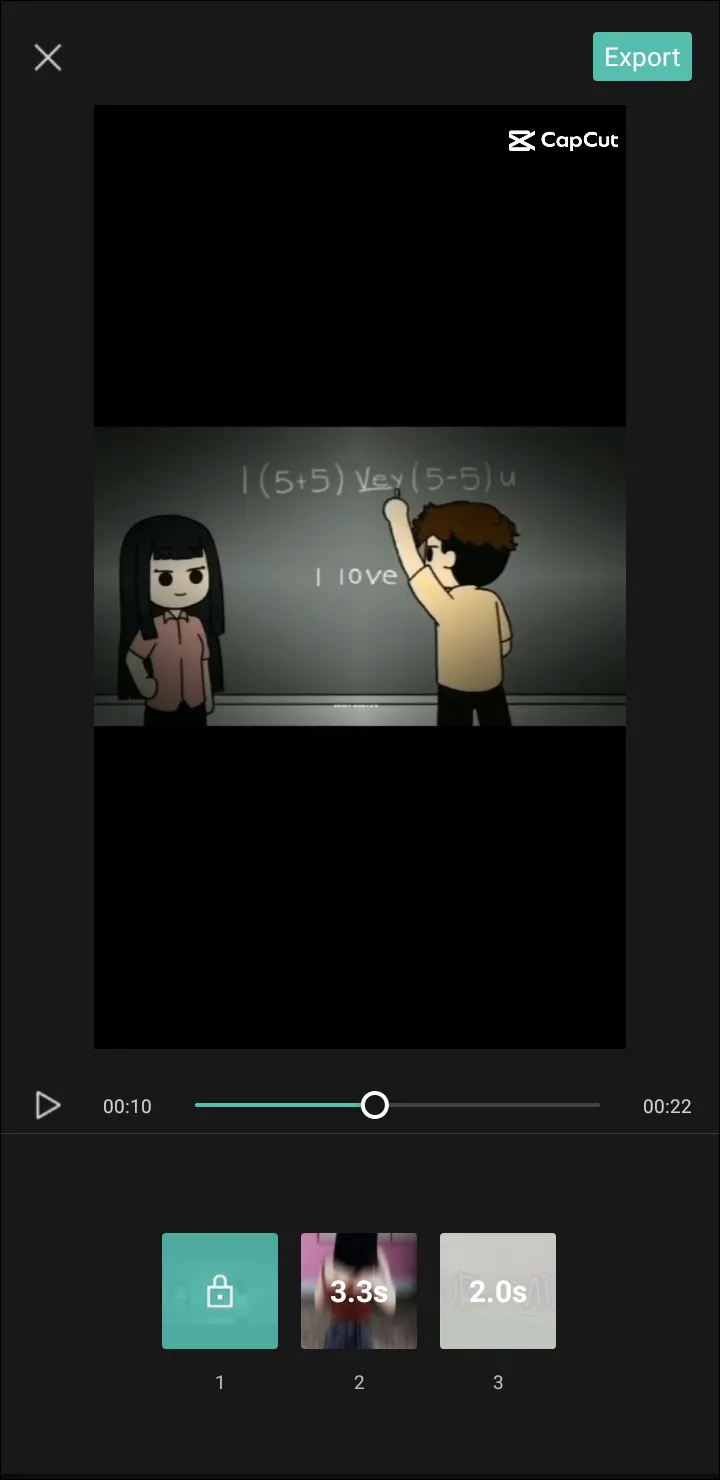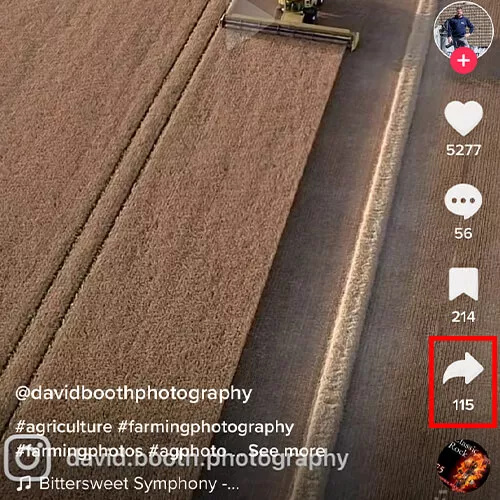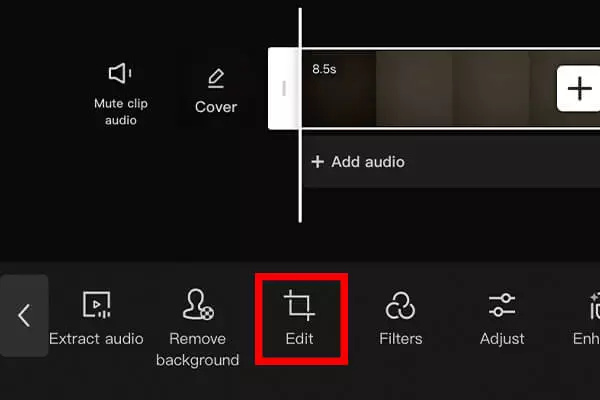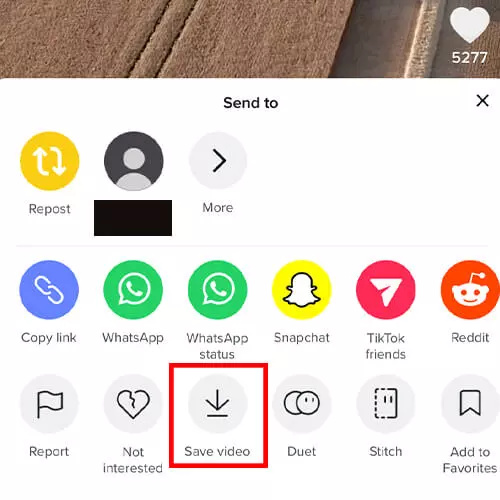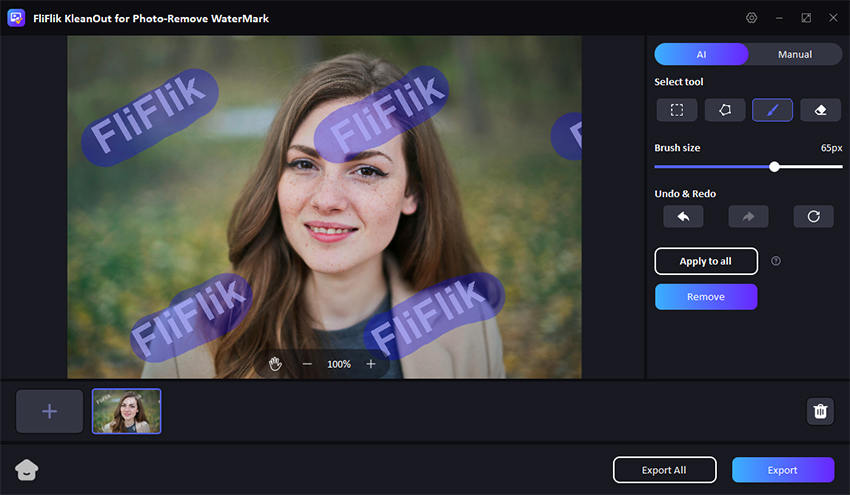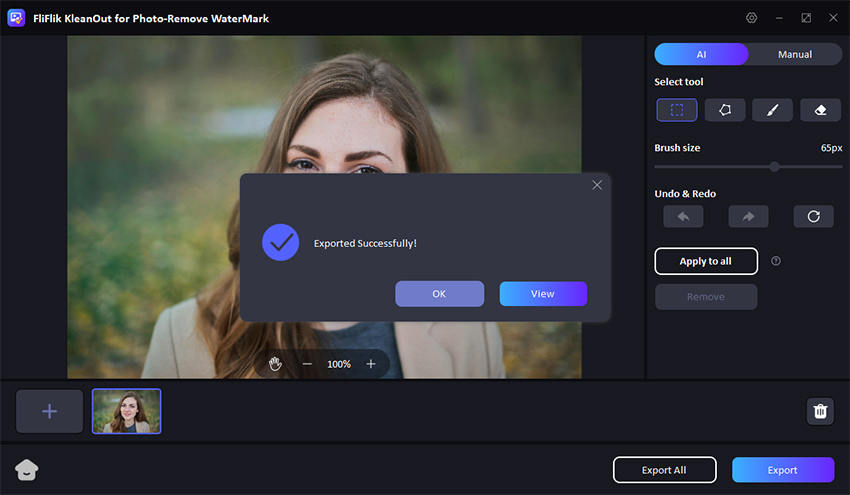If you tend to edit the TikTok videos regularly, you must have used the CapCut to manage the editing operations. While Capcut has several brilliant benefits, it prompts the watermark on the edited video, which is unacceptable for many users.
Luckily, you can remove the CapCut watermark, and this post reveals the step-by-step guide to help you learn how to remove the CapCut watermark.
Part 1. How to Remove Capcut Watermark At the End of Video
You’ll see the two types of watermark on the CapCut videos. The first one is at the end of the video, and the other one is in the template. The watermark at the end of the video comes in a 2-second duration, and removing this type of watermark from the video is fairly easy.
Here’s how to remove Capcut watermark at the end of your video.
Start the CapCut on the mobile device to begin the proceedings.
Click on the New Project button, and when you’ve entered into the editing phase of the video, you’ll slide your video to the end part of the video. This part is separated from the uploaded video, so getting rid of it is simple.
![how to remove capcut watermark]()
After choosing the ending segment, you must press the Delete button at the bottom of the screen. Remember, you can only rip apart the ending part of the video, as deleting other parts isn’t possible.
![remove capcut watermark]()
After removing the watermark from the video through this way, you can continue editing the videos. Once you’re done editing the video, you tap on the arrow button to download the videos.
![capcut watermark remove]()
Part 2. How to Remove Capcut Watermark from a Template
Another part of the watermark on the CapCut video is the logo of Capcut in the video’s corner, and this log comes into existence upon using a template from the CapCut app.
Since it can halt the aesthetics of the video, knowing how to remove the CapCut watermark from a template is important. Here’s how to remove Capcut watermark from the video template.
Start the Capcut app on the mobile device to begin the preceding steps.
Tap on the Templates button between the Camera and Edit icon in the center of the phone screen.
Select the template you’d like to use to proceed ahead.
![how to remove tiktok watermark in capcut]()
Now you can access the video which you’ve saved from the TikTok. To crop, adjust, or replace the video with another clip, you’ll need to tap on the ”Go to Project” button.
![capcut remove background]()
Once you’re done editing the video, press the Export icon to download the video.
Now, you’ll get the option of downloading the video without a watermark, so you’ll need to press the Export without a watermark to put things in order.
Part 3. How to Remove TikTok Watermark in CapCut
You can also use the CapCut to remove the watermark from the TikTok. Here’s how to remove the TikTok watermark in CapCut.
- Download the TikTok videos you wish to eliminate the watermark from. You can navigate to the TikTok app and choose the Save icon to download the video.
![how to remove background in capcut]()
- Launch the CapCut app on the mobile device, select the Create a New Project button, and upload the video you’d like to remove the watermark. Enable options enable you to add your video, from which you can remove the watermark from the video.
- After finding the crop feature, you’ll need to press on it. You can customize the border to crop the TikTok watermark when you see the borders appearing in the video frame.
![capcut remove watermark]()
- Once you’re done cropping the watermark, you must press the Save button to export the video to the computer.
![remove background capcut]()
Part 4. How to Remove Watermark in Images with AI
No one would have imagined that AI will be helpful to eliminate the image watermark, but tools like FliFlik KleanOut for Photo have changed the dynamics of photo editing. Apart from automatically ripping apart the photo background, KleanOut for Photo lets you manually eliminate the annoying watermark.
From allowing you to process the images in several photo formats to enabling you to eliminate the watermark without prompting the image quality loss, KleanOut for Photo has covered all the basics.

- Supports the multiple image formats
- It lets you rip apart the image background automatically and manually
- Rip apart the text, logo, location, data stamp, and several other things from the images
Here’s the detailed guide to eliminating the watermark from photos with this FliFlik Watermark Remover:
-
After installing KleanOut for Photo on the computer, you must choose the “Remove Watermark from Image” icon.
FREE DOWNLOADSecure Download
FREE DOWNLOADSecure Download
-
Upload the photo you wish to eliminate the watermark from.
-
KleanOut for Photo prompts the three unique ways to eliminate the image background. The Rect Tool enables it to handle regular graphic forms like square or rectangle watermarks. Once you’ve selected the part of the image you’d like to eliminate, you’ll need to tap on the Remove icon to begin the proceedings.
![kleanout for photo remove watermark]()
-
Click on the Export button to download the edited photos into the computer.
![export image with watermark removed kleanout for photo]()
Summary
Uploading the videos in TikTok with the CapCut watermark isn’t a good sight. We have listed several outstanding ways to help you learn how to remove the Capcut watermark effortlessly.
Apart from enabling you to remove the watermark from the video, we’ve also recommended the FliFlik KleanOut for Photo as the best tool to remove the watermark from the photos. It comes up with three brilliant AI ways to dismantle the image background, and you can also use manual ways to get rid of the photo background.