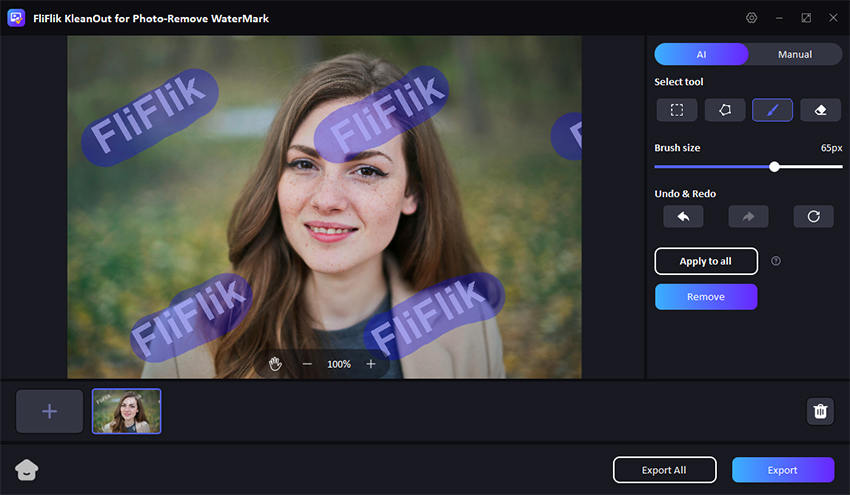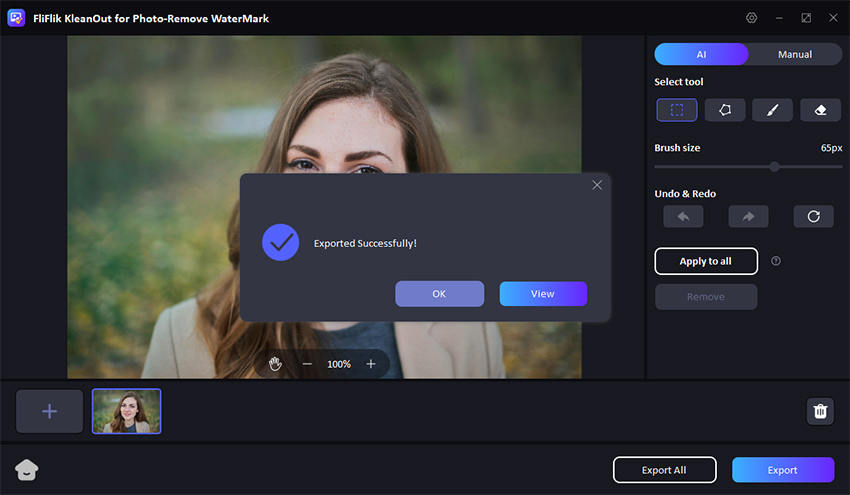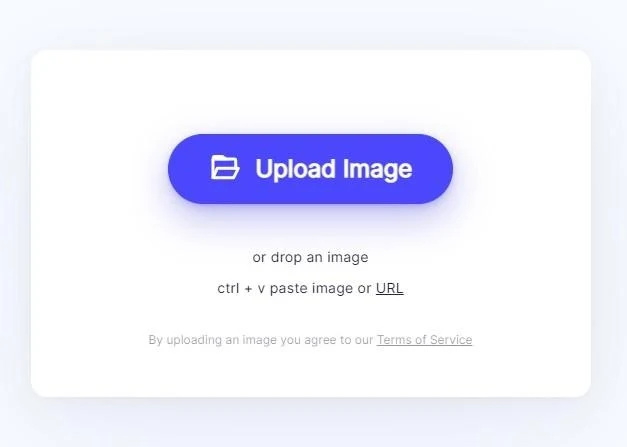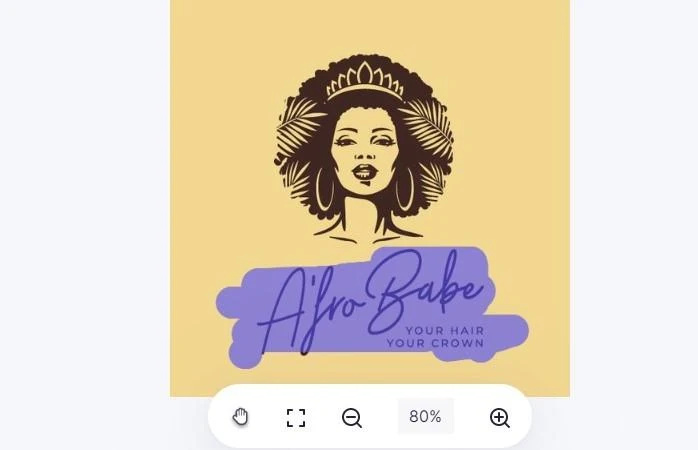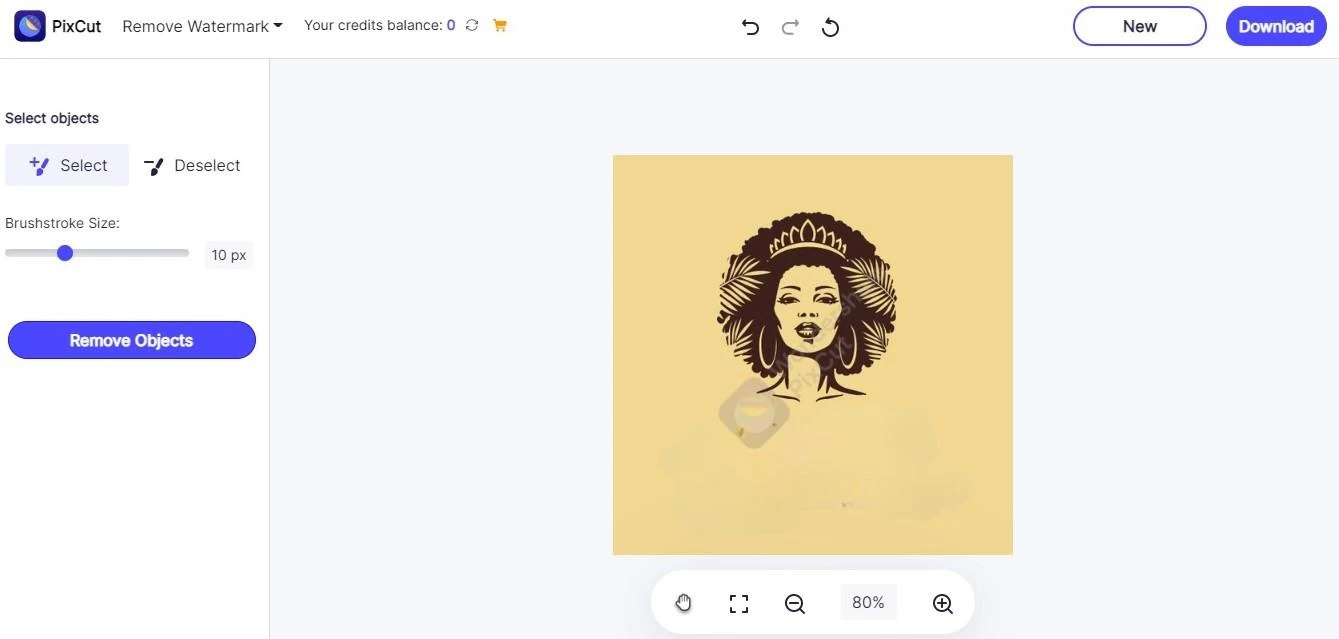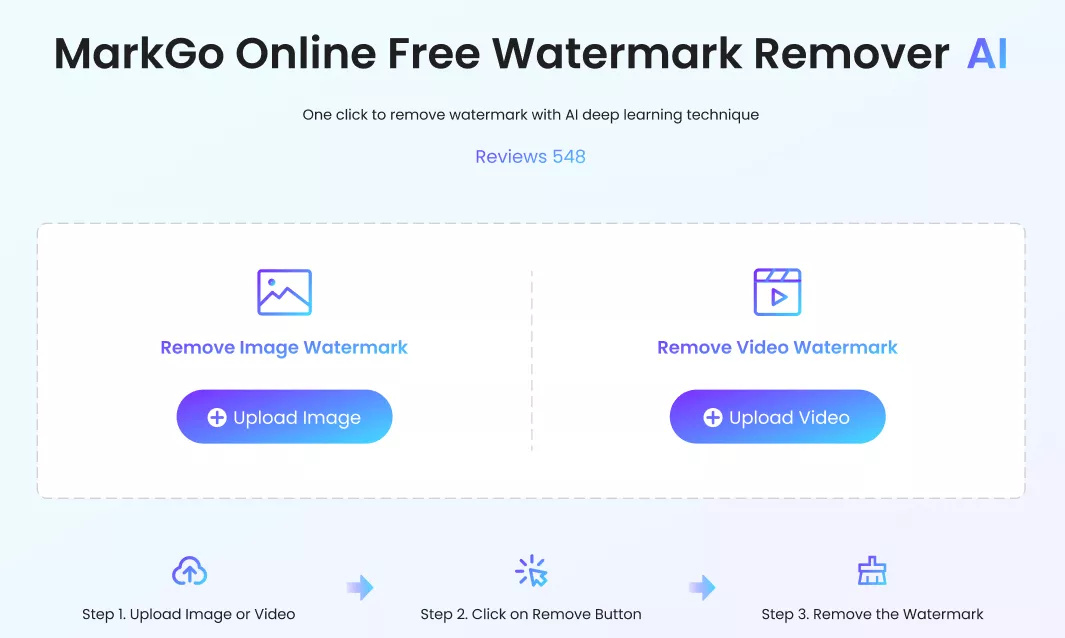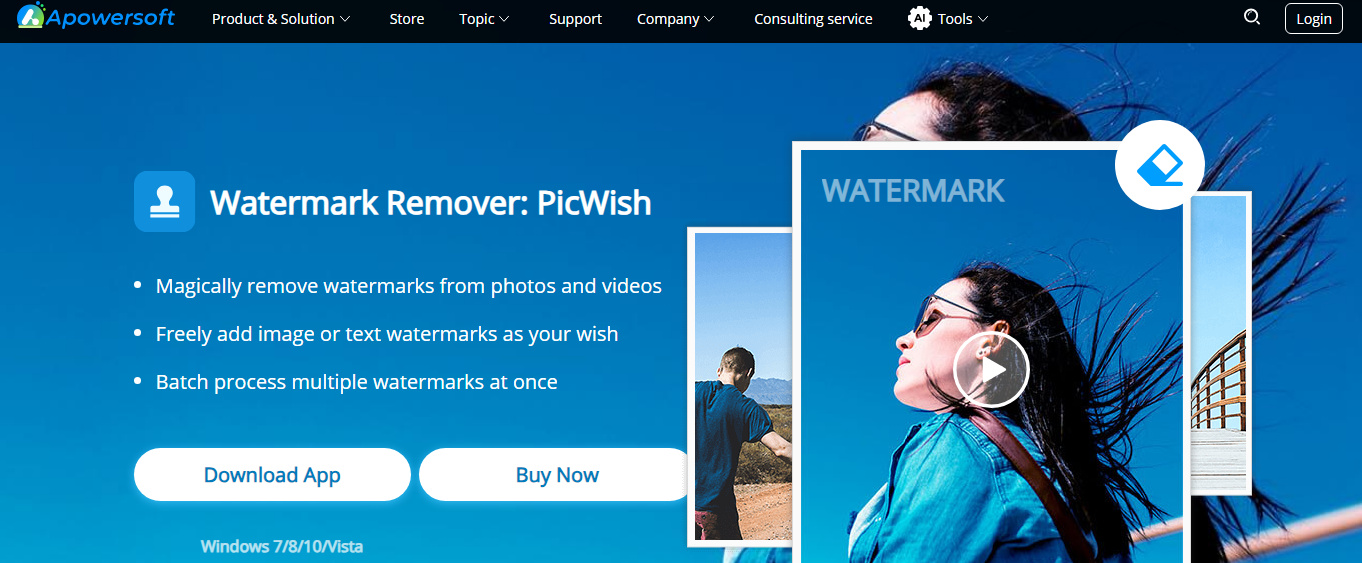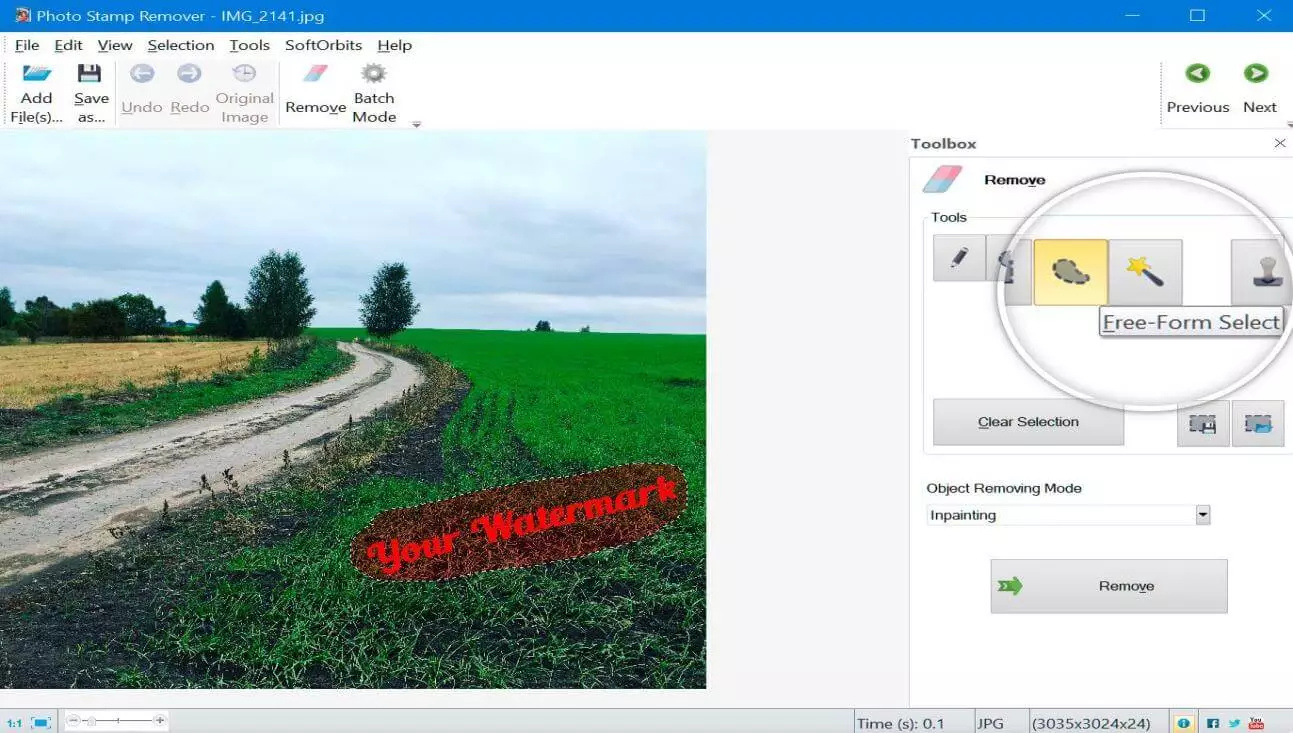Getty images are one of the most admired and sensational photos going around. Getty tends to put the watermark on the images to prevent you from using the images for commercial purposes. Luckily, you can remove Getty images watermark courtesy of the Getty images watermark remover.
This tool brings in some of the most admired ways to help you know how to remove Getty image’s watermarks. Let’s start it.
Part 1: How to Remove Getty Images Watermark in Desktop Device
You can eliminate the watermark from the images on the Desktop by looking at the two methods mentioned below.
1.FliFlik KleanOut for Photo
There isn’t a better sight than seeing FliFlik KleanOut for Photo rattling the watermark from the Getty images. Since it prompts AI-powered technology, automatically removing the annoying watermarks from the photos is quite simple.

Another thing to like about KleanOut for Photo is that it doesn’t tinker with the quality of the images. You can also remove the watermark from the photos manually courtesy of the brilliant manual methods.
Features
- Lets you to eliminate the text, logo, location, and multiple other things from the images
- Explore the three manual ways to rip apart the image watermark
- some tools can make a big difference and not just to devops engineers,
- Comes up with a simple user interface
- Supports Mac and Windows
Here’s how to remove Getty images watermark through this FliFlik Watermark Remover.
-
Install KleanOut for Photo on the computer and choose the ”Remove Watermark from Image” button.
FREE DOWNLOADSecure Download
FREE DOWNLOADSecure Download
-
Upload the photo you wish to remove the watermark from.
-
KleanOut for Photo comes up with the three extraordinary AI methods to eliminate the image watermark. You can use the Rect Tool to remove the watermark from the square or rectangle images. After choosing the area you wish to erase from the image, click the “Remove” button.
![kleanout for photo remove watermark]()
-
Press the Export button to download the edited images.
![export image with watermark removed kleanout for photo]()
2. Adobe Photoshop
Aiming at Adobe Photoshop is another useful way to remove Getty image watermarks. Although some users have complained about the difficult user interface of Adobe Photoshop, you can eliminate the watermark from the photos after following a few steps.
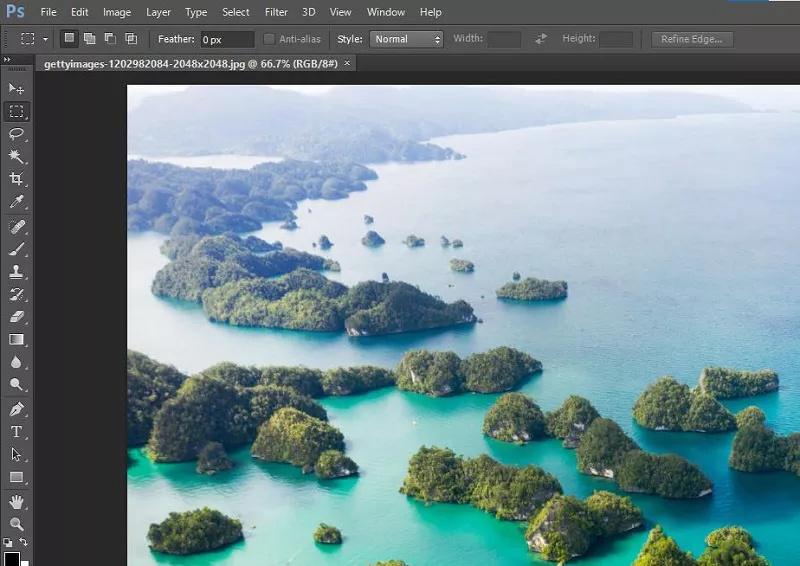
Features
- Offers a manageable user interface
- Allows you to remove Getty images watermelons quickly
- Doesn’t affect the image quality
Compatibility: Mac and Windows
Part 2: How to Remove Getty Images Watermark Online
If you intend to use the Getty Images watermark remover online, you can look at the 4 amazing options below to learn how to remove the watermark from Getty Images.
1. Pixcut
Pixcut is a stunning Getty images removal watermark tool that stimulates ripping apart the annoying watermark from the photos. It doesn’t ask you to install any software, and you won’t complain about the quality of images either.
Navigate to the official Pixcut website and import the photo by hitting the Upload button.
![getty images watermark remover online]()
Select the part you wish to remove.
![remove getty image watermark]()
Tap on the Remove Objects icon to eliminate the unwanted watermark.
![getty image remove watermark]()
2. MarkGo Watermark Online
Another online Getty watermark remover you can aim at is MarkGo Watermark Online. It only asks you to act upon a few simple steps to remove the image watermark without tweaking the image quality.
Upload the photo into the timeline of the MarkGo online watermark remover.
Type in the watermark name; this tool will detect and remove the watermark automatically.
Download the images into the preferred destination folder.
![getty image watermark remover]()
3. Apowersoft Watermark Remover
Apowersoft Watermark Remover is a sensational Getty watermark remover that stimulates the removal of unwanted watermarks from the images. Apart from offering an intuitive user interface, Apowersoft Watermark Remover allows you to remove the Getty Images watermark without charging a penny.
Another thing to like about this tool is that it doesn’t prompt unwanted ads, and you can quickly remove the watermark from the images.
Here’s the step by step guide to know how to remove Getty images watermark through Apowersoft Watermark Remover.
Start the Apowersoft Watermark Remover and then upload the photo from which you aim to rip apart the watermark. After uploading the images, you’ll need to drag the photos into the timeline of the Apowersoft Watermark Remover.
Select the Remove Watermark from Image option, which will ask the tool to eliminate the image watermark automatically.
After removing the watermark from the images, you’ll need to export them to the preferred location on your computer.
![getty images watermark remove]()
4. Photo Stamp Remover Software
You can also use the Photo Stamp Remover software to eliminate the annoying and unwanted watermark from the photos. It prompts easy Installation and doesn’t take any extra time before ripping apart the annoying background from the photos.
Here’s how to opt for the Getty images watermark remove via Photo Stamp Remover Software.
Jump into the official webpage of the Photo Stamp Remover and install the software afterward Click the Upload icon to import the image you’re going to eliminate the watermark from.
Once you’ve downloaded the images, you must rely on the marker to highlight your watermarked area. You can get the smaller stamp to mark the minor part of the watermarked area.
Press the Run button to eliminate the watermark from the images effortlessly. That’s all you’ve had to do to remove the watermark from the images.
![getty watermark remover]()
Summary
This guide provides extraordinary notes on how to remove the Getty Images watermark, as we’ve listed various wonderful options in this post. FliFlik KleanOut for Photo emerges as the best Getty Images watermark remover. It stimulates erasing the image quality while retaining the photo quality.
The best thing about KleanOut for Photo is that it automatically rips apart the image watermark and enables you to erase it through three stunning manual methods.