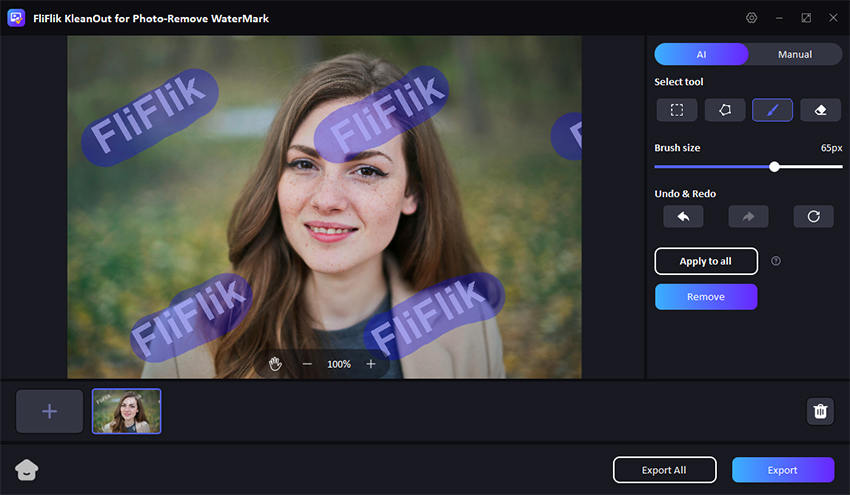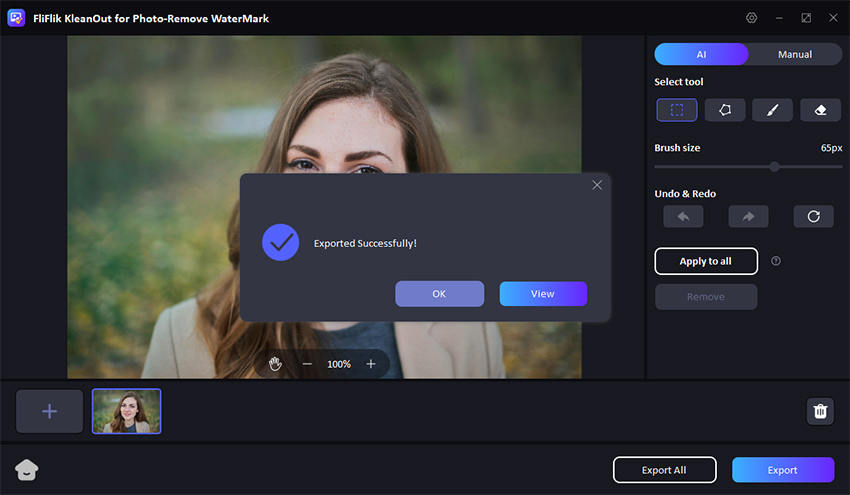After getting the graduation degree, you decided to shoot your photos, but you ended up having the annoying watermark on the image. The good thing is that you can remove the watermark from the senior images courtesy of the brilliant senior picture watermark remover.
Get into this guide to know how to remove watermarks from senior pictures through 4 breathtaking methods.
Part 1: [BEST Solution] Fast and Stable Senior Picture Watermark Remover
In FliFlik KleanOut for Photo, you’ve found the best senior watermark remover. With this tool, you can rip apart the unwanted watermark from the images, retaining the original quality. Removing watermarks from senior pictures is only a matter of a moment, courtesy of AI-powered watermark removal methods.

Features
- Allows you to remove watermark from images in one click
- Doesn’t affect the quality of the images
- Enables you to remove the location, data stamp, text, logo, and several other things from the images
- Compatible with multiple image formats, including TIF, BMP, PNG, JPEG, JPG, etc
Here’s how to remove watermark of senior pictures with this FliFlik Watermark Remover:
-
Install KleanOut for Photo after downloading it from the computer. Next, start the program before choosing the “Remove Watermark from Image” icon.
FREE DOWNLOADSecure Download
FREE DOWNLOADSecure Download
-
Upload the photo you’d like to eliminate the watermark from.
-
With the Rect tool, you can rip apart the watermark from the regular graphic form like a square. To eliminate the watermark, you’ll need to choose the area you’re willing to remove and select the Remove button.
![kleanout for photo remove watermark]()
-
Press the photo and select the Export button to download the images.
![export image with watermark removed kleanout for photo]()
Part 2: How to Remove Watermark of Senior Pictures with 3 Methods
Several people intend to learn how to remove watermark from senior pictures, and you can look at the four immaculate ways to rip apart the watermark.
Method 1: Remove the Senior Picture Watermark by Browser
You can use the web browser developer tool to remove the watermark from the images. Here’s how to remove watermarks from senior pictures through a web developer tool.
If you’ve disabled the right click, you must enable it by pressing the F12. Now, you can see the web inspector below on your page. Select the image you wish to download and click on the inspect button after visiting the dev tool’s top left side.
![remove senior pictures watermark open source]()
When you notice the image tag highlighted, you’ll need to copy the src attributes and paste them to the other tab before clicking the hit button.
![removing watermarks from senior pictures]()
After opening the image in the new tab, press the PC’s ”save image as” button.
Open the Photoshop tool and launch the photo before choosing the text you wish to eliminate. We will use the overlapping tool to complete your job. To do so, choose both layers before selecting the Ctrl-E button to merge and rasterize them.
Now, you can use the Magic Wand option to hide the original text with your selected text. You can also make some adjustments by hitting the refine Edge option. Upon getting satisfied with the selection, you’ll need to navigate to the Edit tab before choosing the Fill icon. Now, you can download the images on the computer.
Method 2: Remove the Senior Picture Watermark by Photoshop
If you want to remove senior pictures watermark open source, you can use the Adobe Photoshop to dismantle the image watermark on the desktop. Here’s a detailed guide to help you learn how to remove watermarks from senior pictures.
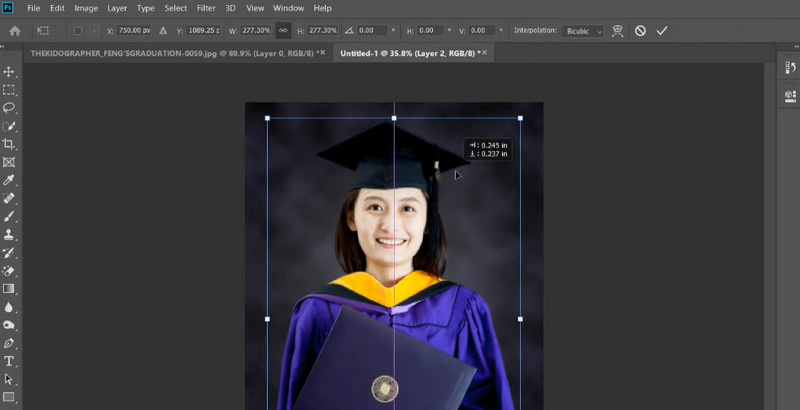
Install Adobe Photoshop and start the programs afterward. Next, import the images and press the File icon before hitting the Open button.
After going into the left sidebar, press the Quick Selection Tool, or click the S to select it.
Press and hold the Alt key before taking the sample near the watermark. Drag the arrow above your watermark to insert the cloned area. Doing so enables you to remove the watermark from the images.
Method 3: Remove the Senior Picture Watermark by App
1. Remove & Add Watermark (for Android)
Remove & Add Watermark is a brilliant and unique senior picture watermark remover that enables you to remove the watermark quickly. Apart from removing the watermark from the images, this tool also assists you to add the watermark to the images.
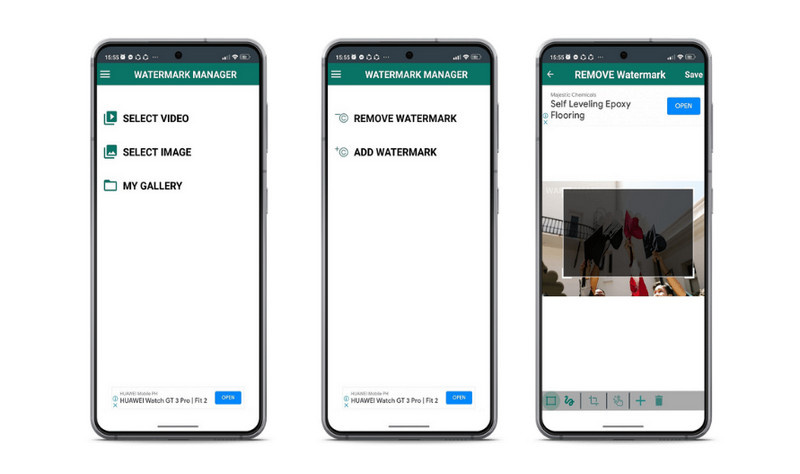
Navigate to the Google Play Store on the phone before installing the app. Launch the program and press the Select Image button.
Select the image from which you wish to remove the watermark and select Remove Watermark.
Use the selection tool to remove the watermark and press the Save button.
2. Photo Objects Eraser & Remover (for iOS)
If you use an iOS device, you can use the Photos Objects Eraser & Remover to remove the watermark from images. It doesn’t affect the image quality as it maintains the original image quality while ripping apart the watermark from the photos.
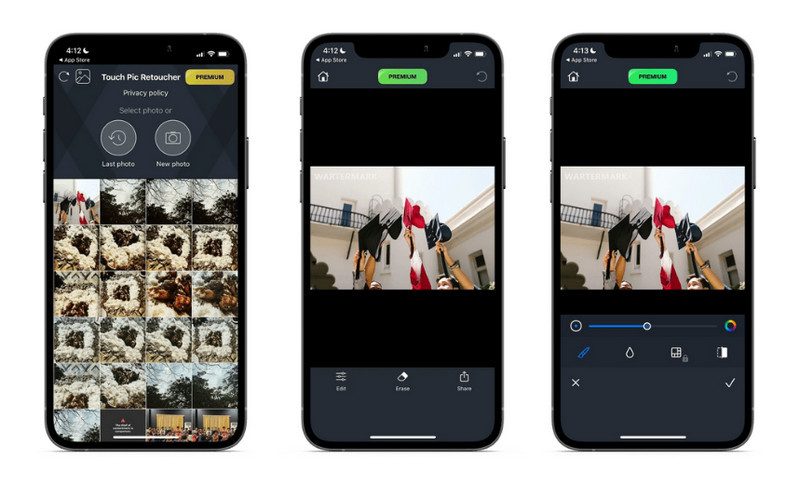
Install the tool on the App Store and start it.
Choose the photo from which you want to remove the watermark and press the Erase icon. This senior picture watermark remover enables you to remove the image background briefly.
Summary
You may find it hard to remove the watermark senior images, but senior picture watermark remover can come to rescue you. We have listed the 4 joyful methods to help you know how to remove watermark from senior pictures.
This post has the solution for you, whether you’re looking to remove the watermark from mobile or desktop devices. FliFlik KleanOut for Photo is the best tool for removing the annoying watermark from senior images without tweaking the image quality.