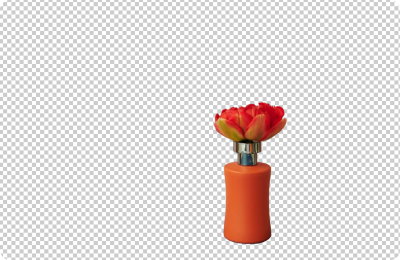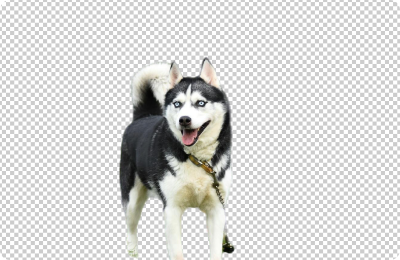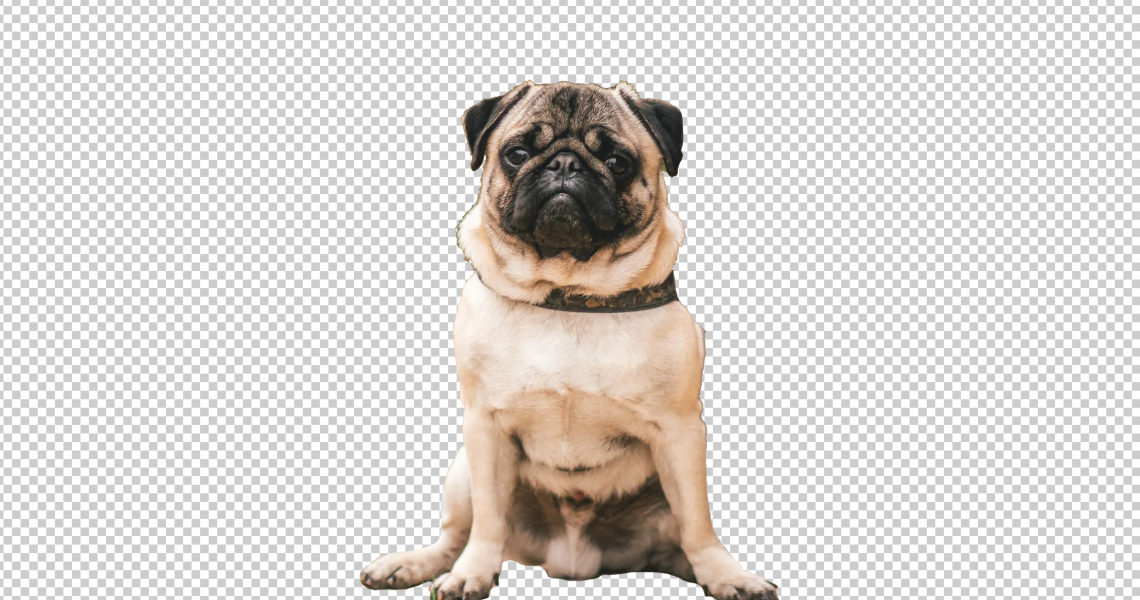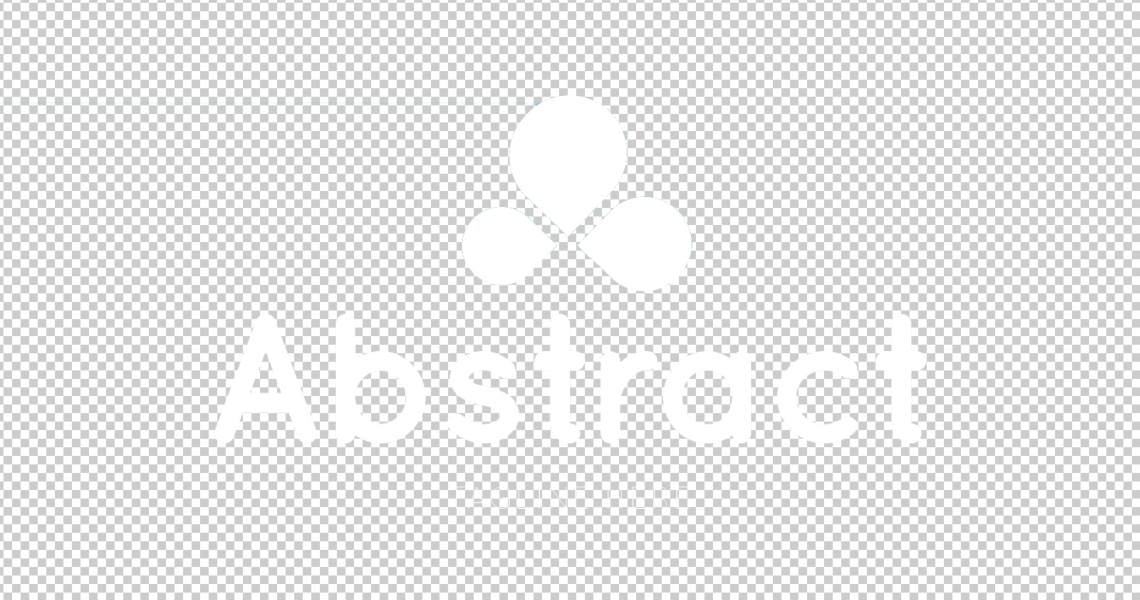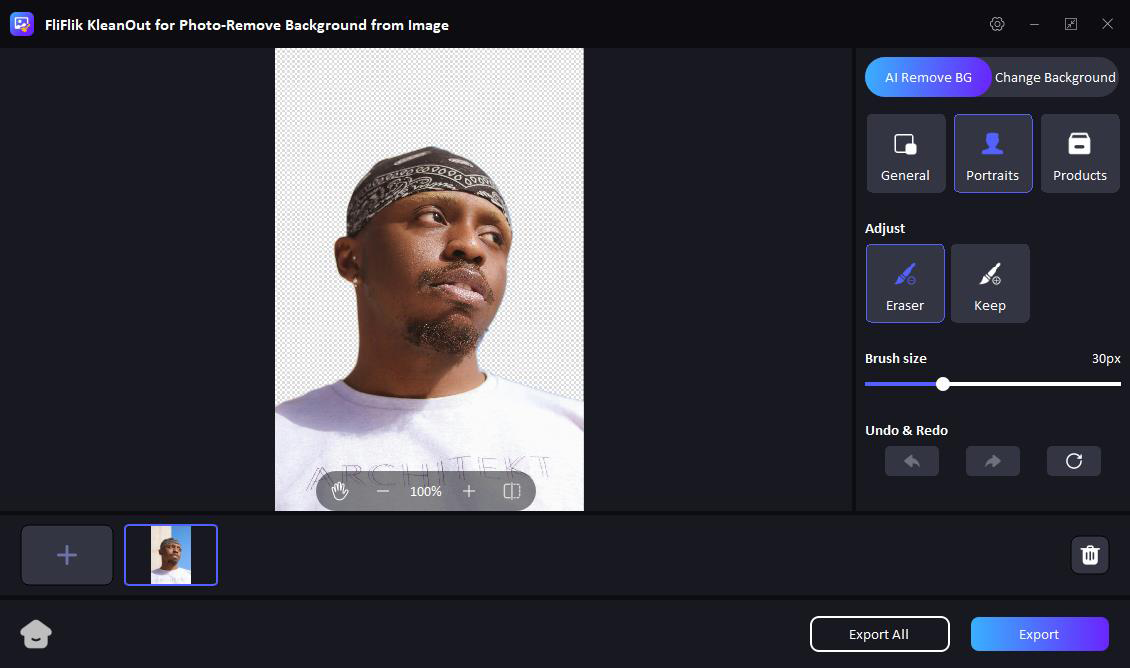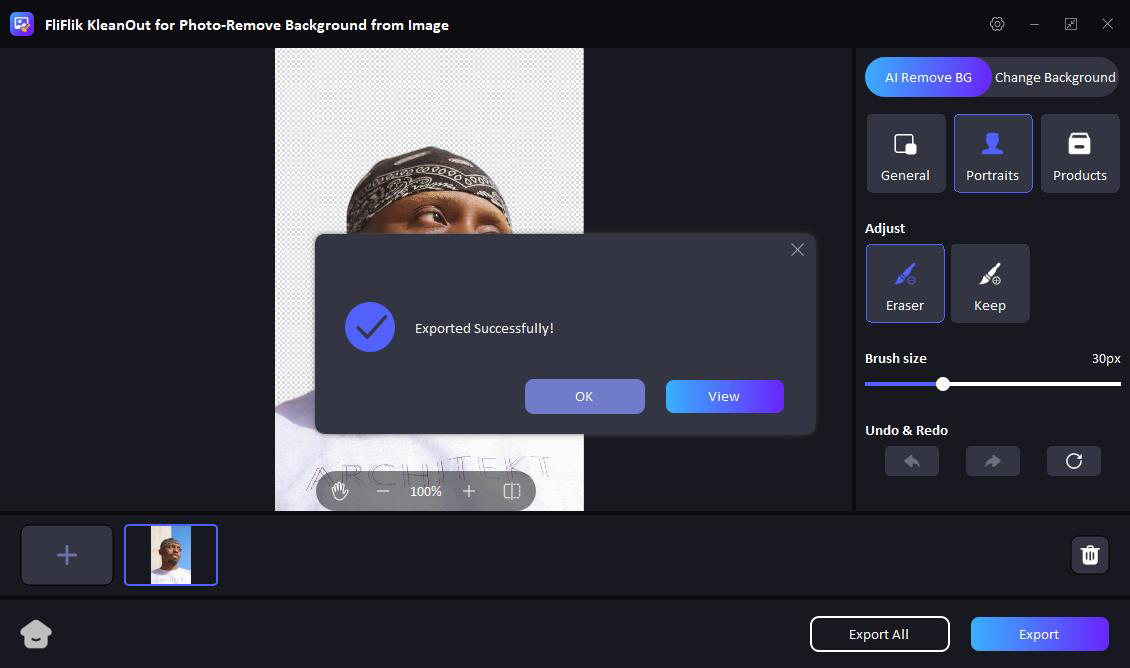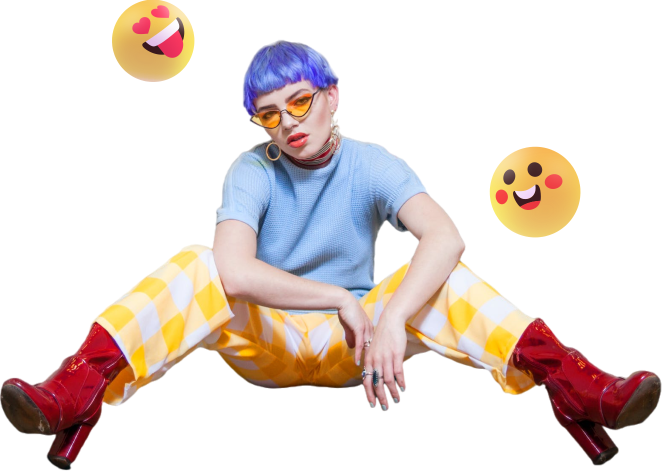FliFlik KleanOut for Photo
Automatic AI Background Remover for Image: Fast and Easy
Automatically remove backgrounds from image with KleanOut for Photo, enhancing your photos effortlessly with precise and clean cutouts in mere seconds.
Perfect Background Remover for Any Occasion
KleanOut for Photo excels as a versatile background remover, ideal for any situation—animal photos, portraits, or other types of images. It guarantees precise removal and allows background replacements to meet your needs.




Not Just a Simple Background Remover

Automatically Remove Background with AI
Leveraging cutting-edge AI technology, this powerful background remover automatically detects the subject and creates transparent images in mere seconds. Experience seamless, automatic background removal with no clicks needed.
Precision and Quality in Every Background Removal
Experience unmatched precision and quality with KleanOut for Photo. Trained to meticulously handle complex edges and delicate details such as hair, feathers, and fur, this powerful tool ensures your images retain their sharpness and clarity in every background removal.


Customize Photo Background with More Editing Options
KleanOut for Photo goes beyond mere background removal. Effortlessly change the background color or swap it out with premade or your own local images. This tool caters to both personal and professional needs, enhancing your photos with customizable backgrounds to suit any occasion.
Batch Background Removal to Streamline Your Workflow
Speed up your workflow with the batch background removal feature. This powerful tool allows you to remove background from multiple images simultaneously, freeing up your time for more creative endeavors.
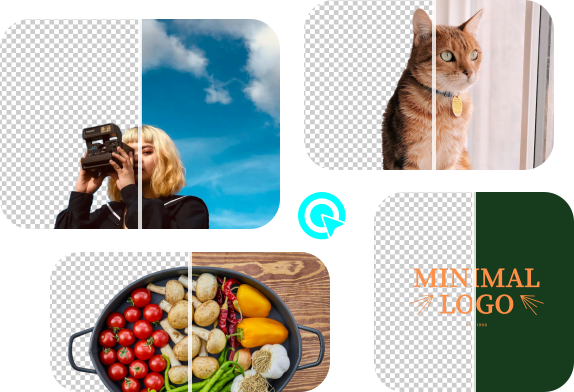
How to Remove Watermark with KleanOut for Photo?
Choose Remove Mode & Import Images
Select the "Remove Watermark from Image" option and then click or drag to add the images you want to remove the unwanted watermark.
Select the Unwanted Watermark to Remove
Choose the AI or Manual Mode base on your needs. Use the select tools to highlight and select the watermark you want to remove.
Remove Watermark & Export Images
Click the Remove button to erase all the unwanted watermarks. Once you are happy with the results, click Export or Export All to save all the watermark-free images.
FAQs about Background Removal
2. What file types are supported to remove background from photos?
3. How many images can have their backgrounds removed at once?
4. Do I need an internet connection to use KleanOut for Photo for background removal?
5. Can I use KleanOut for Photo to remove background for free?