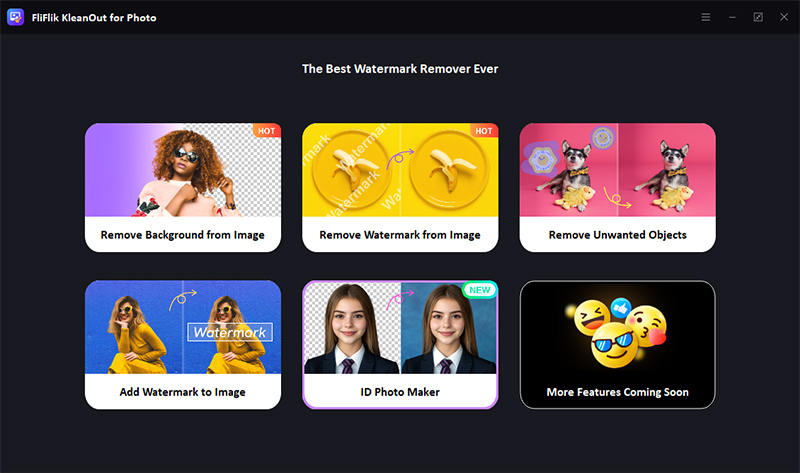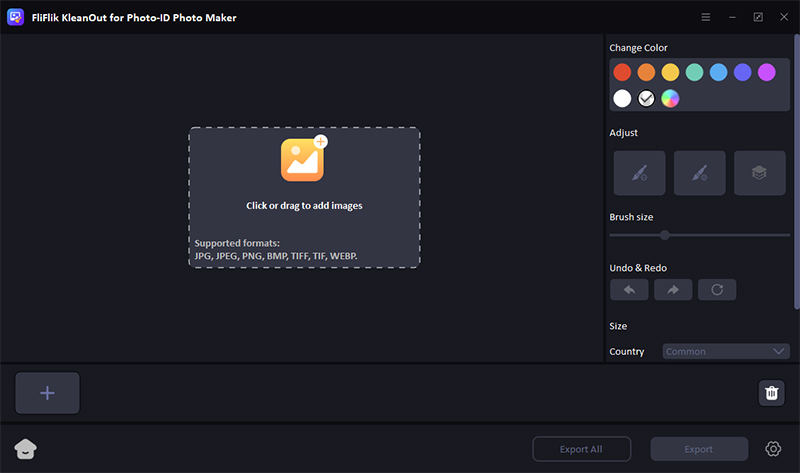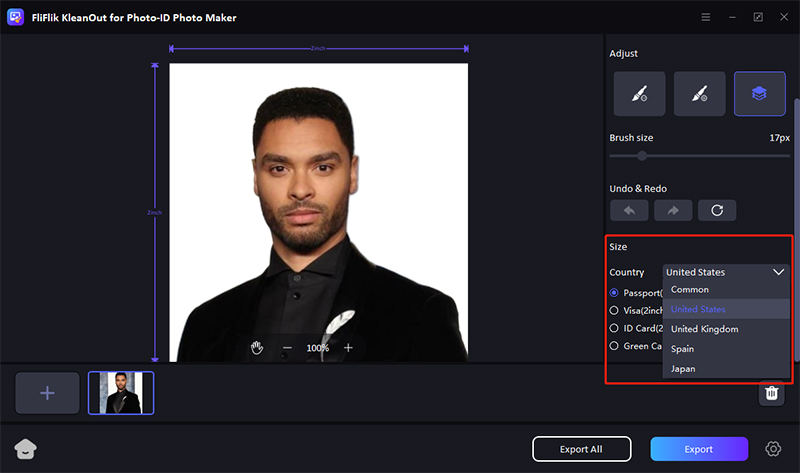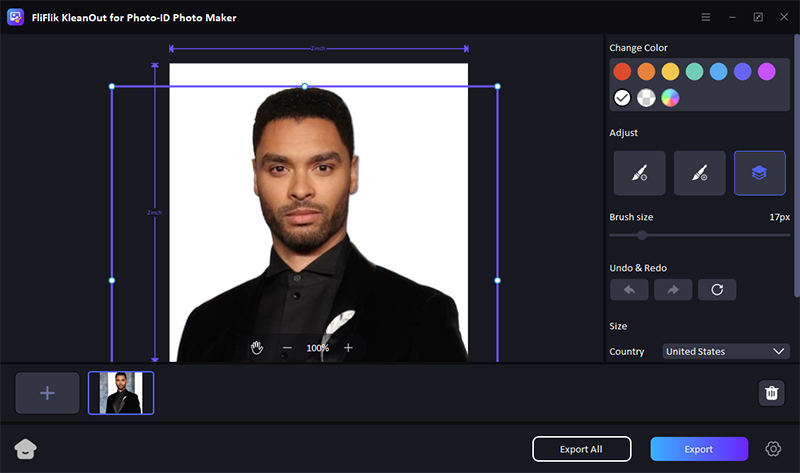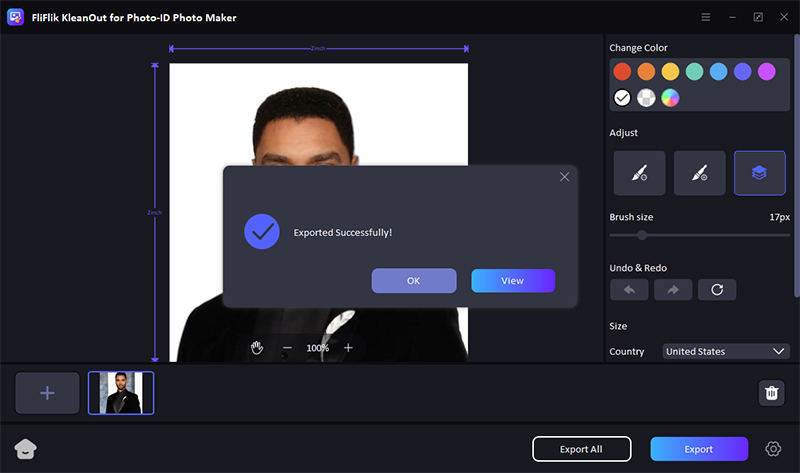How to make ID photo when using FliFlik? Explore the detailed guide and instantly solve your problem. Should you have any inquiries, please don’t hesitate to reach out to us.
Download and install KleanOut for Photo on your computer. Once successfully installed, launch the program and select “ID Photo Maker” from the main interface.
Import the image you want to make as the ID photo and the program will automatically remove the photo background. Select the background color according to the requirements of your ID photo.
Select the appropriate country and size of the ID photo to meet your needs.
Use the Adjust tool to resize and reposition the original image to get a perfect ID photo.
Once satisfied with the results, click “Export” or “Export All” to save your image(s).