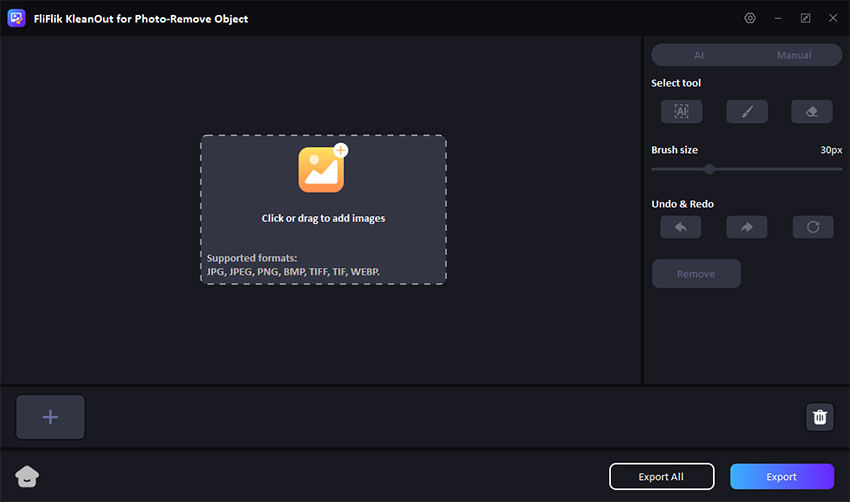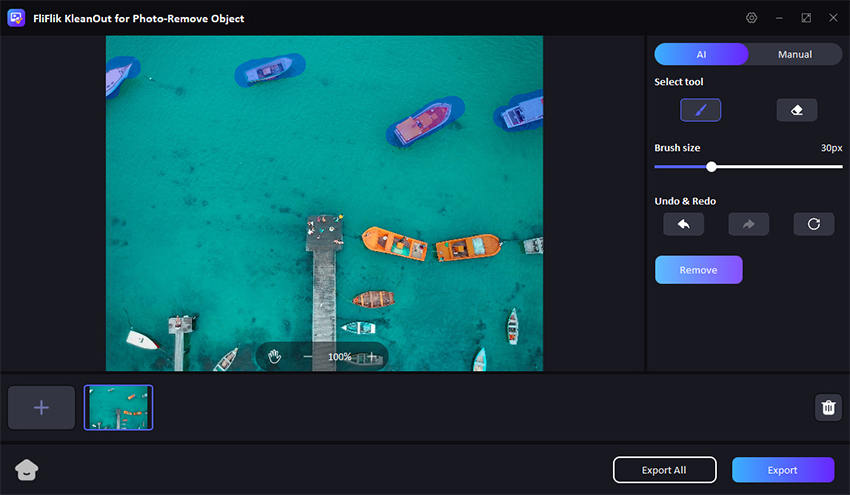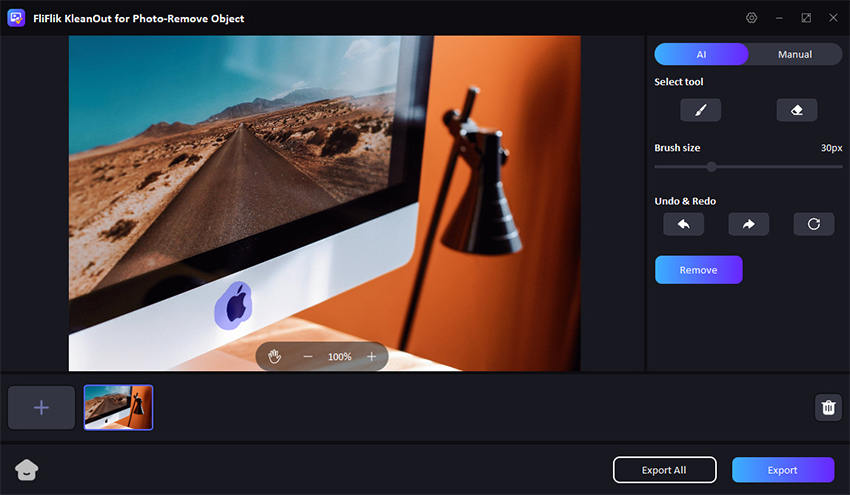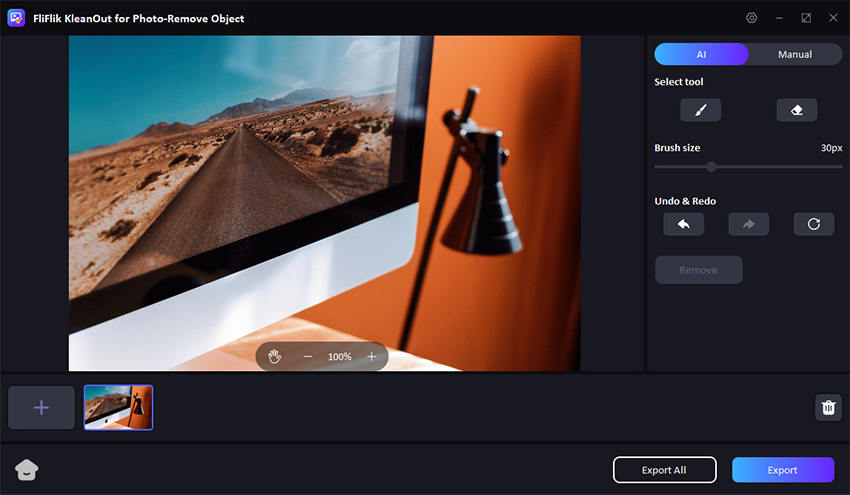How to remove unwanted objects when using FliFlik? Explore the detailed guide and instantly solve your problem. Should you have any inquiries, please don’t hesitate to reach out to us.
Apart from watermark removal, FliFlik also is your great assistant to get rid of other things in your photos. Removing unwanted parts for example object, people, logo, clutter.
Additionally, passerby or people in the scene can be erased without efforts.
Brush size could be adjusted from 1px to 100px to perfectly suits your picture size. Undo & Redo, Eraser tool also prove you to remove the unwanted part pricisely.
Tips: You can import multiple photos (up to 20) to batch process and export all images.