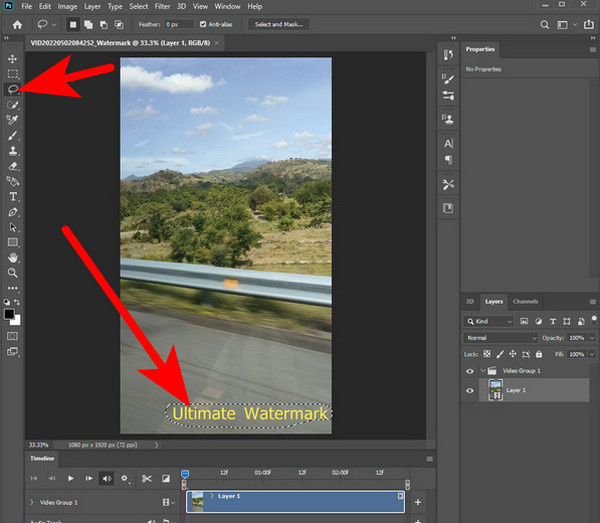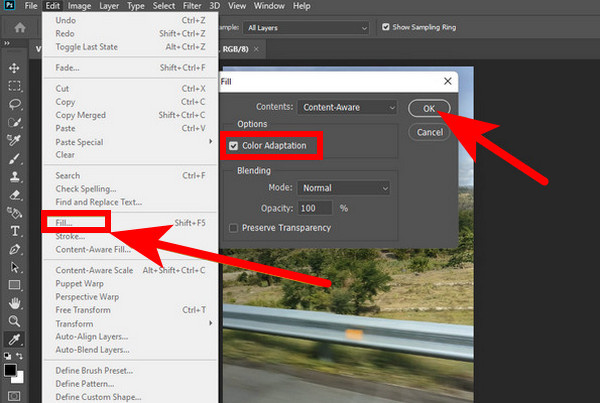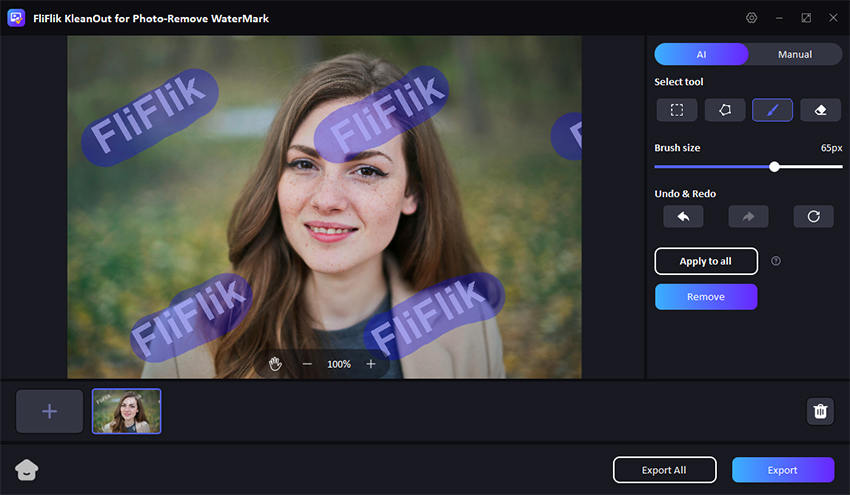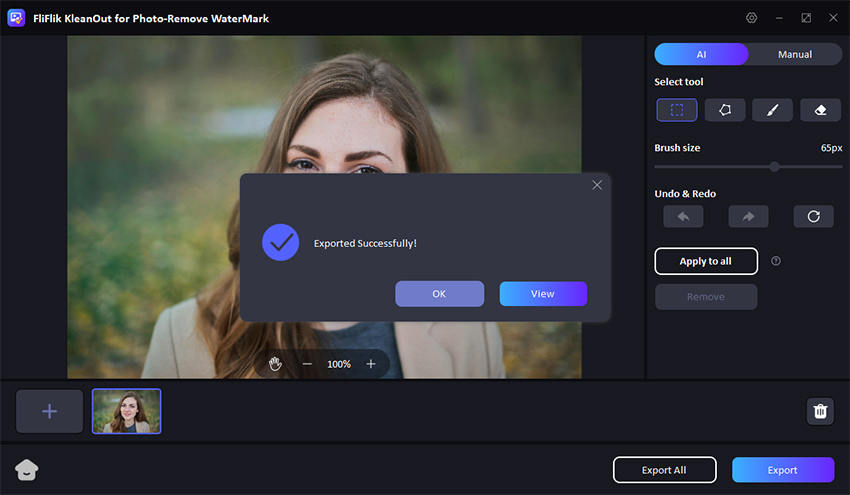You have created the GIFs for personal use, and an annoying watermark is on it. Having the watermarks on the GIFs might prevent you from uploading the media on social media platforms, so finding appropriate tools to remove watermarks from GIFs is compulsory.
Luckily, we’ll reveal the 4 breathtaking ways to help you remove watermark from gif free.
Method 1: How to Remove Watermark from GIF with Photoshop
You can opt to remove the watermark from GIF Photoshop as it comes up with highly professional and advanced features to rip apart the unwanted watermark. Although Photo brings in the hectic user interface, it lets you remove watermark from GIF without affecting the image quality.
Here’s the detailed guide to help you learn how to remove watermark from GIF.
Launch the Adobe Photoshop and visit the File icon in the menu bar. Choose the Open button and select the GIF file containing the watermark you wish to remove.
![remove watermark from gif]()
After opening the GIF in Photoshop, you’ll need to convert the GIF into multiple layers for editing purposes. Next, navigate to the menu bar and choose Choose the Window. Launch the Timeline Panel after selecting the Timeline button.
After entering the Timeline Panel, you can see the GIF frames as individual layers. Right-press the Timeline Panel before choosing the ”Convert to Frame Animation” button.
Choose all the GIF frames by pressing on them the first time, holding the Shift key, and pressing the last frame. Hit any of the chosen frames and select the ”Flatten Frames into Layers” icon.
Once all the frames are converted into separate layers, you’ll need to find the layer having the watermark. Choose the watermark layer after using the Move icon from the toolbar. After, when choosing the watermark layer, you’ll need to press the Delete icon to remove the watermark from the particular layer.
To apply all the changes, you’ll need to choose the top most layer before holding the Shift key and selecting the bottom layer to choose all layers. Right click on the selected layer and select the Flatten Image icon. After removing the watermark from the GIF, you must press the File menu and choose the Save icon. Download the edited GIF in your favorite destination afterward.
![remove watermark from gif photoshop]()
Method 2: Use EZGIF
EZGIF is a magnificent tool to remove watermark from GIF, and it doesn’t affect the quality of the GIFs. It doesn’t blur out the unwanted watermark you aim to delete, as it tends to crop the part you’d like to erase.
Apart from rattling the unwanted watermark from the GIFs, EZGIF also helps you to resize and rotate the imported GiFs there. You can customize the aspect ratio by selecting the options like square, golden ratio, and more.
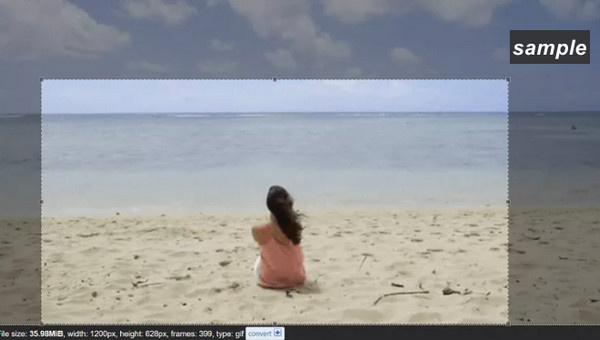
Method 3: Use GIMP
GIMP is a mind blowing web based tool that enables you to remove the watermark from the GIFs. GIMP is easily one of the best ways to remove watermark from GIF free online. With eliminating watermarks from GIFs like stamping, and cropping, GIMP is also capable of performing multiple other editing operations on the GIFS. On top of that, GIMP doesn’t affect the quality of the images and retains the original photo quality.

Method 4: Use Pixlr Express
Another brilliant and reliable watermark remover from GIF you can go for is Pixir Express. It empowers you to resize, crop, flip, and apply the wonderful files to the GIFs, and getting rid of the annoying watermark from the GIFs is only a matter of a few moments. Since Pixlr supports image formats like JPG, PNG, and TIFF, rattling the watermark from all these formatted images is only a matter of a few moments.
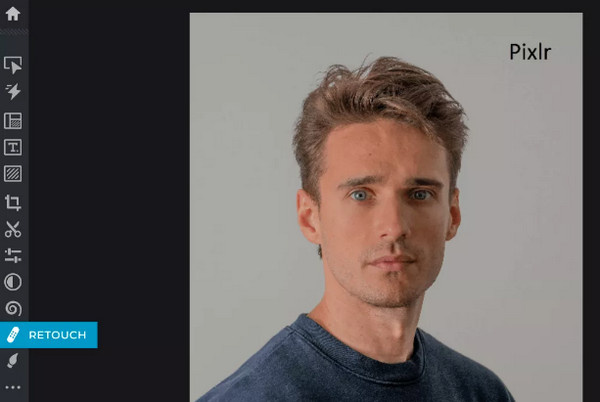
Tips: AI Watermark Remover to Remove Any Image Watermark in Desktop Device
With FliFlik KleanOut for Photo, you’ve got the leverage to rip apart the watermark from the images. From allowing you to dismantle the unwanted watermarks from the images automatically to enabling you to eliminate the watermark from the images manually, FliFlik is truly the best watermark-removing tool.

Since it supports multiple image formats, removing the watermark from all types of images is quite simple.
Features
- Lets you eliminate the text, login, location, and data stamp from the images
- Prompts the manual watermark removal methods to eliminate the watermark from the images
- Compatible with multiple images formats, including the TIF, TIFF, and more
- Prompts the simple user interface
- Doesn’t affect the image quality
Here’s the detailed guide below to eliminate watermark from images with FliFlik Watermark Remover:
Start KleanOut for Photo and choose the “Remove Watermark from Image” icon.
FREE DOWNLOADSecure Download
FREE DOWNLOADSecure Download
Import the photo you’d like to remove the watermark from. Using the Rect tool, you can handle the watermark in a regular graphic form, like a square or rectangle. Once you’ve chosen the area you want to eliminate, select the “Remove” button.
![kleanout for photo remove watermark]()
Once you are satisfied with the results, click “Export” or “Export All” to save the images on your computer.
![export image with watermark removed kleanout for photo]()
Summary
You can take the notes from this guide to remove watermark from GIF as we’ve listed the 4 sublime methods to put the things. Apart from introducing Adobe Photoshop to remove watermark from GIF free, we’ve listed the three online tools to eliminate the watermark from the GIFs.
We have listed the FliFlik KleanOut for Photo as the best option to remove the unwanted watermark from the images. Luckily, FliFlik doesn’t tweak the image quality and allows you to eliminate the watermark automatically.