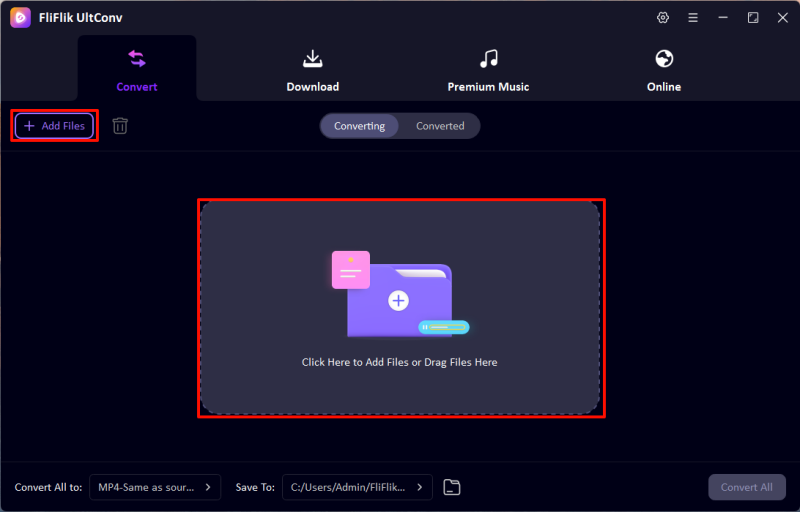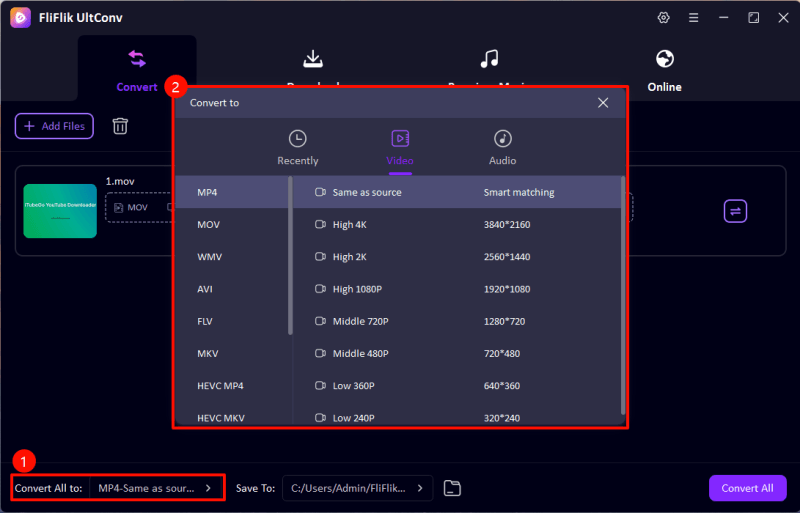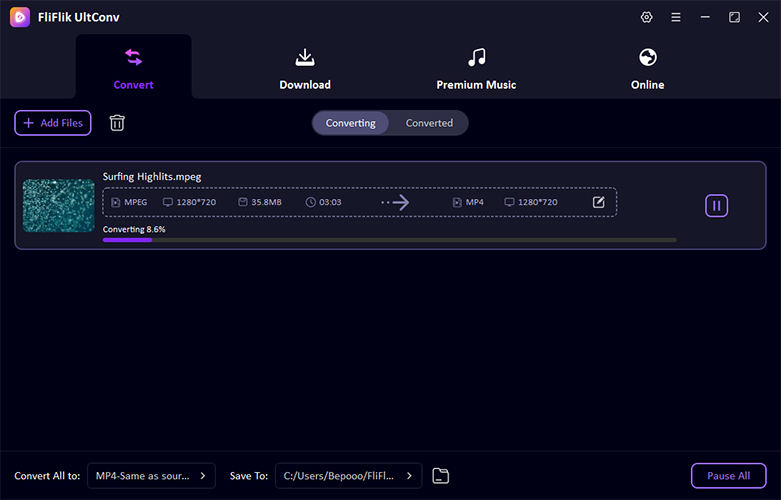Methods are crucial when you need to convert MPEG to MP4, whether for compatibility, storage, or quality improvement. As multimedia technology evolves, so do the tools and techniques for efficient video format conversion. This guide will introduce you to the top eight methods for converting MPEG to MP4, ensuring you can choose the best approach for your needs. We cover everything from software recommendations to online converters, tailored for both beginners and professionals in the digital video space.
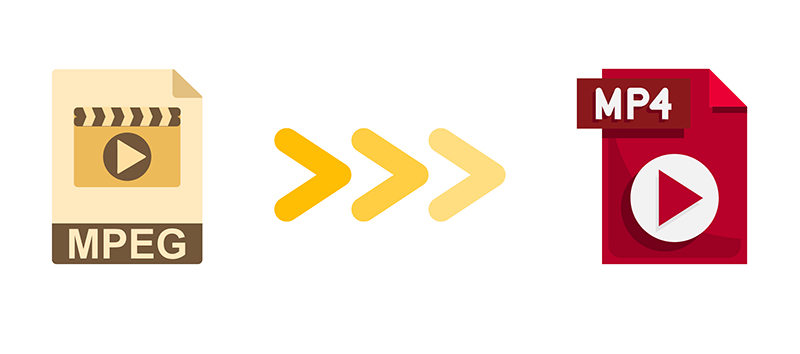
What is MPEG?
MPEG, short for Moving Picture Experts Group, is a series of standards for compressing audio and video data. It is older than MP4, which stands for MPEG-4 Part 14, a newer format that allows for streaming over the internet and supports higher compression and data rates. People might convert MPEG to MP4 for better compatibility with modern devices and platforms, enhanced file size efficiency, and improved quality.
Do people still use MPEG?
Despite its age, MPEG is still in use today, especially in professional broadcasting and DVD production. However, its usage has declined in favor of more efficient codecs like MP4, which offer better compression and are supported by a wider range of devices and software. The transition to more modern formats is driven by the need for higher quality video and audio, as well as the necessity for compatibility with current technology standards.
Best MPEG to MP4 Converter for Windows/Mac – UltConv
No matter if you are using Windows or Mac, finding a reliable MPEG to MP4 converter download is essential for managing and converting your media files. UltConv stands out as a top choice for this purpose, offering a user-friendly interface combined with powerful features. This tool is perfect for both beginners and professionals who need to convert videos efficiently without compromising on quality. Let’s explore the key features that make UltConv an excellent choice for video and audio conversion tasks.
- Convert between various video and audio formats like MP4, MOV, MKV, and MP3 quickly and easily with UltConv.
- Rapidly process large video files, including 4K and 8K, reducing wait times significantly.
- Convert multiple files at once with a single click, enhancing productivity and saving time.
- Optimize media files for playback on any device, including iOS and Android smartphones.
- Navigate easily through UltConv’s intuitive interface, suitable for both novices and professionals.
- Adjust resolution, bitrate, and more to meet specific media quality needs and preferences.
-
Download and install FliFlik UltConv on your computer.
FREE DOWNLOAD
Secure Download
FREE DOWNLOAD
Secure Download -
Open FliFlik UltConv and click on the Add File button. Browse through your computer’s files and select the MOV file you wish to convert.
![UltConv Upload Video]()
-
In the Convert section, drag and drop your files into the interface or click on ‘Add File’ to select the media you wish to convert. UltConv supports importing multiple files simultaneously for added convenience.
![UltConv Converted Formats]()
-
Choose your desired output format from the extensive list available. Set the destination folder for the converted files. Once you’ve configured all settings, click on the ‘Convert All’ button to start the conversion process. Your files will be ready in the output directory you’ve specified.
![UltConv Converting]()
Other Popular Tools to Convert MPEG to MP4
Tools are essential for converting MPEG to MP4 effectively, ensuring compatibility across various devices and platforms. Many software options are available, each with unique features to suit different user needs.
1: HandBrake
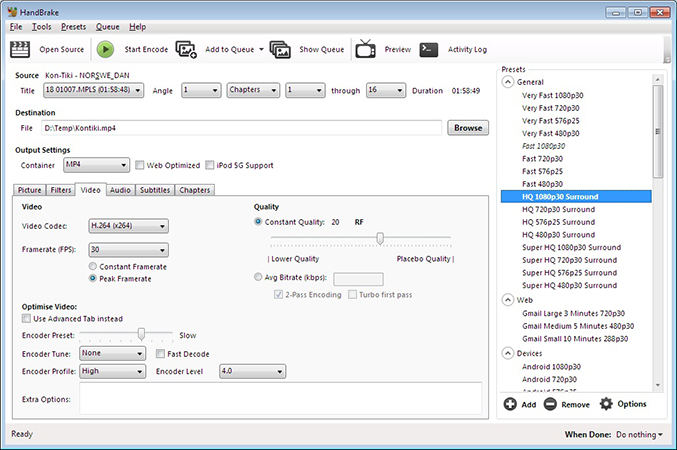
HandBrake is a widely recognized open-source video transcoder available for Windows, Mac, and Linux. It supports a broad range of codecs and is particularly praised for its ability to convert video from nearly any format, including MPEG, to MP4. HandBrake is designed for both novices and advanced users, offering a variety of tweaking options to optimize video conversions.
- HandBrake is completely free to use, which makes it accessible to everyone without any cost.
- Offers extensive customization options for video encoding, including detailed filtering, frame rate settings, and quality adjustments.
- New users may find the interface intimidating due to the vast array of encoding options.
- While it offers customization, its presets are not as expansive as some commercial software, which can be a downside for less experienced users.
2: VLC Media Player
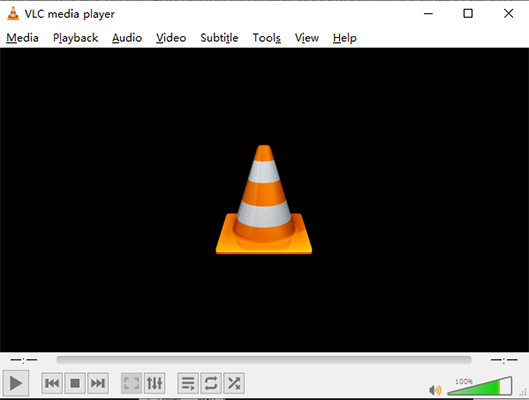
VLC Media Player is best known for its ability to play virtually any video or audio file format, but it also includes a powerful conversion tool that can handle tasks like converting an MPEG 4 movie to MP4. This free, open-source multimedia player is available for multiple operating systems, including Windows, Mac, and Linux.
- Not only plays but also converts a wide range of formats, including complex tasks like converting MPEG 4 to MP4.
- Completely free and open-source, making it accessible to users without any financial investment.
- The conversion settings can be less intuitive, making them challenging for beginners.
- Lacks some of the advanced conversion features found in dedicated video converters.
- Some users may experience variable conversion speeds or occasional glitches, especially with large or complex files.
3: Adobe Media Encoder
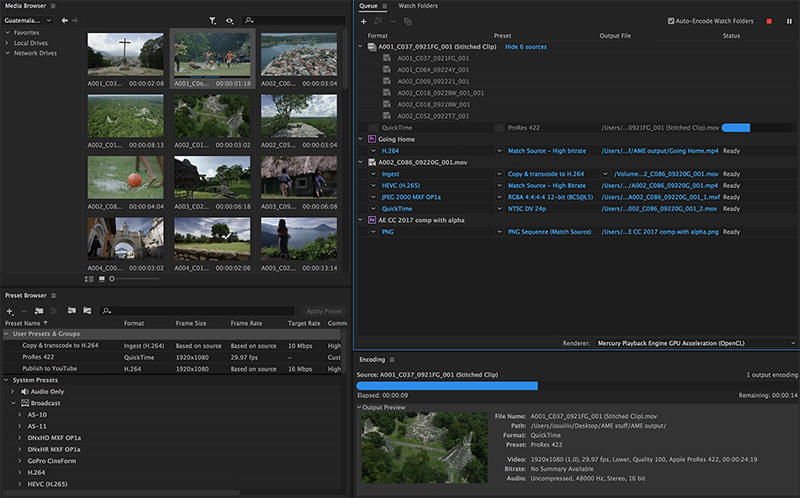
Adobe Media Encoder is a powerful media management tool that allows users to convert and export video and audio files to various formats, including from MPEG to MP4. It is part of the Adobe Creative Cloud suite, seamlessly integrating with other Adobe applications like After Effects and Premiere Pro.
- Delivers exceptional quality in video conversions, with extensive support for professional formats and codecs.
- Offers deep integration with other Adobe products, enhancing workflow for users of Premiere Pro and After Effects.
- Requires a subscription to Adobe Creative Cloud, which can be expensive.
- Uses a significant amount of system resources, which might affect performance on less powerful computers.
4: CloudConvert
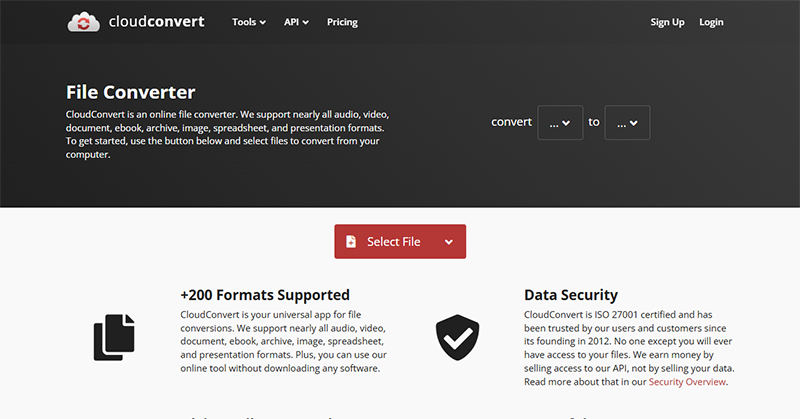
CloudConvert is a online tool that facilitates the conversion of over 200 different file types, including video formats from MPEG to MP4. This web-based service allows users to convert files without the need to download software, making it accessible from any device with an internet connection.
- Easily accessible online without the need for any software installation.
- Capable of handling a wide array of file types beyond just video, including audio, documents, and images.
- Requires a stable internet connection, which can limit its use in low-connectivity areas.
- Free accounts have limitations on file size and number of conversions, which might necessitate purchasing a plan for heavier usage.
- As files are uploaded to a server, there might be concerns about the security and privacy of sensitive data.
5: FreeConvert
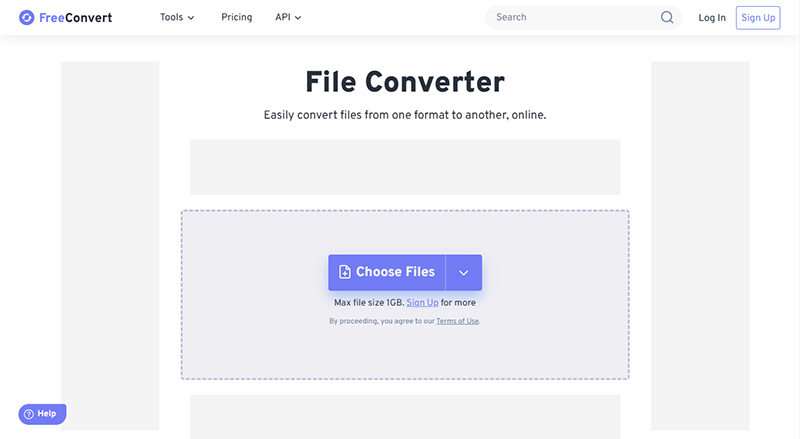
FreeConvert is a file conversion tool that provides a user-friendly platform for converting various types of files, including video files from MPEG to MP4. It’s accessible directly via web browsers, eliminating the need for software downloads and installations. FreeConvert supports a wide range of file formats, catering to both personal and professional conversion needs.
- Handles a diverse array of file types, from videos and audio to documents and images.
- Offers a straightforward interface that simplifies the conversion process, making it accessible to users of all skill levels.
- Free users face restrictions on the number and size of files they can convert, potentially requiring paid upgrades for extensive use.
- Uploading files to the internet for conversion could raise concerns regarding data security and privacy.
How to Convert MPEG to MP4 on Mobile Devices
Converting MPEG to MP4 on mobile devices is a straightforward process thanks to various user-friendly apps available for both iOS and Android. These apps allow users to easily transform video files directly on their smartphones or tablets, ensuring media is compatible and optimized for mobile viewing.
1: Convert MPEG to MP4 on iPhone
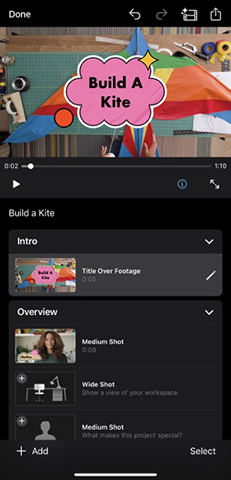
Any format, including MPEG, can be effortlessly converted to MP4 on iPhone using iMovie, a powerful video editing tool from Apple. It comes pre-installed on new devices or is available for free via the App Store, making it highly accessible. iMovie not only allows users to convert videos but also offers editing features to enhance them before saving or sharing.
- Users can edit their videos with various tools and effects before converting them, adding value beyond simple conversion.
- iMovie’s interface is user-friendly, making it easy for beginners to navigate and utilize effectively.
- While great for basic conversions, it might not support all the less common formats without additional apps or tools.
- Can be demanding on older devices, potentially leading to slower processing speeds and reduced performance.
- Export and sharing options are somewhat restricted compared to dedicated video conversion apps.
2: Convert MPEG to MP4 on Andoird
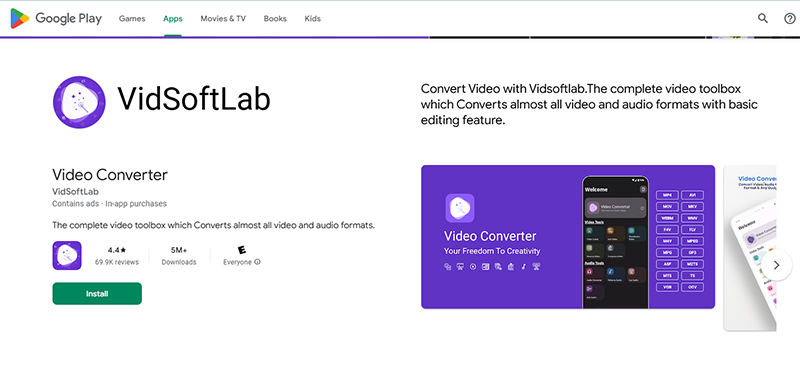
For Android users, VidSoftLab Video Converter is a highly recommended app for converting MPEG to MP4. This app is available on the Google Play Store and offers a robust set of features for video conversion and editing. VidSoftLab Video Converter supports a wide range of formats, making it a versatile choice for Android device owners looking to handle various multimedia tasks.
- Converts a wide array of video formats beyond MPEG and MP4, catering to diverse media conversion needs.
- Includes editing options like trimming, cropping, and adding effects to videos before conversion.
- The free version includes ads, and some features require in-app purchases, which can disrupt the user experience.
- Intensive video processing can drain battery life quickly and may affect device performance, particularly on older or less powerful smartphones
FAQs about Converting MPEG to MP4
Q1: Which MP4 format is best?
The best MP4 format typically depends on the intended use of the video. For general use, H.264 codec with AAC audio in an MP4 container provides a good balance of compatibility and quality. This setup is widely supported across devices and platforms, offering excellent compression without significant quality loss.
Q2: What codec is needed for MP4?
The most commonly used codec for MP4 files is H.264, which is known for providing high-quality video content at relatively low bitrates. This makes it ideal for streaming over the internet. Another popular codec is H.265 (HEVC), which offers better data compression at the same level of video quality as H.264.
Q3: What is the best app to convert MPEG to MP4?
The best app to convert MPEG to MP4 on various devices is UltConv. It supports a wide range of formats, offers fast conversion speeds, and includes features like batch processing and customization of output settings. UltConv’s comprehensive toolset makes it highly recommended for both beginners and professionals looking to convert videos efficiently.
In the End
Getting the right tool to convert MPEG to MP4 can significantly enhance your media management workflow. Throughout this guide, we’ve explored various options available on different platforms, each with its own strengths and weaknesses. For a comprehensive solution that offers versatility, speed, and ease of use, FliFlik UltConv stands out as the recommended choice. Whether you’re a professional or a casual user, UltConv provides all the necessary features to efficiently manage and convert your MPEG files to MP4.
FREE DOWNLOAD
Secure Download
FREE DOWNLOAD
Secure Download