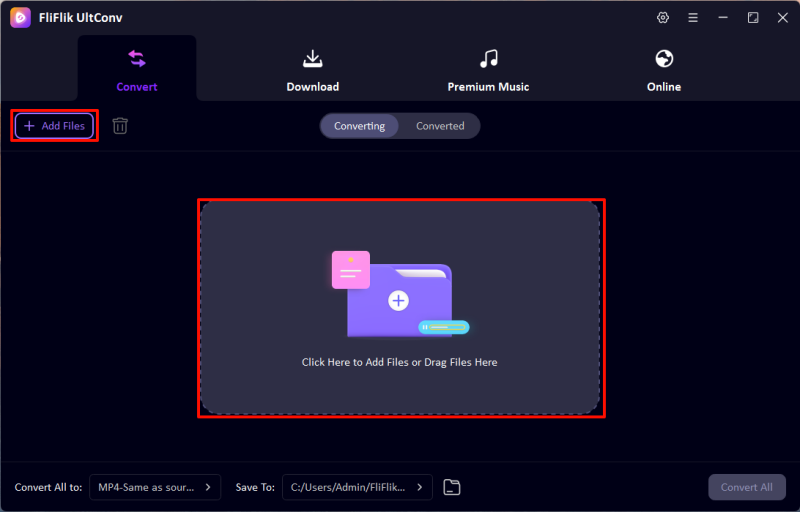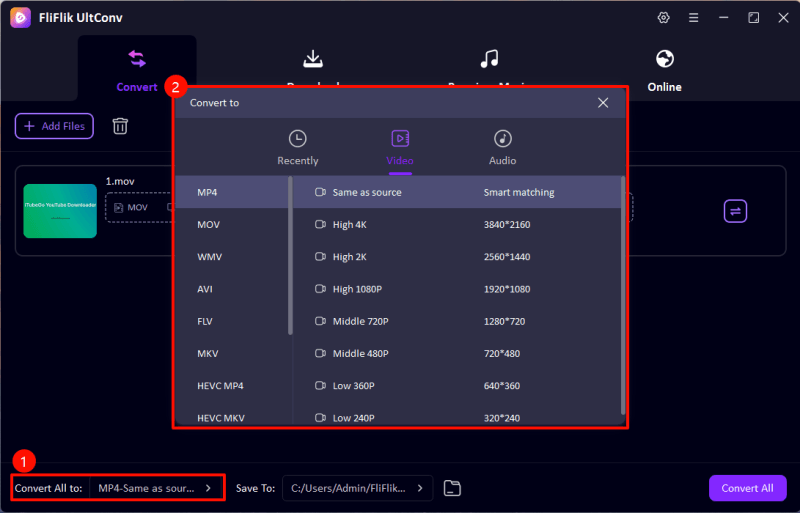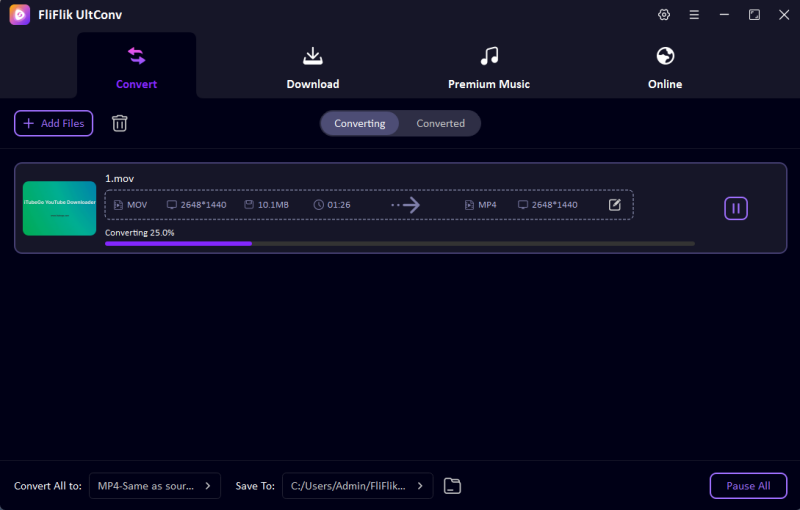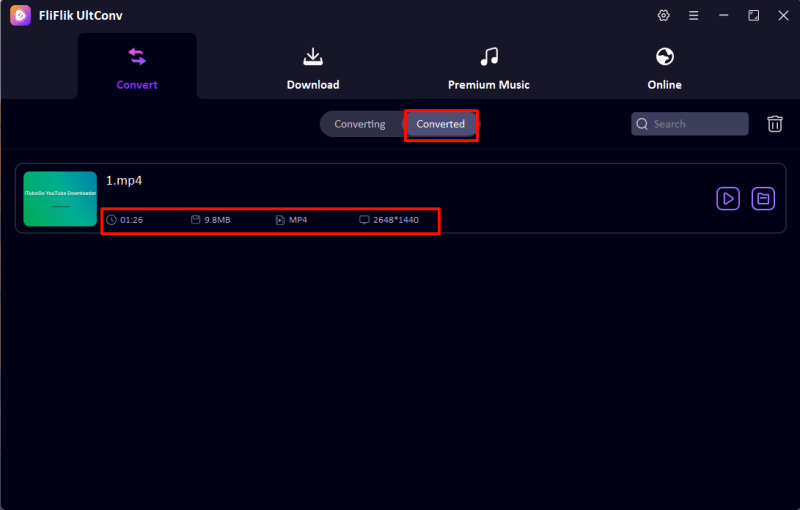In the current era, we are not only connected to pictures but also deeply engaged with videos. As we navigate through a vast array of multimedia, the need to maintain high-quality visuals becomes paramount. Whether for professional presentations, entertainment, or keeping memories alive, the ability to how to change video format without sacrificing quality is crucial. This skill ensures that videos not only meet various compatibility requirements but also retain their original clarity and detail, making every viewing experience as impactful as the first.
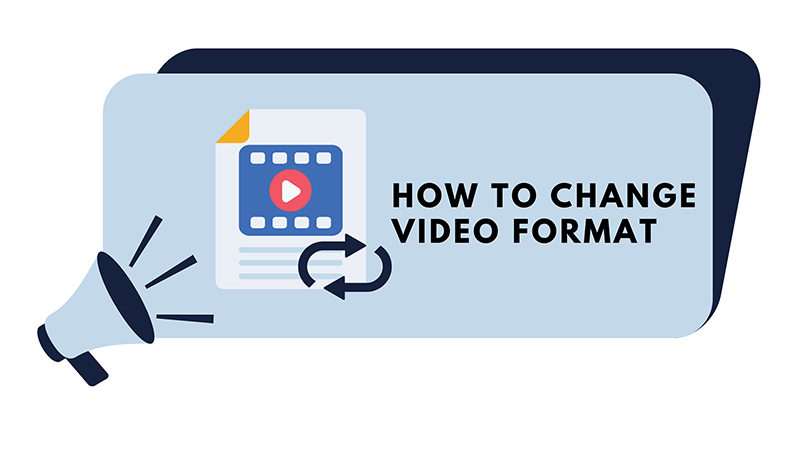
Why Do You Need to Change Video Format?
Changing video formats can be essential for several reasons, and knowing how to do it effectively can solve common video-related issues without compromising quality. Here are some key reasons and benefits:
- Compatibility: Different devices and platforms support different video formats. Converting to a compatible format ensures your video can be played on various devices, from smartphones to desktops.
- Reduced File Size: Some video formats are more efficient at compressing data, which can significantly reduce file sizes without noticeable loss in quality. This is particularly useful for sharing videos online where bandwidth and storage might be limited.
- Editing and Post-Production: Certain formats are better suited for editing. For instance, formats like AVI and MOV retain high quality and are less lossy, making them ideal for extensive post-production work.
- Streaming: For videos that are meant to be streamed, choosing the right format, such as MP4 with H.264 codec, ensures smooth playback and broad compatibility across various streaming platforms.
How to Change Video to Any Format with UltConv
Today, anyone can easily learn how to convert video files using UltConv, a versatile tool designed to cater to various multimedia conversion needs. UltConv simplifies the video conversion process, allowing users to change their video files into any format with just a few clicks. Whether you’re a professional looking to streamline your workflow or a casual user wanting to ensure your videos are playable on all devices, UltConv offers an efficient solution.
What Makes UltConv the Best Video Converter?
- UltConv supports a wide range of video formats, allowing you to convert your MP4 files to virtually any other video format.
- Try UltConv without any cost to see how it works for your video conversion needs before committing to a purchase.
- UltConv is designed to assist in the conversion process, making it straightforward and user-friendly.
- With UltConv, experience quick conversion times without compromising the quality of your video.
-
Download and install FliFlik UltConv.
FREE DOWNLOAD
Secure Download
FREE DOWNLOAD
Secure Download -
Now, open UltConv and import your media files into the ‘Convert’ section. You can either drag and drop the files or use the ‘Add File’ button. UltConv allows for importing multiple files simultaneously.
![UltConv Upload Video]()
-
Choose the desired output format for your files. UltConv provides a broad array of options for both video and audio formats and features a ‘Recently Used’ panel for quick access to your frequent settings.
![UltConv Converted Formats]()
-
Specify the output path where your converted files will be stored. After setting up all the necessary details, click the ‘Convert All’ button to begin the conversion process.
![UltConv Converting]()
-
Once the conversion is complete, navigate to the output folder to access your converted file.
![UltConv Converted]()
How to Change Video Format with Online Tools
Online tools help streamline the process of changing your video format, making it easy to manage file conversions without additional software. These video file extension converters support a wide range of formats and can be accessed from any device with internet connectivity.
1: CloudConvert
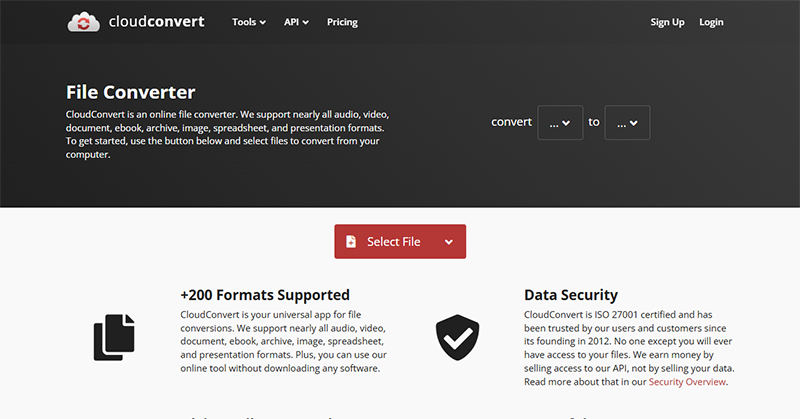
Converting is now simpler with CloudConvert, an online tool that lets you transform your video files from one format to another right in your browser. It supports over 200 different formats, ensuring flexibility across various media types. CloudConvert is known for its intuitive interface and robust security features, making it a trusted choice for both personal and professional use.
- CloudConvert can handle a diverse range of file types, which is ideal for users dealing with multiple media formats.
- The tool maintains a high quality of the converted files, with options to control output settings.
- CloudConvert offers a limited number of free conversions per day, after which you must pay for additional usage.
- Being an online tool, its performance and availability are dependent on your internet connectivity.
2: FreeConvert
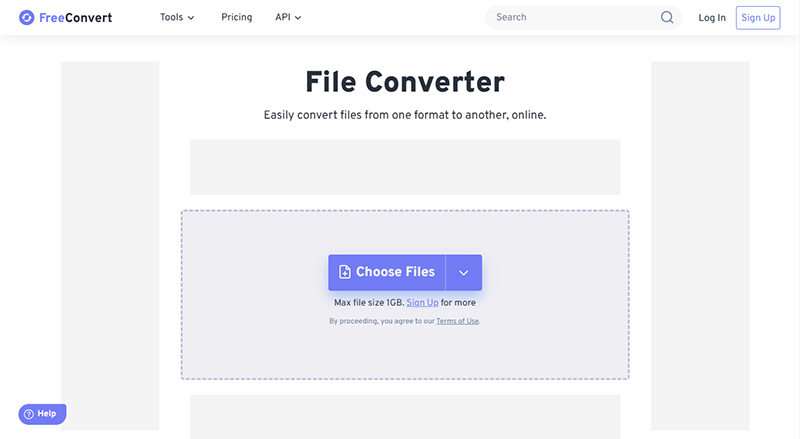
FreeConvert is an online conversion tool that enables users to convert video files among a wide range of formats directly from their web browser. It prides itself on user-friendliness and doesn’t require any software download, making it accessible anywhere with internet access.
- Supports a vast array of video and audio formats, making it suitable for nearly all conversion needs.
- Operates entirely online, which eliminates the need for any downloads or installations.
- Free usage comes with restrictions on file size, which might require upgrading to a paid plan for larger files.
- As with many online converters, users might have concerns about the security of uploading sensitive files to a remote server.
3: 123Apps Video Converter
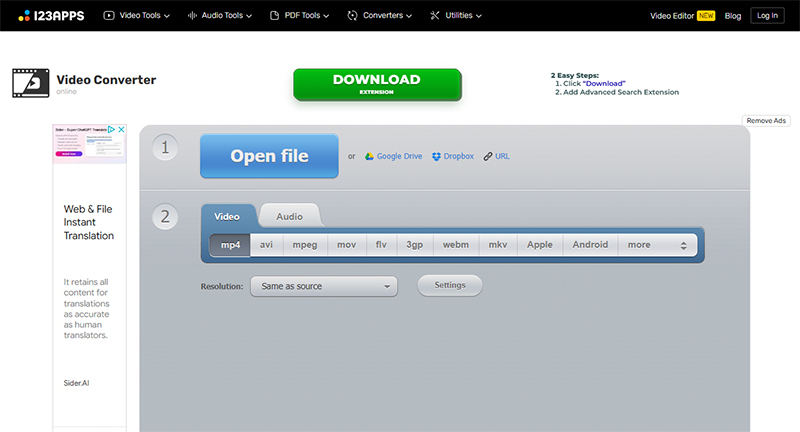
Another online video conversion tool worth mentioning is 123Apps Video Converter. This free web-based service allows users to convert videos between various formats without needing to register or install software. It’s designed to be simple and efficient, providing quick access to essential conversion features directly through your browser.
- 123Apps Video Converter is easy to use, even for those without technical expertise.
- Users can start converting videos immediately without the need to create an account.
- Like most online tools, it requires a stable internet connection to function effectively.
- While great for basic conversions, it lacks advanced editing options found in more comprehensive software.
Considerations When Using Online Tools
When using online tools to convert video files, there are several important considerations to keep in mind:
- Internet Issue: The performance of online converters heavily depends on your internet connection speed. If your internet is slow, uploading and converting large files can be time-consuming.
- Privacy: Although many services ensure that files are deleted a few hours after conversion, uploading sensitive or proprietary content carries inherent risks. It’s important to consider the privacy policy of the service to ensure your data is handled securely.
- Format and Codec Support: Online tools generally support a wide range of video formats and codecs, which makes them versatile for different conversion needs. However, the availability of specific formats and the latest codecs can vary, so checking the supported formats and codecs is advisable before proceeding.
- Conversion Quality: While online converters are convenient, the quality of the conversion may not always meet professional standards, especially if the video requires high fidelity or specific formatting
FAQs about Changing Video Format
Q1: How do I change a video to MP4 format?
To convert a video to MP4 format, you can use an online converter like CloudConvert or FreeConvert, or software such as HandBrake. Simply upload your video file, select MP4 as the output format, adjust settings if necessary, and start the conversion. Online tools are convenient for quick conversions, while software like HandBrake offers more advanced settings.
Q1: How to Download a Video in a Different Format?
UltConv provides a feature to download videos in various formats directly after conversion. First, upload the video file you wish to convert. Choose your desired output format from the extensive list available in UltConv. After conversion, the tool allows you to download the newly formatted video directly to your device or save it to cloud storage.
Conclusion
Learning how to change video format is essential for ensuring compatibility across various devices and platforms. Online tools and software like UltConv make this process easy and accessible. UltConv, in particular, is recommended for its robust features, including support for multiple formats, high-quality conversion, and the ability to download directly post-conversion. For a reliable and versatile video conversion tool, UltConv is a standout choice.
FREE DOWNLOAD
Secure Download
FREE DOWNLOAD
Secure Download